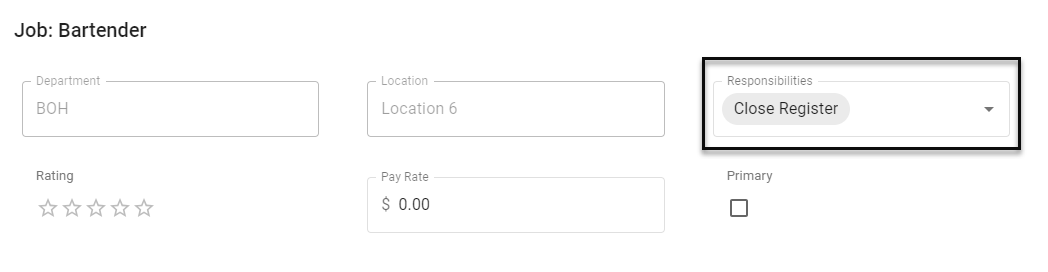Overview
The main page for the Scheduling Module is the Scheduling Calendar. Here, Users manage the day-to-day tasks of Schedule creation, including creating and editing shifts, assigning shifts to Employees, publishing shifts, and managing Employee requests for time off and shift swaps.
Each Schedule is for a full operational week. The start day of the Schedule is determined by the Operational Calendar for the Location. If an Operational Calendar is not configured, the first day of the Schedule is determined by the Fiscal Calendar for the Location.
While almost all of the day-to-day tasks involved in scheduling are performed on the Scheduling Calendar, there are many other R365 features that tie into the Scheduling Module. Features that feed into Scheduling include Employee Records, Jobs, Departments, Labor Rules, Labor Matrix, and Forecasting. Maintaining these areas of R365 will improve the experience of Users managing the day-to-day Schedule.
Scheduling also feeds into other features of R365, including the R365 Red App, Operations Overview Dashboard, the Daily Sales Summary, and the Actual vs Scheduled Report.
Employee Access to Scheduling
Unlike most other Modules in R365, the Scheduling Module contains functions accessible by restaurant Employees.
The R365 Red App is used by Employees to view their Schedules, request time off, request availability changes, request shift swaps, bid for open shifts, and message managers and other Employees. It is recommended that all Employees on the Schedule be granted App Access on their Employee Records.
Employee Training Articles
To get the most out of R365 Scheduling, the following articles can be used to train your Employees:
Managing Employee App Access
Each Employee that will be using the Scheduling Module must be granted App Access in the 'Access' section of the Basic Info tab on their individual Employee Record. This will create an R365 User Record for the Employee and automatically assign the 'Employee App Access' User Role.
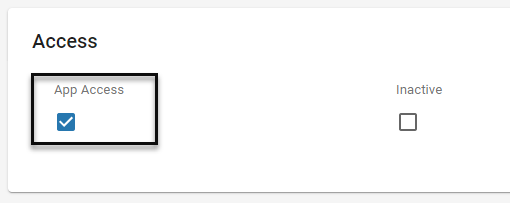
Manager Access to Scheduling
It is recommended that managers have access to both the mobile scheduling features and the traditional web version. The mobile version is designed to help busy managers stay out of the office, allowing them to view the Schedule and approve shift swaps on their mobile devices. The traditional web version is where Schedules are built, and provides more robust reporting and auditing tools.
Mobile Access
Managers can use the R365 Red App to view Schedules and communicate with Employees. Learn more about Mobile Scheduling Features for Managers here.
It is recommended that managers who are on the Schedule be granted App Access on their Employee Record.
Managers who are not on the Schedule can have the 'Employee App Access' Permission added to their User Roles or User Record.
Scheduling-Related Permissions
The Permissions listed here are associated with day-to-day Scheduling tasks.
Scheduling-related Permissions are found in the Permission Tree as follows:
Labor
Scheduling
View Labor Dashboard
Manager Tools
View Request Cutoff Settings
Edit Request Cutoff Settings
Schedule
View Schedule Page
Add/Edit/Delete Shifts
Employees
View Employees
Edit Employees
Can Grant/Remove Employee's Access to R365
Create Employees
Merge Employees
Employment
Hourly Job Info
View Hourly Job Info
Edit Hourly Job Info
Integrations
View Integrations
POS Employees
View POS Employees
Map Employee Records
Schedule
View Schedule Availability
Edit Schedule Availability
Events
View Events
These permissions can be added to custom user roles or individual users. The Permission Access report can be used to determine which user roles or users already have these permissions assigned. For more information, see User Setup and Security.
Publishing Permissions
Depending on the structure of your organization, Users who create and edit Schedules may not be able to publish them without additional review/approval. Only Users with the following Permission will be able to publish and unpublish shifts and full Schedules:
Labor → Schedule → Publish/Unpublish Schedules
These permissions can be added to custom user roles or individual users. The Permission Access report can be used to determine which user roles or users already have these permissions assigned. For more information, see User Setup and Security.
Manager Tools and Schedule-Related Tasks
Other than creating and editing Schedules, there are a handful of day-to-day scheduling tasks that managers are frequently responsible for. These include approving or denying Employee scheduling requests, sending announcements, creating blackout days, and reviewing reports of inappropriate Employee messages.
Employee Requests in the Manager Queue
Employees can make scheduling-related requests via the R365 Red App. When these requests are made, they will appear in the Manager Queue within the Scheduling Calendar. Here, managers can review each request before approving or denying it. Employees are alerted when their requests have a change in status.
Employee requests managed in the Manager Queue include:
Availability Changes
Time Off
Shift Trades
Shift Offers
Learn more about Managing Requests in the Manager Queue here.
Manager Notifications
Managers who should receive notifications for Employee Schedule Requests can be assigned in the following two ways:
Location Record
On the Location Record, a single Employee can be assigned as the 'Location Manager'. When an Employee is assigned as the 'Location Manager', they will receive notifications for all Employee Schedule Requests for that Location.
The 'Location Manager' field is located on the 'General' tab of Location Records. One Employee can be selected from the drop-down menu. Only Employees with an Employee Record that is associated with the Location will be listed in this menu.
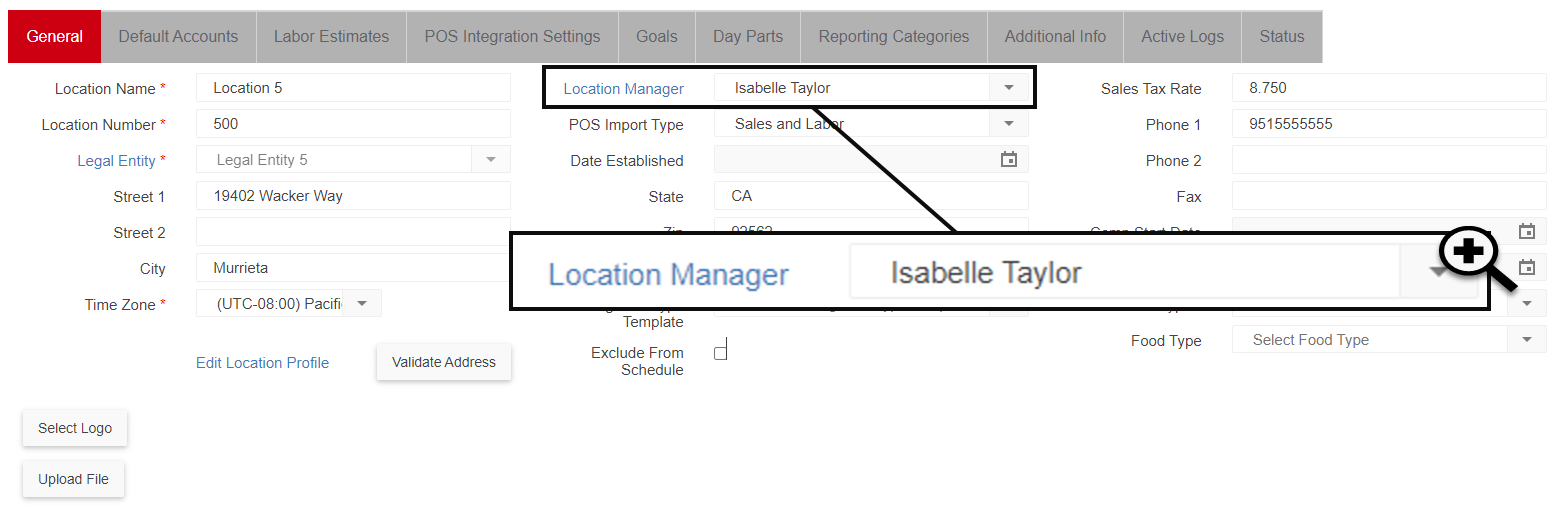
Department Record
On the Department Record, one or more Users can be assigned as 'Department Managers'. When a User is assigned as a 'Department Manager', they will receive notifications for Employee Schedule Requests submitted by Employees who are associated with that Department's Jobs.
The 'Managers' field is located in the 'Department Information' section of Department Records. Only Users with an Employee Record linked to their User Record, access to the Location, and the following Permission can be assigned:
Labor → Scheduling → Schedule → Add/Edit/Delete Shifts
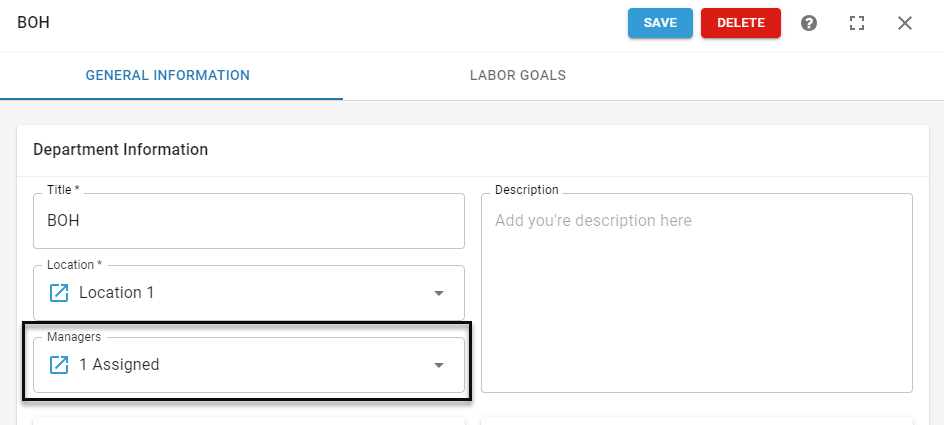
Manager Tools
The Manager Tools page contains a collection of scheduling-related features that managers can use to communicate with Employees and manage time off requests
Announcements
The Restaurant Manager can create Announcements with start dates and expiration dates. These dates will determine when the Announcement will appear for Employees. Announcements can also be sent out via text or email. Learn more about Scheduling Announcements here.
Events
The 'Events' tab allows Users to enter Events happening in the area (local sporting events, conferences, etc) that might affect the Restaurant from a Scheduling standpoint. These will appear on the Scheduling Calendar. Learn more about Events here.
Blackout Days
The Blackout Days tab allows Users to set specific dates on the Schedule Calendar that no Employee can request off.
Time Off
Employee time off requests can be managed from the Time Off tab of the Manager Tools page as well as the Manager Queue. On the Time Off tab, Users can enter time off requests on behalf of Employees.
R365 Messaging Audit Center
R365 Messaging allows Employees to communicate without having to share their personal contact information. When an Employee sends an inappropriate message to another Employee, it can be reported for managerial review. All reported messages are sent to the R365 Messaging Audit Center, where they will be archived and used to document disciplinary actions. Learn more about the R365 Messaging Audit Center here.
Schedule Calendar
The Schedule Calendar is where Schedules are built and published. This page offers multiple views, informational areas, and schedule management subpages.
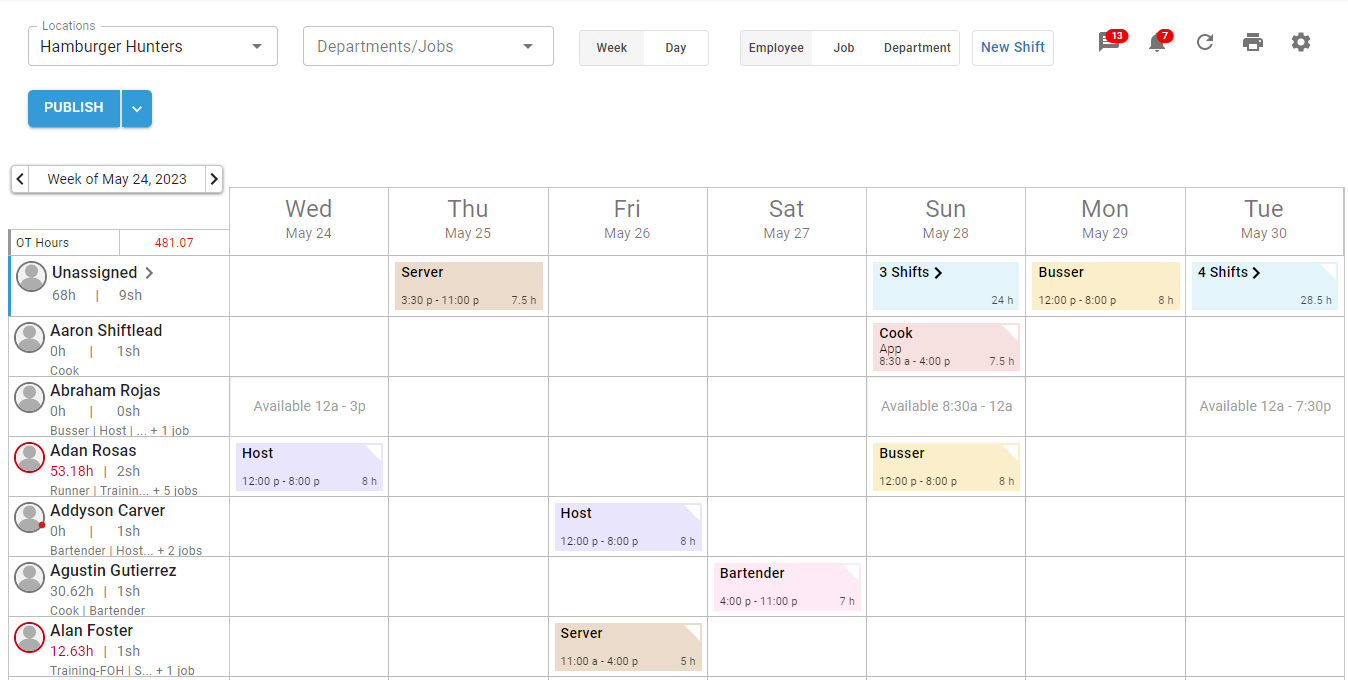
One Schedule per Workweek per Location can be created in the Schedule Calendar. The Schedule Calendar offers filtered views that allow for focusing on a specific Job or Department while viewing, building, and printing the Schedule.
Learn more about the Schedule Calendar:
Viewing Scheduling and Reports
Labor Lineup
The Labor Lineup on the Operations Overview Dashboard displays a Gantt chart of all published shifts for the day. Hovering over a shift within the Labor Lineup shows shift details: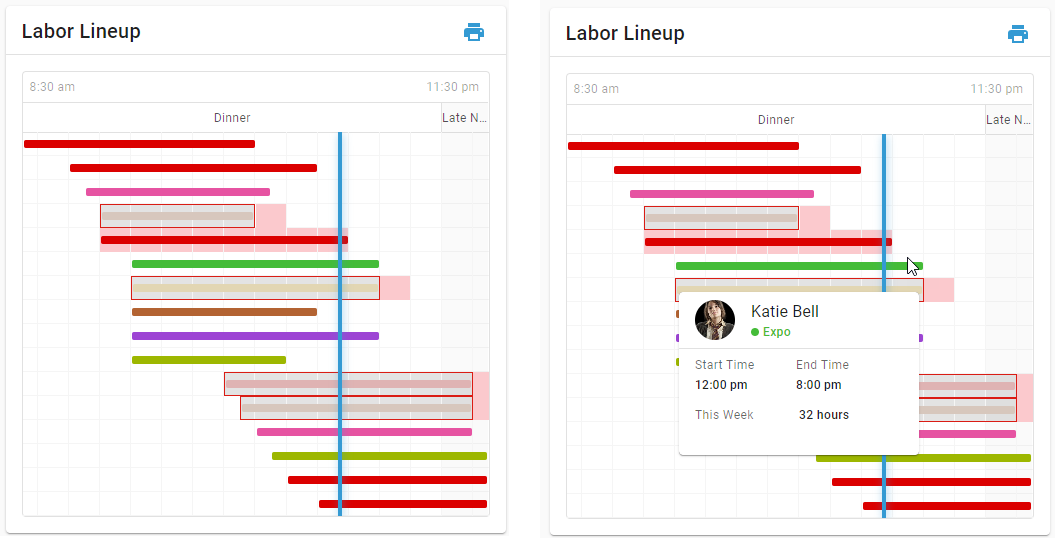
Scheduled Now
The Scheduled Now page displays a list of all Employees who should be working right now.
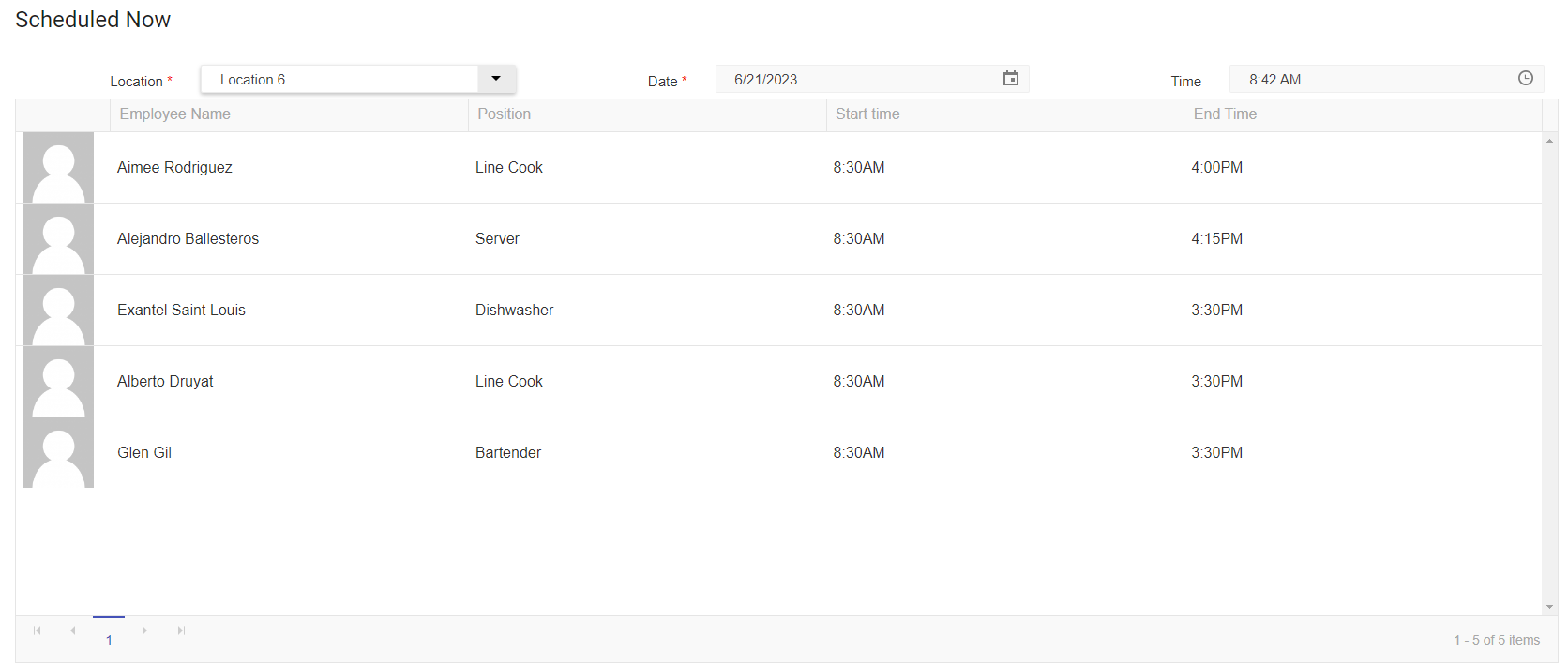
Labor Actual vs Scheduled Report
The Labor Actual vs. Scheduled Report compares the Actual Labor versus the Scheduled Labor for a selected Location and date range. This report is one way to review the accuracy of Forecasting and Scheduling.
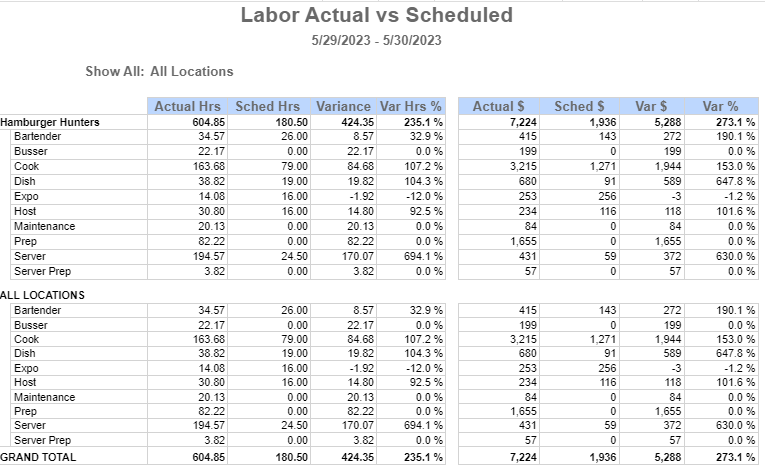
DSS
When reviewing Employee details within the DSS, Scheduled Hours, Scheduled Shifts, and the variance with actual Hours Clocked are displayed.
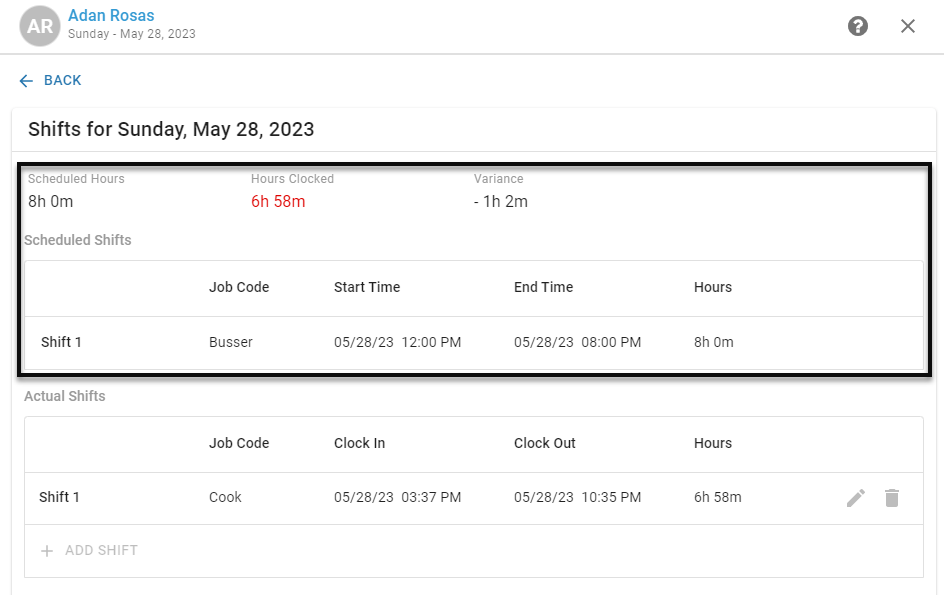
Setup and Related Features
Employee Records
In order for Employees to be assigned to shifts on the Scheduling Calendar and have access to the R365 Red App, they must have an Employee Record in R365. Employee Records can be viewed and edited on the Employees page.
Employee Records are automatically created for each Employee in polled POS data. POS Integration information for an Employee can be viewed on the Integrations tab of Employee Records.
The Jobs and Locations associated with an Employee will determine which Locations and Shifts that Employee can be scheduled for. Job information for an Employee can be viewed and edited on the Employment tab of Employee Records.
It is common for Employees to work at multiple Locations, and therefore have multiple/duplicate Employee Records imported from multiple POS systems. These records must be merged into a single master record for correct Employee identification throughout R365. Learn more about Merging Employee Records.
Preferred Names
If the updated employee record is enabled, the first name entered in the Preferred Name field will be used throughout scheduling instead of the employee’s ‘First Name’. The Preferred Name field is located on the Basic Info tab.
The following scheduling areas will display the employee’s preferred name:
Scheduling Calendar
Shift Details
Printed Schedule
Manager Queue
Employee Messages
Manager Tools Time Off
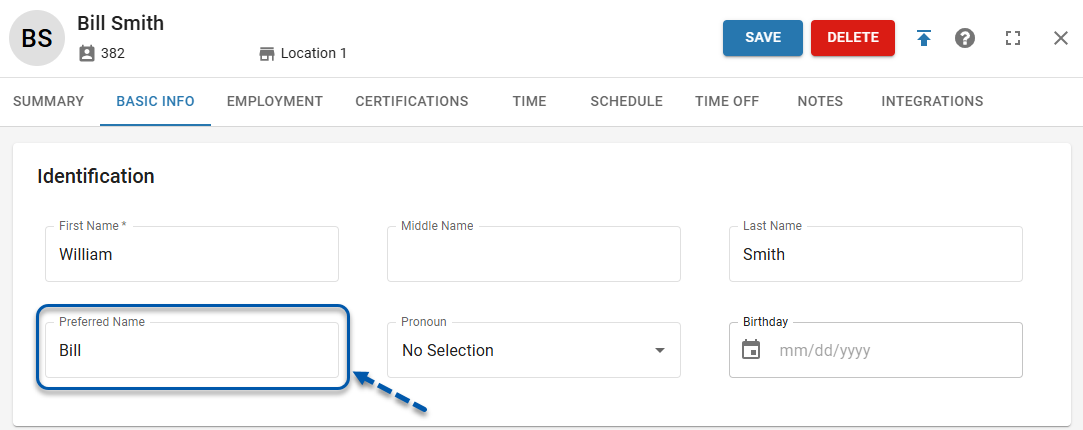
Departments
Departments create custom groupings of Jobs associated with Employees for Scheduling. Departments are used throughout Scheduling to view and filter the Schedule Calendar.
Users assigned as 'Managers' will receive Employee Schedule Request notifications for Employees associated with the Department's Jobs.
Schedule Grouped by Department
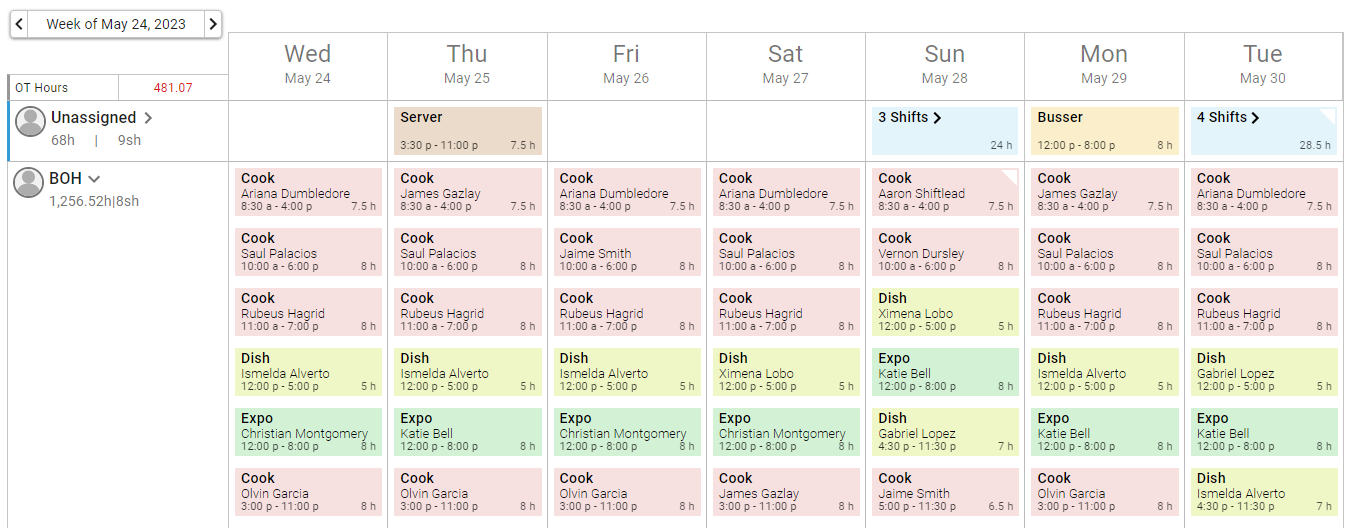
Jobs
Jobs are associated with all scheduled shifts. Employees can only be assigned to shifts when they have the corresponding Job assigned to them on their Employee Record.
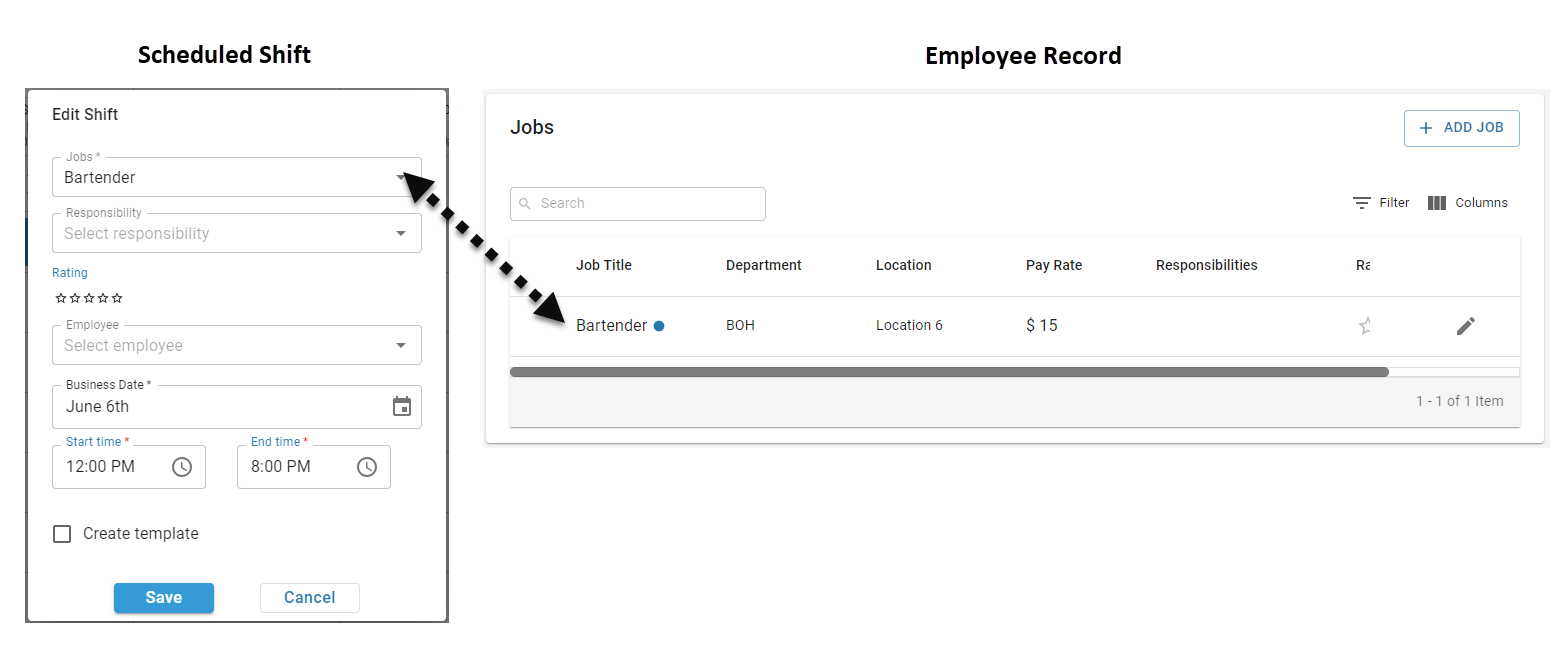
Job Records are created for all Jobs imported from the Point of Sale (POS) system. If needed, Job Records can be manually created in Restaurant365. However, since the Job associated with Employees in the POS is used for Actual Labor Reporting, it is recommended to use Jobs created through the POS Integration for Scheduling.
Occasionally, Jobs are imported from the POS that are not needed for Scheduling, such as '3rd Party Delivery'. Excluding these, and other unneeded Jobs, can reduce clutter and confusion when creating new shifts. Learn more about Excluding Jobs from Scheduling here.
Jobs are also used throughout Scheduling to view and filter the Schedule Calendar.
Schedule Grouped by Job
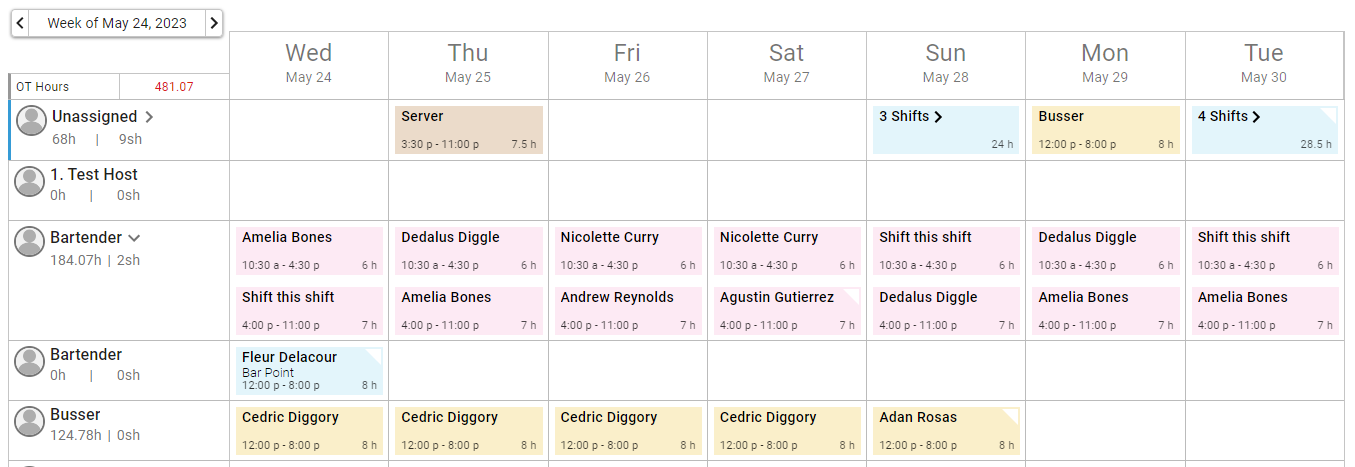
Job Responsibilities and Ratings
Job Responsibilities and Ratings are used to restrict which Employees can be assigned to specific scheduled shifts. Only Employees whose Job Responsibilities and/or Ratings match that of the Job assigned to a specific scheduled shift will be assignable to that shift.
Job Responsibilities
Job Responsibilities are associated with Jobs on Employee Records and can be used to restrict a scheduled shift that requires extra training or certification. For example, the Job Responsibility of 'Closing Cash Out' could be used to restrict which Employees are assignable to the last 'Cashier' shift of the day.
Job Responsibilities can also be used to break up a generalized Job into specific stations. For example, the Job Responsibilities of 'Grill', 'Salad', and 'Fryer' could be used to restrict which Employees are assignable to shifts with the Job 'Cook'.
Ratings
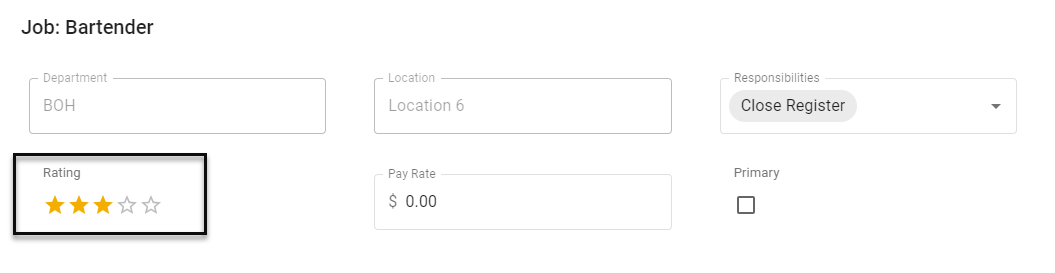
Ratings are associated with Jobs on Employee Records and can be used to indicate the Employee's proficiency with that Job. When a Rating is set on a scheduled shift, only Employees with that Rating or higher will be assignable to the shift.
Work Week / Operational Calendar
The first day of the work week is determined by the Location's Operational Calendar. The work week is used to determine the order of days on the Schedule Calendar, as well as calculate scheduled weekly hours and overtime.
If the Operational Calendar for the Location is not configured, the Location's Fiscal Calendar is used to determine the first day of the work week.
Business Days
A ‘Business Day’ refers to the 24-hour period that makes up a 'day' in R365, starting from a Location's Start of Business Day Time. By default, the Start of Business Day in R365 is 12:00 am. When a shift starts on one Business Day but ends on the next Business Day, this is considered a Cross-Day Shift.
Start of day hours are managed in Location Hours, which sets the start of day in R365 to match the POS business day. Contact your CSM or R365 Support to learn how Location Hours can enhance your R365 experience.
Operating Hours
Defining restaurant operating hours in Location Hours focuses attention on the hours that labor should be scheduled. Hours outside of the defined operating hours appear with a darker background, providing a visual cue for shifts, hours, and overtime placed outside of operating hours while scheduling.
Shifts outside of Operating Hours will still be included in Scheduled Labor reporting.
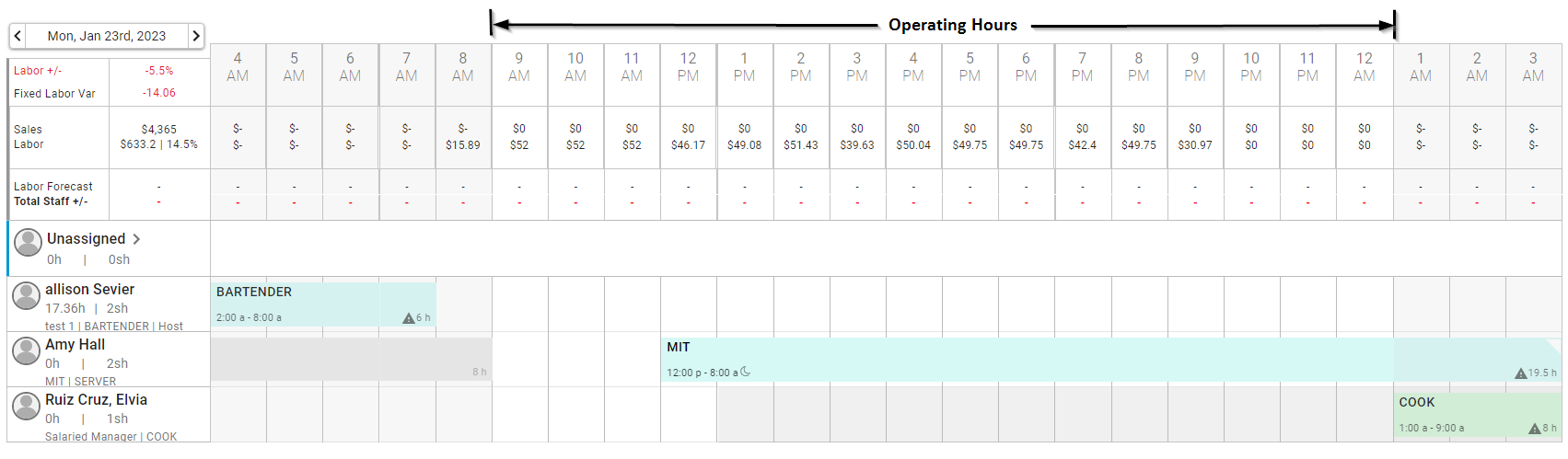
Closed Business Days
Closed business days prevent forecasts from generating during full or partial closures. Locations marked as closed display ‘Closed’ in forecasting views, and forecasts for those periods are not editable.
One-off or partial closures are created as events.
Recurring weekly closures are configured in operating hours within labor hours settings.
If closed days change after a forecast is generated, select Recalculate on the Forecasting page to apply updates.
Imported forecasts override closed day settings, and when a closed day conflicts with a forecast rule, the rule is ignored.
Dayparts
Configuring Dayparts provides an additional view option for the Day View of the Schedule Calendar where shifts within the hours of the selected Daypart are highlighted.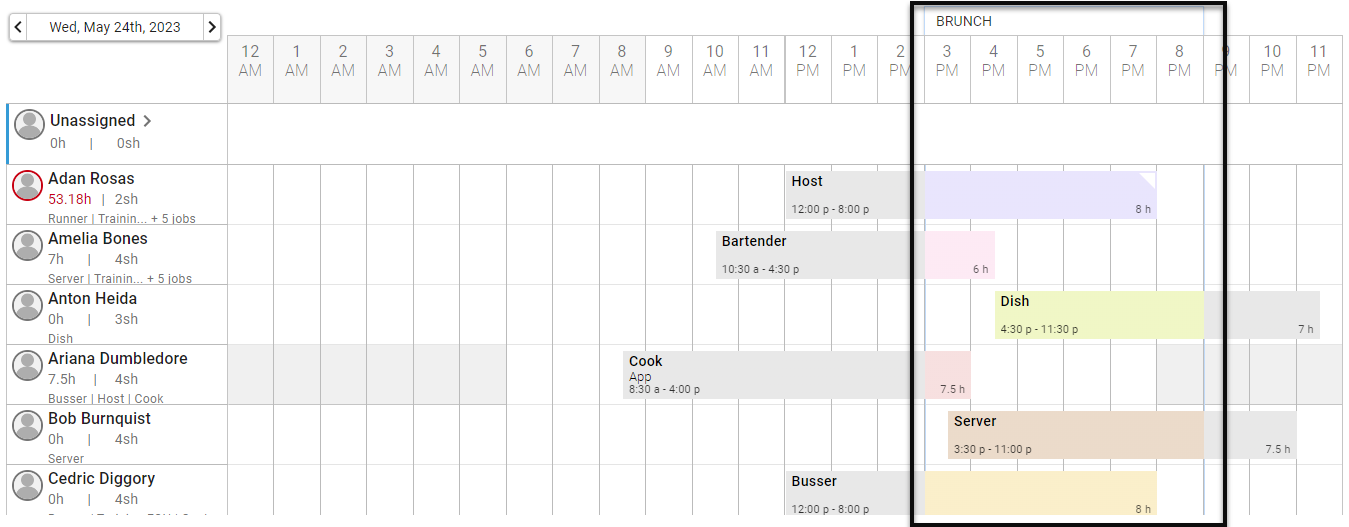
Forecasting
When Forecasts are published, the Sales and Labor Forecast, as well as projected labor metrics, can be displayed above the Schedule.
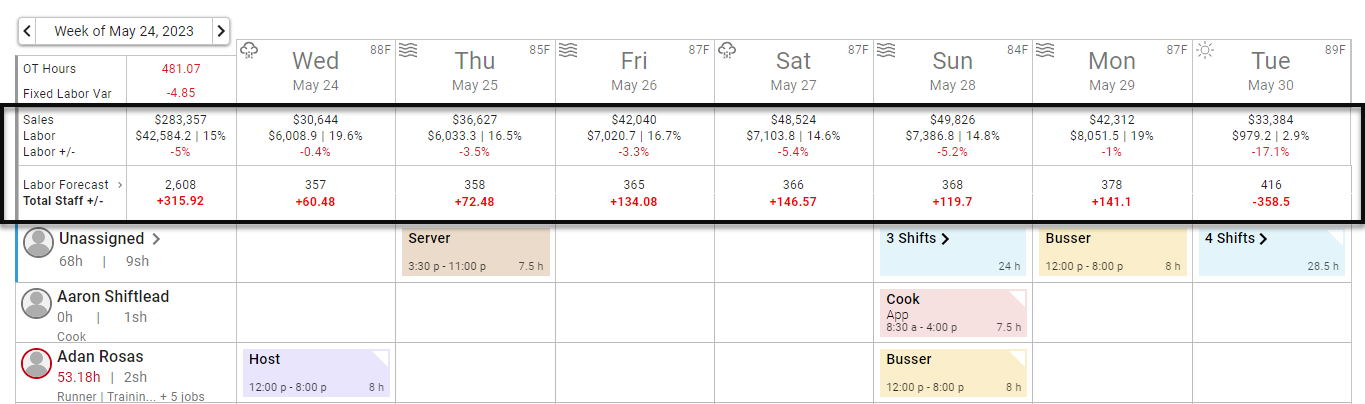
Labor Matrix
The Labor Matrix is used in conjunction with Forecasting to determine the amount of fixed and variable labor hours needed per Job per hour.
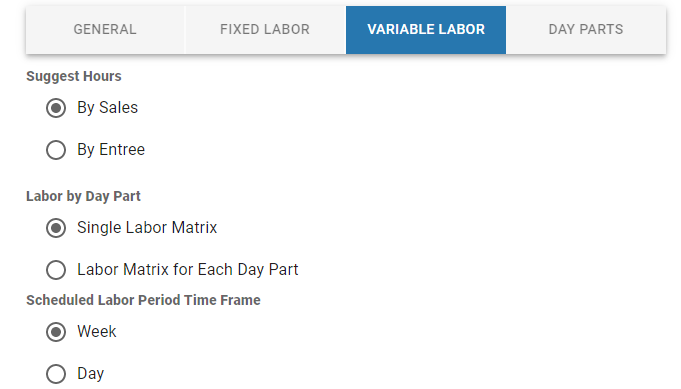
Labor Rules
When configured for a Location, the following Labor Rules will be applied on the Schedule Calendar for that Location:
Overtime Rules
Break Rules
Split Rules
Spread of Hours Rules
Shift Differential Rules
Minor Rules
Users will then receive warnings when creating or publishing shifts, and projected penalties and earnings will be included in Scheduled Labor reporting.
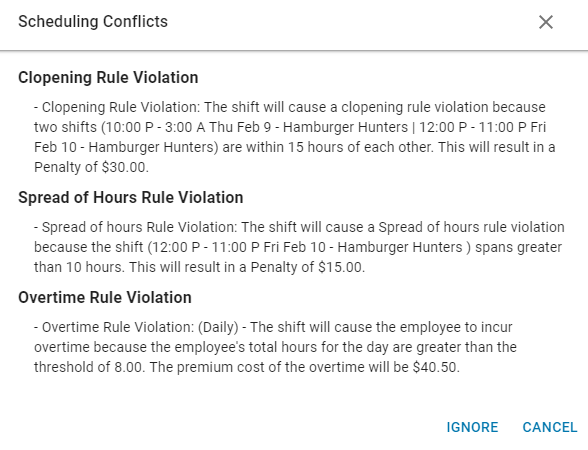
Request Cutoffs
The Request Cutoff tab of the Manger Tools page is used to set the day and time limitations for when Employees can submit time off requests and how many requests can be approved for the same day/week.
If an Employee submits a time off request after the cutoff time, or after the max amount of requests for the requested day/week have already been approved, it will be auto-denied, and the Employee will receive an error message.
Schedule Writeback
Schedule Writeback is an add-on feature that prevents Employees from clocking in early, and provides your organization with more control over Labor costs. Once Schedule Writeback is enabled, Schedules that are created in Restaurant365 will then be sent to the POS when published.
Scheduling Without Smart Labor

When Smart Labor is not enabled, the Forecasting and Labor Metrics section of the Schedule Calendar is replaced by Suggested Hours. Suggested Hours are based on Forecasted Sales and the SPLH Goals for each Department.