The Time Off tab of the Manager Tools page lists all pending, approved, and denied employee time off requests.
When a time off request is submitted, a separate time off request is created for each location associated with the employee. Only users with access to the employee’s primary location will be able to approve, deny, or cancel the request. Approving, denying, or canceling the request at one location approves/denies/cancels the request for all locations.
When a scheduled shift is published that overlaps an approved request, only the approved request for that location is automatically canceled.
Navigation
The Time Off tab is accessed from the Manager Tools page.
Navigate to the Manager Tools page.
Select the Time Off tab.
Security
Users with the following permission will be able to access the Time Off tab:
Labor → Schedule → View Schedule Page
These permissions can be added to custom user roles or individual users. The Permission Access report can be used to determine which user roles or users already have these permissions assigned. For more information, see User Setup and Security.
Time Off Grid
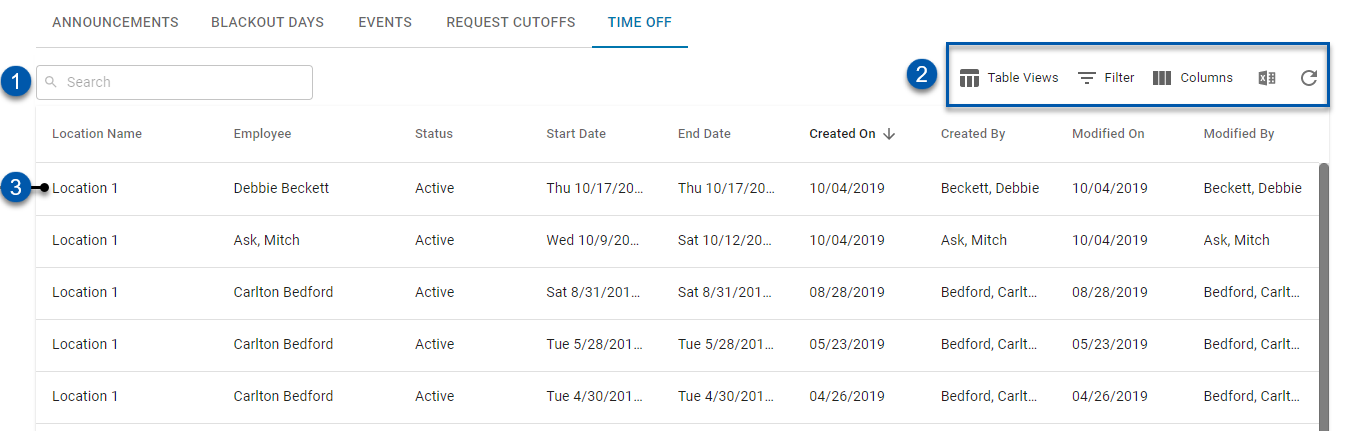
Field | Description | |
|---|---|---|
1 | Search | Enter two or more characters to search Location, Employee, and Status columns for the entered text. |
2 | Smart Grid Controls | From the Time Off grid, users can perform the following actions:
Learn more about working with Smart Grids here. |
3 | Time Off Request | Click to open the Time Off Request sidesheet. |
Grid Columns
Column | Description |
|---|---|
Location Name | Location associated with the request.
|
Employee | Employee associated with the request. |
Status | Status of the request: |
Start Date | Date and time that the request starts. |
End Date | Date and time that the request ends. |
Created On | Date that the request was created. |
Created By | User and/or employee who created the request. |
Modified On | Date that the request was last modified. |
Modified By | User who last modified the request. |
Time Off Request Sidesheet
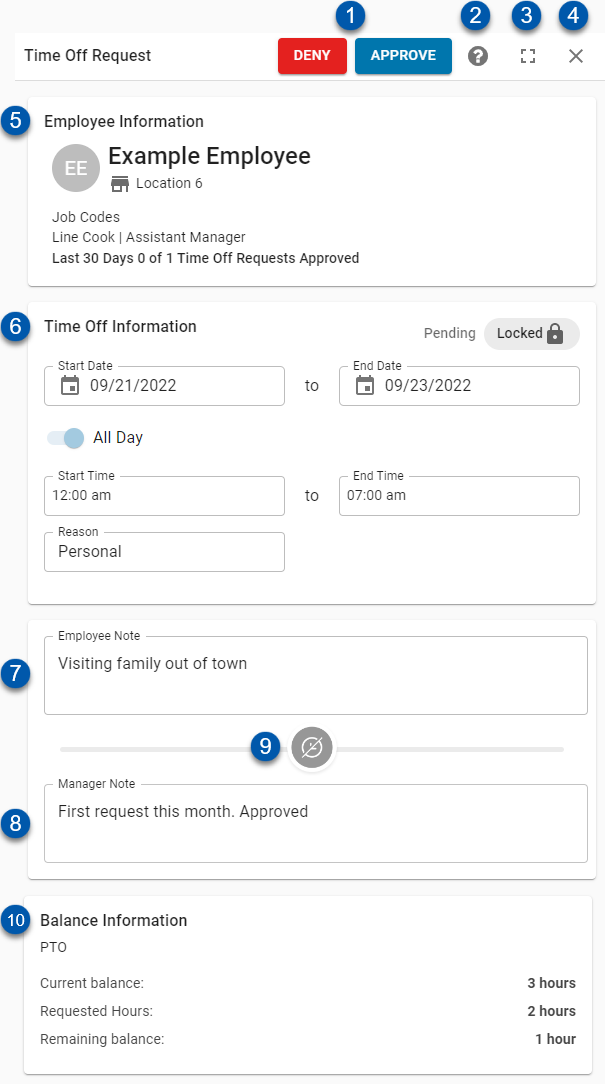
Field | Description | |
|---|---|---|
1 | Action Buttons | The buttons displayed are dependent on the status of the time off request:
Cancel Approval- Click to deny an approved request.
|
2 | Help Menu | This will open the Help Menu. |
3 | Full Screen | This will expand the sidesheet to fullscreen. The sidesheet can then be returned back to its original size by clicking the minimize icon. |
4 | Close | This will close the sidesheet without saving. |
5 | Employee Information | Details about the employee making the time off request, including:
|
6 | Time Off Information | Details about the time off request, including status, requested date(s), requested times, and reason.
|
7 | Employee Comments | Comments made by the employee when submitting the request.
|
8 | Manager Notes | Optional comments made by the manager when approving or denying the request.
|
9 | Time Off Icon | Indicates the status of the request:
|
10 | Balance Information | PTO accrual balance information, including: Accrual Rule - Accrual rule applied to the request. Current Balance - Employee's balance for the displayed accrual rule. Requested Hours - Total PTO hours requested. Remaining Balance - Total accrual balance remaining if the request is approved.
|