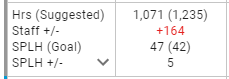The Scheduling Module can assist your team as it builds out Schedules based on your Goals and Forecasts. To take advantage of Suggested Hours, you must first set the SPLH Goals on the 'Labor Goals' tab of the Department record. You can click the to expand the view and see the SPHL, with the Goal inside of the parenthesis, and the difference between the Actual and the Goal.
to expand the view and see the SPHL, with the Goal inside of the parenthesis, and the difference between the Actual and the Goal.
When these goals have been setup, Suggested Hours will make recommendations based on these goals.
Suggested Hours are only displayed when Smart Labor is not enabled. When Smart Labor is enabled, Suggested Hours are replaced by Forecast information.
Set SPLH Goals
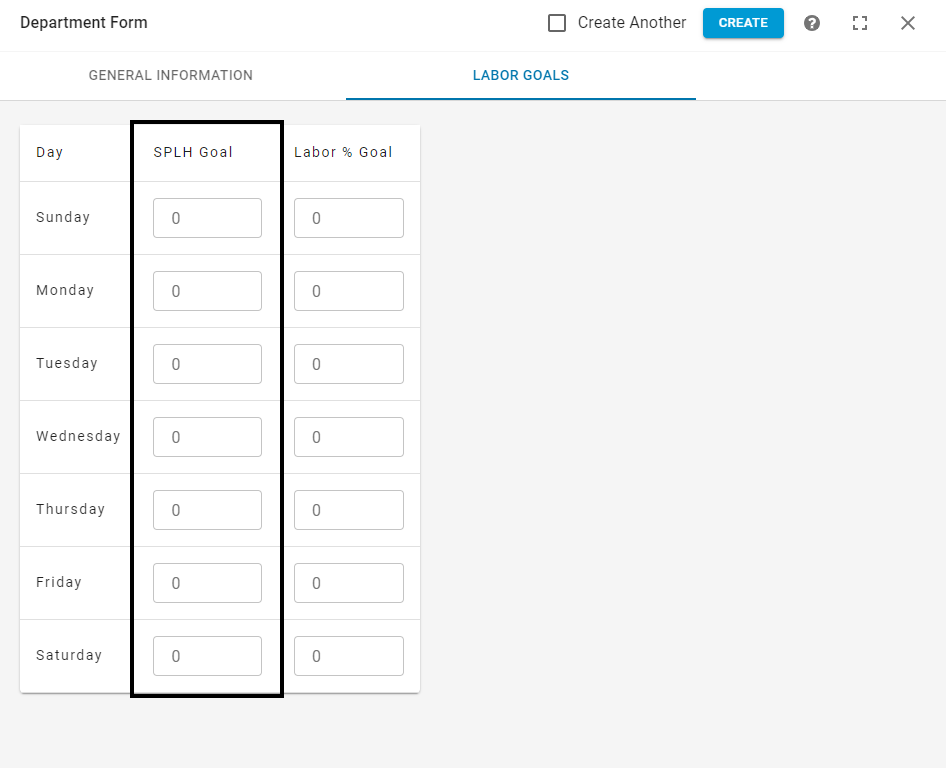
Navigate to the Labor Goals Tab of the Department record. Review the existing goal values (if any), then update the SPLH goals for each calendar day. Once each value has been set, save the record and return to the Scheduling Module
Suggested Hours on the Scheduling Calendar
Suggested Hours will be displayed on the Schedule Calendar and are based on a Sales Per Labor Goal set on the Department record. Once the SPLH Goals have been set, Suggest Hours take the Forecasted Sales for that day and divided by the SPLH Goal for that same day giving the number of hours suggested:
Forecasted Sales ÷ SPLH Goal = Suggested Hours
As the schedule is filled out the Actual Hours will update and the variance between the Suggested and Actual Hours will be displayed below the Actual Hours with a '+' for overages (displayed as red text) or a '-' when you are under the Suggest Hours:

Weekly totals appear on the left column, below the Sales & Labor Forecast: