This article is part of the Labor Matrix on the Labor Rules page.
The Labor Matrix opens to the General subtab, where Restaurant Operating Hours and Scheduled Jobs are selected.
The Labor Type for each Job being scheduled is also set on this subtab. The Labor Type will determine if the settings on the 'Fixed Labor' subtab or the 'Variable Labor' subtab are applied when forecasting Labor.
Fixed - Non-Service related Jobs that are not directly dependent on Sales volume, such as salaried managers.
Variable - Service-related Jobs that are directly dependent on Sales volume, such as the number of servers and cooks.
Header and Footer
Location Selection
The settings displayed on the General subtab only apply to the selected Location in the header.
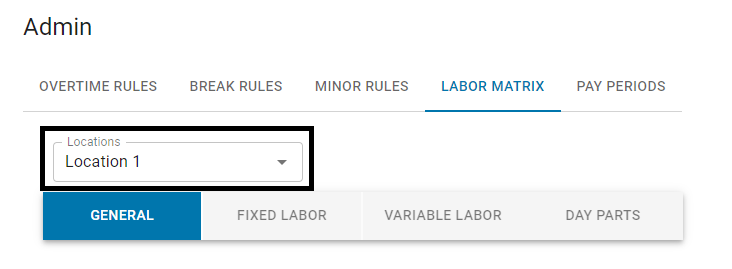
Save
The 'Save' button at the bottom of the page will apply any changes made to the subtab.
Navigating away or changing the Location will open a 'Saving changes' prompt.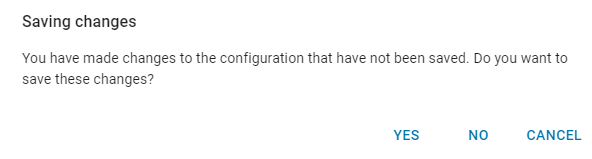
Restaurant Operating Hours
Restaurant Operating Hours are used for Hourly Forecasting, Scheduling, and the Operations Dashboard to focus attention on the hours within the Business Day that Labor should fall.
Operating Hours must be contained within a single Business Day for the selected Location. By default, the first hour of a Location's Business Day is 12:00 am. When Start of Business Day is enabled, the first hour of the day can be set to be in alignment with the POS End of Day Time. Contact your CSM or R365 Support to learn how 'Start of Business Day' can enhance your R365 experience!
Hourly Forecasts will only be applied to hours within the defined Operating Hours for a Location, while Labor reporting will include all scheduled and actual shifts, even if they fall outside of the defined Operating Hours.
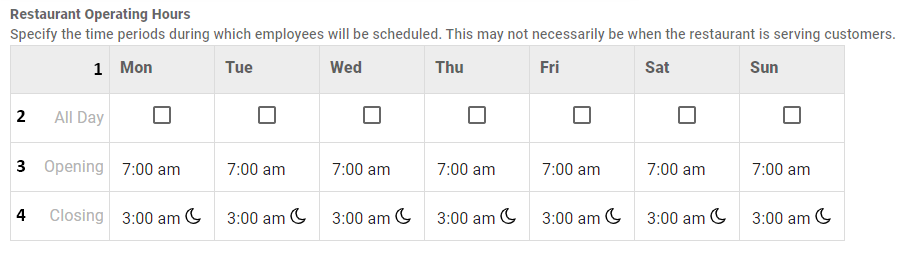
Days of the Week - A listing of the operational week
All Day Checkbox - Indicates if all hours of the day are considered operating hours.
 - All 24 hours of the day are considered operating hours
- All 24 hours of the day are considered operating hours - Only hours between the Opening (#3) and Closing (#4) that will appear on the Labor Forecast
- Only hours between the Opening (#3) and Closing (#4) that will appear on the Labor Forecast
Opening - The time that the Location's operating hours begin. To change the opening time displayed in this grid, click the time and select the correct time from the drop-down listing that appears.
Closing - The time that the Location's operating hours end. To change the closing time displayed in this grid, click the time and select the correct time from the drop-down listing that appears.
Jobs To Be Scheduled
The 'Jobs To Be Scheduled' table lists all Jobs associated with the Location selected. Here, Jobs can be turned on or off for use in the Scheduler, as well as have their Labor Type defined. The Labor Type will determine if the settings on the 'Fixed Labor' subtab or the 'Variable Labor' subtab are applied when forecasting Labor.
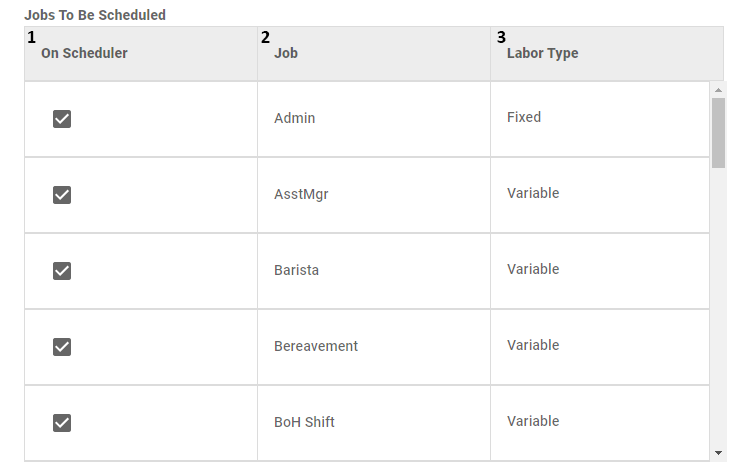
On Scheduler Checkbox - Indicates if the Job is included on the Scheduler
 - Job is included on the Scheduler
- Job is included on the Scheduler - Job is not included on the Scheduler
- Job is not included on the Scheduler
Job - Job Name
Labor Type - The type of Labor associated with the listed Job.
To change the Labor Type, click the Labor Type box for the Job, then select the desired type:
Fixed - Non-Service related Jobs that are not directly dependent on Sales volume, such as salaried managers.
Variable - Service-related Jobs that are directly dependent on Sales volume, such as the number of servers and cooks.