If Smart Labor is enabled, Sales and Labor Forecasts can be viewed within the Schedule Calendar. The Forecasts within the Schedule Calendar are based on Forecasts and the Labor Matrix.
Forecasts are available on both the 'Week' and 'Day' views of the Schedule Calendar. The 'Day' view provides the added benefit of seeing any variance in forecasted versus scheduled Jobs, as well as viewing the Schedule based on the Day Part.
Showing the Sales and Labor Forecast Header
Forecasts are not displayed on the Scheduling Calendar by default. To show Forecasts, enable 'Advanced Metrics' in the 'View/Template Options' menu.
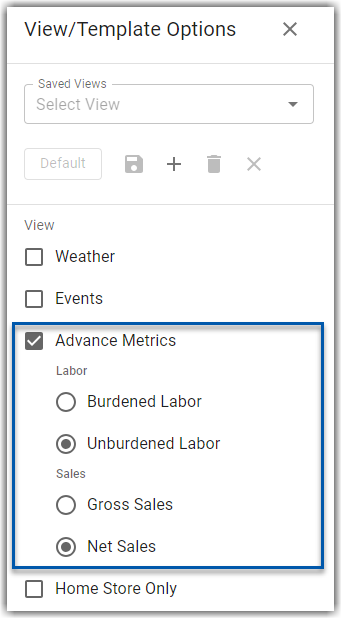
Labor
Burdened – Labor estimates are calculated using (employee hours * pay rate) + employee benefit percentages (per the location record). Management estimates (including management benefits) are included.
Unburdened – Labor estimates are a straight calculation of hours * pay rate for all employees. No management estimates or benefits are included.
Sales
Gross Sales - Gross sales, including discounts, is displayed for actual sales and forecasted sales.
Net Sales - Net sales, excluding discounts, is displayed for actual sales and forecasted sales.
Sales and Labor Forecast Header
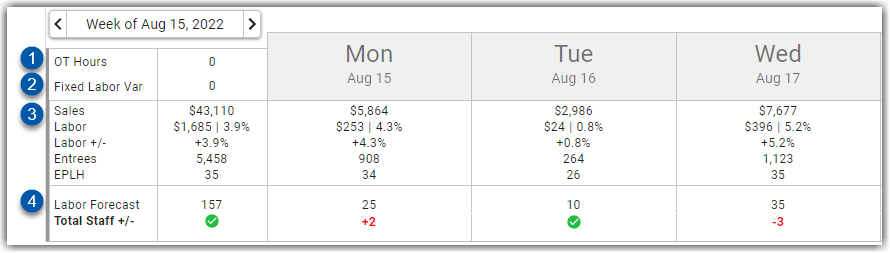
Button/Field | Description | |
|---|---|---|
1 | OT Hours | The amount of overtime scheduled for the week |
2 | Fixed Labor Var | The total variance of Fixed Labor Jobs. When negative, the text will be displayed in red. |
3 | Sales Information | Sales - The sales dollars for the week (first column) or day (following columns).
Labor - Labor dollars for the week (first column) or day (following columns).
Labor +/- - The difference between the Labor % Goal and Labor %. Labor % Goal is found on the Location record on the Goals tab (or when utilizing Departments, on the Department Record) where a goal can be entered for labor as a percent of sales for each day of the week. When negative, the text will be displayed in red. Entrees - The Entree Forecast for the week (first column) or day (following columns)
EPLH - The forecasted Entrees per scheduled labor hour
|
4 | Labor Forecast | Labor Forecast - The total Labor Hours forecasted for that week (first column) or day (following columns). Total Staff +/- - The variance between the total Forecasted Labor and the total Scheduled Labor. When this equals zero, a green check mark will appear. Otherwise, the variance will display in red
|
Day View
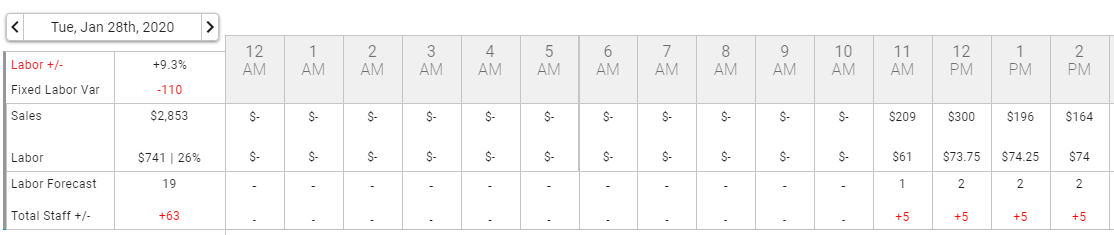
A User is given a detailed look into the Sales and Labor data each hour during the selected business day's hours when the view has been toggled to 'Day'. The Forecasts with '$-' indicate that there are no Sales forecasted for the hour, causing no Labor to be forecasted as well. This typically occurs outside of Operating Hours or when a Custom Labor Forecast has not been generated yet.
Once the DSS for a day has been polled, this table will reflect actual Sales and Labor information for that day instead of forecasted information.
Forecasting Tool Tips
Tooltips are provided on the header of the Schedule Calendar to display additional information about Fixed Labor and Sales and Labor Forecasts.
Fixed Labor Variance
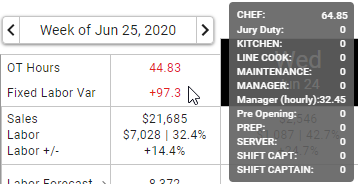
When hovering over the Fixed Labor Variance amount, a tooltip will appear that lists the Jobs and the hours that make up the variance between the Forecasted and Scheduled amount of Fixed Labor. Hours will be displayed as fractional hours so as to show an accurate view of the Fixed Labor Variance.
Sales and Labor Forecasts

Hovering over the Sales and Labor Forecasts for both the Individual Days and the Weekly Total will display the following information in a tooltip:
Forecast - The Forecasted Sales for the day/week. This is hyperlinked to the Monthly Forecast Calendar, which can only be accessed by Users with the following Permission: Sales & Cash → Forecasts → Monthly Forecasts → View Monthly Forecasts
Forecast Variance - The Actual Sales Variance from the forecast. This number will be displayed as red if the variance is greater than 5% and green if within 5%
Labor Goal - The daily/weekly Labor Goal. This is hyperlinked to the 'Labor Goals' tab of the Location record, which can only be accessed by Users with the following Permission: Administration → Locations → View Locations
Labor Breakdown by Job
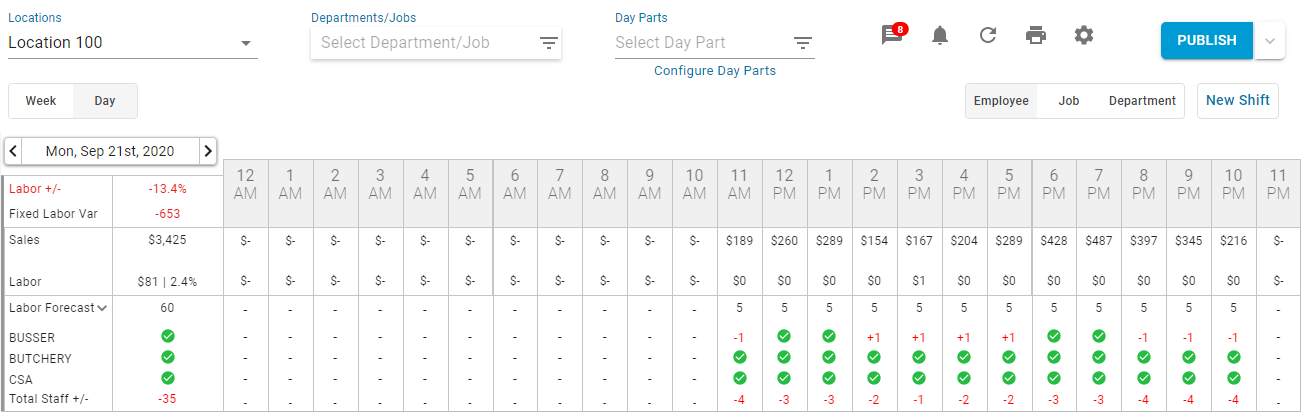
Users who create a Custom Labor Matrix by Job Code will be able to view those Job Code Labor Forecasts individually on the Schedule underneath 'Labor Forecast' for both the Day and Week Views. Therefore, the 'Labor Forecast' total row will display the sum of only the Job Codes that are displayed, and the 'Total Staff +/-' variance row will only compare shifts from the Job Codes that are displayed against this filtered total row.