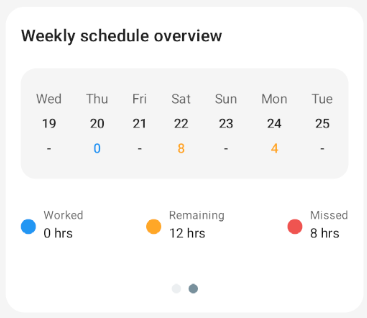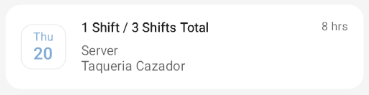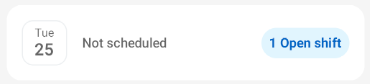Users can view their work schedule from the R365 App. On the mobile dashboard, a schedule widget offers a quick look at the week and shifts ahead. Tapping the widget will open the user's schedule screen, where they can view all their scheduled shifts for the days ahead.
From the schedule widget or the schedule screen, users can also make schedule requests like trading, offering, and claiming shifts. Learn more about making schedule requests, or about R365 scheduling employee training.
Schedule Widget
The schedule widget can be found on the mobile dashboard.
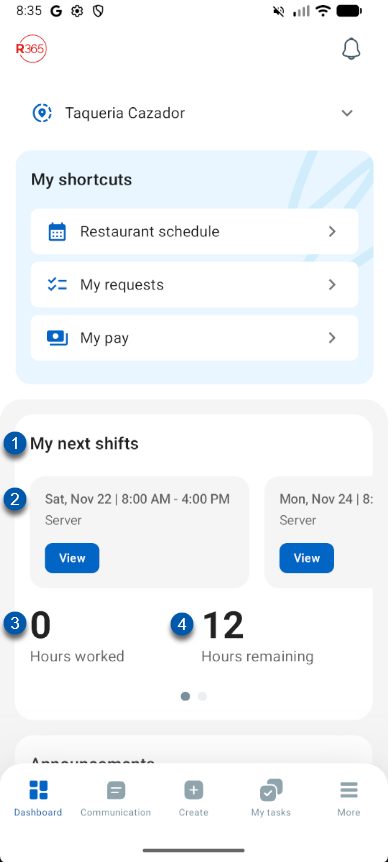
Field | Description | |
|---|---|---|
1 | Widget Name: My next shifts | Tap to open the Schedule screen. Swiping the widget will open the quick look ahead at the calendar.
|
2 | Upcoming shifts carousel | Upcoming shifts and necessary shift info including the following:
Swiping this section will show additional shifts. Tapping this section will allow users to trade or offer the shift. |
3 | Hours worked | Number of hours worked in the current schedule as of the current date. |
4 | Hours remaining | Number of scheduled hours remaining that still need to be worked. |
Schedule Screen
Users can access the Schedule calendar screen either by selecting More from the bottom tab bar and selecting My Schedule, or by tapping the My Next Shifts widget on the mobile dashboard.
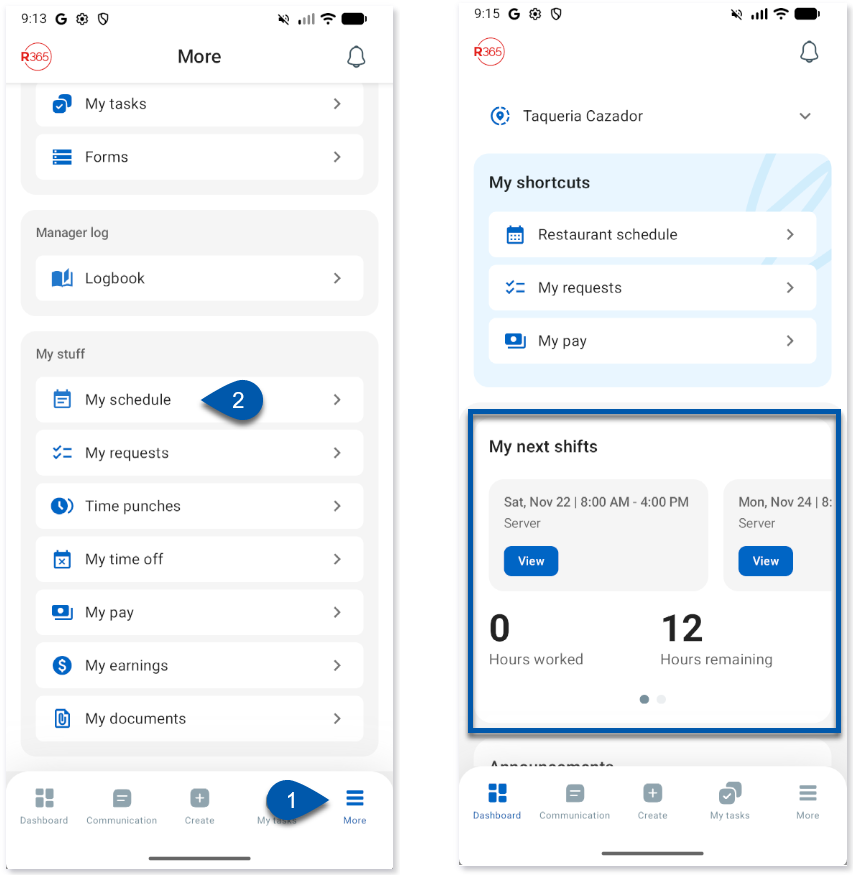
My Schedule
From My schedule , users can view their upcoming shifts, view shift details, view schedule requests and their statuses, and access their employee profile.
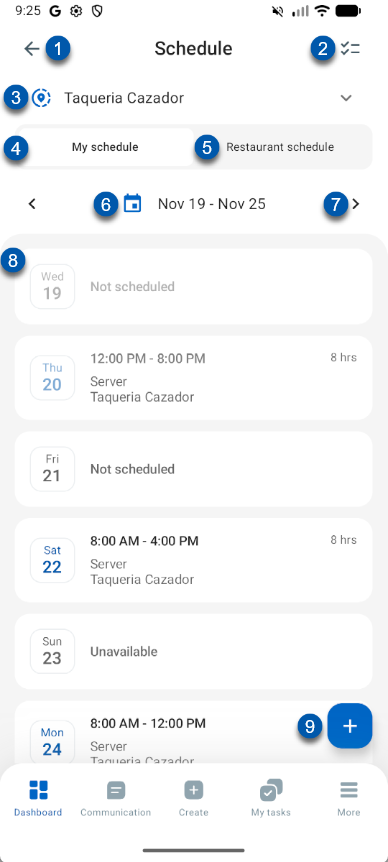
Field | Description | |
|---|---|---|
1 | Back button | Returns to the previous screen. |
2 | Requests button | Opens the 'My Requests' screen. Learn more about schedule requests in the R365 App. |
3 | Location filter | Opens a drop down to select locations to include in the schedule view from the list of locations the user has access to. |
4 | My schedule | All shifts assigned to the user will be listed here. |
5 | Restaurant schedule | Tap to view a list of all published shifts for the restaurant for each day.
Tapping a date will open a detailed list of all the shifts assigned so that users can select open shifts to claim or other employee shifts to trade. |
6 | Date frame | The week currently in view. All shifts listed are for the date parameters shown. |
7 | Next/previous week | Tap the forward or back arrows to view the next or previous week(s) |
8 | Shift list | The list of all shifts including the following information:
Tapping a date will open the Shift details page with options to trade or offer the shift.
When a user is not scheduled and an open shift matching one of the user’s assigned jobs exists, the date will be flagged with a # Open shift notice. These can be claimed with manager approval. |
9 | Create button | Opens options to create a new time off or availability request. |