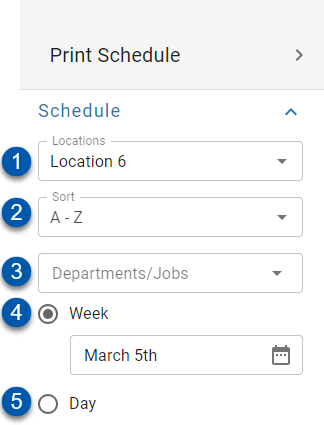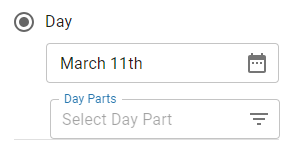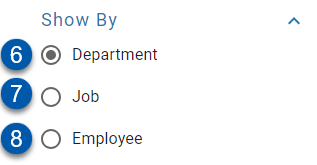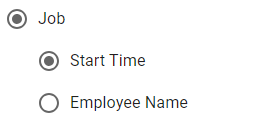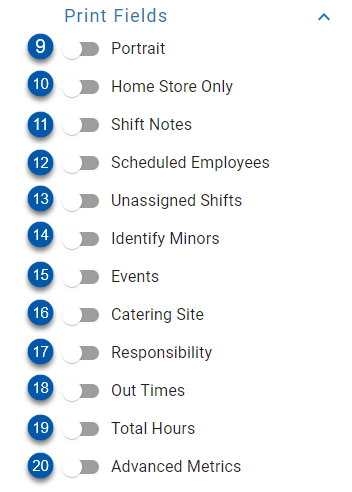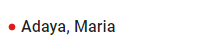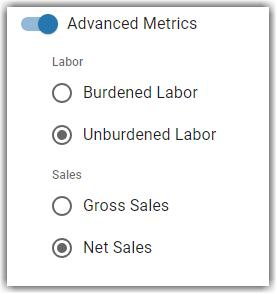The Print Schedule page on the Schedule Calendar allows users to select which portions of the Schedule Calendar to print.
.png)
Print Options
| Field | Description | |
|---|---|---|---|
1 | Location Selector | The location that will be printed. | |
2 | Department / Jobs Selector | The department(s) or job(s) that will be printed on the schedule. | |
3 | Sort Selector | The organization of the schedule when it is printed. Options include:
| |
4 | Week Selector | When selected, the schedule will be printed for the full week that starts on the selected date. | |
5 | Day Selector | When selected, the schedule will be printed for a single day and can be limited to only selected day parts. | |
| 6 | Show by Department | When selected, the schedule will be grouped by department. When printed from this view, each shift will display the employee's name, the shift times, and the job title. |
7 | Show by Job | When selected, the schedule will be grouped by job. When printed from this view, each shift will display the employee's name and the shift times. | |
8 | Show by Employee | When selected, the schedule will list each employee on their own line. | |
| 9 | Portrait | When enabled, the schedule will print in portrait orientation. |
10 | Home Store Only | When enabled, only employees who have the selected location as their primary location will be printed on the schedule. | |
11 | Shift Notes | When enabled, shift notes are included on the printed schedule.
| |
12 | Scheduled Employees | When enabled, only employees with scheduled shifts will be included. | |
13 | Unassigned Shifts | When enabled, shifts that have been added to the schedule but are not yet assigned to employees will appear on the printed schedule in the Unassigned row at the top of the printed schedule. | |
14 | Identify Minors | When enabled, employees who are under 18 years of age will be indicated with a red dot.
| |
15 | Events | When enabled, posted events will be printed on the schedule. | |
16 | Catering Site | When enabled, any booked catering events that contain an assigned site will be printed on the schedule. | |
17 | Responsibility | When enabled, job responsibilities will be printed on the schedule. | |
18 | Out Times | When enabled, out times will be printed on the schedule. | |
19 | Total Hours | When enabled, the employee's total hours will be included in shift information. | |
20 | Advanced Metrics | When enabled, OT hours, fixed labor variance, sales, labor, labor variance, labor forecast, and total staff variance will be printed on the schedule. Read more about the Schedule Calendar advanced metrics here. When enabled, users will be prompted to select the type of labor and sales displayed on the printed calendar. Labor
Sales
| |
| 21 | Confirm Print Button | Click to print the schedule with the selected options. |