User Setup Overview
User setup and management involves configuring User-level details as well as system-wide settings, groups, and Roles.
User-Level
Each User will have a single User Record. This User Record holds all of the configurations that manage that User's accesses, including password, User Roles/Permissions, Report Roles, and Locations. Existing User Records can be accessed from the Users page.
Once the User Record is created, the User will be able to log in; however, they will not have access to any portion of the system. User accesses are organized into the following three types:
Permissions - Assigned User Roles and Permissions determine which pages, records, and features the User is able to view and which actions they can take in the system.
Report Roles - Assigned Report Roles determine which Reports the User will be able to run
Locations - Assigned Locations determine which Locations the User will have access to throughout the system and when running reports. Locations can be assigned as 'All Location', 'Specific Locations', 'By Legal Entity', or 'By Location Reporting Category'
System-Wide Settings, Groups, and Roles
User Roles
Custom User Roles are flexible Security Roles that streamline managing User Permissions. Ensure that Users have the appropriate access by building Custom User Roles with specific Permission sets that meet the needs of your organization.
Default R365 User Roles are also provided as common Permission sets. These User Roles can be used as is, or they may be duplicated as a starting point to create Custom User Roles. Default R365 User Roles are always available for assigning to Users and cannot be edited or removed.
Report Roles
Report Roles provide access to individual Reports located in 'My Reports' or 'Custom Financial Reports'.
Location Reporting Categories
Setting up Location Reporting Categories is not required; however, these Categories can streamline assigning a group of Locations to Users.
Location Reporting Categories are custom Categories that are used for reporting and grouping your Locations. Up to ten Parent Categories can be assigned on Location Records. Some examples of Parent Location Reporting Categories include:
Region
Area
District
Concepts
Password Parameters
Have more control over security by setting Password Parameters. These parameters enforce password requirements that Users must follow when creating their passwords.
User Records Linked to Employee Records
Some User Records will be linked to Employee Records. These User Records are required to provide employees access to view their schedule via the R365 Red App. Learn more about Employee App Access.
This link is connected in one of the following ways:
Employee Record is Given 'App Access'
When the 'App Access' checkbox on the Employee Record is checked, a User Record with the 'Employee App Access' User Role is automatically created with the employee's information and linked to that Employee Record.
User Record is Manually Linked
From the User Record, the 'Linked Employee Record' field can be manually updated to link the User Record to an available Employee Record.
Users / Security Pages and Tools
Setting up and maintaining Users is primarily done in three areas of R365. These pages contain all User-related and security-related functions.
Users Page - This page lists all Users that have been added to the system. Here, most User details can be edited through inline editing, existing User Records can be opened, and new Users can be created
User Record - Each User Record contains the details for a single User. Here, the User's details can be edited, including User Roles, Report Roles, Locations, and Password.
Security & Permissions Page - This page contains all of the settings for User security. Here, User Roles and Report Roles can be customized and assigned to Users and Password Requirements can be configured.
Additional User Setup Tools
In addition to the key pages listed above, these tools can also be used for updating and maintaining Users.
Mass Role Update Tool - Lists all User Roles, Report Roles, and User Locations. Selecting a User Role, Report Role, or User Location will allow for assigning or unassigning it from selected Users.
Setup Assistant - Contains the 'Setup' steps for new Users. This tool can be used to import Users in bulk and is frequently used as part of the onboarding process.
Security Permissions
Users & Security Limits
Users who have permissions related to user management, including creating and editing user roles, permissions, assigned locations, and report roles, can only edit within their own access level. Learn more about user editing restrictions and access levels.
The following Permissions are considered 'Security' Permissions, and it is recommended to restrict the number of users granted these critical Permissions.
User Setup Permissions are found in the Permission Tree as follows:
Administration
Users
View Users
This Permission does not grant access to the Security and Permissions page
Edit Users
Edit My User Employee Link
Create Users
Report Roles
View Report Roles
Create/Edit/Delete Report Roles
User Roles
View User Roles & Permissions
Create/Edit/Delete User Roles & Permissions
System Setup
Use Setup Assistant
These permissions can be added to custom user roles or individual users. The Permission Access report can be used to determine which user roles or users already have these permissions assigned. For more information, see User Setup and Security.
The R365 Administrator in your organization should have been assigned these Permissions during their initial implementation of R365. If no Users in your organization have these Permissions, please contact R365 Support
Users & Security Limits
By default users with Edit User, Create/Edit/Delete Report Roles, Create/Edit/Delete User Roles & Permissions access are limited to editing within their access level. This includes permissions, locations, and report access - collectively referred to as rights. Users can only add or remove permissions, roles, and locations that they personally have access to.
To edit another user, the editing user must share at least one location in common with the user being modified. Users with Edit User permissions can manage user records for users with equal or lesser access. These restrictions help organizations maintain control over user permissions while enabling designated team members to manage personnel without full system access.
To edit users beyond their rights (permissions, location access, report roles) users must have the ‘Can grant access beyond personal level’ setting enabled on their User record.
Learn more about managing access to Security & Permissions.
Create New User
Creating a new User can be started from either the 'Users' page or the 'Administration' menu in the top ribbon
Partner Channel Users have a different User Record.
Users Page
Navigate to the Users page, then click the '+ Add User' button to open a new blank User Record.

Required Fields
When creating a new User, the following fields are required and must be entered before the User Record can be saved.
Full Name
User Login
Login Password
Default Location
User Email
It is not required to assign User Roles or Report Roles at this time, but without a User Role the User will not have access to the system and without a Report Role the User will not be able to run any reports. User Roles are assigned on the Permissions tab. Report Roles are assigned on the Reporting tab
Additional Locations can be assigned on the Locations tab. If this User wants emails sent out of R365, fill in the Email Settings tab or utilize the AP Processing Email feature.
When finished, click 'Save and Close' to create the User.
Edit Existing User Records
Existing User Records can be opened from the Users page. This page also offers inline editing for key User Record fields.
In the Admin application, under Users & Security, select Users.
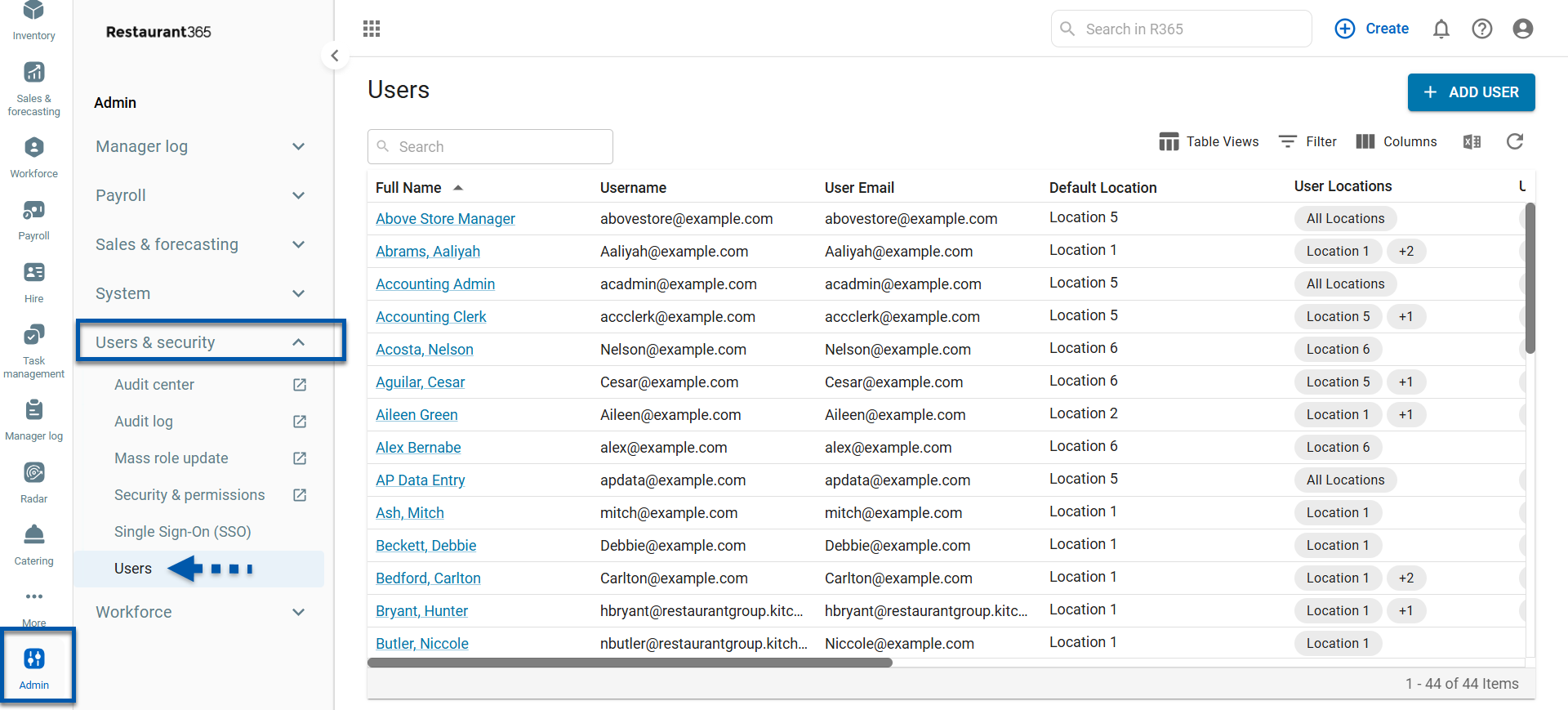
Common User Record Edits
Deactivate a User - In the event that a team member leaves your organization after that User has recorded activity in R365, you will not be able to delete the User. Instead, they may be flagged as 'Inactive', which can be done on the Users page or the General Tab of their User Record.
In addition to marking a User as 'Inactive', it is also advisable to change that User's password to restrict access upon termination
Resetting User Password - Resetting a User's password is done on the General Tab of their User Record
Assign User Roles and Permissions
User Roles
User Roles can be assigned or unassigned via the following pages and tools:
Users Page - This page lists all Users that have been added to the system. Here, the User Roles assigned to each User can be changed via inline editing
User Record - The User Roles assigned to the User can be assigned or unassigned on the Permissions tab
Security & Permissions Page - On the User Roles tab, User Roles can be managed by first selecting the User Role, then assigning or unassigning the desired Users
Mass Role Update Tool - Lists all User Roles. Selecting a User Role will allow for assigning or unassigning it from selected Users.
Setup Assistant - Contains a 'User Security Role' step that can be used to update the User Roles assigned to Users in bulk.
Permissions
Permissions assigned to individual Users can be changed via the following pages and tools:
User Record - On the Permissions tab, the specific Permissions assigned to the User can be changed
Assign Report Roles
Report Roles can be assigned or unassigned via the following pages and tools:
Users Page - This page lists all Users that have been added to the system. Here, the Report Roles assigned to each User can be changed via inline editing
User Record - On the Reporting tab, the Report Roles assigned to the User can be changed
Security & Permissions Page - On the Report Roles tab, Report Roles can be managed by first selecting the Report Role, then assigning or unassigning the desired Users
Mass Role Update Tool - Lists all Report Roles. Selecting a Report Role will allow for assigning or unassigning it from selected Users.
Assign User Locations
Locations can be assigned or unassigned via the following pages and tools:
Users Page - This page lists all Users that have been added to the system. Here, the Locations assigned to each User can be changed via inline editing
User Record - On the Locations tab, the Locations assigned to the User can be changed
Mass Role Update Tool - Lists all User Locations. Selecting a User Location will allow for assigning or unassigning it from selected Users.
Setup Assistant - Contains a 'User Location Access' step that can be used to update the Locations assigned to Users in bulk.