Task Management Forms
Create task checklists using Task Management Forms! With Forms, users can create lists of both both scheduled and unscheduled tasks. These can then be made available to specific locations and used to create guide tasks.
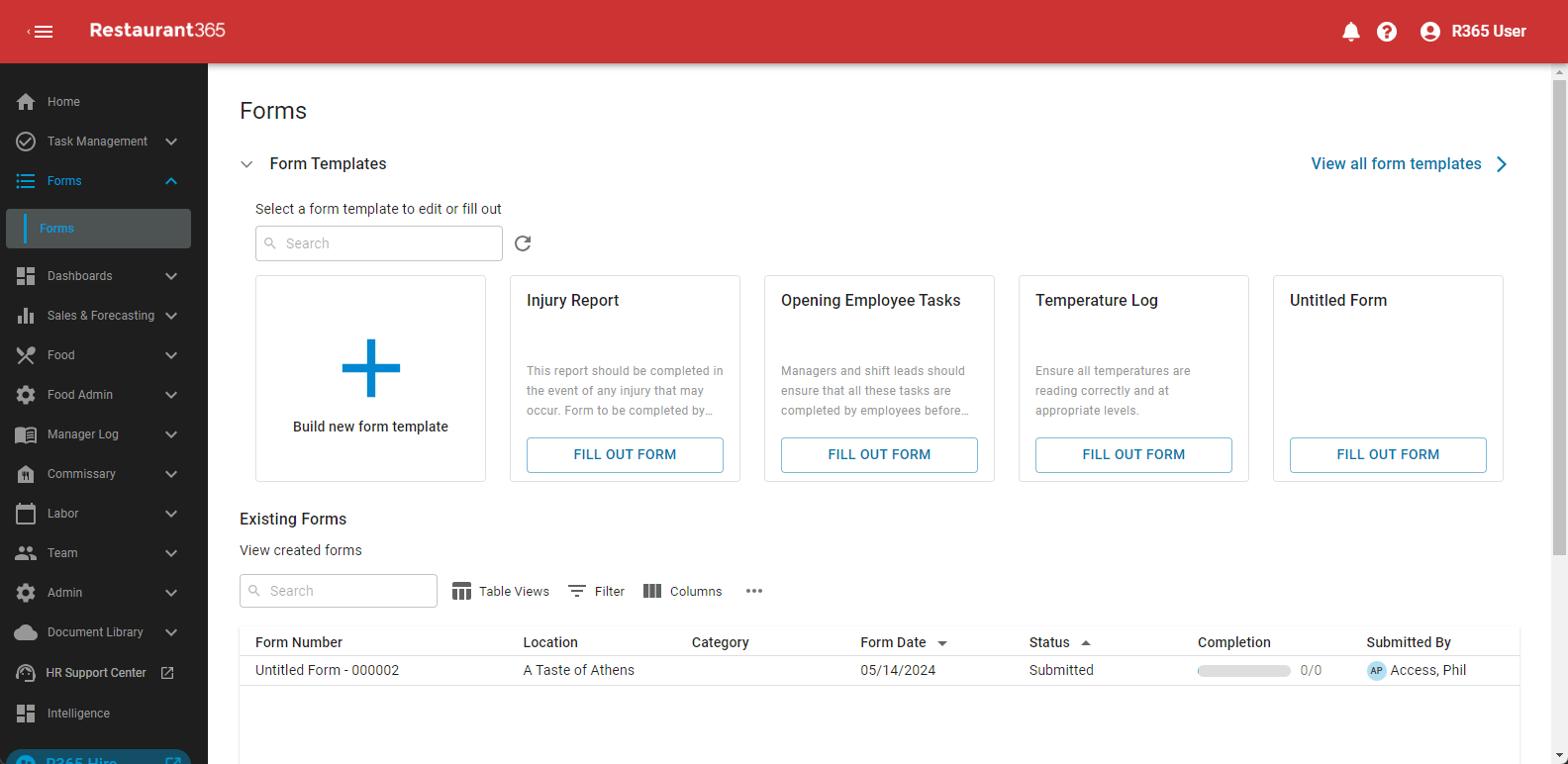
Read more about Forms from the following:
Mobile Task Management
Access My Tasks from the R365 App! Mobile Task Management allows users to review tasks as well as complete guide tasks using a mobile device from anywhere in the restaurant.
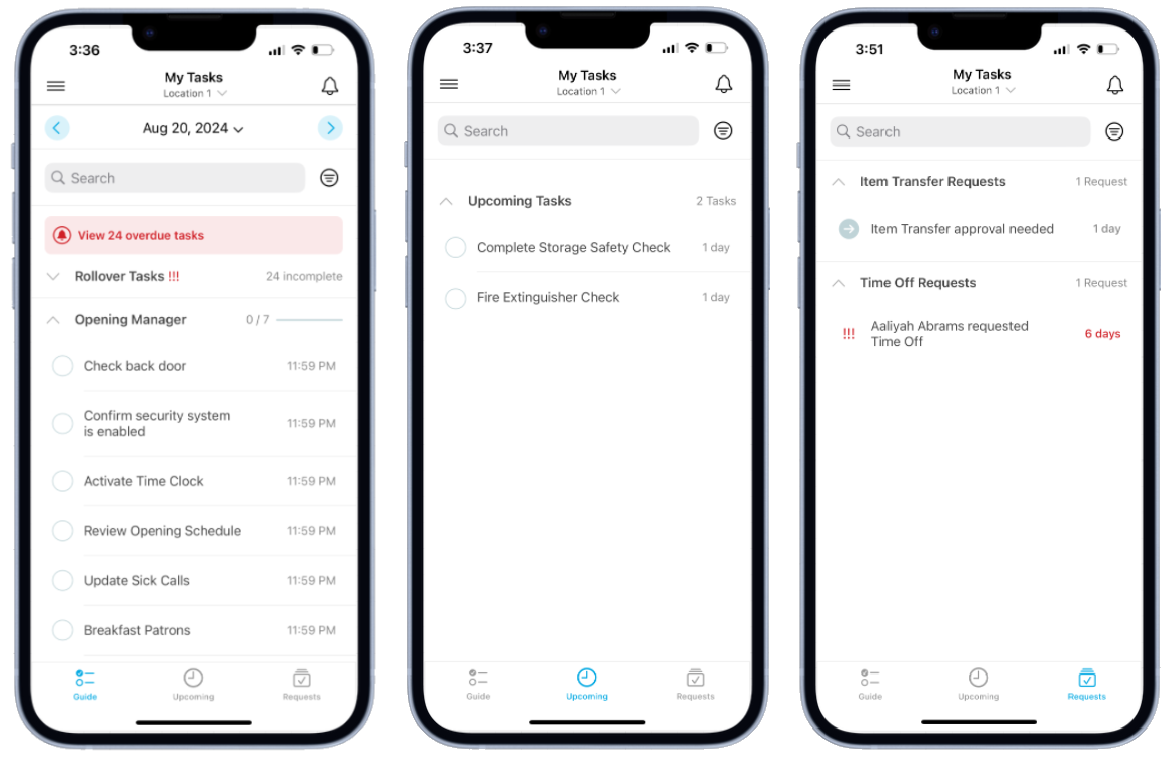
Read more about Task Management for mobile from the following:
ExpandShare's Food Safety Package
Our new Food Safety Package, powered by Always Food Safe, offers unlimited certifications for food handlers, managers, and internal proctors at a fixed price. Integrated with ExpandShare, it streamlines onboarding and compliance, with badges and notifications making renewals effortless. Get your team certified and on the floor fast!
.png)
We are excited to introduce these updates and continually build on our restaurant-specific solutions. Dive deeper by joining our What's New webinar with industry experts for an in-depth look at these innovations.
Check out additional smaller updates for the month of September below.
Accounting
Transactions
Show/Hide Total Record Count
Users can now elect whether to show or hide record count totals on transaction and sales grids!
A new option on the Miscellaneous tab of the System Preferences page gives users the option of whether or not to Display Record Count in Grids.
When the ‘Display Record Count in Grids’ checkbox is selected, the counter appears on the following pages:
All Transactions
AP Transactions
AR Transactions
Daily Sales Summary
Draft Transactions: Overassigned/Unassigned Amounts
Users will now see any overassigned or unassigned amounts labeled on the Draft Transactions sidesheet.
If the Invoice Total does not match the Total of all line items in the Details section below, the Overassigned or Unassigned amount appears below the Invoice Total field.
.png)
Docs to Process
New Docs to Process Grid Columns
When AP Capture AI is enabled, the Documents to Process table includes two new columns: Vendor and Transaction Number.
Updated Status and Issue Columns
Updates were made to the status and issue columns of the Documents to Process page.
When an error occurs when processing a document, the Status becomes Verification Needed.
If a document contains an error that is caused by a duplicate number, Duplicate Number appears as the reason in the Issues column.
If a document contains no errors and Always Require OCR Verification is selected in System Preferences, the Status becomes Ready to Review.
R365 Payments
Removed Fields for R365 Payments
If Payments V2 is on AND the provider is FIS AND the vendor payment method is set to R365 Payments, then the Bank Account Number and Routing Number fields will be hidden.
Updated Dates for Daily R365 Report
On the R365 Payment report, the following will be updated:
The Payment Date column will use the user-entered date from the AP Payment record
The following columns will be added:
Initiated Date
Funding Date
Issued Date
Banking
Bank Deposits Export to Excel Option
The Bank Deposit page now has an option to report the deposit records to Excel.
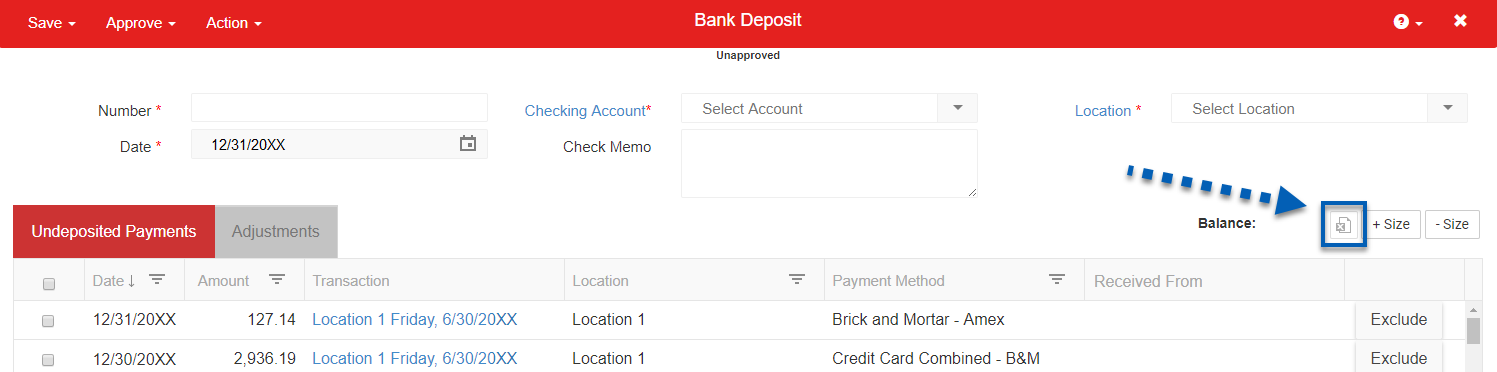
Operations
Inventory
Inventory Templates: New Permissions
The following new permissions regarding Inventory Count Templates have been added:
Food
Inventory Count Templates
Edit Inventory Count Templates Details
Create Inventory Count Templates Details
Delete Inventory Count Templates Details
Rearrange Inventory Count Templates Details
These allow admin to manage which users can add new items to inventory count templates, remove items from count templates, and reorganize the items on count templates, respectively.
Inventory Counts: Review Tab Update
The Refresh cost button is now on the review section header when reviewing an inventory count. The button is now accessible from every open tab.
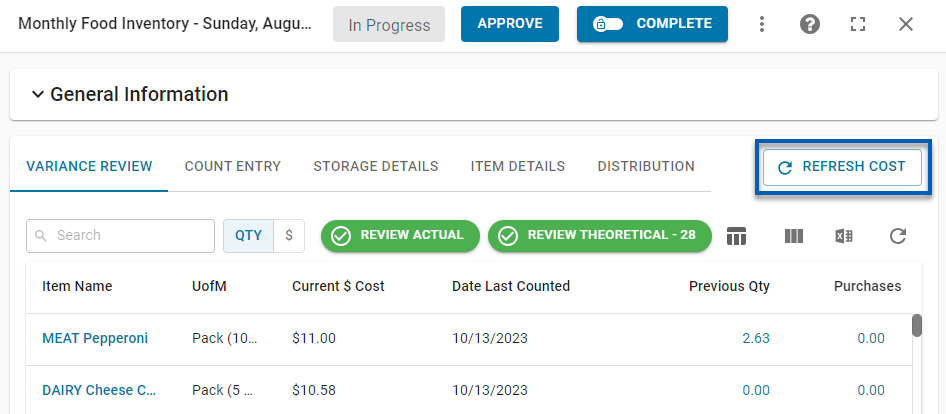
Orders
Purchase Order Template: Ordering Day
On the Purchase Order Template, the field previously labeled ‘Purchasing Day’ has now been changed to ‘Ordering Day.’
This refers to the date that the purchase order should be submitted to the vendor.
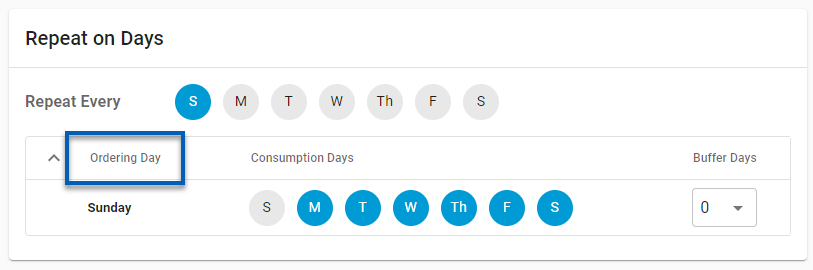
Items/Recipes
Item and Recipe Description Character Limits
The Description field on both the purchased item record and the recipe record can now accommodate up to 280 characters.
Purchased Item Record
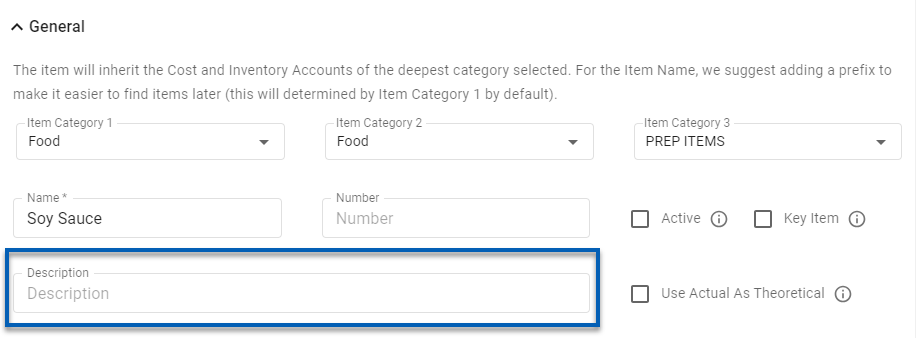
Recipe Record
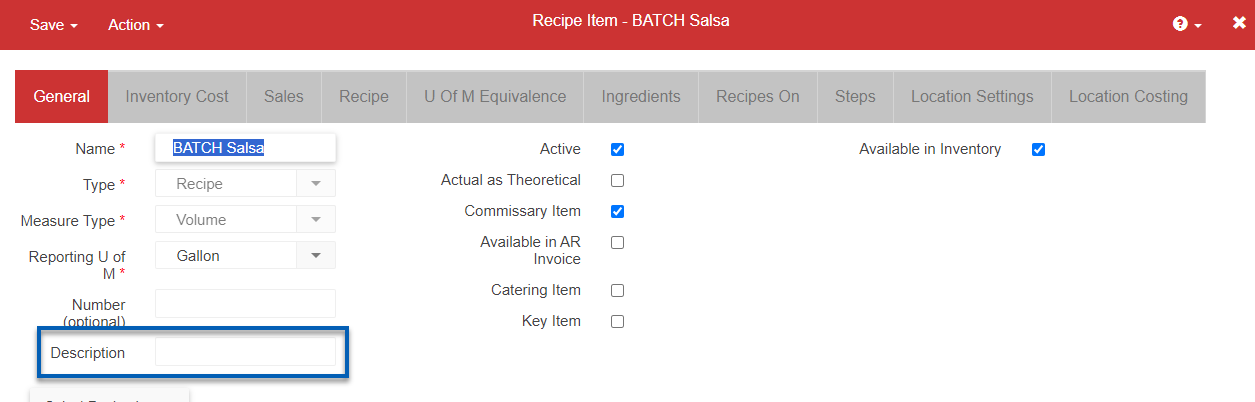
Task Management
New Form Template from Guide Builder
When creating a guide task using the form task type, and the form template entered does not exist, users will be given the option to create a new form template. This will allow users to create a new template to use.
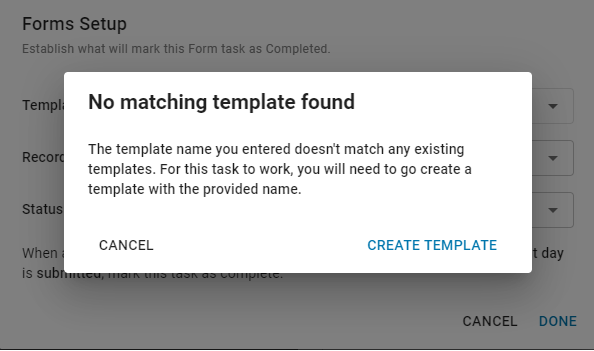
‘Myself’ Task Assignment Option
When assigning a task to an employee, the first option on the list will be ‘Myself.’ This will be the user who is currently assigning the task out.
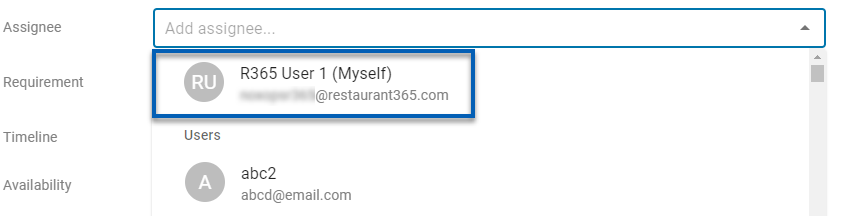
Labor and Scheduling
Schedule Shifts
Shift Notes
A Notes field has been added to the Shift Details form. These notes will be viewable on the Schedule Calendar and in the Manager Queue for shift swaps.
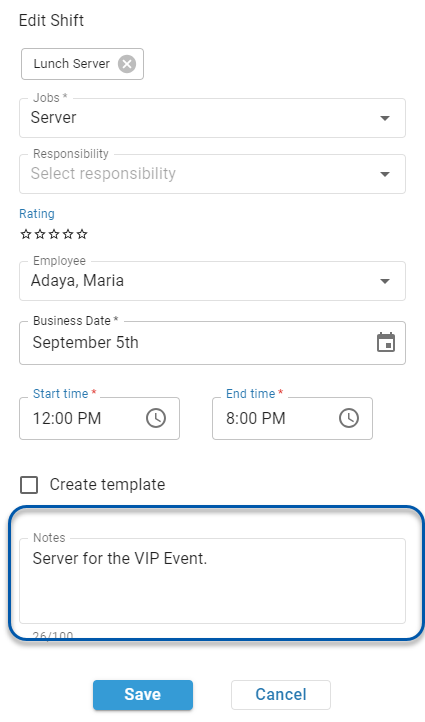
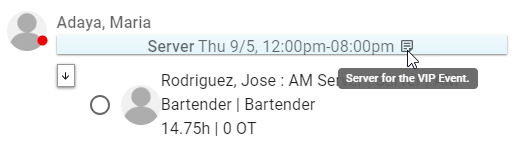
Workforce
Merging Employees
Proposed Merges Wizard
Identify employee records that need to be merged with the new Proposed Merges wizard. This wizard matches employees by name, POS ID, and email, then suggests potential merges.
.png)
GL Account Mapping
GL Mapping: New Mapping Options
The following earnings and deductions now have dedicated GL mapping settings:
Simple IRA Contribution
Simple IRA Contribution Expense
Simple IRA Contribution Liability
State IRA Contribution
State IRA Contribution Expense
State IRA Contribution Liability
Sick Pay Expense
PTO Pay Expense
Spread of Hours
Split Penalty
Clopening Penalty
Retro Pay
Reporting Time Pay
Service Charge
Fringe Benefit
Prepaid Tips
Bereavement
Break Penalty
Pay Runs
Delete Payments From Pay Runs
Payments can now be deleted from the Pay Run Details page as well as the Payment Details page. This action is irreversible. 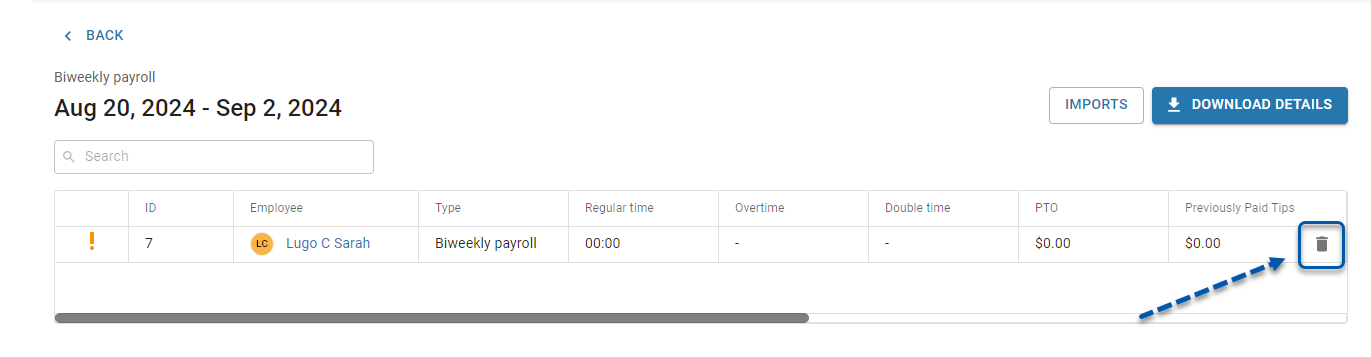
Adding Negative Earnings
Negative earrings can now be entered when adding earnings to payment details. Negative earnings are intended to be used as a tool for correcting YTD totals and properly calculating taxes.
Cost-based earnings are entered as a negative amount.
Hours-based earnings are entered as negative hours.
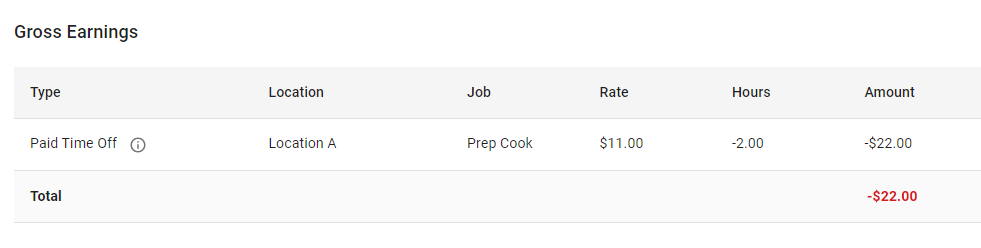
Auto-Populated Pay Rates
When adding hour-based earnings, the employee’s pay rate will automatically populate after the associated job is selected. The populated rate is the employee’s rate for that job on their Employee Record.
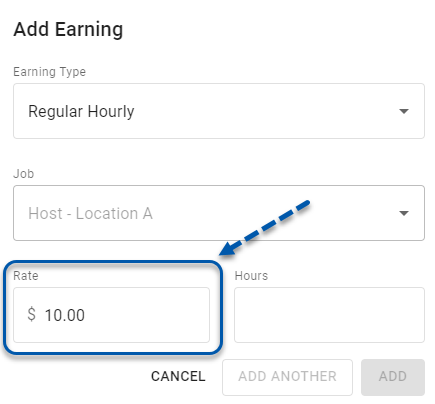
Administration
Users and Security
Audit Access Report Descriptions
Descriptions were added to each of the Reports on the Audit Access tab on the Security & Permissions page.
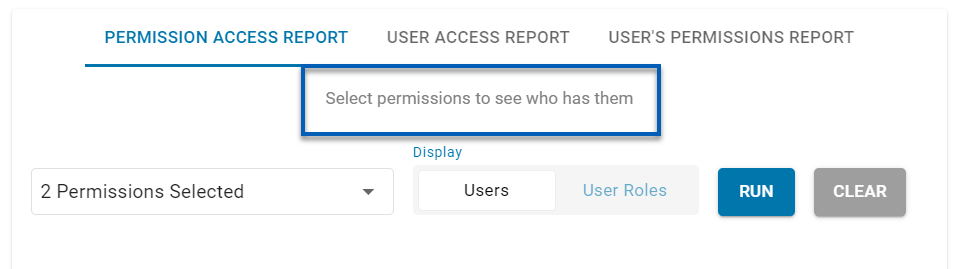
Reports
Employee Shift Sign Off Report
The new Employee Shift Sign Off report is now available!
This report prints a page for each employee with their punch details and a signoff line.
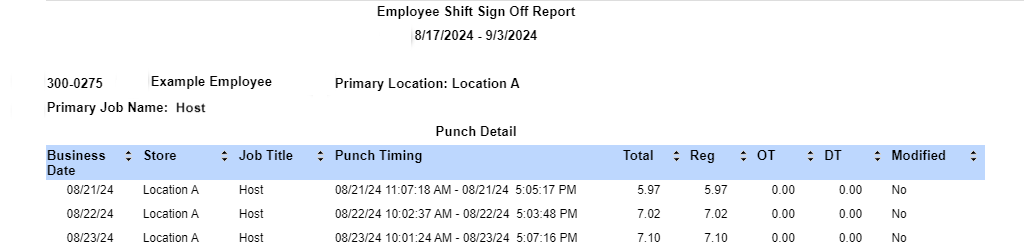
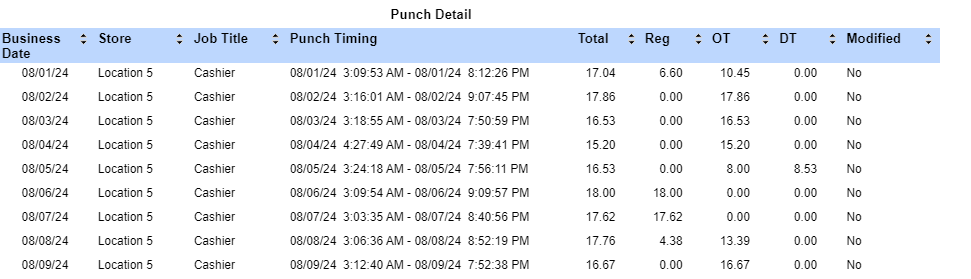
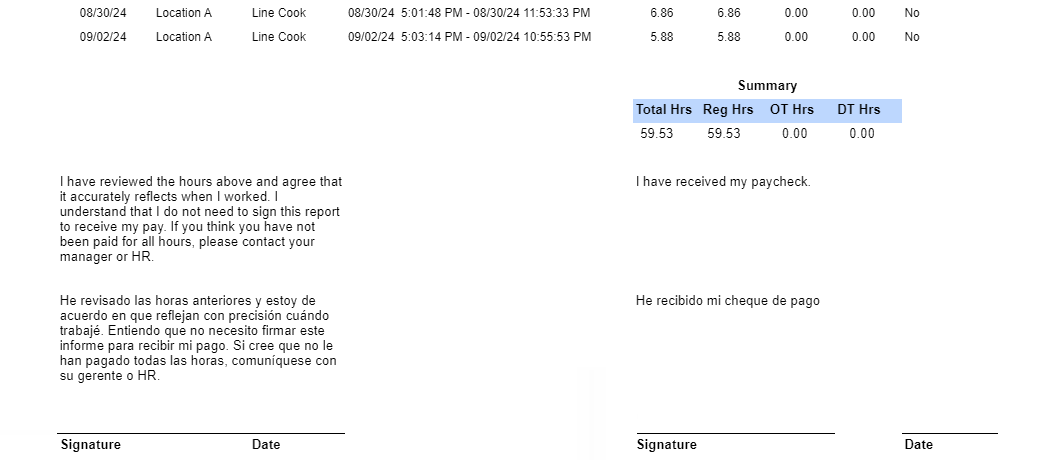
New Date Range Parameter on Flash Report and Advanced Flash Report
Previously, users only had the option to select the As Of date. However, the latest update to the Flash Report and the Flash Report - Advanced gives includes the Date Range parameter that allows the user the option to select a date range for the report.
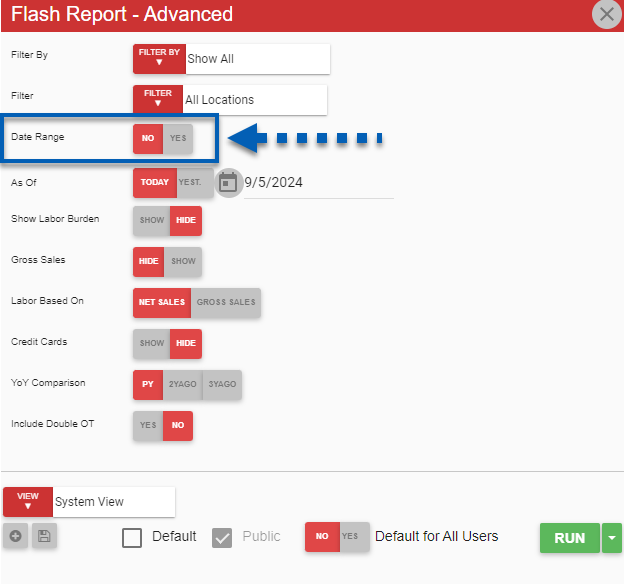
New Totals Only Parameter on Cash Sheet Report
A new parameter on the Cash Sheet Report allows users to generate the report to Display Totals Only for the selected period.
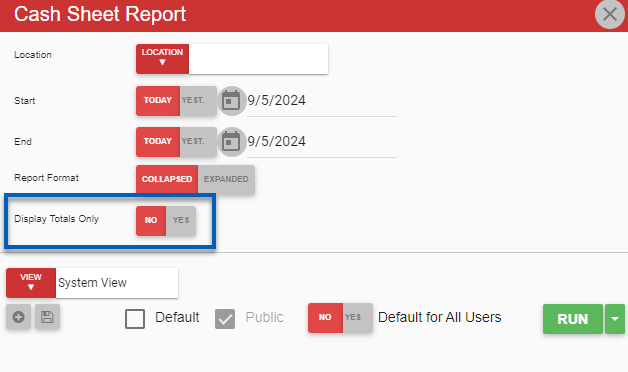
Report Updates: Average Gross Sales by Hour
The following updates were made to the Average Gross Sales by Hour report:
A new toggle parameter allows users to elect whether to view the report in Net Sales or Gross Sales.
A new toggle parameter allows users to elect whether to select a week range or a specific date range. The average will be based on the data from the time frame selected.
An expand option on the report allows for users to drill down on each date to see the actual sales that make up the average.
The report will now display 0 for hours in which there were no sales.
Exclude Labor Hours and Labor $ from Reports
When the Exclude Labor Hours or Exclude Labor $ checkboxes are checked on an employee record, their labor hours or labor dollars will be excluded from total on reports that consider these values. This includes reports such as the following:
Advanced Weekly Sales and Labor
Weekly Sales and Labor
Labor Punches
Weekly Labor Evaluation
Labor vs Scheduled - Detail
Minimum Wage Adjustment
Labor By Employee By Job
Labor Payroll Review
Labor Actual vs Scheduled
