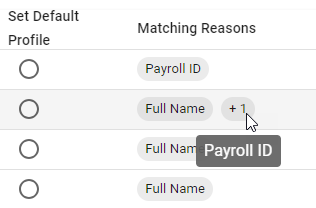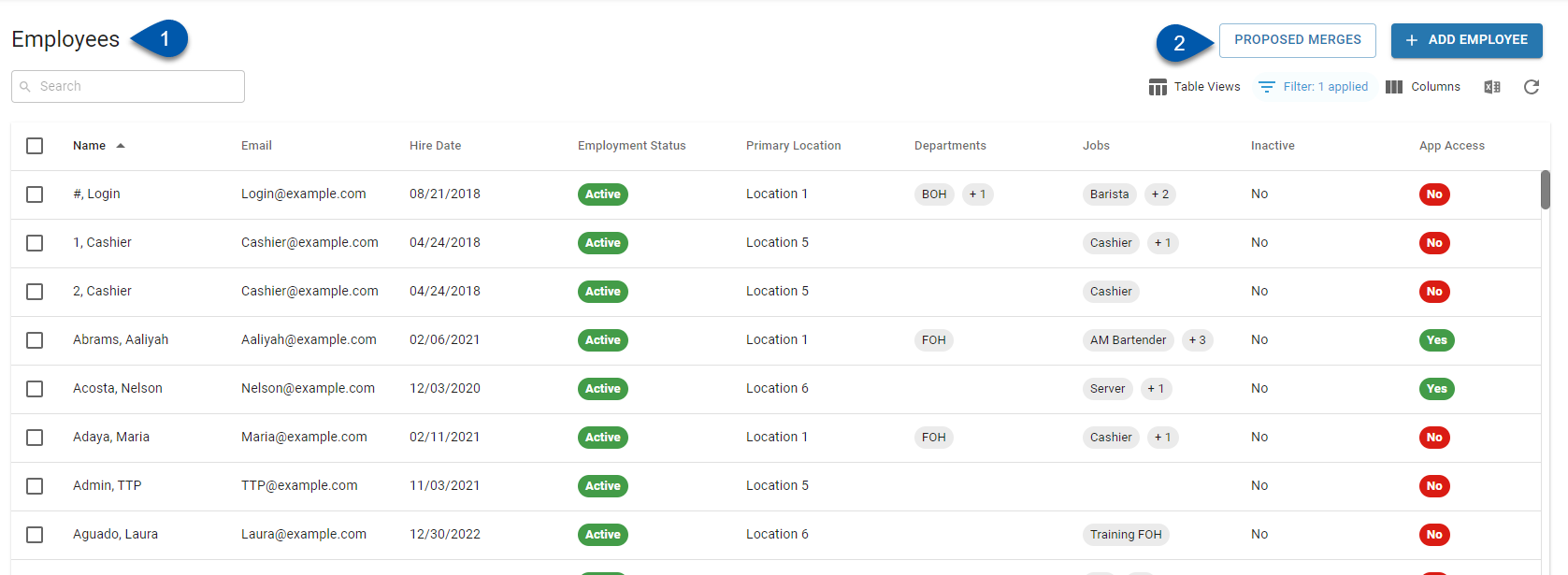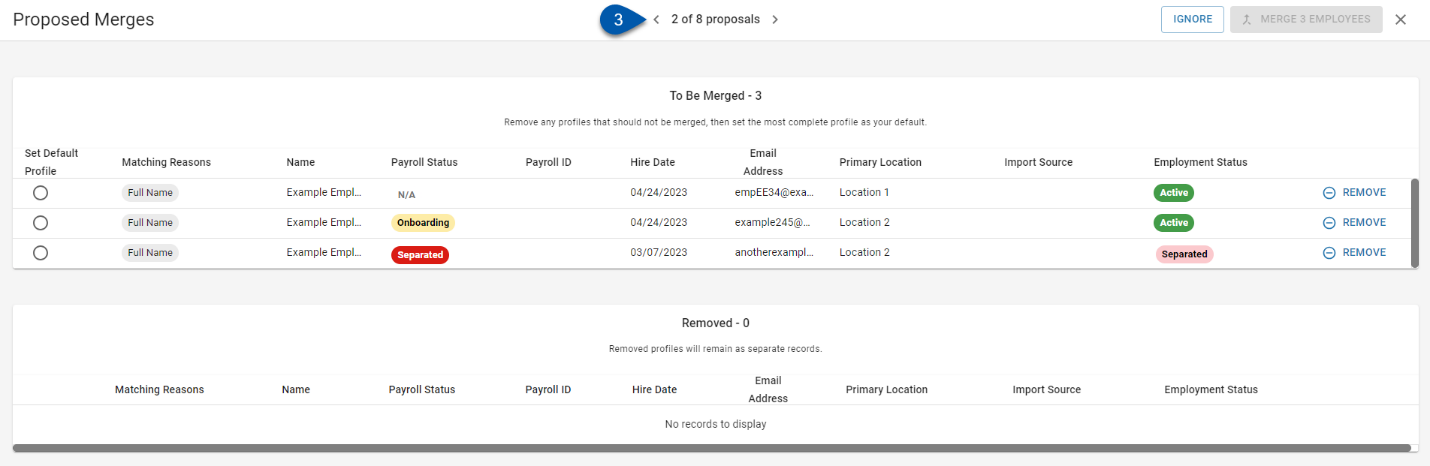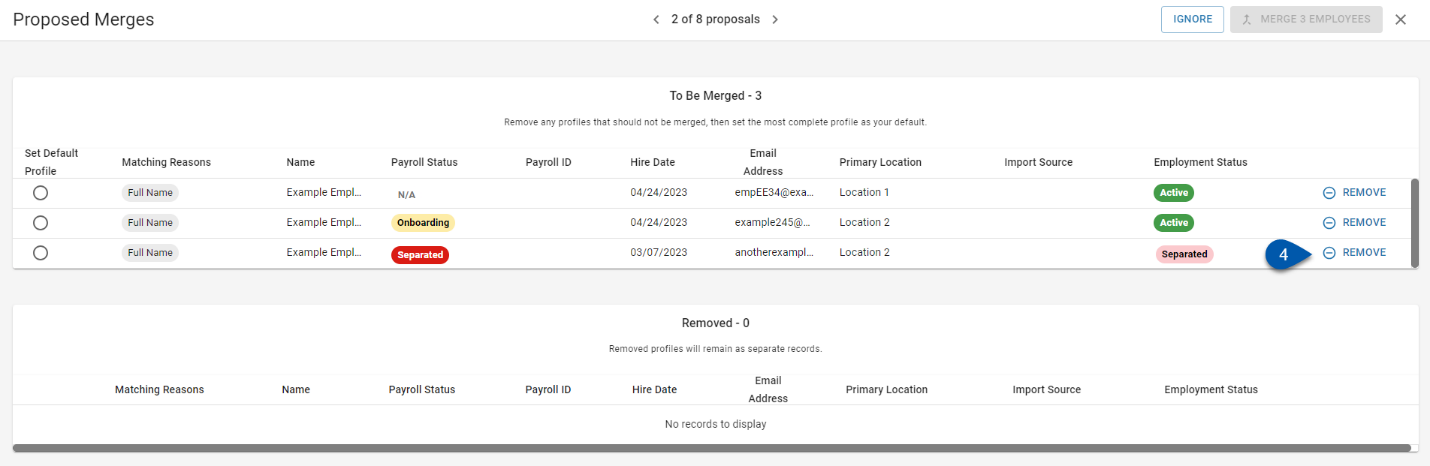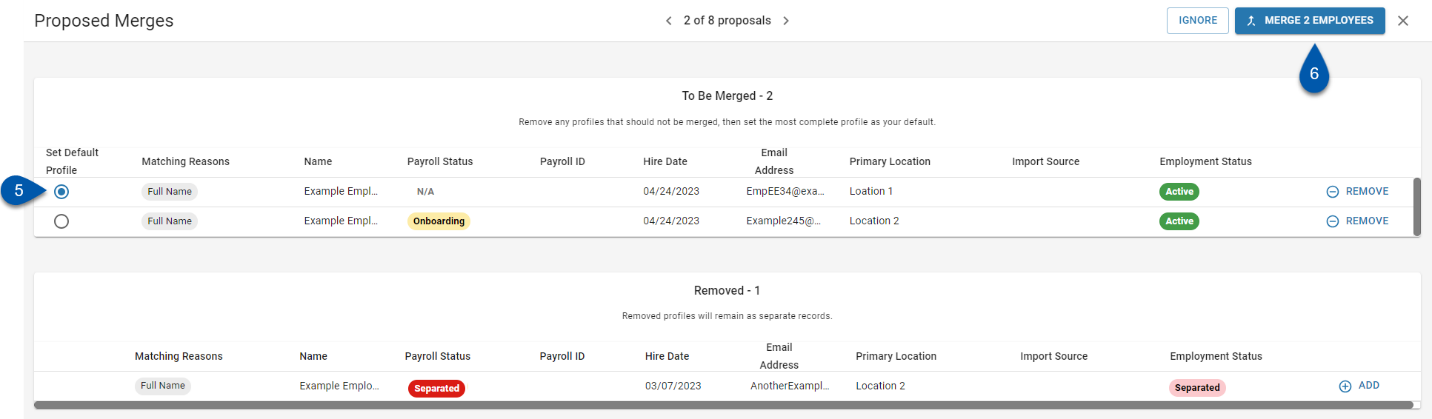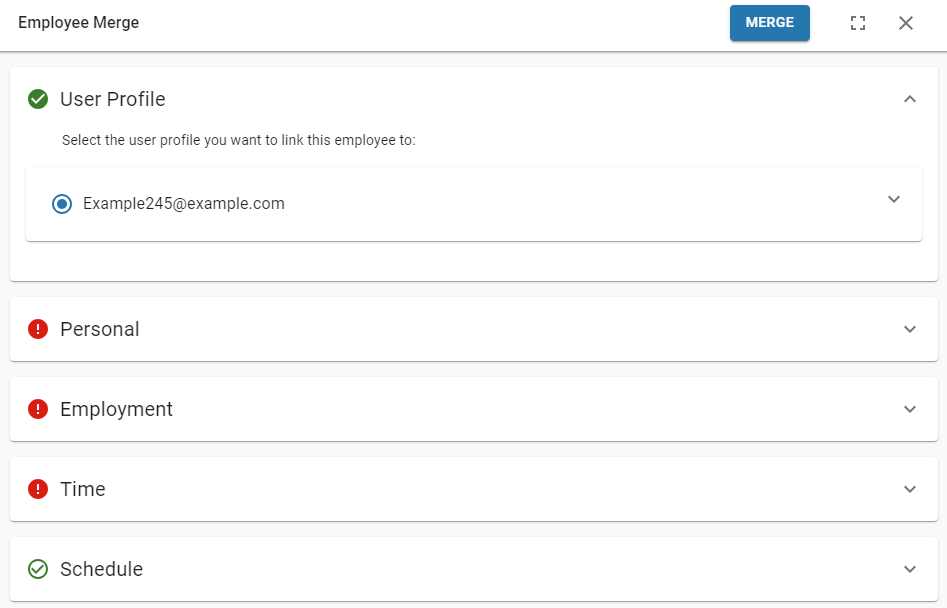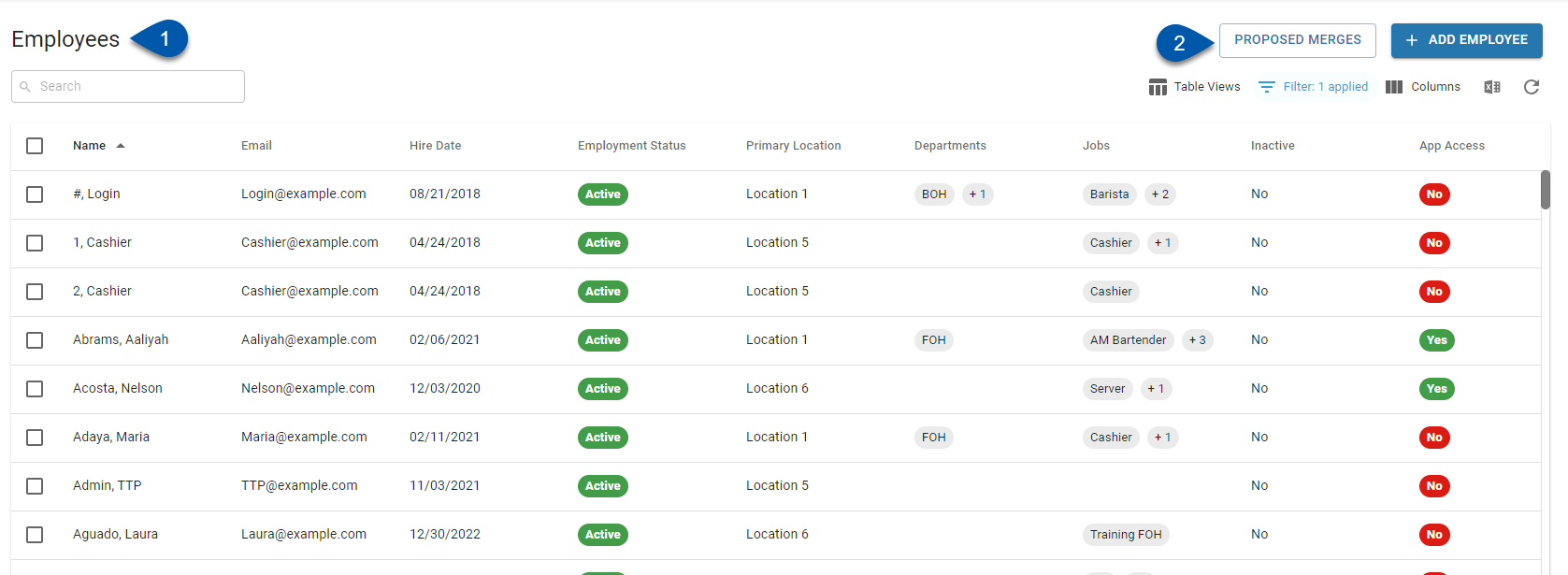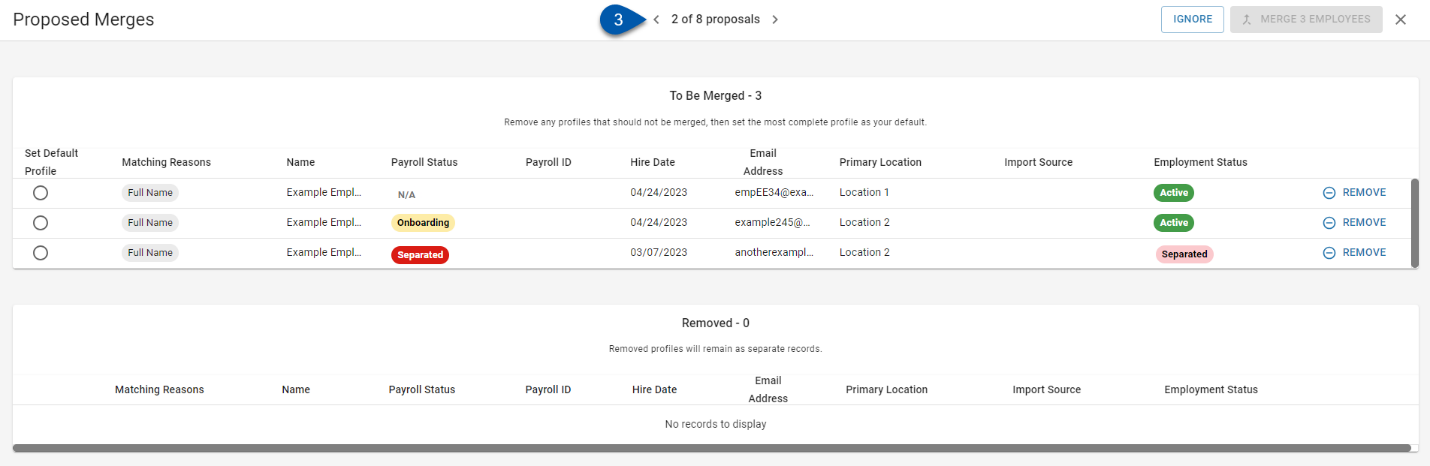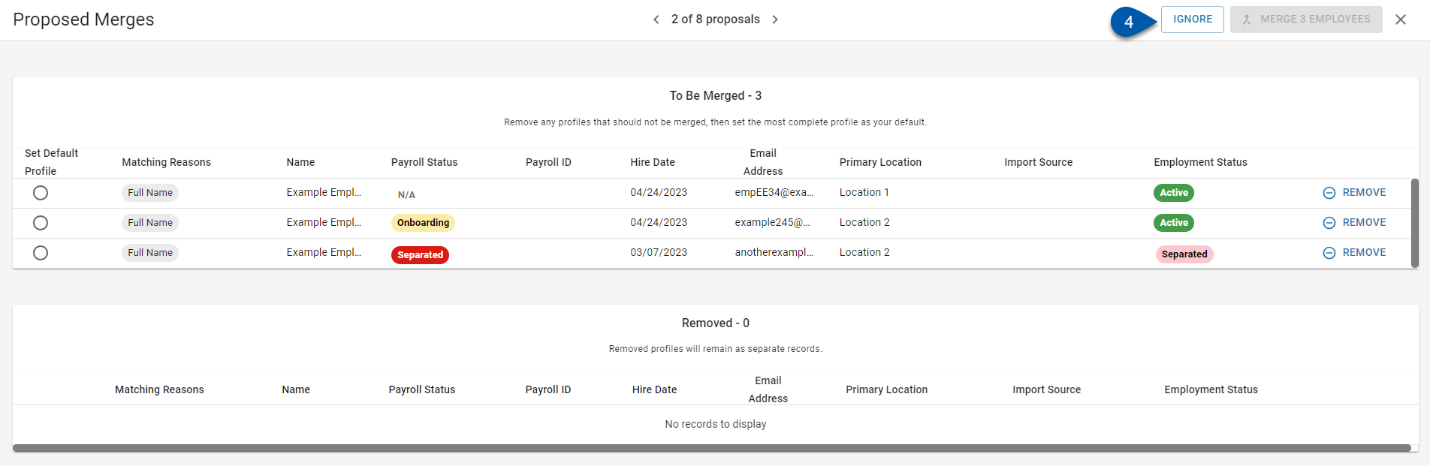The Proposed Merges wizard highlights employee records that might need to be merged based on matches in the employee's full name, email address, or payroll ID. Once a default record is selected and incorrect matches are removed, the Employee Merge wizard is used to merge the employee records.
The Proposed Merges wizard is only available when Workforce is enabled or when the updated Employee Record is enabled. The updated employee record is in beta. Contact your CSM to learn more.
Navigation
The Proposed Merges wizard is launched from the Employees page.
Navigate to the Employees page.
Click View Proposed Merges in the page header.
.png)
Once the Proposed Merges wizard has opened, use the < and > buttons in the header to navigate through the proposed merges.
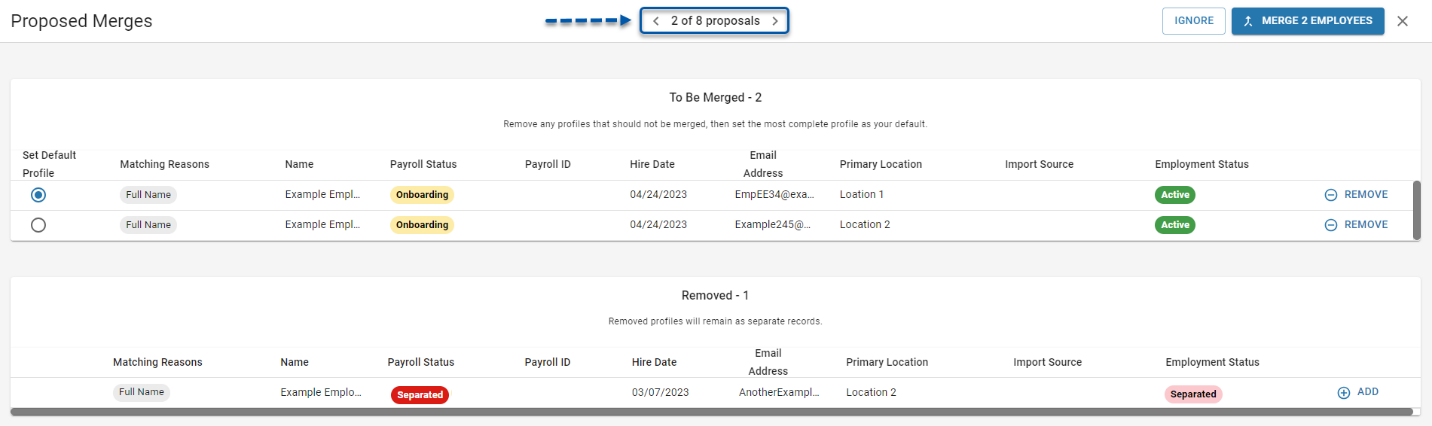
Security
Only users with the following permission will be able to access the Proposed Merges wizard:
Labor → Employees → Merge Employees
Proposed Merges Matching
Employees will be proposed for merging when they have matches in their full name, personal email address, or payroll ID.
Matching Field | Notes |
Full Name | The matching on the employee's full name is approximate, so employees with similar names, such as Jon Smyth and Jonathan Smith, are proposed. |
Personal Email Address | Only exact matches are proposed for merging. |
Payroll ID | Only exact matches are proposed for merging. |
Proposed merges will contain all employee records that have been flagged as potential matches for one or more reasons. Employee records that are not actual matches can be excluded before merging.
Proposed Merge Requirements
To be considered for a proposed merge, an employee record must meet the following:
First name is present and has more than two characters.
Last name is present and has more than two characters.
Personal email is present - or - Payroll Id is present.
Employee records that do not meet these criteria will not be included in proposed merges.
If all of the matched employees have been {{ glossary.R365}}-payroll" target="_blank" translate="no">onboarded to R365 Payroll, the employees cannot be merged and will not be proposed.
Ignored Matches and Removed Employees
One or more of the employee records proposed for a merge may not be for the same employee. When none of the employee records in the proposed merge should be merged, the proposed merge should be ignored. If some, but not all, of the employee records in the proposed merge should be merged, non-matching employee records should be removed before merging.
Ignoring a proposed merge will clear the proposal from the Proposed Merges wizard without merging any of the proposed employee records. When a proposed merge is ignored, the group of employees in the merge will not be proposed again.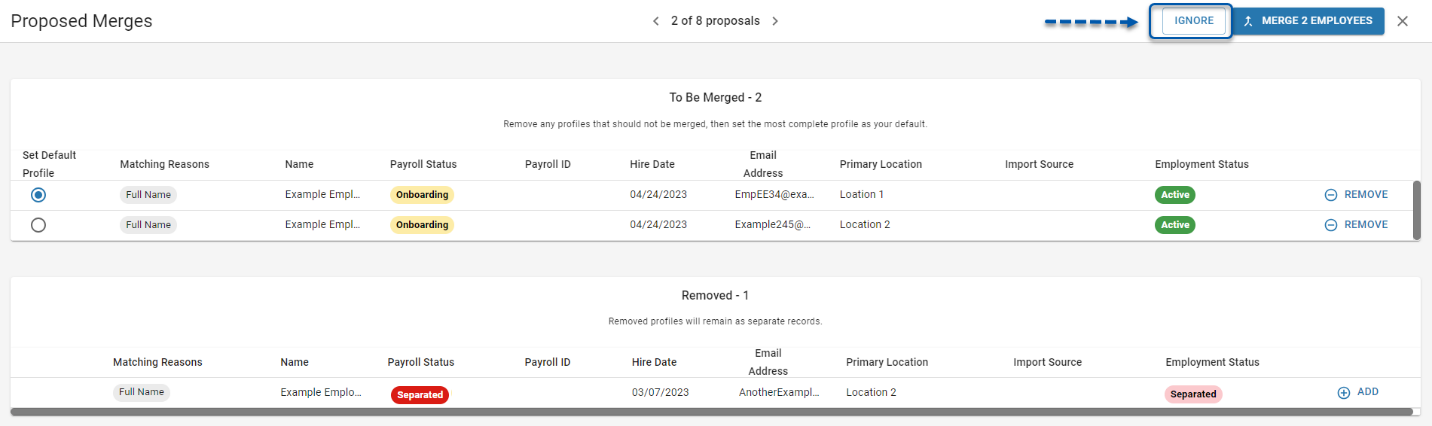
Removing an employee from a proposed merge will exclude that employee record when the other proposed employee records are merged. The removed employee and the newly-merged employee will not be proposed again in the future.
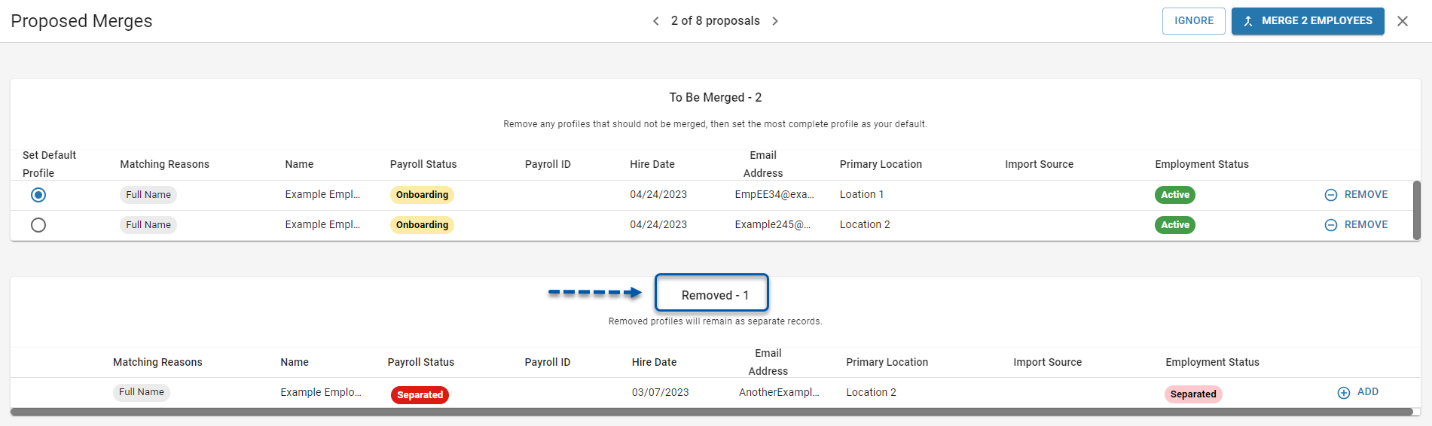
Proposed Merges Wizard Buttons and Fields
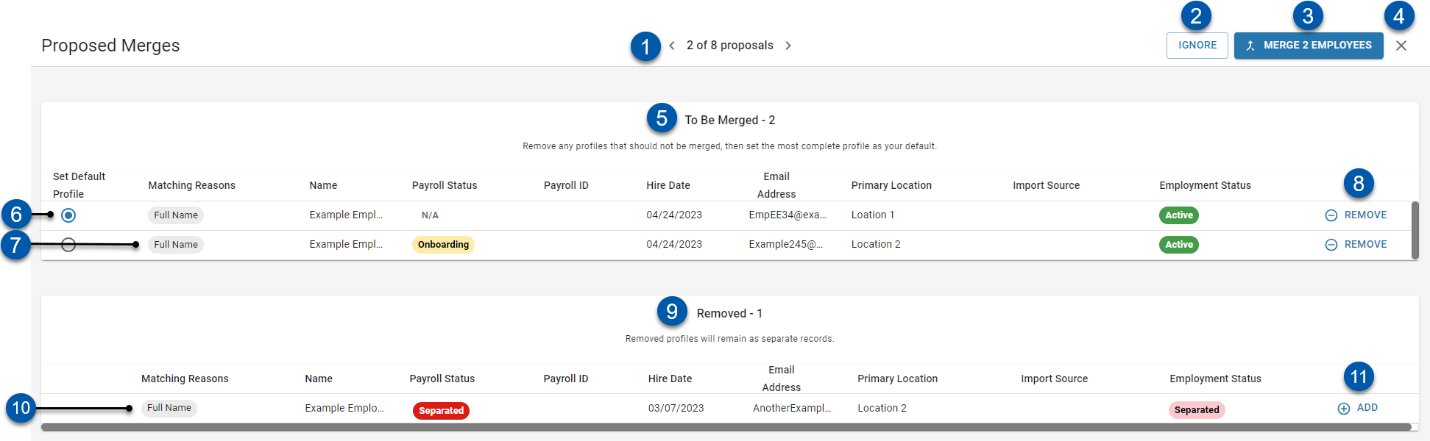
Field | Description | |
1 | Proposals | Total number of unprocessed proposed merges. When more than one proposed merge is present, the < and > buttons navigate through the proposed merges. |
2 | Ignore Button | Ignores the displayed proposed merge and removes it from the Proposed Merges wizard.
|
3 | Merge Button | Opens the Employee Merge wizard for the employees listed in the To Be Merged section.
|
4 | X button (close) | Click to close the Proposed Merges wizard. |
5 | To Be Merged Employee Count | Number of employee records included in the proposed merge. |
6 | Default Record Selector | Indicates which employee record will be used as the default record for the merge. The details from the default record will be auto-populated in the Employee Merge wizard. |
7 | Included Employee | Employee record that will be included in the merge. |
8 | Remove Button | Removes the associated employee from the merge. |
9 | Removed Employee Count | Number of proposed employee records that have been removed from the merge. |
10 | Removed Employee | Employee record that will not be included in the merge when the merge is started. |
11 | Add Button | Adds the associated employee record to the merge. |
Proposed Merge Columns
The following columns are displayed for both the To Be Merged and the Removed sections:
Column Title | Description |
Matching Reason | Reason the employee record is included in the proposed merge.
When an employee record has been included for more than one reason, additional reasons can be viewed by hovering over the reasons.
|
Name | Employees first name and last name. |
Payroll Status | Employee's payroll status for R365 Payroll.
|
Payroll ID | Third-party payroll ID from the Payroll ID field on the Employment tab of the employee record.
|
Hire Date | Employee's hire date from the Employment tab of the employee record. |
Email address | Employee's personal email address from the Basic Info tab of the employee record. |
Primary Location | Employee's primary location from the Employment tab of the employee record. |
Import Source | Names of the external systems linked to the employee as they appear on the Integrations tab of the employee record. |
Employment Status | Employee's status from the Employment tab of the employee record.
|
Merging Proposed Employees
Follow these steps to merge proposed employees:
1 | Navigate to the Employees page. |
2 | Click Proposed Merges to open the Proposed Merges wizard. |
3 | Use the < and > buttons to select the desired proposed merge. |
4 | Click Remove to exclude employee records that should not be merged. |
5 | Select the desired default employee record. |
6 | Click Merge Employees. |
7 | Complete the merge in the Employee Merge wizard. |
8 | If additional proposed merges are available, repeat steps 3-7 as needed. |
Ignoring A Proposed Merge
Follow these steps to ignore a proposed merge and remove it from the Proposed Merges wizard:
1 | Navigate to the Employees page. |
2 | Click Proposed Merges to open the Proposed Merges wizard. |
3 | Use the < and > buttons to select the desired proposed merge. |
4 | Click Ignore to remove the proposed merge from the Proposed Merges wizard. |
5 | If additional proposed merges are available, repeat steps 3 and 4 as needed. |