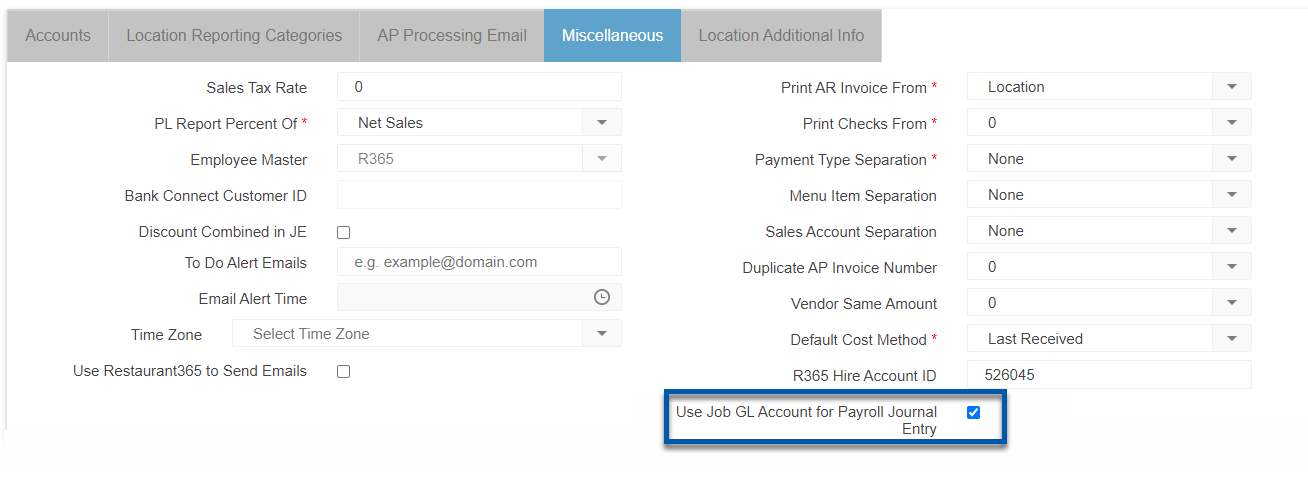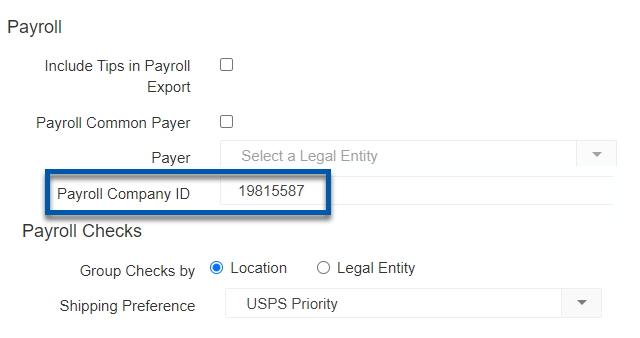This article reviews the GL account Mapping page for Payroll. Here, Users can map R365 Payroll expenses and liabilities to existing GL Accounts.
When a pay run is approved, Payroll Journal Entries are automatically created in R365 Accounting. The GL Account Mapping page will determine which GL Account is used for each Payroll Account. Each Payroll Account in R365 Payroll is associated with a specific earning, benefit, or deduction. Only the Payroll Accounts being used by your organization are required to be mapped.
If an unmapped Payroll Account is present in a Pay Run, Payroll Journal Entries and Paycheck Runs will not be automatically created. An error message where issues can be viewed will be present at the top of the Paycheck Runs page.
Security
GL Account Mapping permissions are found in the Permission Tree as follows:
Payroll
R365 Payroll
GL Mapping
View Payroll GL Mapping
Edit Payroll GL Mapping
These permissions can be added to custom user roles or individual users. The Permission Access report can be used to determine which user roles or users already have these permissions assigned. For more information, see User Setup and Security.
Navigation
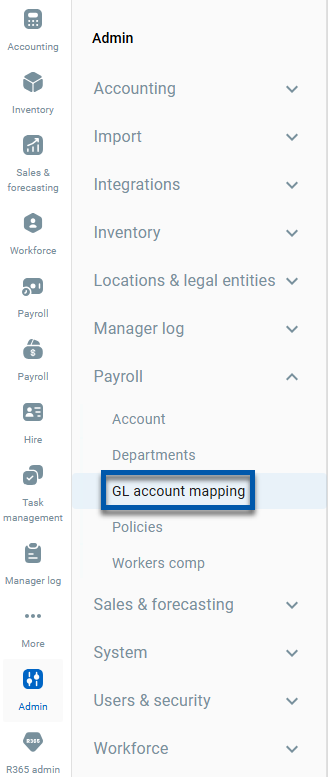
Once the page loads, select a legal entity to display its GL Account Mappings.
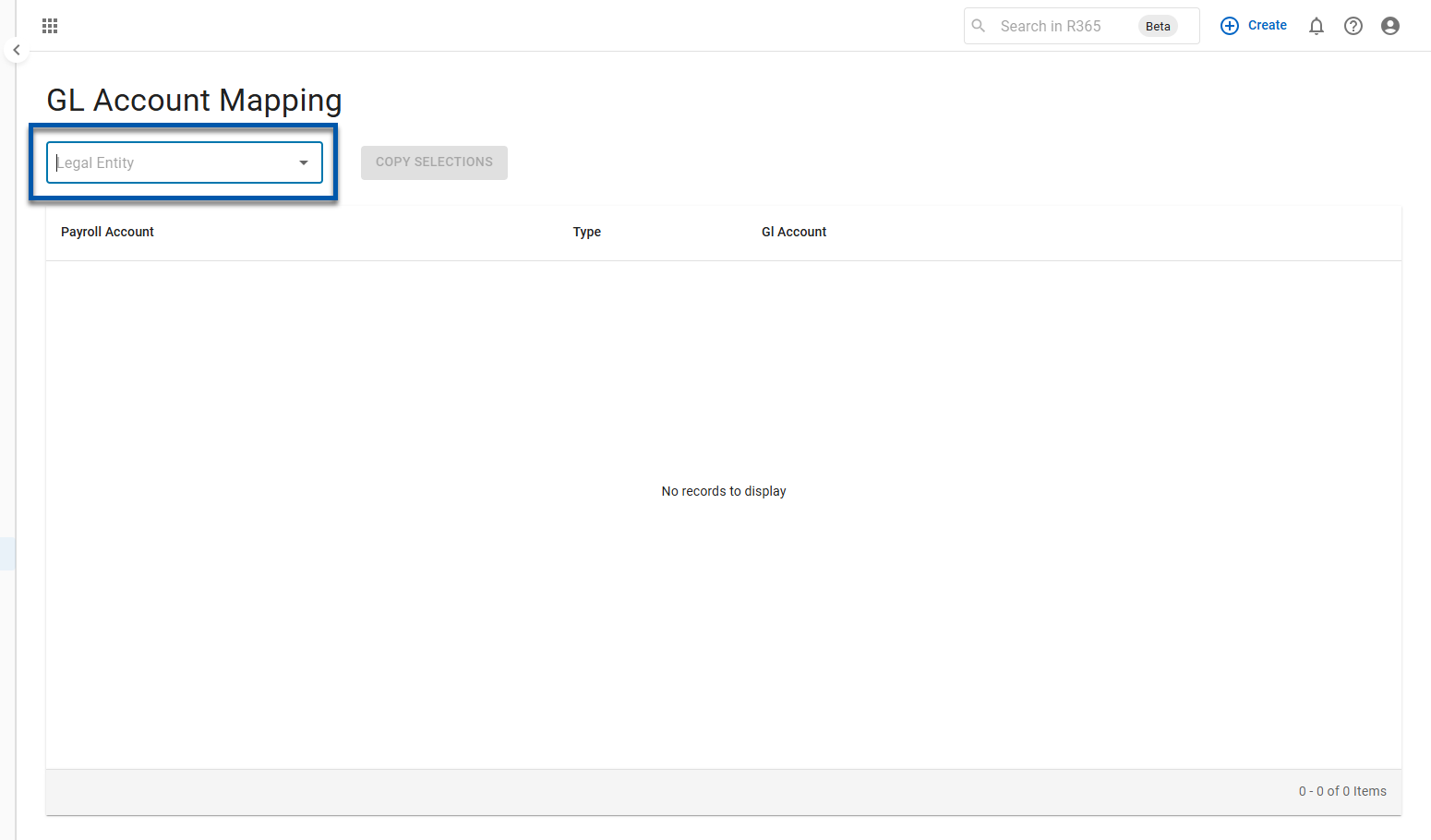
Only Legal Entities that have a Payroll Company ID configured on their Legal Entity Record will appear in this drop-down list.
GL Account Mapping
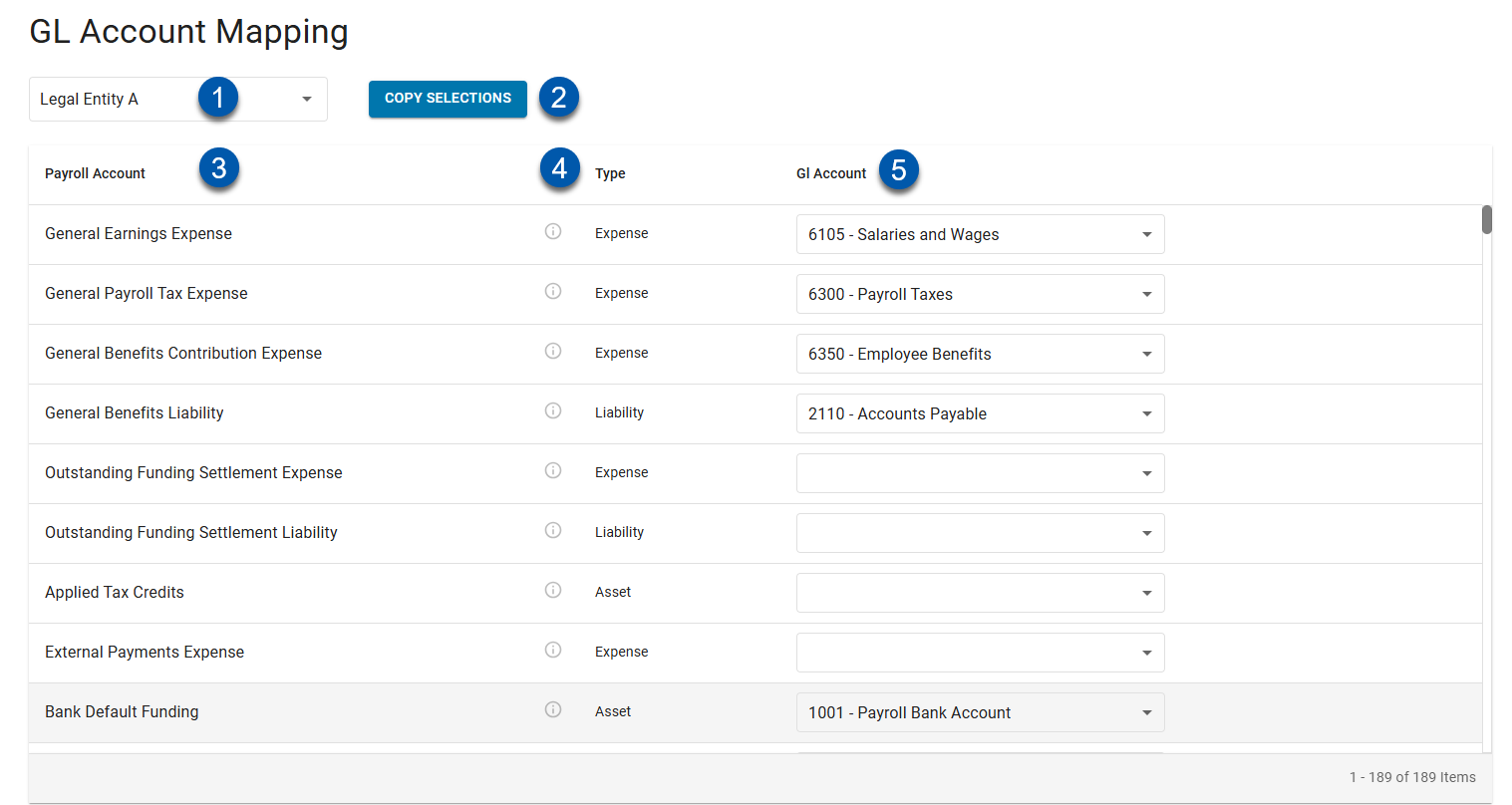
Button/Field | Description | |
|---|---|---|
1 | Legal Entity | Legal Entity being displayed.
|
2 | Payroll Account | The earning, benefit, or deduction associated with Pay Runs |
3 | Type | The account type for the Payroll Account; Expense, Liability, or Asset. |
4 | GL Account | Assigned GL Account for the payroll account.
|
Copy Selections
The 'Copy Selections' button is used to copy the mappings from one Legal Entity to other Legal Entitles. This process will overwrite any existing mappings for Legal Entities being copied to.
Follow these steps to Copy GL Account mappings:
Select the Legal Entity that mappings will be copied from
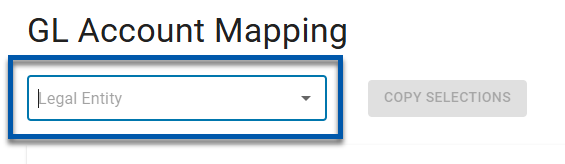
Confirm that all GL Account mappings are mapped correctly
Click 'Copy Selections'
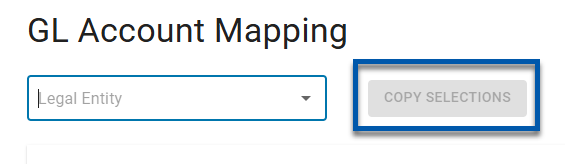
Select the desired Legal Entities that should have the mappings copied to

Click 'Copy'
Confirm that any existing mappings for the selected Legal Entities will be overwritten
General Payroll Accounts
General Payroll Accounts are catch-all mappings for any earning, benefit, or deduction not captured by any other Payroll Account. Since General Payroll Accounts are used as 'default' mappings for unmapped Payroll Accounts, they are required to be mapped.
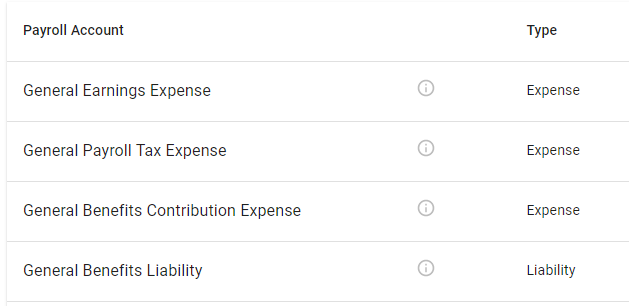
General Earnings Expense- Earnings expenses not in any other classification
General Payroll Tax Expense - Expenses related to taxes not defined in any other category
General Benefits Contribution Expense - Employer expenses for benefits not in any other category
General Benefits Liability - Liability for benefit costs to be paid
Payroll Accounts
All of the possible Payroll Accounts for R365 Payroll are listed on the GL Account Mapping page. Only Payroll Accounts used by your organization need to be mapped. Review the full list of Payroll Accounts here.
Hovering over the 'i' icon next to each Payroll Account will provide additional information.
next to each Payroll Account will provide additional information.
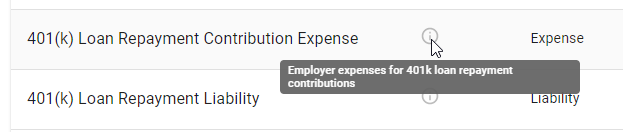
Commonly Used Payroll Accounts
The following Payroll Accounts are commonly used, and it is recommended to include them in the GL Account Mapping for all Legal Entities
Bank Default Funding
Salary Expense
Hourly Expense
Tips Payable Liability Account
Employee Tax Expense
Garnishment Deduction
Wages Payable
Employer Federal Unemployment Tax Expense
Employer Medicare Tax Expense
Employer Social Security Tax Expense
Employer State Unemployment Tax Expense
Hourly Overtime Expense
Using the Job GL Account for Payroll Journal Entries
When the 'Use Job GL Account for Payroll journal entry' setting is enabled within System Preferences, the GL Account Mapping for 'Salary Expense', 'Hourly Expense', and 'Hourly Overtime Expense' will not be used. Instead, Journal Entries will look to the Job associated with these earnings to determine the GL Account.

Learn more about Jobs Records here.
The 'Use Job GL Account for Payroll Journal Entry' is found on the 'Miscellaneous' tab within System Preferences.