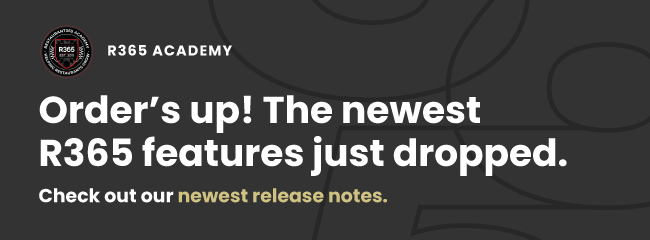
Administration
New Permissions
Payroll ID Permissions
Two new permissions have been added for the Payroll ID field on the Employee Record:
View Payroll ID
Edit Payroll ID
These permissions have been added to the following {{ glossary.R365}}-user-role-descriptions" target="_blank" translate="no">default R365 user roles:
Full Access
HR Admin
HR Generalist
Payroll Admin
Payroll Clerk
Inventory Count Permissions
Admins can now determine whether users can add or remove items from inventory counts. The following permissions were added:
Food
Inventory Counts
Edit Inventory Count Details
Create Inventory Count Details
Delete Inventory Count Details
Task Notification Permissions
With the release of the Task Notifications feature, the following permission was added:
Administration
Task Management
Tasks
Manage Task Notifications to Other Users
Weekly Forecasting Import Permissions
With the ability to import forecasts into weekly forecasting, the following permission was added:
Sales & Cash
Forecasts
Weekly Forecasting
Import Forecast
System and Platform
Address Verification
Address fields in R365 are beginning to utilize address verification!
With address verification, users will be prompted to enter the correct address. The system will then match the address to a verified address. Users can then elect whether to continue with the verified address or with the address they entered.
For its initial release, address verification is only enabled on the location record.
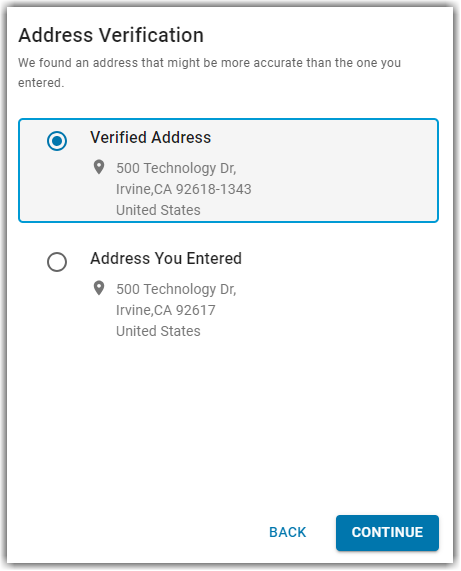
Location Record - Single Address Field
With the release of address verification to the location record, the location record will now have a single address field. Users can also elect to enter a separate Billing Address.
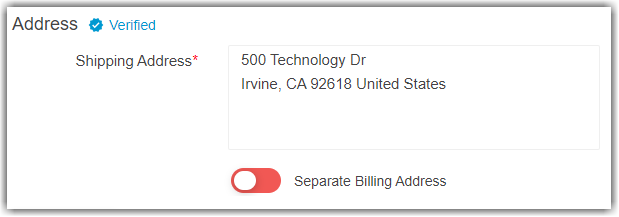
Accounting
AP Payments
AP Payment Record User Interface Update
The AP Payment record got a new look! User can now experience an updated UI. For a short time, users can continue to switch back to the classic version.
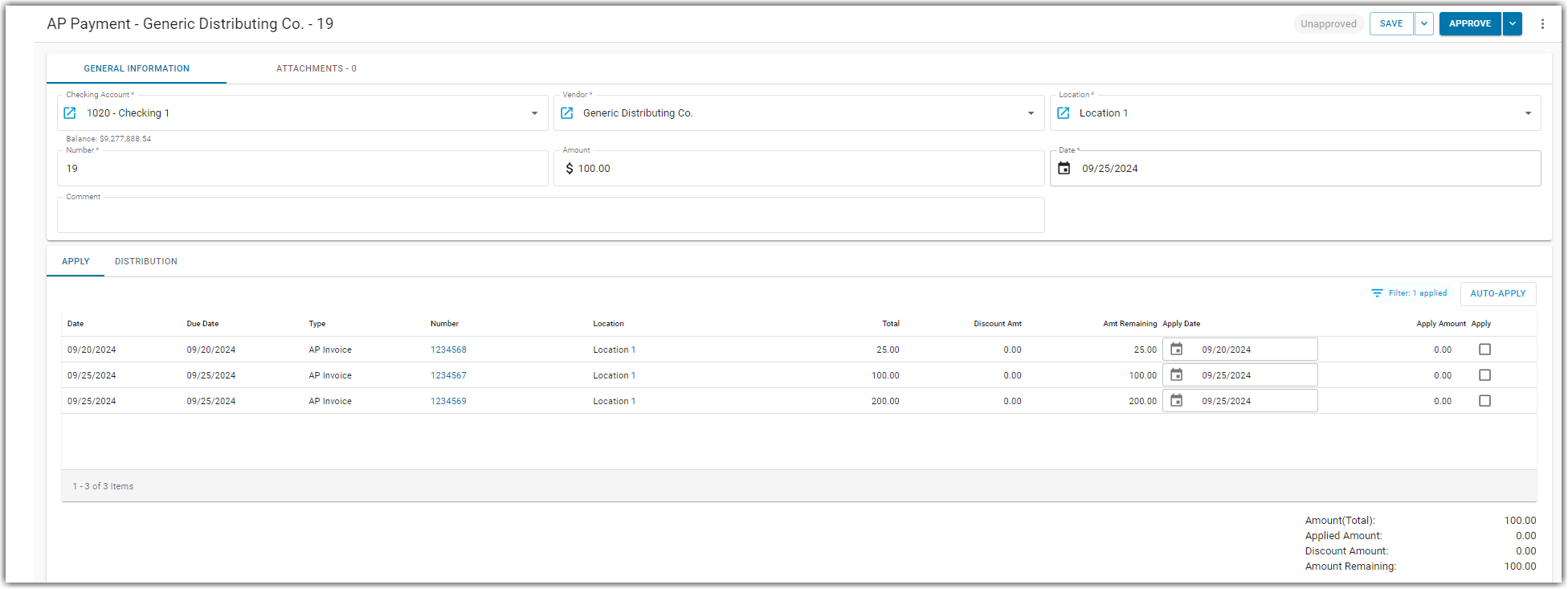
Banking
Bank Activity - Callouts For Multiple Matches
Bank activity matching will now highlights cash out transactions that could match either a batch or a single payment. In this case, if a single payment match is selected, a warning will prompt confirmation before proceeding. Once the match is confirmed, it will be removed from all other batches and payments. Auto-matching will only occur when there is a single possible match available.
R365 Payments
R365 Payments - Check Numbering
If a customer has R365 Payments, check numbers are automatically generated in sequence for all of R365 Payments.
The ‘Next R365 Payments Number’ field is hidden on both the Bank Account record and Payment Run record.
Payments processed through the R365 Payments service will display ‘R365’ when in Not Sent or Submitted statuses and will be updated to include a payment number once they are being processed.
OCR
OCR - Preventing Use of Inactive Locations
To prevent transactions for inactive locations, locations that are inactive will be blocked from use in OCR.
Inactive locations will not be assigned or suggested by OCR on a draft transaction when the location is inactive for the transaction type.
Inactive locations cannot be selected from the Location dropdown menu when the location is inactive for the transaction type.
Documents submitted via email or directly to the FTP site will not allow the assignment of an inactive location.
Operations
Task Management & Forms
Task Notifications
Task notification automations can now be created for individual tasks!
From a guide task, users with the appropriate permissions can build notification automations. Customized automations are made up user-selected triggers and actions. When the criteria for the automation is met, a notification will be sent to the user(s) selected on the automation.
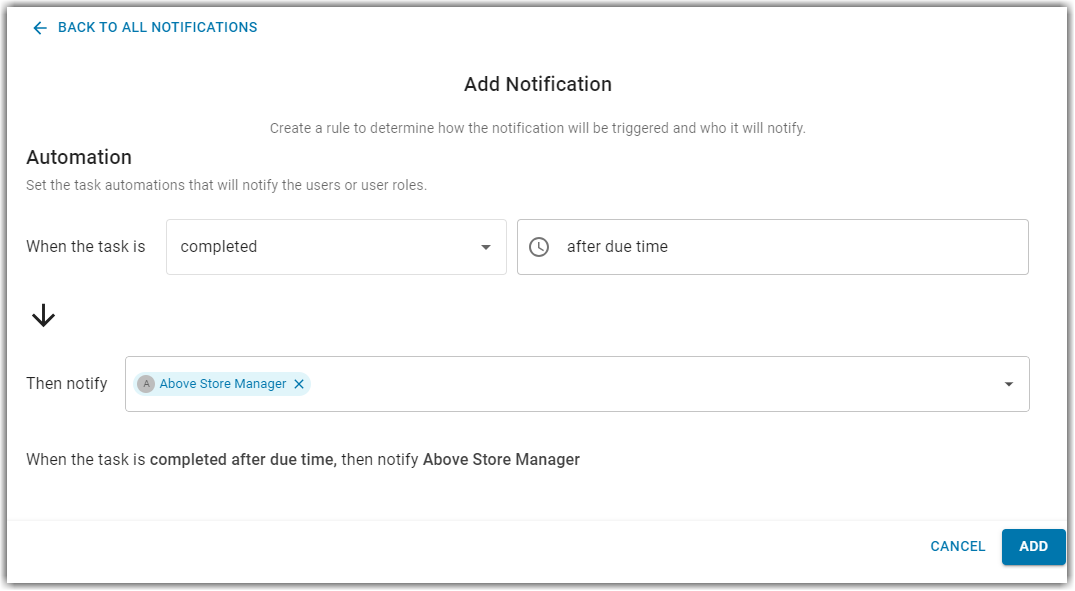
Users can elect how to receive these notifications by managing their Task Management notification settings in the Notification Center.
Edit Form Names
When completing a form, users can now edit the name of the form. Customized form names allows for more recognizable and easily searchable names on the forms list.
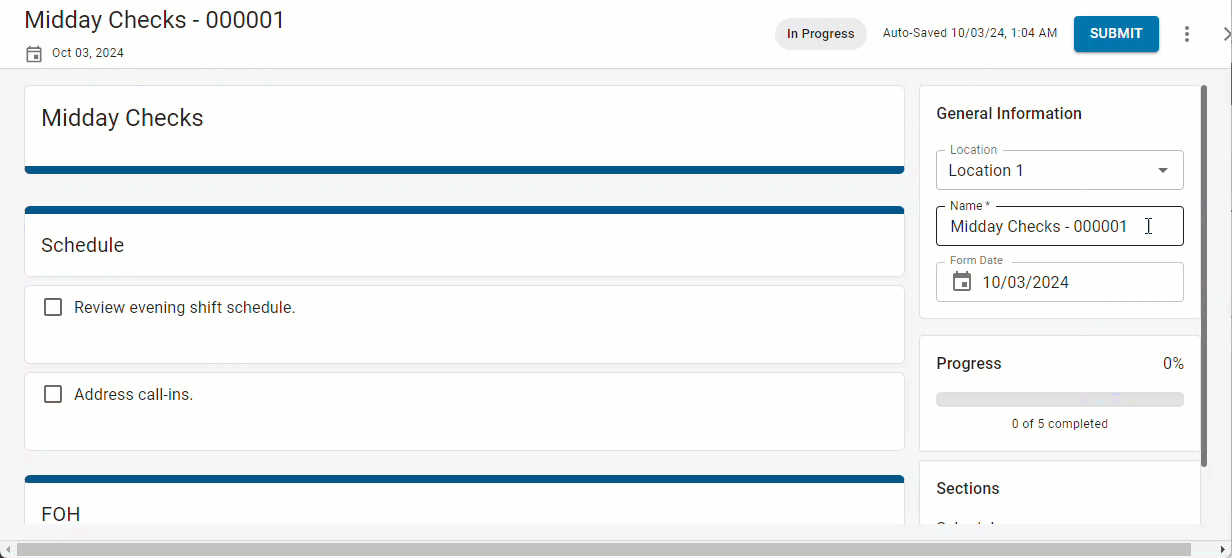
Auto-Validated Tasks Notice
When an auto-validated task is manually marked as incomplete, auto-validation will no longer occur. Users will be notified of this with a warning symbol beside the Requirement section of the task sheet. Hovering over the symbol will allow users to read the auto-validation message.

Task Dashboard Default Location Selections
The default selection of the Task Dashboard Location selector was updated!
By default, if the user has access to more than 150 locations in the dropdown, there will be one location selected. This will be the first location on the list.
If the user has access to less than or equal to 150 locations in the dropdown, all locations will be selected by default.
Purchase Orders & AP Invoices
Unlink a Purchase Order from an AP Invoice
Users with the appropriate permissions now have the ability to unlink a purchase order from an AP invoice.
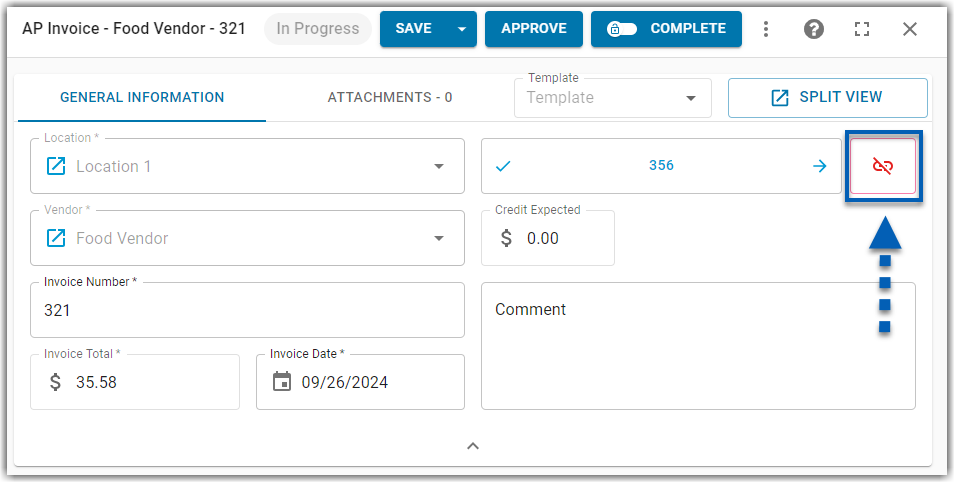
Enable/Disable AP Invoice & Purchase Order Automapping
Users can now elect whether to enable or disable the feature that automatches AP invoices to purchase orders that meet a selection of matching rules.
This can be done from the System Preferences Miscellaneous tab. When checked, automapping will continue. When unchecked, the system will no longer automap AP invoices and purchase orders. They can only be linked manually.
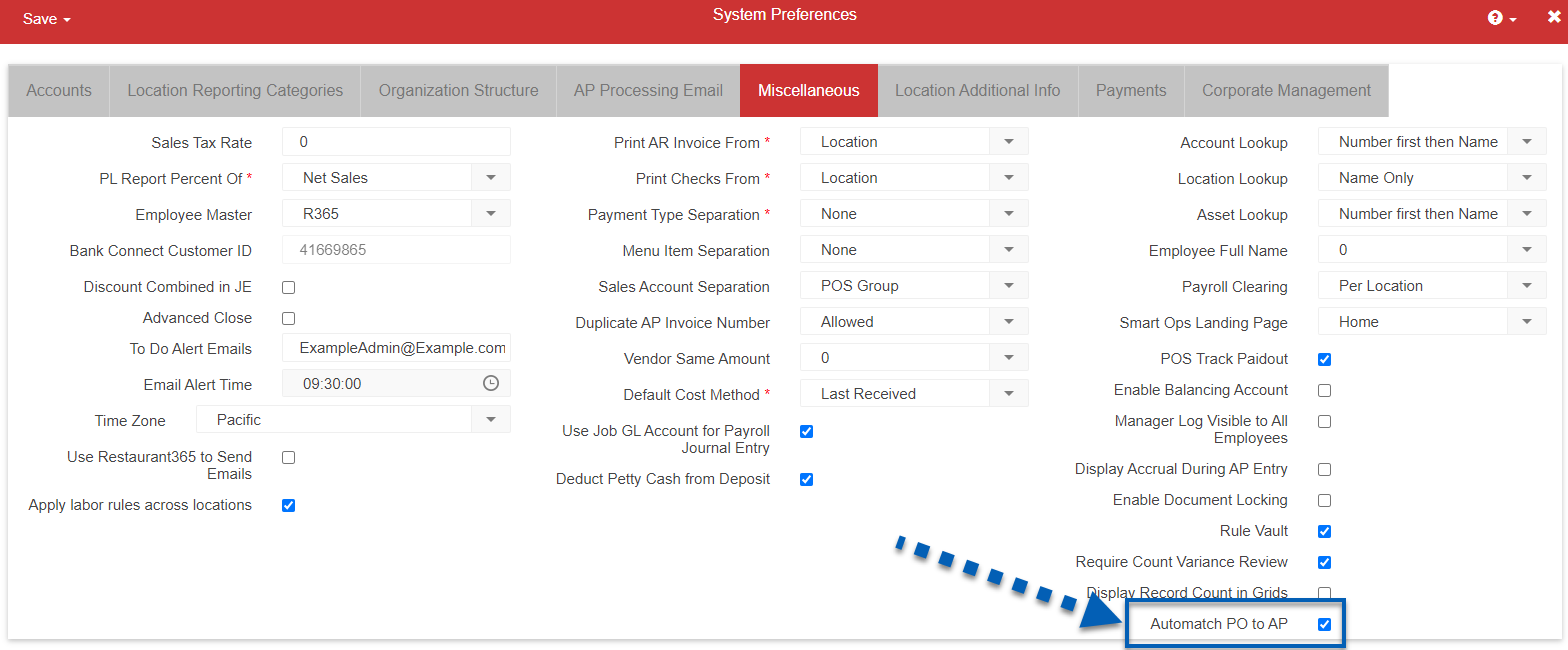
AP Invoices Grid - Attachment Column
The AP Invoices grid now has an Attachment column. This column will let users know if the AP invoice has an attachment or not.
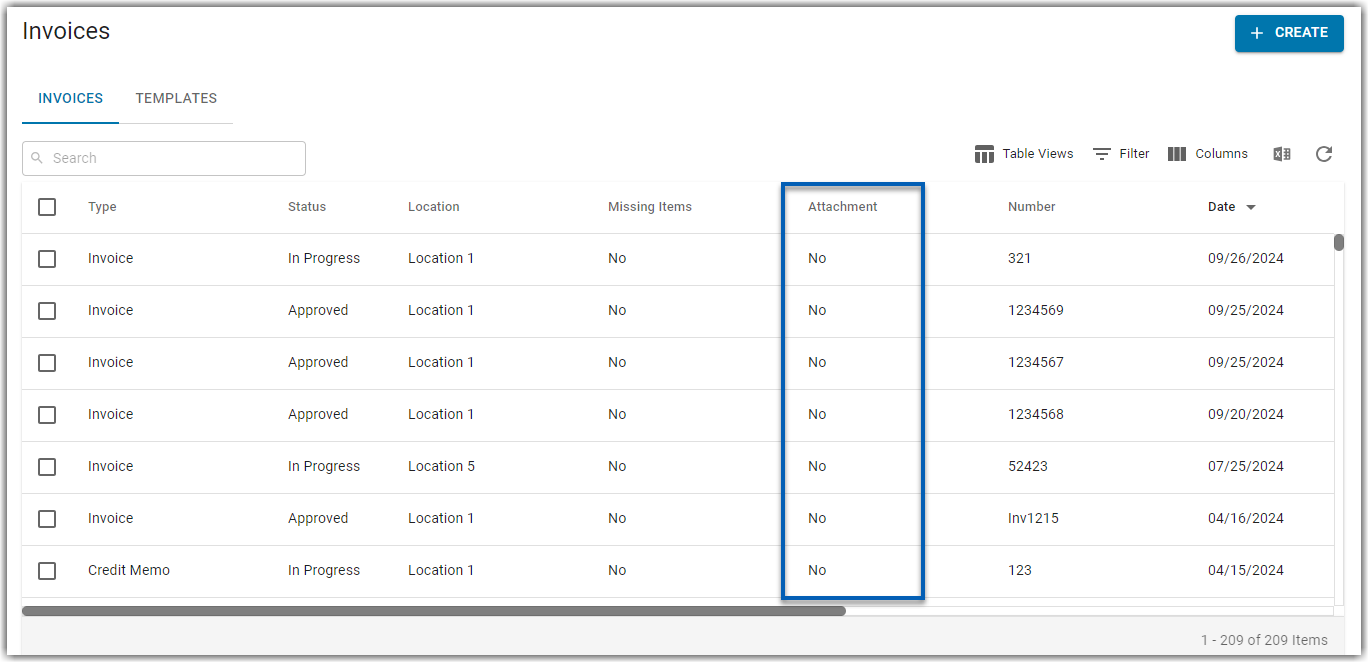
Sales & Forecasting
Weekly Forecasting: Import Sales Forecast
Users with the Weekly Forecasting Import Forecast permission can now import data from a third party for a future sales forecast.
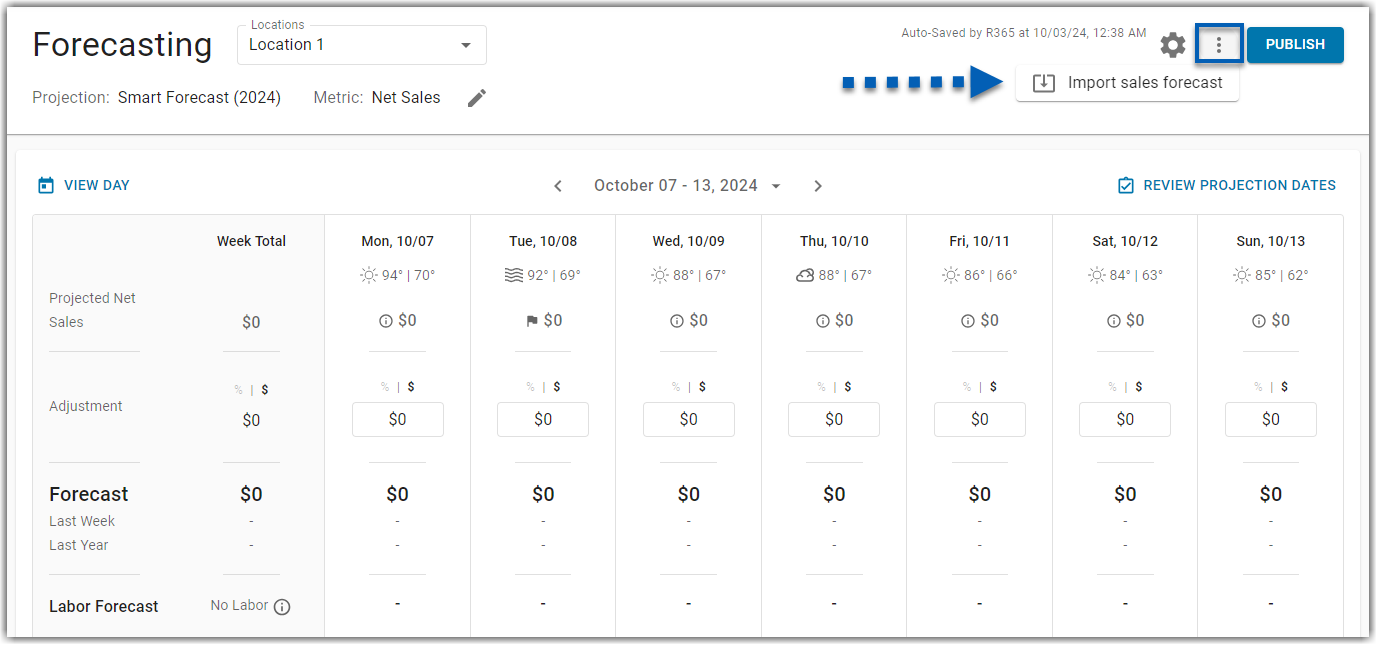
Brand Repository
Modify Vendor Name in Instance
Previously, all brand-managed R365 items, including Vendor names, were not editable. However, this update will allow customers to change vendor names within their instance. Vendor records now have two name fields:
Name (editable)
Brand Vendor Name (view only)
When edited, the name will only change the instance and will not change any vendor information within the repository. This can be done manually by editing the vendor record or via the importer using the ‘New Name’ field.
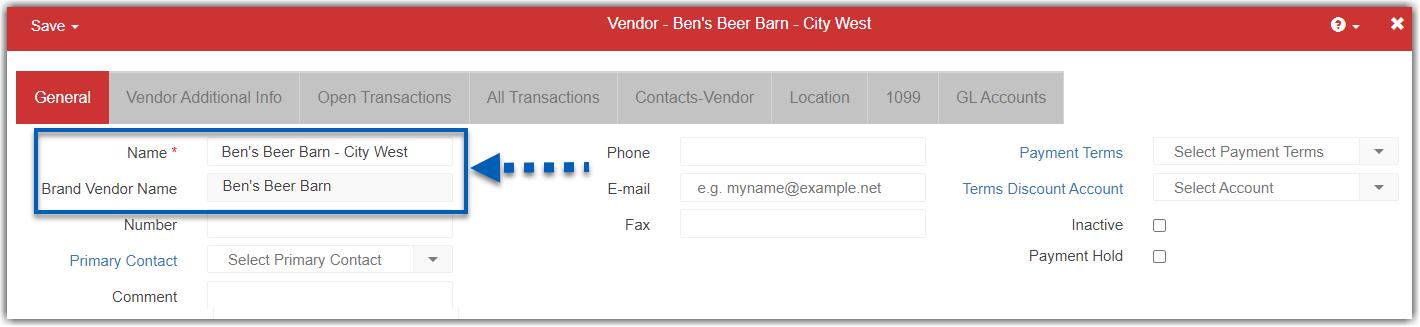
Labor and Scheduling
Scheduling
Scheduling Calendar Header Change
The header for the Schedule Calendar has been updated with a new look. The Location selector and Publish button are now above the rest of the header buttons. The View and Template Preferences button has been changed from the Gear icon to the Options icon  .
.

Gross Sales in Advanced Metrics
When advanced metrics is enabled for the Schedule Calendar and printed schedules, gross sales can be displayed for sales metrics instead of net sales.
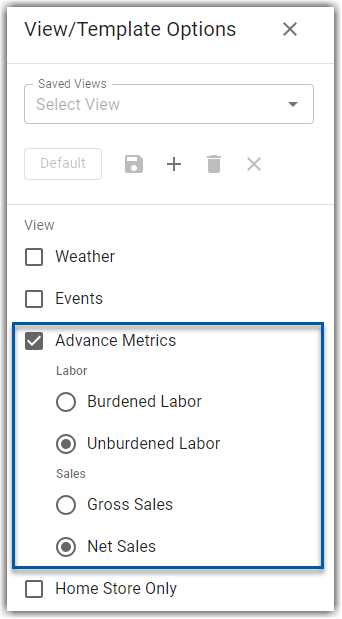
Manager Tools
All Day Setting Defaults to On for Multi-Day Requests
When creating a time off request on the Manger Tools page, if the request spans multiple days, the ‘All Day’ toggle now defaults to on and cannot be disabled.
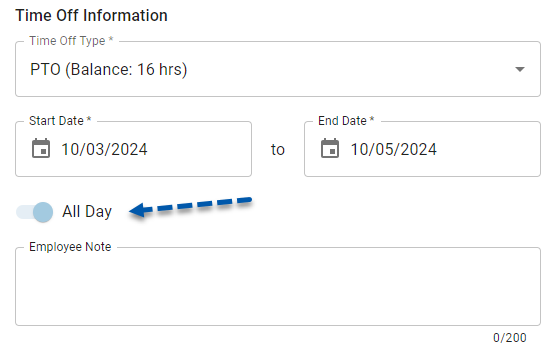
$0 Employee Counts in Labor Matrix Only Apply During Operating Hours
When there are employees assigned to the $0 range on the labor matrix, the labor hours are only generated for forecasted and optimal hours during the location’s operating hours.
Outside of a location’s operating hours, these are not considered.
Tip Automation
Dynamic Columns in Tip Distribution Details
The columns on the Tip Distributions Details page will now reflect the setup of the tip automation rule that generated the distribution. For example, if contributors contribute a percentage of tips and not sales, the ‘Net Sales’ column is not displayed.
Operations Dashboard
Excluding Employees from Labor Totals
The Operations Dashboard now excludes hours and dollars for employees who have the associated exclusion settings enabled on their employee records.
Hours are excluded when the ‘Exclude Labor Hours’ setting is enabled.
Dollars are excluded when the ‘Exclude Labor $’ setting is enabled.
Workforce
Paycheck Runs
Reprint Paychecks
Paychecks in paycheck runs can now be voided and reprinted.
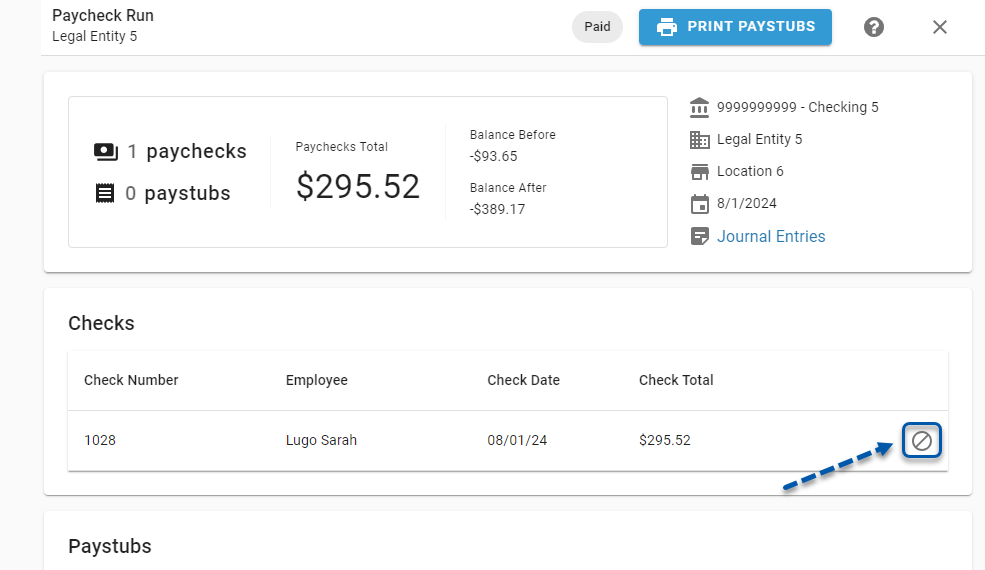
Employee Record
Corporate Officer Setting
The Corporate Officer setting has been added to the Employment Information section of the Employment tab of employee records. When enabled, this setting marks the employee as a corporate officer (such as CEO, CFO, VP, etc.). To mark the employee as exempt from applicable taxes, contact R365 Support. 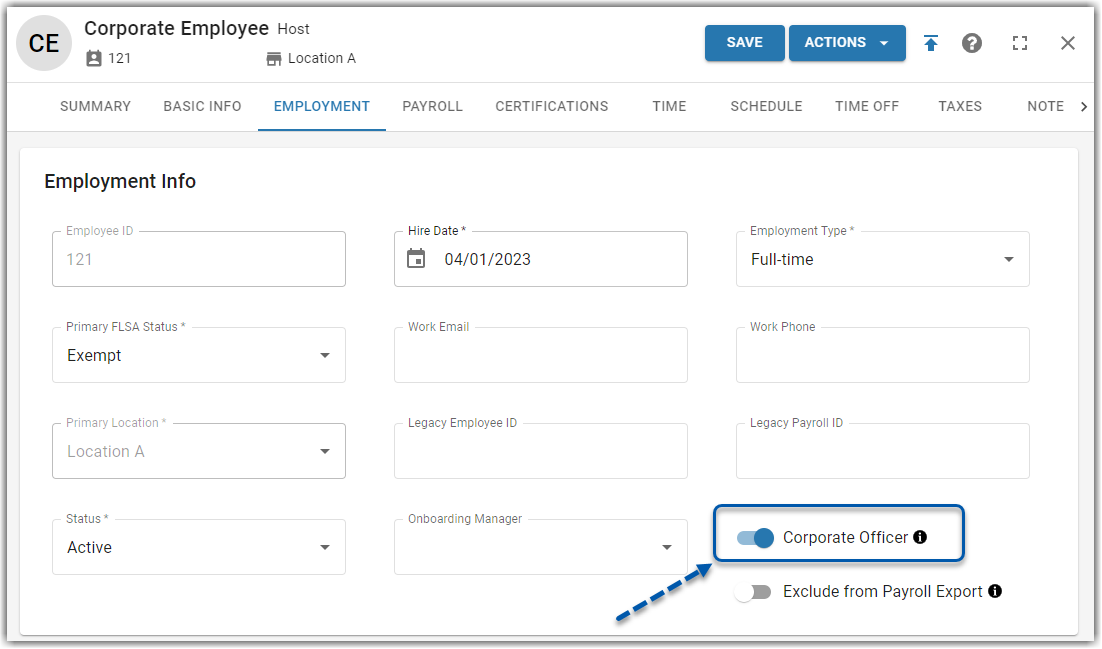
Reports
Ad-Hoc Reports/Jasper Soft
Ad-Hoc Reports /Jasper Soft Updated User Interface
Ad Hoc reporting got a facelift!
This update includes an updated UI and a couple of new feature updates. In addition to its new look, the following changes were made:
The View/Edit mode button was moved to the right corner.
A new Drill down toggle enables or disables data drilling on certain charts.
Additional visualization options are now available.
Drill down and filter options are now on a new editing panel.
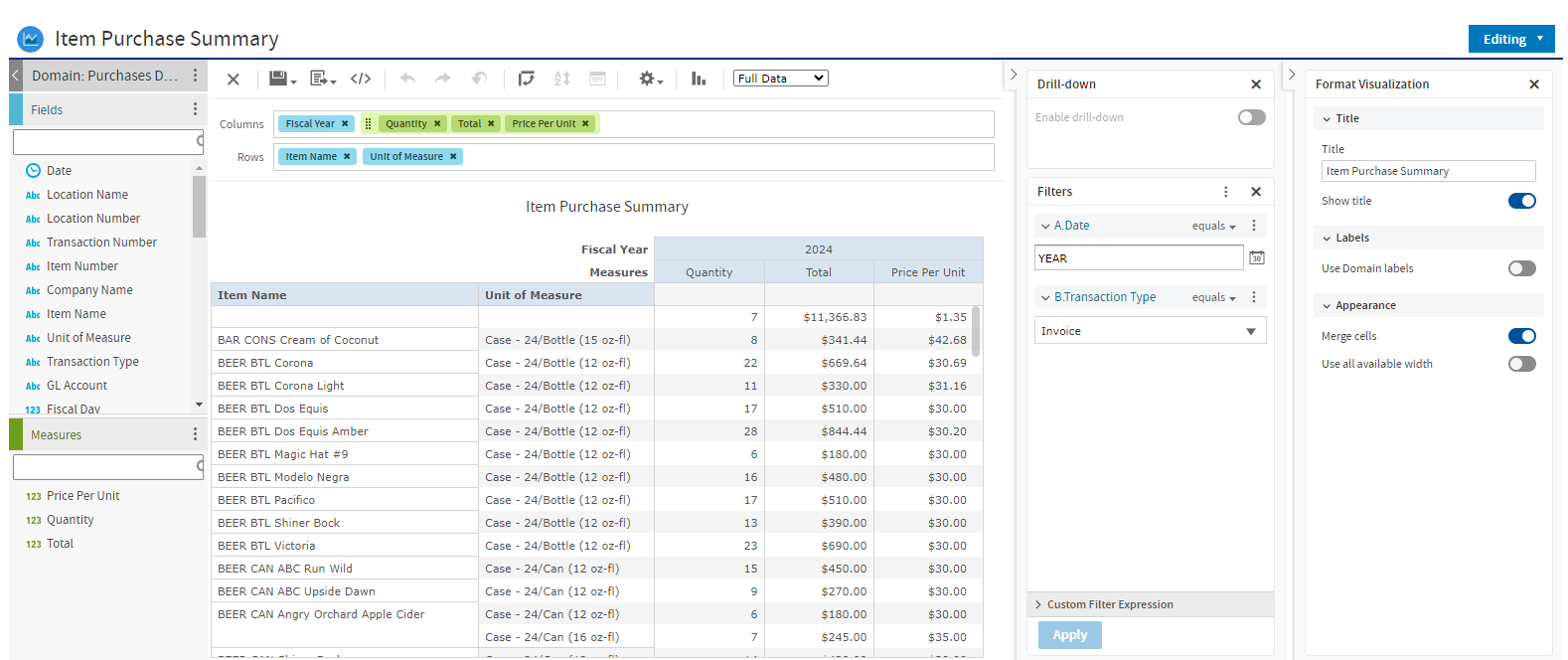
R365 Intelligence
Scheduled Labor Metrics Only Consider Published Shifts
Any scheduled labor metric datapoints in R365 Intelligence now only consider shifts that have been published on the schedule. They no longer consider unpublished shifts.
Review the R365 Intelligence Glossary to learn more about the attributes and metrics available in R365 Intelligence. .
New Reports
Worked Hours Export
The Worked Hours export lists the worked hours for active employees (actual hours worked per month).
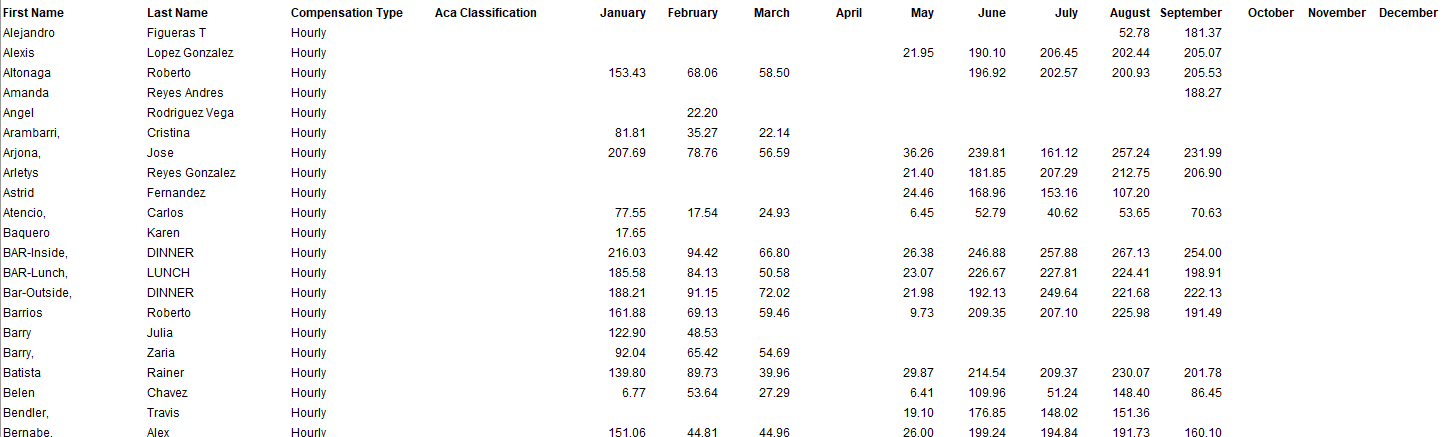
Cash Sheet Export New Version
The Cash Sheet Export was revamped! New report parameters allow for additional filtering to ensure a more customized report with less loading time. Users can now set a date range, elect whether to hide $0 balances, show specific Sales Account and Payment Types, and exclude/include service types.
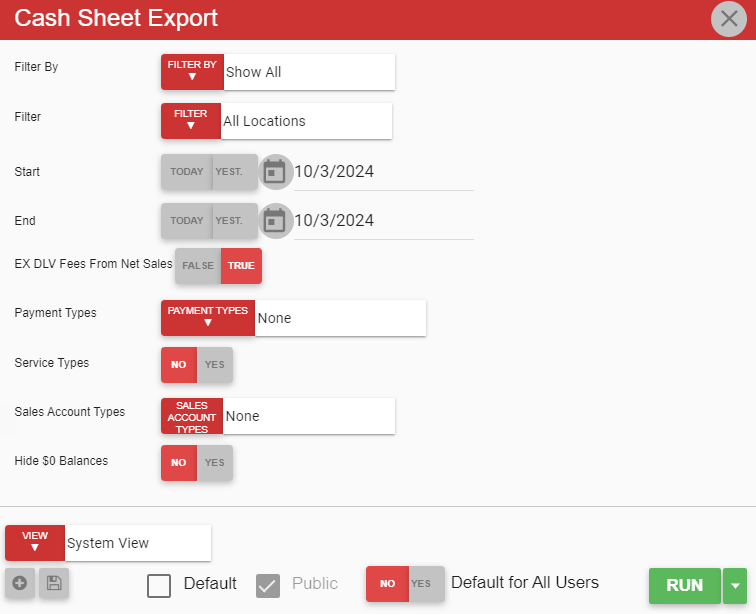
My Reports Updates
Operations Scorecard - Date Range Parameter
A new Date Range parameter has been added to the Operations Scorecard report. When enabled, the date selection parameters are changed to start date and end date instead of start week and end week.
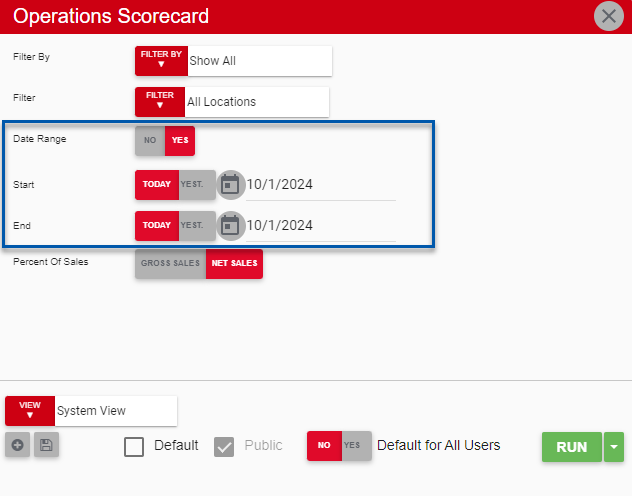
Sales Payment Analysis Report - Add Server and Check Detail Drill Down
Users can now drill down on the Sales Payment Analysis report to view server and check detail information. When the QTY value under a location is clicked (for any payment type), a new tab will generate called Sales Payment Analysis Details.
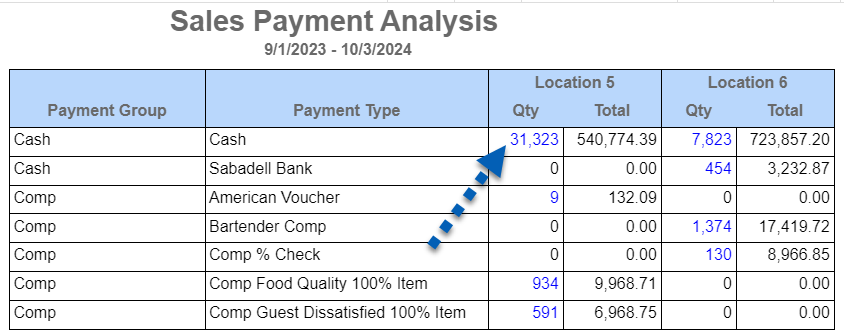
This will list the servers along with their individual quantities and totals. Server lines can be expanded to show sales ticket information.
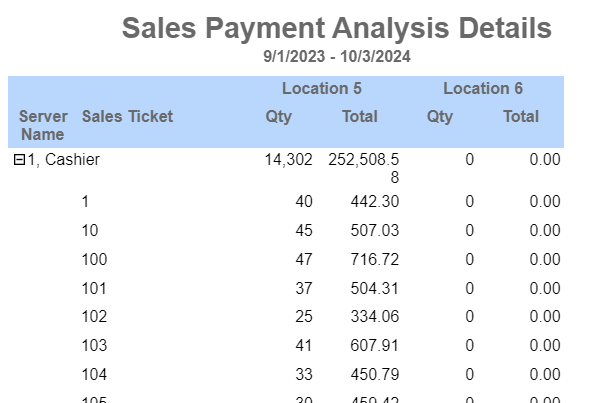
Payment Disbursements Export - New Parameters
The Payment Disbursement Export includes a few new parameters. Users now have the option to filter the report by location, legal entity, group or location reporting categories. Users also gain the ability to run the report for a specified date range, rather than by Check Run only.
R365 AP Payments Report - New Parameters
The R365 AP Payments report now includes the issued date and cleared date, giving users better visibility on details of payments issued by the R365 payments service.