The R365 AP Payments Billings report generates a count of completed payments made using R365 Payments. Payments are listed by payment type and bank account. When expanded, the report displays a list of transactions that make up each payment. With the addition of this report, R365 Payments users gain improved tracking and better insight into how R365 processes their payments and sends those payments on to their vendors. All processed payments are included in this report, including voided payments.
Fees assessed on Check and ACH payments are flat rates per payment.
Rebates granted for vCard payments are based on a percentage of dollars spent.
Navigation
The My Reports search bar can be used to search R365's entire catalog of reports.
- Open the Reports app.
- Navigate to My Reports.
- Enter all or part of the report name in the search bar.
- The Results tab will open with the list of search results.
- From beneath the report name, click Run to run the report with the selected report view.
-OR-
Click Customize to adjust the report parameters and run the report.

Report Parameters
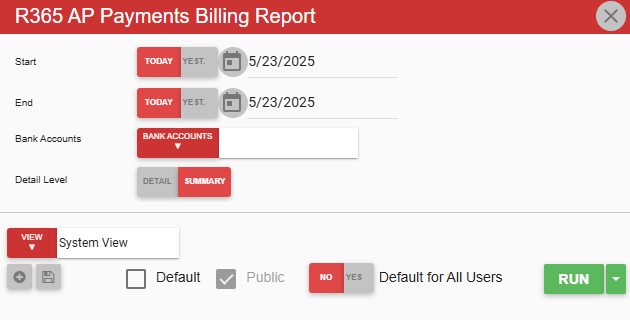
Field | Description |
|---|---|
Start | First date to include in the report. The Start and End date fields create a date range for which the generated report displays data. |
End | Last date to include in the report. The Start and End date fields create a date range for which the generated report displays data. |
Bank Account | Bank account for which to display transactions that were made using R365 Payments. |
Detail Level | If Detail is selected, the report displays more information about the transactions, including the payment number, vendor, date, and amount. |
View options | This section provides options to select, save, edit, or delete a report view. |
Run | Generates the report. |
Report Columns
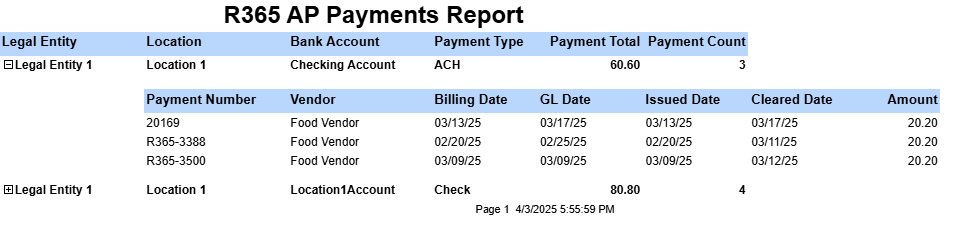
All processed payments are included in this report, including voided payments.
Column | Description |
|---|---|
Legal Entity | Legal entity associated with the transactions. |
Location | Location associated with the transactions. |
Bank Account | Bank account used to make the payments. |
Payment Type | Indicates the method of payment: Check, ACH, or vCard. |
Payment Total | Total amount of the R365 payment. |
Payment Count | Number of payments included in the R365 payment. |
Payment Number | Number used to identify the payment in the system. This number can also be used to quickly locate the payment in AP transactions.
|
Vendor | Vendor to whom the payment was sent.
|
Billing Date | The date in this column is determined by the following:
|
GL Date | Date entered for the payment.
|
Issued Date | Date the payment was sent to the vendor.
|
Cleared Date | Date the payment has been confirmed by the vendor’s bank.
|
Amount | Amount paid to the vendor.
|
Email, Export, or Print the Report
This report can be emailed, exported, or printed in custom formatting directly from the reporting window. Learn more about how to send, export, or print this report.
