The Worked Hours export lists the worked hours for active employees (actual hours worked per month). This export can be used to export hours for ACA tracking.
Navigation
The My Reports search bar can be used to search R365's entire catalog of reports.
- Open the Reports app.
- Navigate to My Reports.
- Enter all or part of the report name in the search bar.
- The Results tab will open with the list of search results.
- From beneath the report name, click Run to run the report with the selected report view.
-OR-
Click Customize to adjust the report parameters and run the report.

Report Parameters
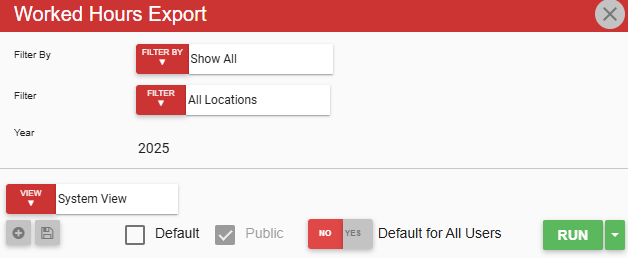
Parameter | Description |
|---|---|
Filter By | Filter options for the report:
|
Filter | A list of filter options determined by the 'Filter By' category selected. |
Year | Year of worked hours included in the export. |
View Options | This section provides options to select, save, edit, or delete a report view. |
Run Button | Generates the report. Click the down arrow to the right of the Run button to export, email, or print the report. |
Report Columns
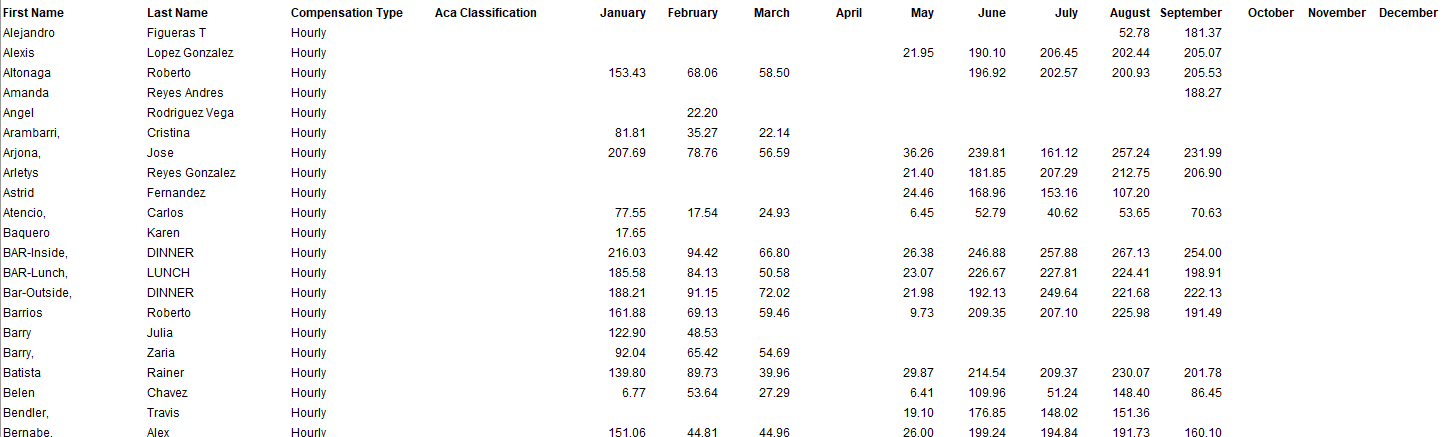
Column | Description |
|---|---|
First Name | Employee’s first name as it appears on their employee record. |
Last Name | Employee’s last name as it appears on their employee record. |
Compensation Type | The pay type of the employee’s primary job. |
ACA Classification | Intentionally left blank. |
Month (Jan-Dec) | Hours worked by the employee in the calendar month. |
Email, Export, or Print the Report
This report can be emailed, exported, or printed in custom formatting directly from the reporting window. Learn more about how to send, export, or print this report.
