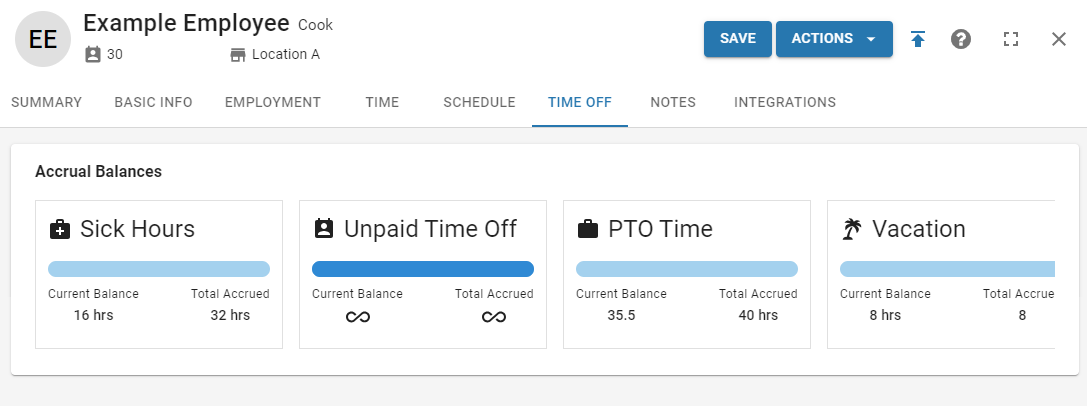In Beta
This feature is in beta. Contact your CSM to learn more.
Timecards displays employee labor data as timecards in a browsable grid. Depending on what's enabled in your instance, configuration settings may appear in different locations. Timecards can be used to review punches, overtime, tips, and earnings from labor rules and PTO accruals before exporting labor to payroll.
Overview
Labor Data
The labor data displayed in Timecards is linked to the daily sales summary (DSS). Punch data is brought into R365 through a POS integration, third party time clock integration, or R365 Time Clock.
For labor data brought in through an integration, employee punches are updated based on changes in the polled data. When the Timecard pay period is not closed, any updates in polled data will be applied to employee timecards. When the Timecard pay period is closed, timecards become locked and cannot be changed through polled data or manual edits. Learn more about pay periods below.
For labor data brought in through R365 Time Clock, all edits to employee timecards are made in Time & Attendance.
Overtime & System-Generated Earnings
Overtime and system-generated earnings can be viewed in Timecards. Overtime is calculated through R365 overtime rules. System-generated earnings are generated through labor rules, tip automation, and PTO accruals. While these system-generated earnings can be viewed in Timecards, they cannot be directly edited.
Updating employee punches or adding or deleting timecards will recalculate overtime and earnings generated through labor rules.
Approving or unapproving a tip distribution will update earnings created through tip automation.
Approving or canceling time off requests will update earnings created through PTO accruals.
Reviewing Timecards
To assist with reviewing labor data prior to payroll export, timecards are automatically flagged for a series of issues and alerts.
The following issues are always flagged:
Minor Indicator
Missed Punches
Overlapping Shifts
Overtime
Suspected Automatic Punch Out
When schedules are published in R365, timecards are also flagged for:
Variance to Schedule
Variance to Scheduled Job
Timecards with missing punches or overlapping shifts cannot be approved and are not included in payroll exports.
Timecards with all other alerts can be approved and are included in payroll exports.
Editing Timecards
An employee’s shift details can be edited on their timecard for the date of the shift. This includes updating punch details, as well as manually adding additional earnings.
Approving Timecards
Timecards without punch errors can be approved to mark them as reviewed and ready for payroll export.
Timecards cannot be directly unapproved. If the timecard is changed, either in POS data or through a manual edit, the timecard is automatically unapproved.
Pay Periods & Payroll Export
When pay periods are configured, all timecards for the pay period can be reviewed together.
Closing a Time & Attendance pay period locks all of its timecards from further edits and produces a payroll export file. Time & Attendance pay periods are closed on the Time & Attendance page.
Pay periods can only be closed for locations with a configured pay period rule. Only the oldest open pay period for the location can be closed. Pay periods can only be closed on or after the last day of the pay period. Learn more about pay period configuration here.
Once closed, a pay period can be reopened if any of its timecards need to be edited.
If both Time & Attendance and R365 Payroll (with Payroll Calendar) are enabled, the Pay Period Date card in Time & Attendance Settings is also hidden. In this case, Payroll Calendar is the source of truth for pay period dates.
Time & Attendance Pages & Records
Time & Attendance Page
The Time & Attendance page lists all employee timecards for a selected location and date range. From here, time and attendance details are reviewed and payroll information is exported.
From this page, users can:
View and Edit Timecards:
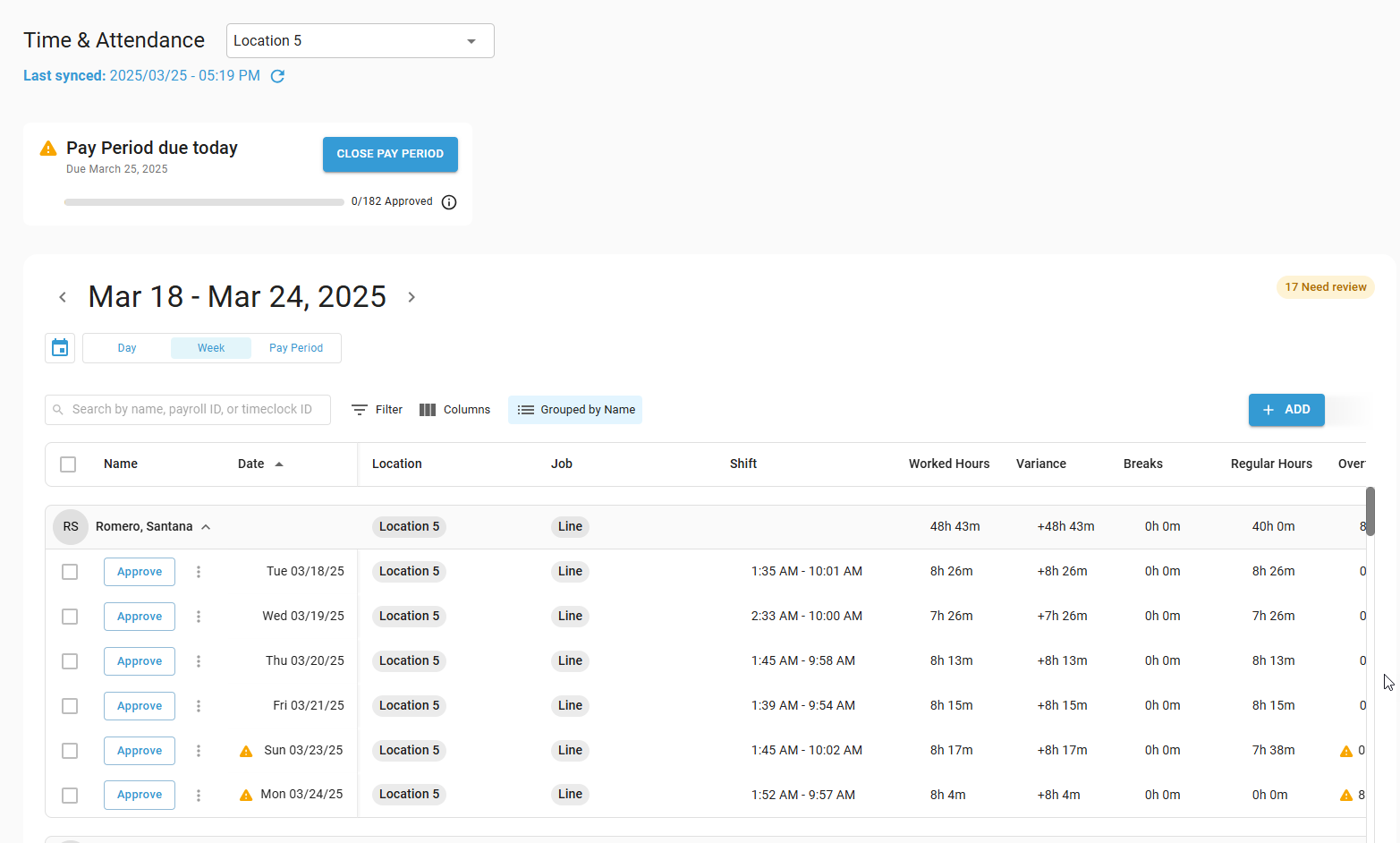
Timecards
A timecard contains all of the details of a single employee shift, including job, pay rate, in and out punches, breaks, other earnings, and the activity log.
From this page, users can:
A blank timecard record is used when creating timecards in Time & Attendance.
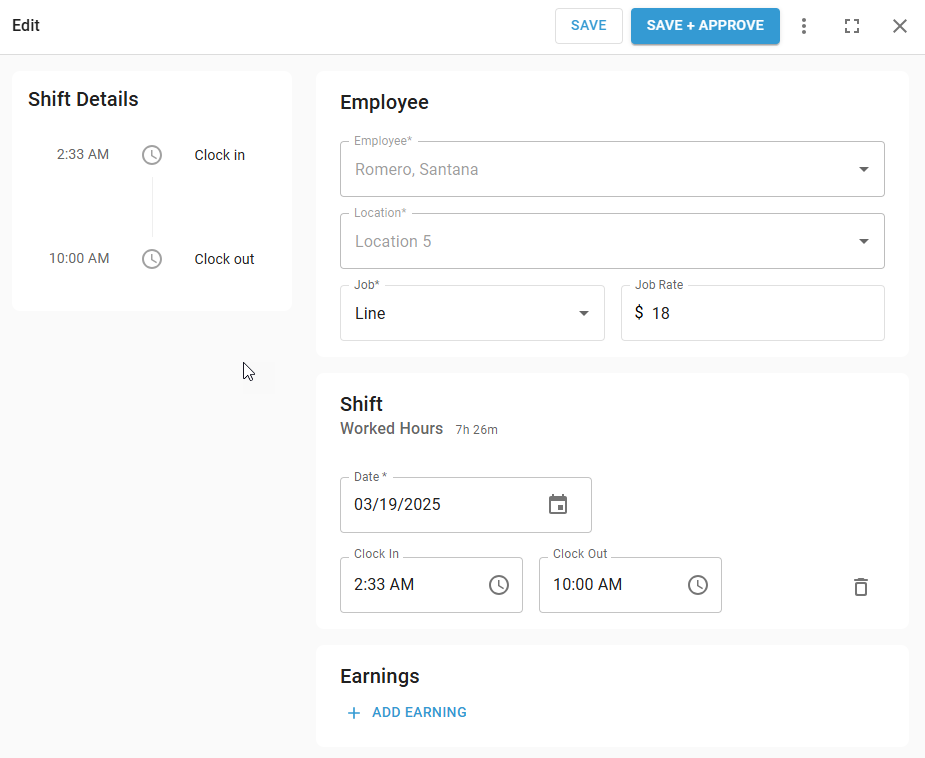
Time & Attendance Setup
Locations
All locations configured for sales and labor polling appear in Time & Attendance. Only employees with those locations assigned on their employee record will be listed.
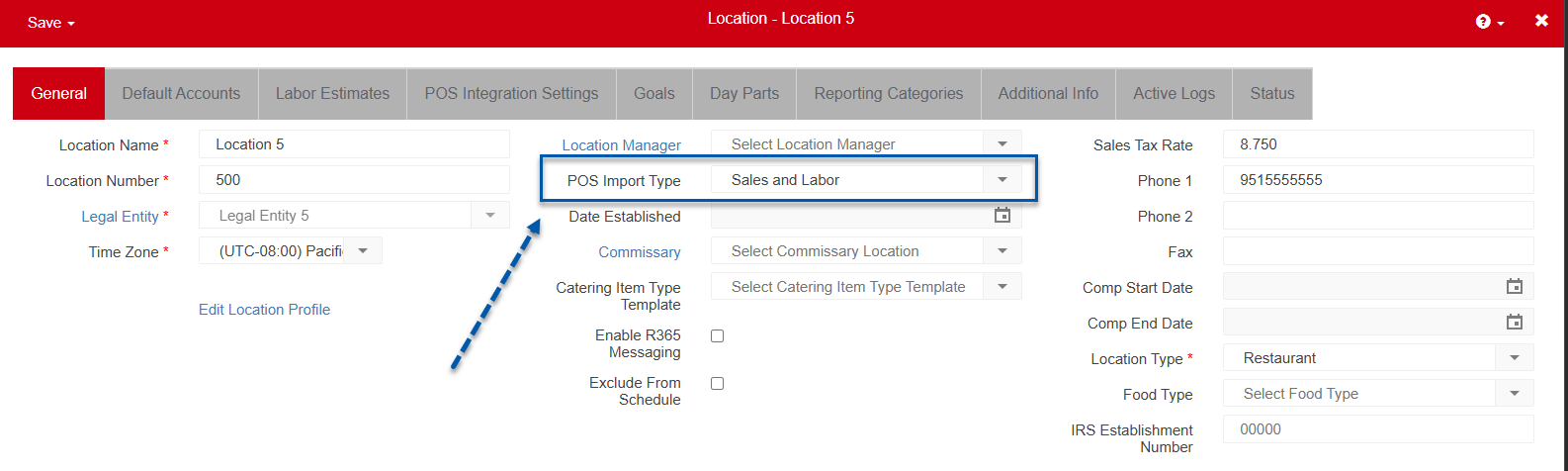
Employees
Only employees with an R365 employee record are included in Time & Attendance. Each employee will be linked with polled labor data and/or R365 Time Clock data. Employees will only be available in Time & Attendance when the selected location is assigned on their employee record.
Inactive employees are always included so that historical labor can be reviewed and exported to payroll.
Learn more about managing employees here.
Jobs
Employees can only have timecards for jobs assigned on their employee record. When timecards are created from polled labor data or R365 Time Clock, the job listed on the timecard is the one included in the labor data. If that job did not exist on the employee’s employee record, it is automatically added.
Pay Rates
The pay rates displayed on a timecard are typically the rates in the labor data.
If the punch comes from polled data, the hourly wage is based on the pay rate from the polled source for the job worked.
If the punch data is from R365 Time Clock or if the job is manually selected, the employee’s pay rate for the job is taken from their employee record.
Changing the job rate for the timecard will only update the timecard being edited. No other timecards will be updated. The employee’s employee record will not be updated.
Work Week
The work week determines the date range of the timecards displayed in week view. The first day of the work week is the day of the week for the start date of the operational calendar.
Labor rules use the work week when calculating week-based labor penalties.
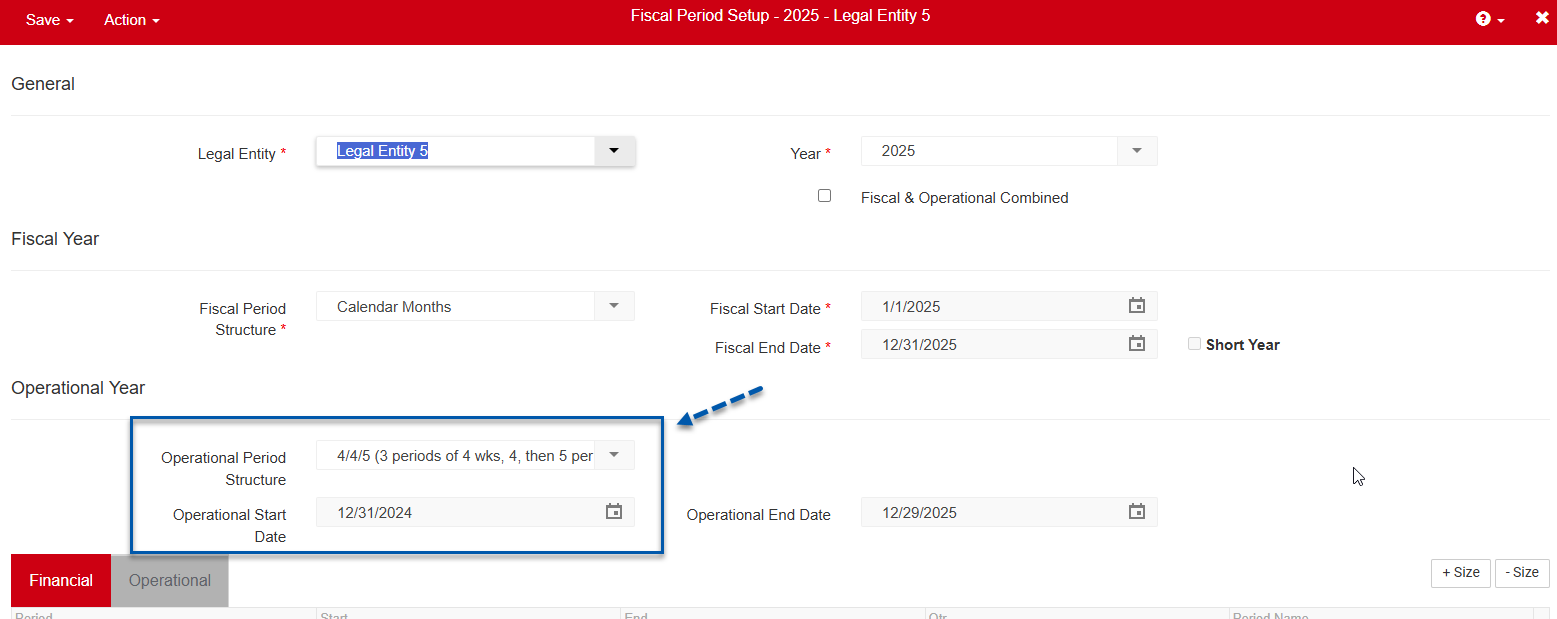
Pay Period Configuration for Third-Party Payroll
The pay period view and pay period summary are only available when pay period rules are configured for the selected location. These rules apply to clients using third-party payroll systems.
Configured pay period rules are required to close a Time & Attendance pay period. Closing a Time & Attendance pay period locks all of its timecards from further edits and produces a payroll export file.
It is recommended to configure pay periods for all locations that export labor data from R365 to payroll, even if the file produced when closing the pay period is not used. When labor is not locked, edits made in Time & Attendance or in polled data can be applied to timecards that may have already been exported for payroll purposes.
Learn more about creating and editing pay period rules.
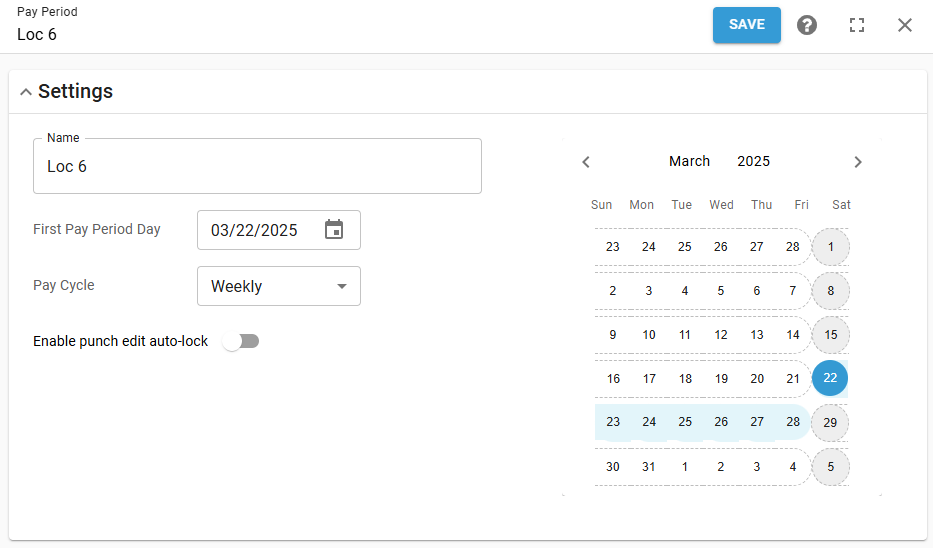
Using the Payroll Calendar with R365 Payroll
The Payroll Calendar defines pay periods and pay dates for R365 Payroll. It supports accurate, timely payments by setting a fixed schedule for compensation. Supported pay cycles include weekly, biweekly, semi-monthly, and monthly. Each payroll company can only have one calendar.
Once created, payroll calendars can be edited for future dates. Past pay dates and the selected frequency can’t be changed after setup. A calendar can be deleted only if all its pay periods are fully processed with no scheduled or pending payments.
Note: When both Time & Attendance and R365 Payroll are enabled, the Payroll Calendar becomes the system’s source of truth. In this setup:
The Pay Period tab is hidden in Labor Rules.
The Pay Period Date card is hidden in Time & Attendance Settings.
All pay period logic and payroll exports follow the Payroll Calendar setup.
Earning Types
By default, all non-worked earning types are available for manual entry on timecards. These earning types do not impact labor metrics or weighted average overtime calculations. To hide any of the default earning types, contact R365 Support.
Default earning types available for manual entry include:
Vacation
Sick
Bereavement
Retro Pay
Service Charge
Bonus
Tips
Previously Paid Tips
Reimbursement
Fringe Benefit
Advance
Commission
Emergency FFCRA Sick
Emergency FFCRA FMLA
Holiday
Additional Holiday
ISO Disqualifying Disposition
ISO Qualifying Disposition
PTO
Schedule
To view variances between scheduled shifts and actual shifts, scheduled shifts must be published in R365 Scheduling. If R365 Scheduling is not enabled, only actual shift information is displayed on timecards.
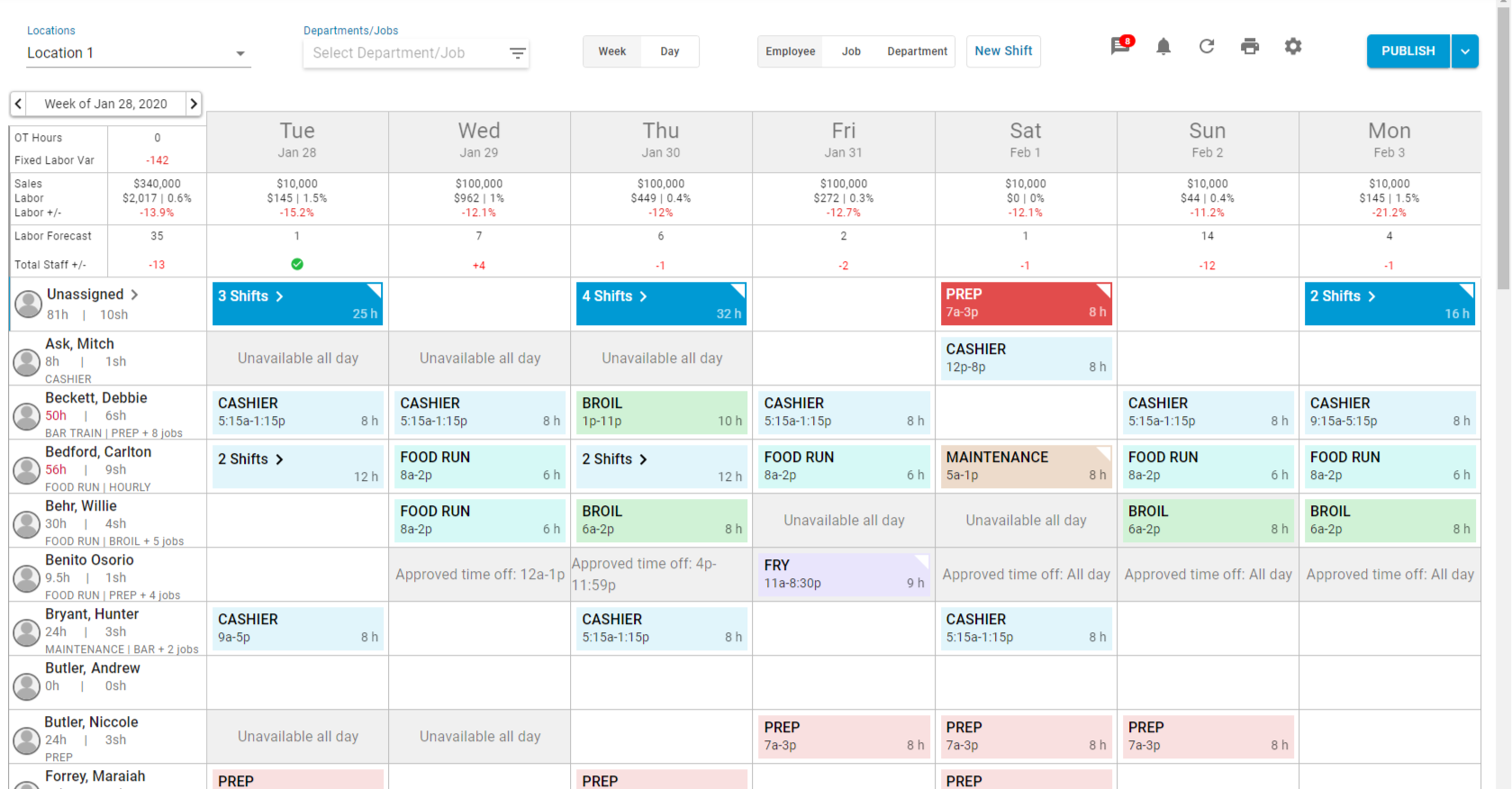
Tip Automation
When Tip Automation is enabled, tips from the POS are converted into tip earnings. When an employee contributes to a tip distribution, all contributed tips are removed from their tips total in the ‘Tips’ column. Tips owed to both contributing and receiving employees will appear as a tips earning in the ‘Other Earnings Pay’ column.
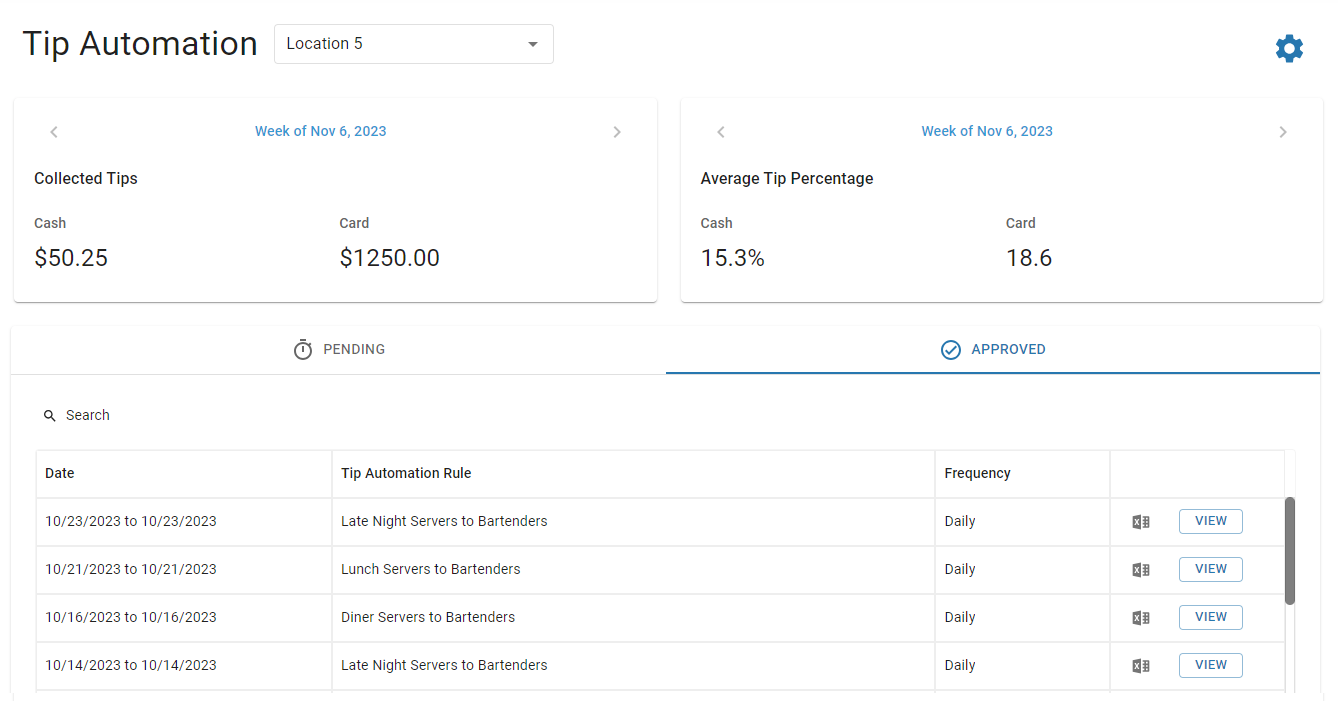
PTO Accruals
When PTO Accruals is enabled, PTO earnings are automatically added on the appropriate date when the employee’s time off request is approved.
Timecards with PTO earnings appear with an umbrella icon.