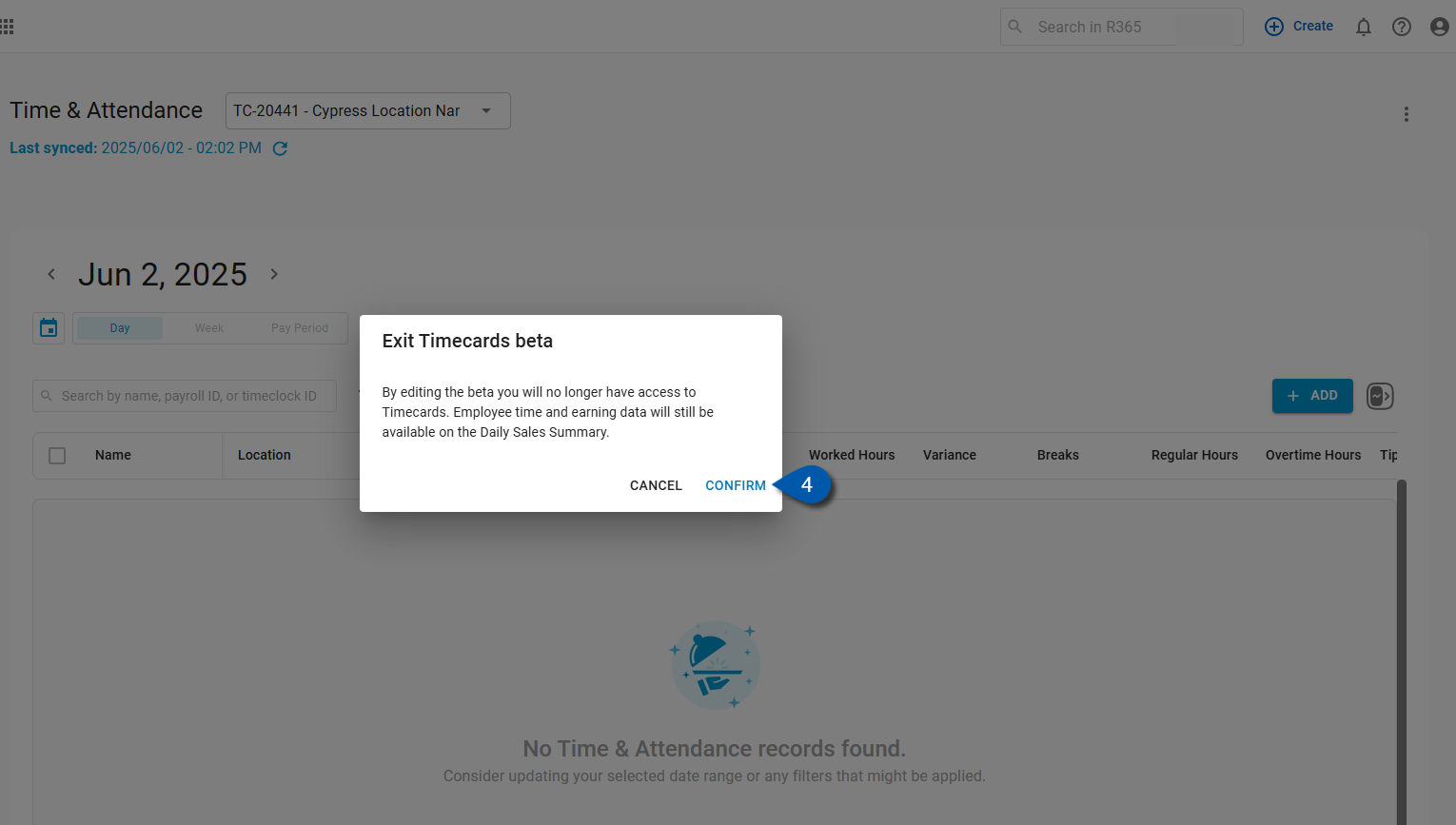The Timecards feature is available for early access through R365’s Early Adopter Program. Participation is optional and controlled at the instance level.
When enabled, Timecards are available to all users with the appropriate permissions. While instance opt-in can only be completed by users with specific Labor and Payroll permissions, other users may opt in individually after the feature has been activated for the instance.
If the feature is disabled, it is removed for all users in the instance. Opt-in and opt-out occur at the instance level and cannot be managed on a per-user basis prior to activation.
This beta feature is intended for evaluation only. It is not part of the standard R365 subscription, is not considered production-ready, and is not supported. It is provided ‘as is,’ may change at any time, and may be subject to additional terms.
The beta period ends when the feature becomes generally available, is discontinued, or as otherwise communicated by R365. R365 may end participation or choose not to release the feature publicly.
Permissions Needed
Who Can Opt-in to the Beta:
Users with at least one of following permission groups can opt in to the Beta for the entire instance:
Labor > Employees
Labor > View Pay Periods
Labor > Labor Rules
Labor > Punch Edits
Labor > Time & Attendance
Labor > Time Clock
Payroll > Paycheck Runs
Users who do not have opt-in permissions may still opt-in individually after instance activation.
Who Cannot Opt-in to the Beta:
Users without the above permissions cannot opt-in to the Beta:
View-Only Access (Labor): Users with any other labor permissions (such as Announcements, Departments, or Employees view-only access) will not be able to opt in. Instead, they will see a message prompting them to contact an admin.
Employee-Level Access: Users with employee-level access only (no relevant Labor or Payroll permissions) will see the splash page content but will not have access to opt in or request access
Users Prior to Instance Opt-In: Before instance opt-in, any user without the required permissions will also be blocked from opting in. These users will see a message directing them to contact their admin.
These permissions can be added to custom user roles or individual users. The Permission Access report can be used to determine which user roles or users already have these permissions assigned. For more information, see User Setup and Security.
Opt-in to Timecards
Follow these steps to opt-in to the Timecards beta:
Click steps to expand for additional information and images.
1) Navigate to the Workforce application.
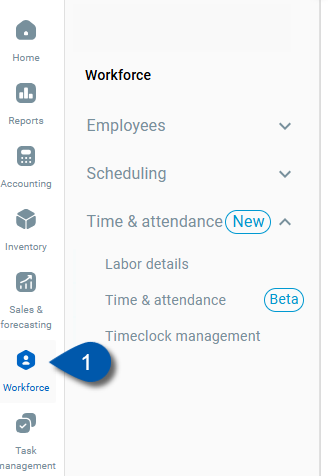
2) Click Timecard & Attendance.
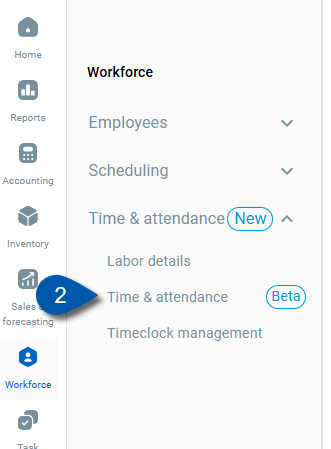
3) Click Join Beta.
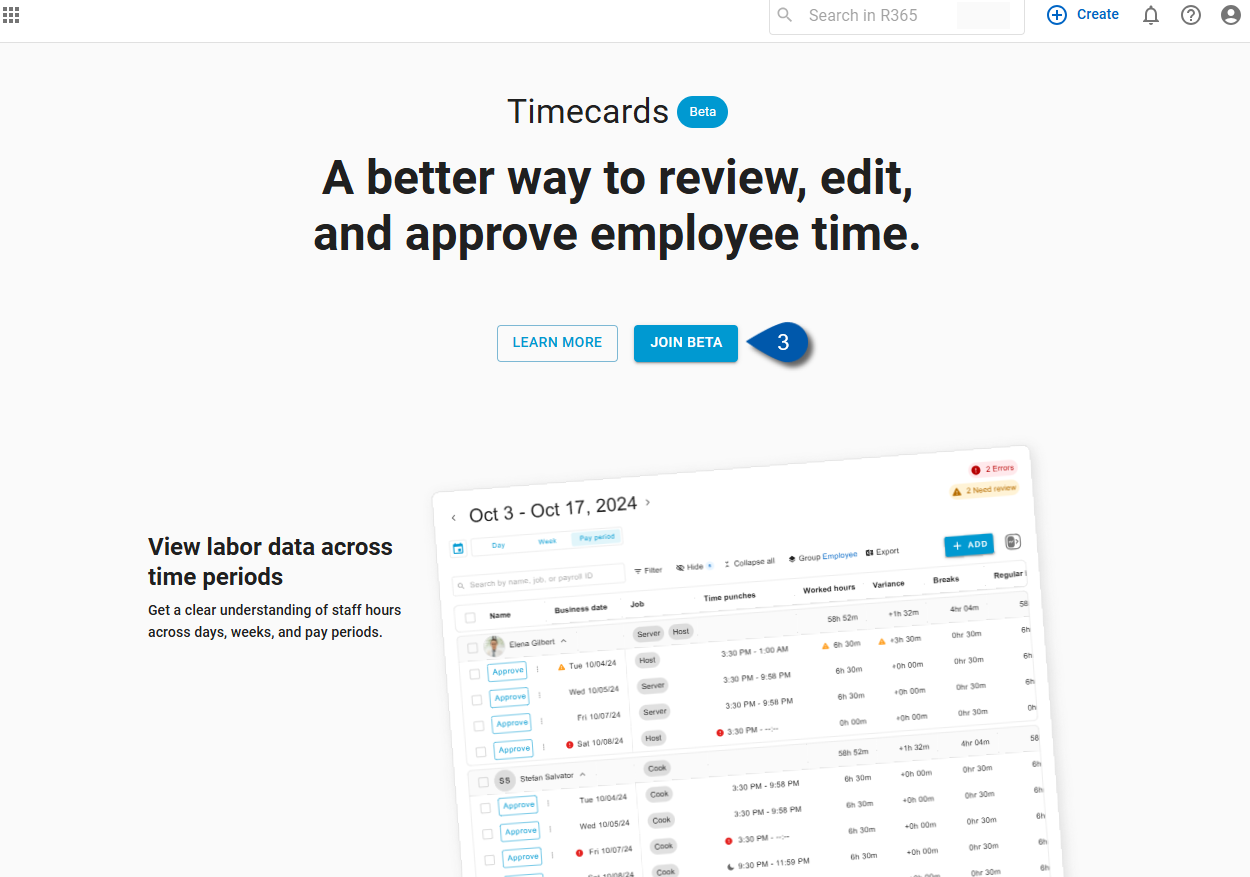
4) Click Get Started.
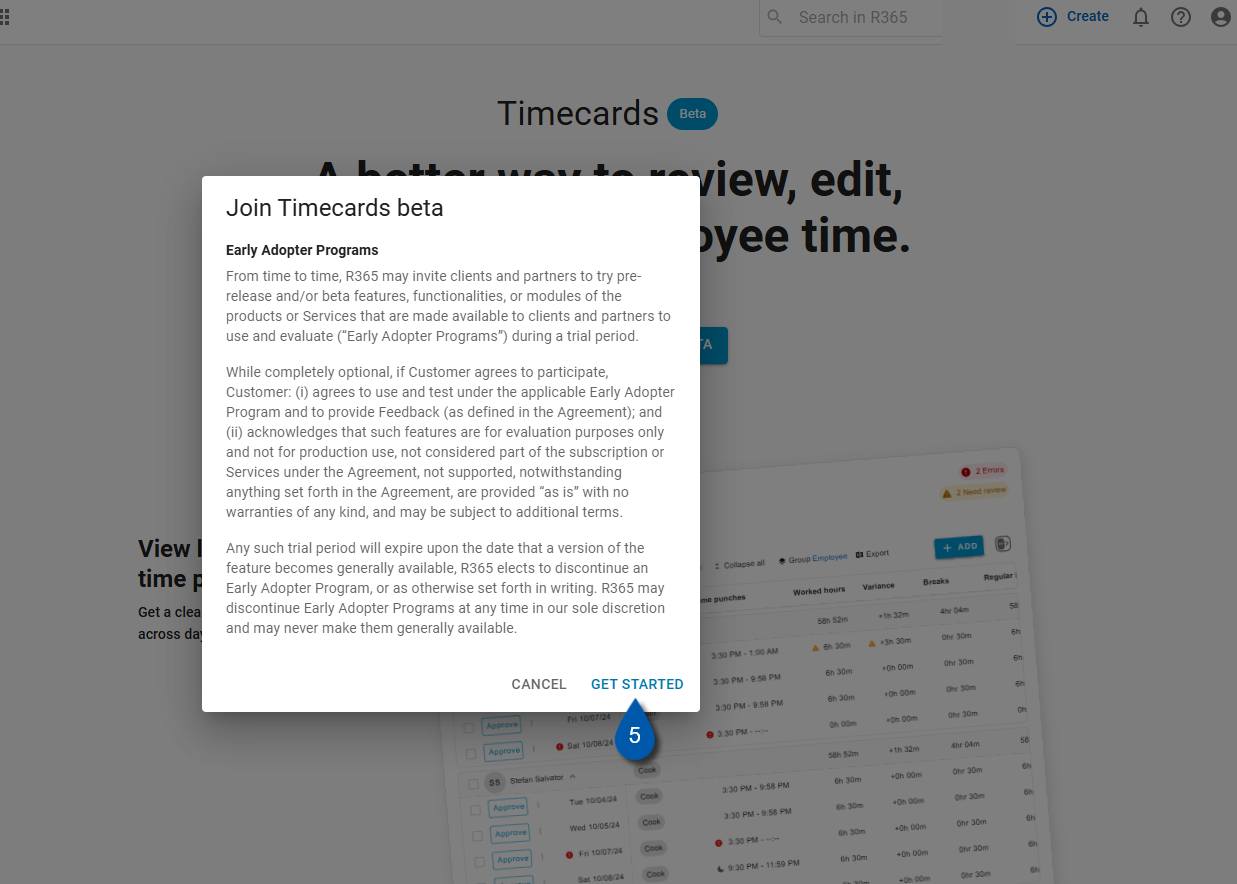
Exit Timecards Beta
Follow these steps to exit the Timecards Beta:
Click steps to expand for additional information and images.
1) Navigate to the Timecard & Attendance page.
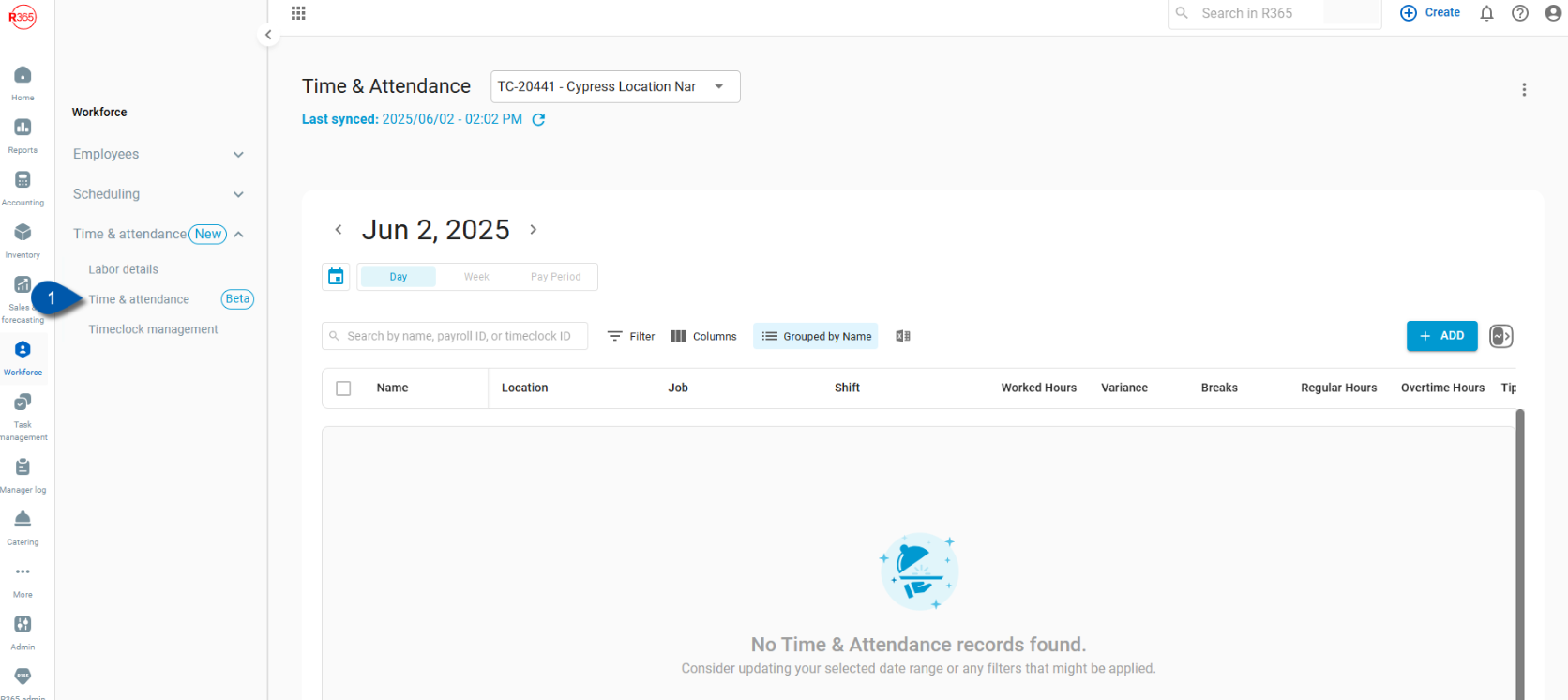
2) Click the Menu icon.
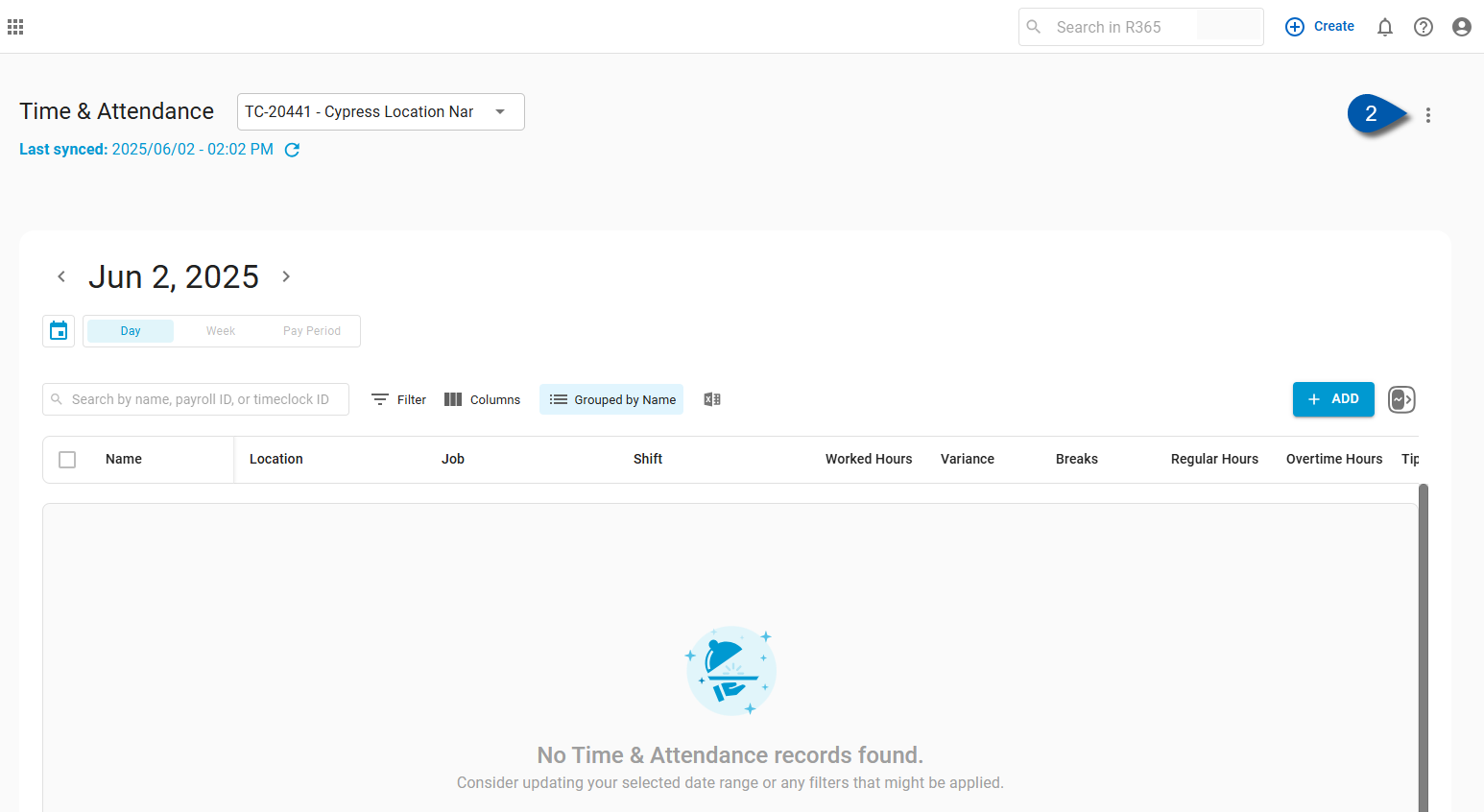
3) Click Exit Timecards Beta.
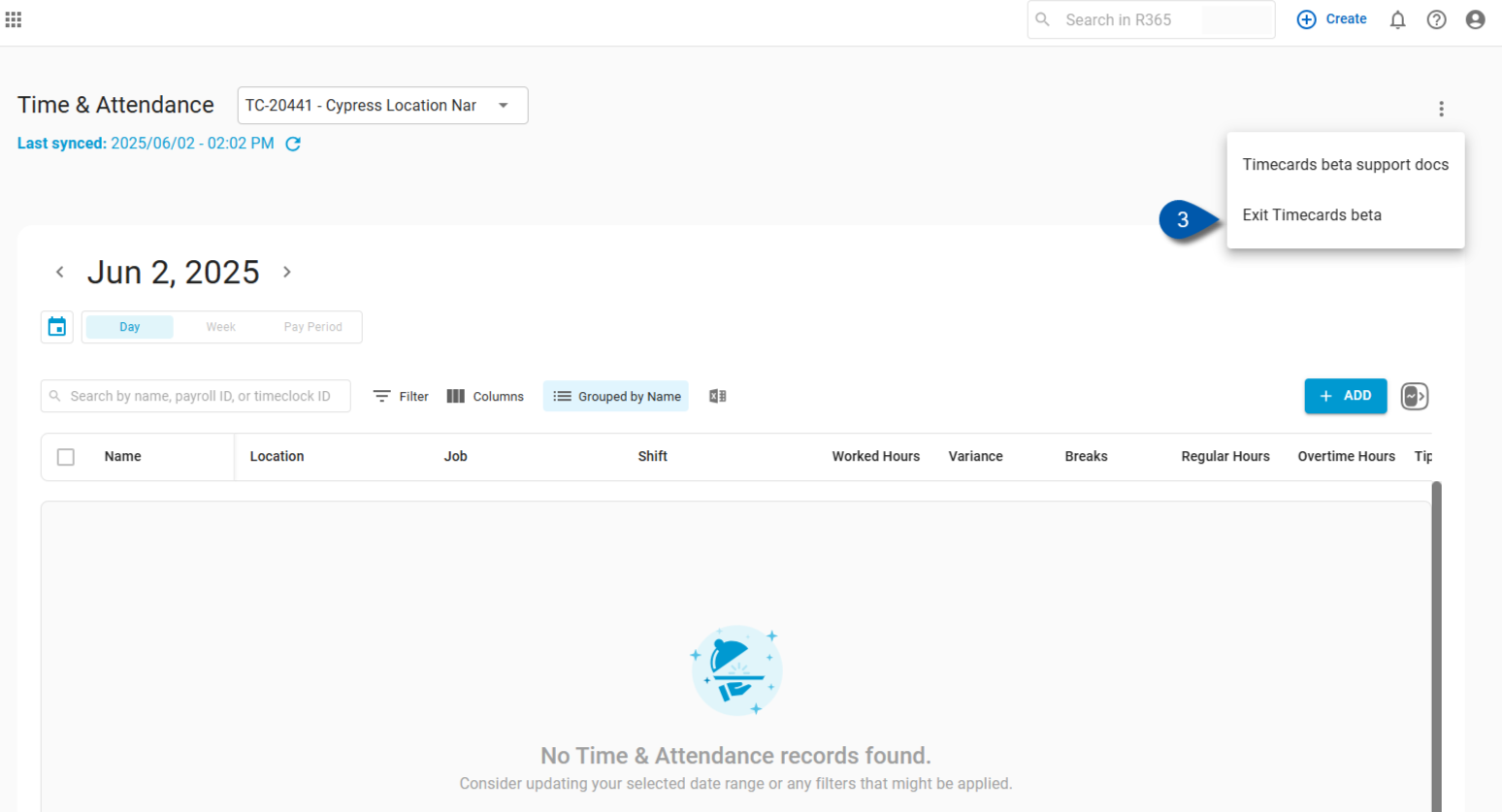
4) Click Confirm.