The Reporting tab is part of the User Record and is where Report Roles setup for My Reports, Custom Financial Reports, and the Financial Dashboard can be assigned to a User.
Users & Security Limits
Users who have permissions related to user management, including creating and editing user roles, permissions, assigned locations, and report roles, can only edit within their own access level. Learn more about user editing restrictions and access levels.
From this page, users can perform the following actions:
Reporting Tab Buttons and Fields
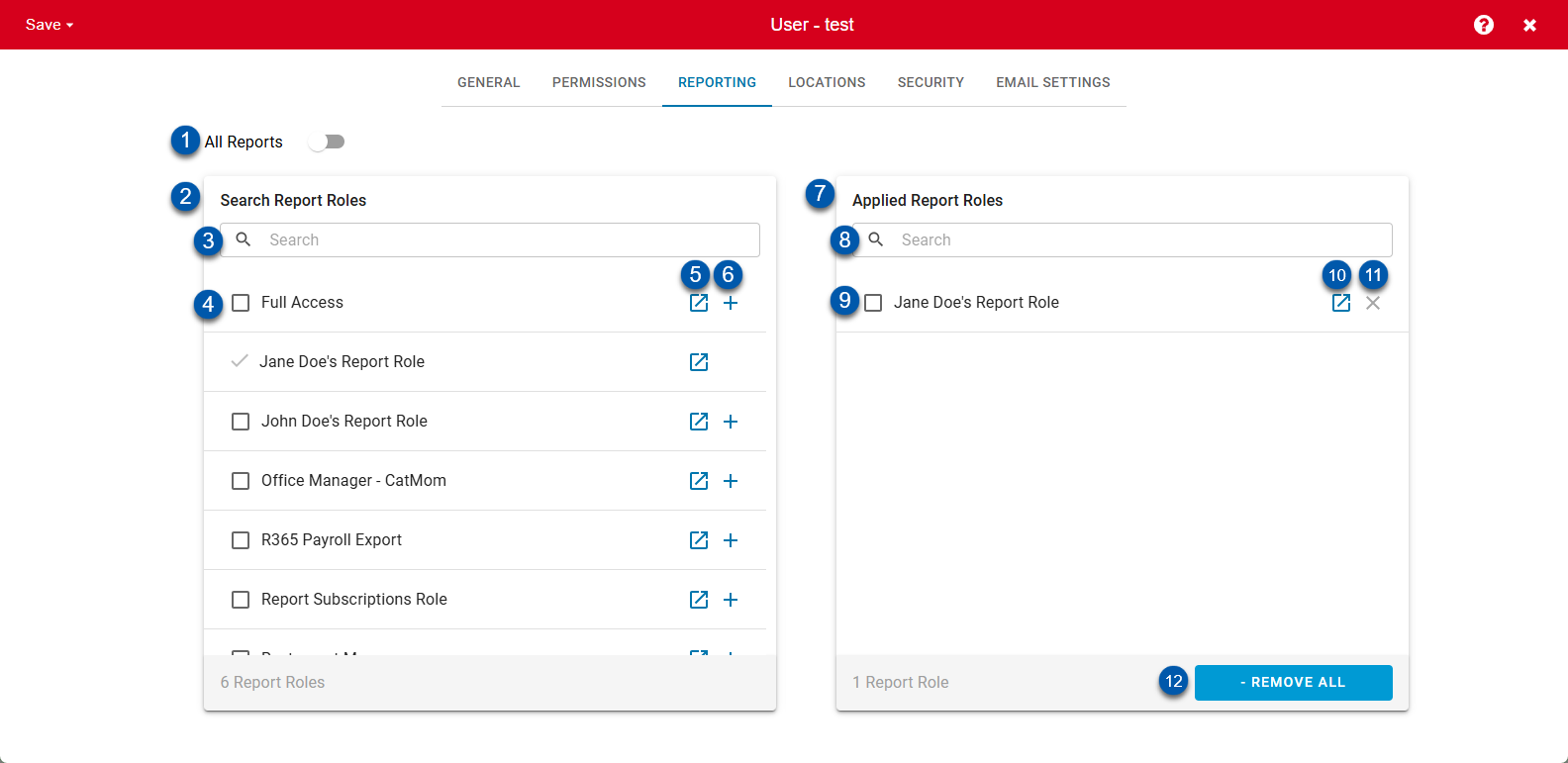
Button/Field | Description | |
|---|---|---|
1 | All Reports toggle | Grants the user access to all R365 reports. |
Search Report Roles | ||
2 | Search Report Roles box | Displays all existing report roles in R365.
|
3 | Search Bar | Filters the report roles to the entered text. |
4 | Report Role Checkbox | Selects the report role for bulk edits.
|
5 | Report Role Link | Opens the report role in a new tab. |
6 | + Button | Assigns the selected report role to the user and adds it to the Applied Report Roles box. A checkbox will appear next to the report role name once it has been assigned. |
Applied Report Roles | ||
7 | Applied Report Roles box | Displays all report roles that have been assigned to the user. |
8 | Search Report Roles | Searches the applied report roles for the entered text. |
9 | Report Role Checkbox | Selects the report role for bulk edits.
|
10 | Report Role Link | Opens the report role in a new tab. |
11 | X Button | Removes the report role from the user. |
12 | Remove All | Removes all assigned report roles from the user. |
Adding Report Roles
The 'Search Report Roles' grid is used to search for and select Report Roles for the User while the 'Applied Report Roles' grid displays the chosen Report Roles for that User. Report Roles can be added in the following ways:
Individual Add - Click the plus icon next to the desired Report Role in the 'Search Report Roles' grid. This will add the Report Role to the 'Applied Report Roles' grid

Select and Add - Select the desired Report Role, then click the '+ Add Selected' button that appears at the bottom of the 'Search Report Roles' grid. This will add the Report Role to the 'Applied Report Roles' grid
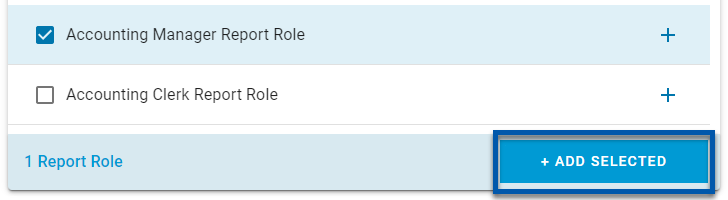
All Reports - Toggle this on to provide a User access to all Reports
Removing Report Roles
Report Roles can also be removed from the 'Applied Report Roles' grid in the following ways:
Individual Remove - Click the 'X' icon next to the desired Report Role in the 'Applied Report Roles' grid. This will remove the Report Role from the User.

Select and Remove - Select the desired Report Role, then click the '- Remove Selected' button that appears at the bottom of the 'Applied Report Roles' grid. This will remove the Report Role from the User.
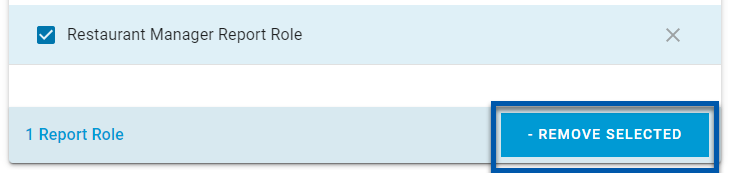
All Reports - Toggle this off to remove a User's access to all of the Reports