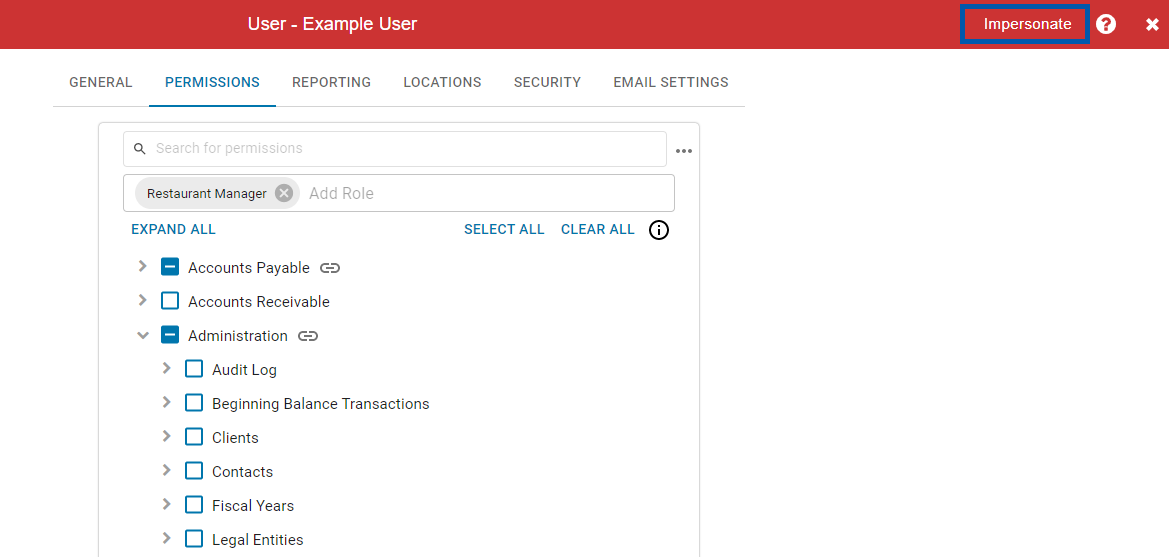The User record is where all user-specific information resides in the system. Information, including login and password, email, user roles, and primary locations can be found here. Please refer to the User Setup and Security article for more information on setting up a user's security roles.
Partner Channel Users will have an updated User record that can be viewed in the Partner Channel Users - Multi-Instance Login training article.
Users & Security Limits
Users who have permissions related to user management, including creating and editing user roles, permissions, assigned locations, and report roles, can only edit within their own access level. Learn more about user editing restrictions and access levels.
Security
The following permissions are considered 'Security' permissions, and it is recommended to restrict the number of users granted these critical permissions.
User record permissions are found in the permission tree as follows:
Administration
Users
View Users
This Permission does not grant access to the Security and Permissions page
Edit Users
Edit My User Employee Link
Create & Impersonate Users
These permissions can be added to custom user roles or individual users. The Permission Access report can be used to determine which user roles or users already have these permissions assigned. For more information, see User Setup and Security.
Individual users can perform limited updates on their personal account. If there are necessary changes needed to a account, please contact the Accounting Team within your organization for all User Setup requests.
Navigation
Existing User records can be accessed from the Users page.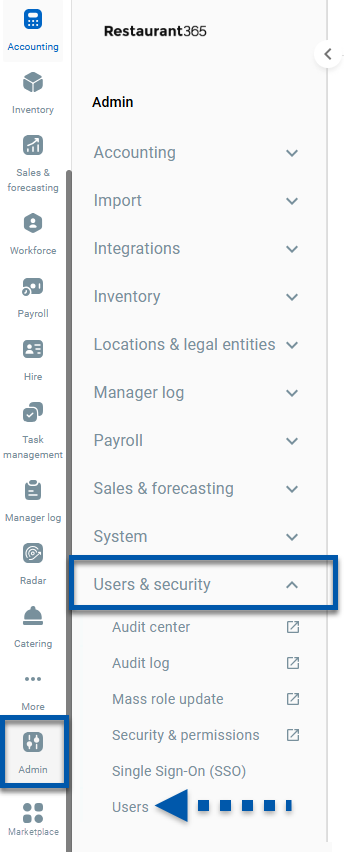
To open a User record, select the user's 'Full Name' in the Users grid.
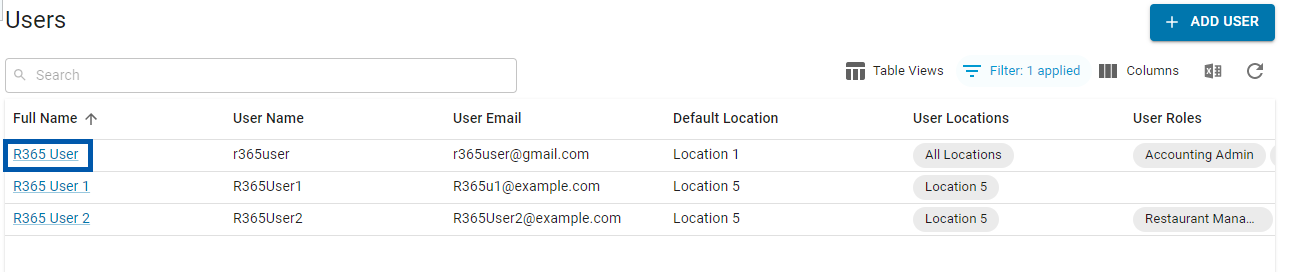
General Tab
The 'General' tab is where the user's name, login, password, default Location, phone number, and email are entered. This tab can be used to link the User record to an Employee Record. If the records are already linked, the linked Employee record appears. Terminated users can also be deactivated on this tab.
Learn more about the General tab here.
Permissions Tab
The 'Permissions' tab is where the user's user roles and individual permissions can be viewed or edited. More than one user role can be assigned to the user. Once a user role is assigned, specific permissions can be added or removed. Please refer to the User Setup and Security article for more information on setting up user roles.
Learn more about the Permissions tab here.
Reporting Tab
The 'Reporting' tab is where Report Roles setup for My Reports, Custom Financial Reports, and the Financial Dashboard can be assigned to a user.
Learn more about the Reporting tab here.
Locations
The 'Locations' tab is where the user’s location access is managed. It is important to note that the user's default location cannot be removed or have its legal entity or Location Reporting Entity removed from the Location's grid.
Learn more about the Locations tab here.
Security Tab
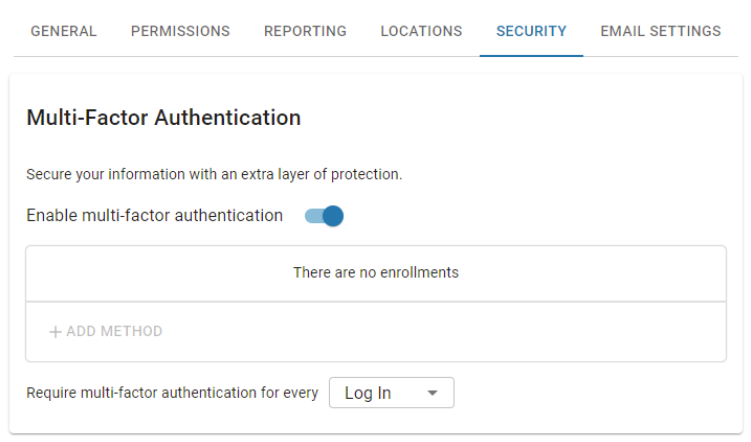
The Security tab contains the User's settings for Multi-Factor Authentication (MFA). Learn more about the Security tab here.
The Security tab (MFA) is only available as part of the R365 Professional Package. Contact your CSM or Account Executive to learn how MFA can enhance your R365 experience!
Multi-Factor Authentication (MFA) adds an additional layer of security that prompts Users to authenticate their logins. Authentication prompts can be required as frequently as every login or as rarely as every 60 days.
When MFA is enabled, all Users have the ability to opt in to MFA for their account. Users who opt in to MFA will have the ability to pick any authentication frequency, and may opt out at any time.
Email Settings
The 'Email Settings' tab contains the Outgoing Email settings for the user. Providing R365 with the outgoing email settings for the user will enable the account to email various records and transaction links directly from R365. Learn more about the Email Settings tab here.
Refer to the Email Settings Overview and Common Webmail Provider SMTP Settings articles to learn more about email settings within R365.
If an organization prefers not to enter personal login credentials for sending outgoing email, Outbound Emails can be sent using an R365 email address.
When emails are sent from R365, this tab is not displayed on User records.
Employee Records and User Records
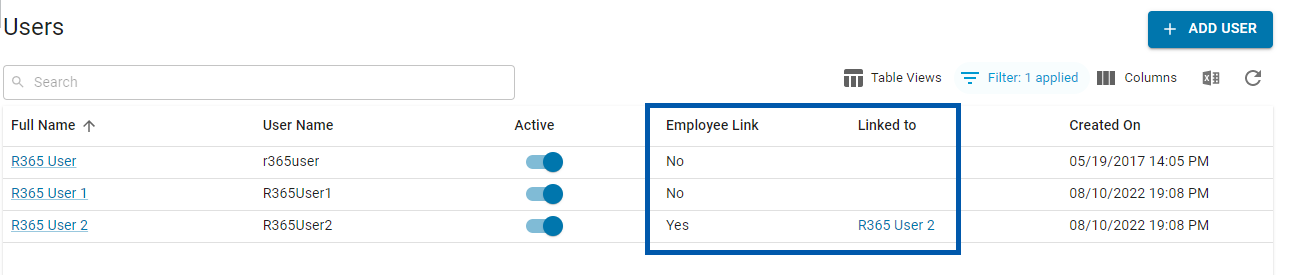
To determine whether or not a User record is connected to an Employee record, view the 'Employee Link' and 'Linked to' columns of the 'Users' page. All employees who need access to the schedule, including managers, must have linked records. Refer to the Employee App Access and Configuring a Restaurant Manager's User Record articles to learn how to link records for employees and managers.
User Impersonation
User Impersonation allows users to navigate through the system with the same accesses as another active user. This tool is frequently used to check a specific user's permissions and confirm that their accesses are properly assigned.
Only users with the following permission will be able to initiate User Impersonation:
Administration → Users → Create & Impersonate Users