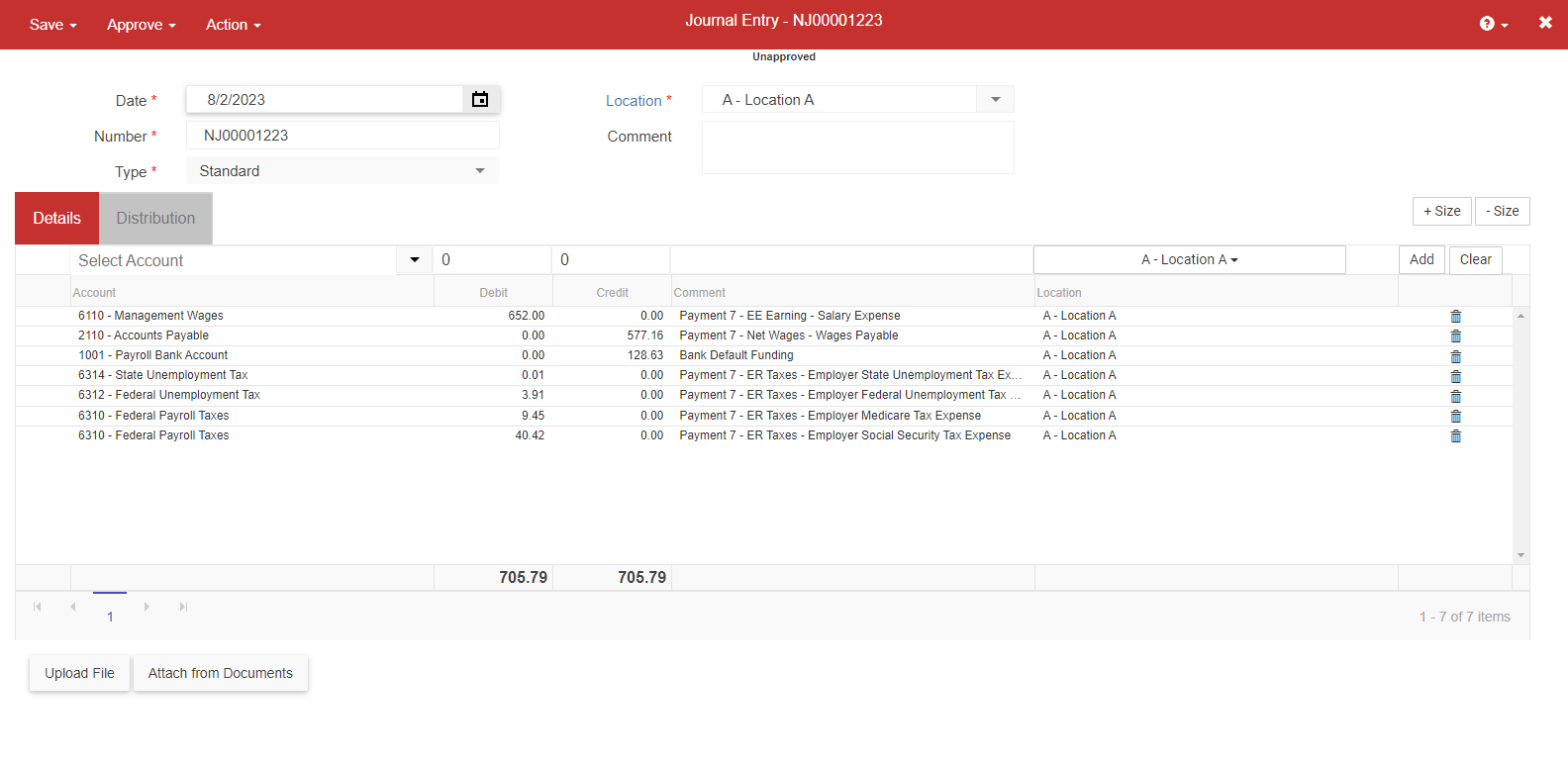Each payroll company has its own Payroll Overview page, where associated pay runs are displayed and managed. Pay runs are tied to a single payroll company and are processed independently. When multiple payroll companies are enabled, users must navigate to each company's overview page to create, review, and process pay runs. Employees receive a separate paycheck for each pay run processed under their assigned payroll company.
There are two pay run types: On-Cycle and Off-Cycle.
On-cycle pay runs are created automatically for each pay period established on the payroll calendar. Active employees who have started payroll onboarding for a payroll company are automatically included in pay runs created for that company.
Off-cycle pay runs can be created for payments that fall outside the established payroll calendar. Once created, earnings and deductions can be imported into the pay run to add employees. Applicable deductions are automatically added based on the settings in the Payroll tab of each employee record.and any applicable deductions are automatically added based on the deductions set on the payroll tab of the employee record.
Prior to approving a pay run, it must be calculated. Calculating a pay run applies applicable taxes and deductions for all employees in the pay run.
Approving a pay run submits it for processing and payment distribution. Approving a pay run authorizes R365 to withdraw the funding amount for the pay run from the funding account on file. After a pay run is approved, paycheck runs and funding and payroll journal entries can be created.
Refer to the R365 Payroll Process Overview article to learn more about the full payroll process, including reviewing earnings and journal entry creation.
Pay Run Approval Deadline
Pay runs must be approved before 11:00 am MT two days prior to the selected pay date to allow adequate time for processing and fund transfers. Funding for pay runs will be withdrawn from the funding bank account two days prior to the selected pay date.
All pay dates must be at least two business days after the pay period end date, unless a one-business-day submission schedule has been approved.
To avoid delays and potential issues with payroll disbursement, ensure that funds are available in the funding bank account on file before submitting payroll.
Example
A pay run with a Friday pay date must be approved before 11:00am MT on Wednesday.
Funding for the pay run will be pulled from the funding account on file on that Wednesday.
If the funding transaction cannot be processed due to insufficient funds, payments to employees cannot be processed and the pay date will be delayed.
Security
Pay run permissions are found in the permission tree as follows:
Payroll
R365 Payroll
Payments
View Payments
Edit Payments
Create Payments
Approve Payments
Delete Payments
Calculate Payments
Verify Payments
These permissions can be added to custom user roles or individual users. The Permission Access report can be used to determine which user roles or users already have these permissions assigned. For more information, see User Setup and Security.
Setup/Prerequisites
Payroll Company
The Payroll Overview page and associated pay runs are displayed per payroll company. Typically, each legal entity associated with a location used for payroll will be associated with a single payroll company. If more than one payroll company is in use, pay runs for each payroll company will need to be processed separately.
Learn more about payroll companies, legal entities, locations, and payroll common payers.
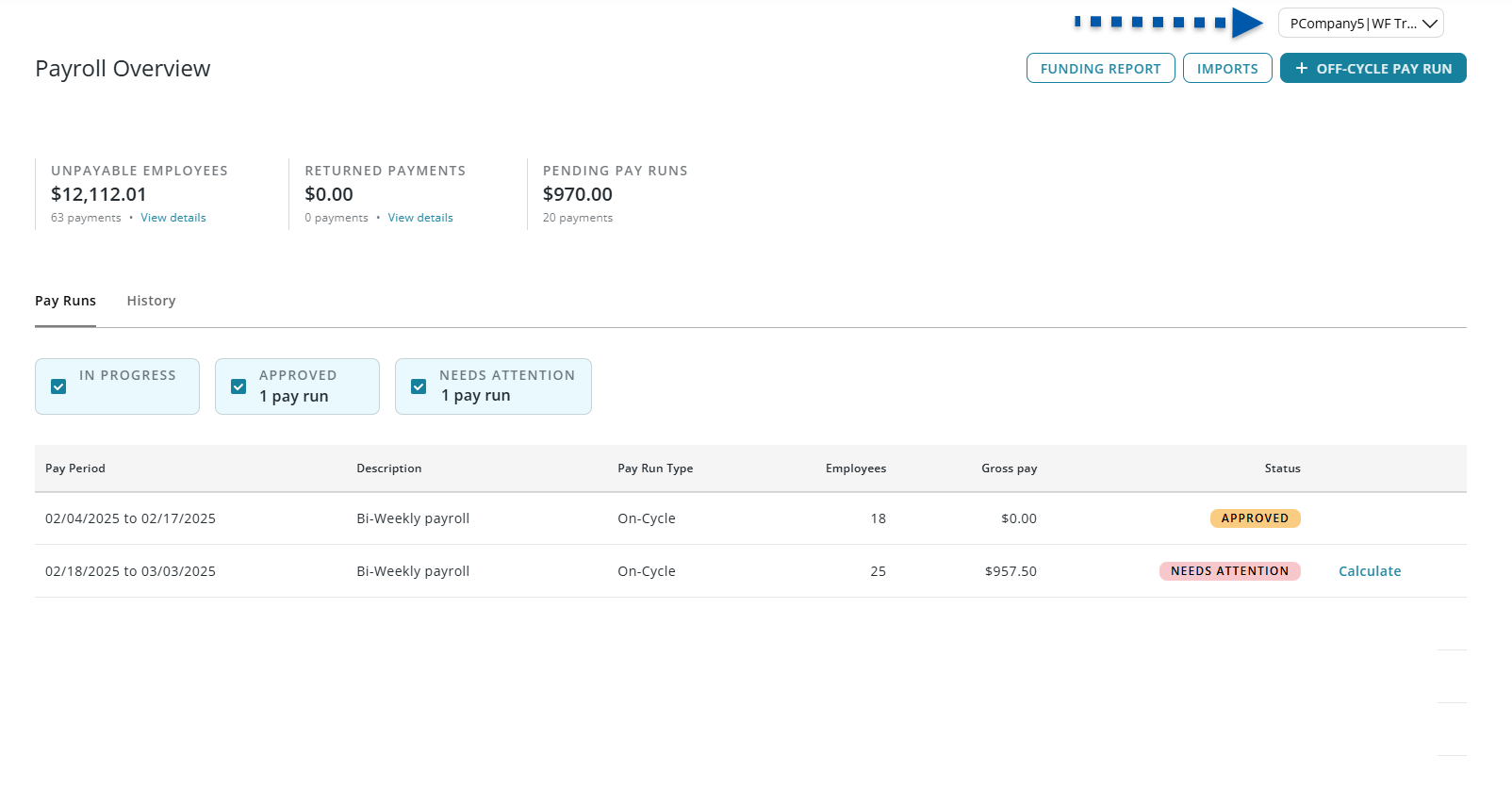
Funding Account
When a pay run is approved, R365 is authorized to withdraw the total funding amount of the pay run from the configured funding account. Funding accounts are verified to confirm that the configured funding account has sufficient funds to process the approved pay run.
The funding account for a payroll company can be viewed or changed on the Workforce Settings Account page.
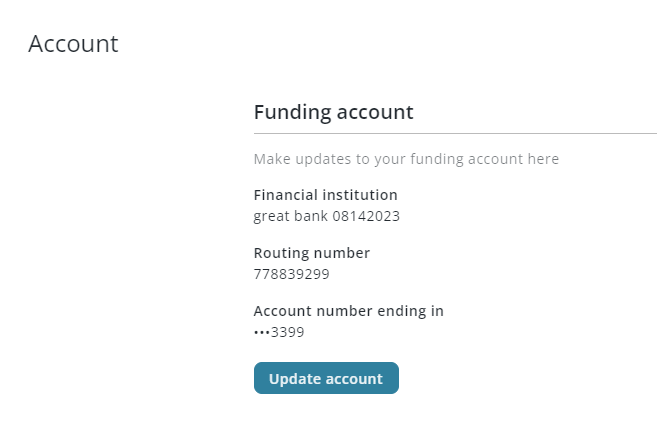
Payroll Calendar
The Payroll Calendar defines pay periods and pay dates for R365 Payroll. Each pay period, a new pay period pay run will be automatically generated. All employees who have been onboarded to payroll for the payroll company will be included in a pay period pay run.
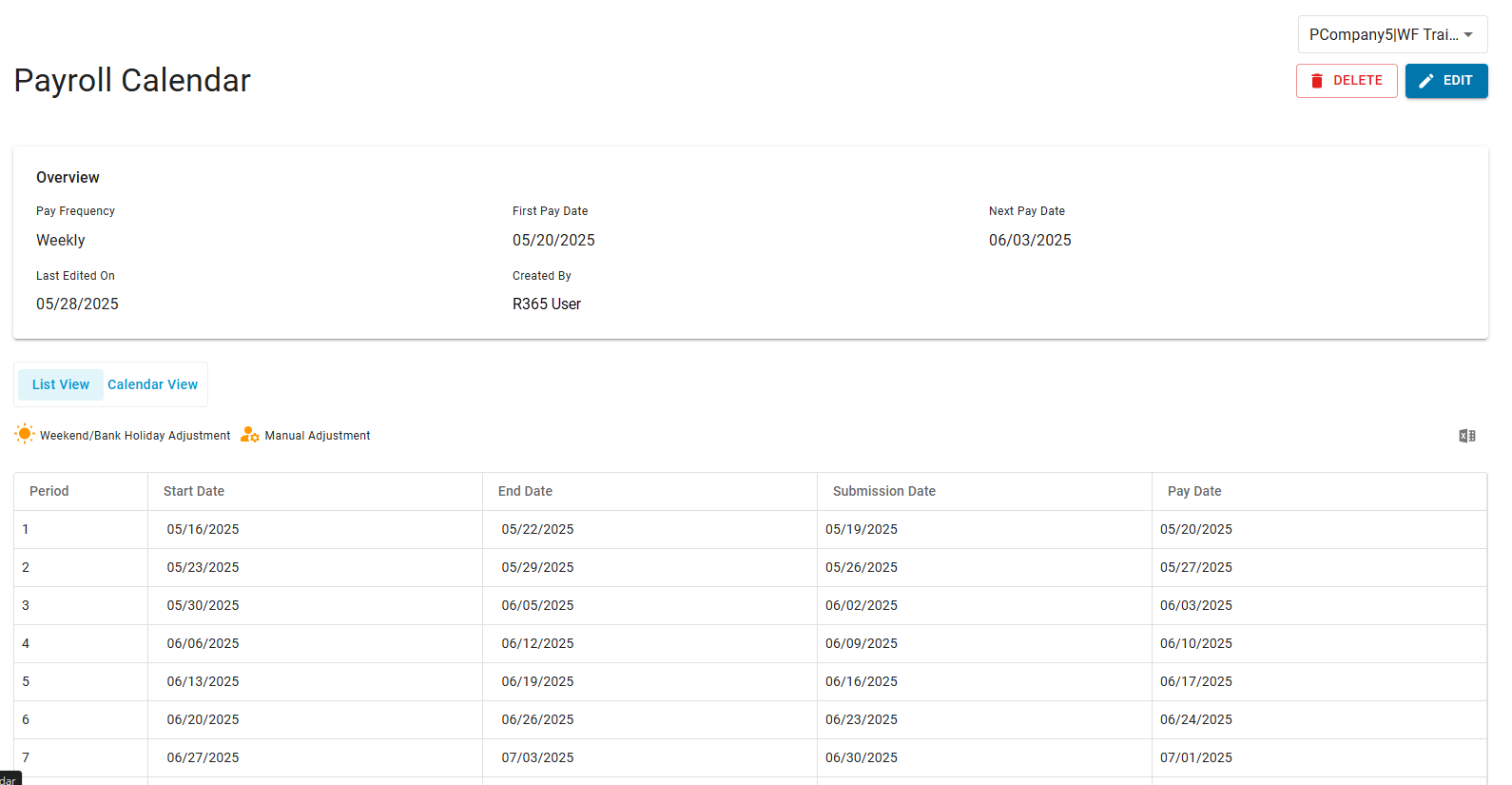
Employer Taxes
When pay runs are calculated, employer (ER) taxes are applied to the pay run. ER taxes include state unemployment insurance and local taxes per jurisdiction. Configured tax rates, jurisdictions, and tax types for a payroll company can be viewed on its Company Tax Profile page.
Tax jurisdictions are automatically determined by employees' work locations and home addresses. Learn more about how tax jurisdictions are determined here.
For assistance with SUI rates or jurisdictions, please contact R365 Support.
Onboarding Employees to Payroll
Only employees who have been onboarded to payroll for the payroll company can be included in a pay run. Employees are onboarded to payroll on their Employee Records.
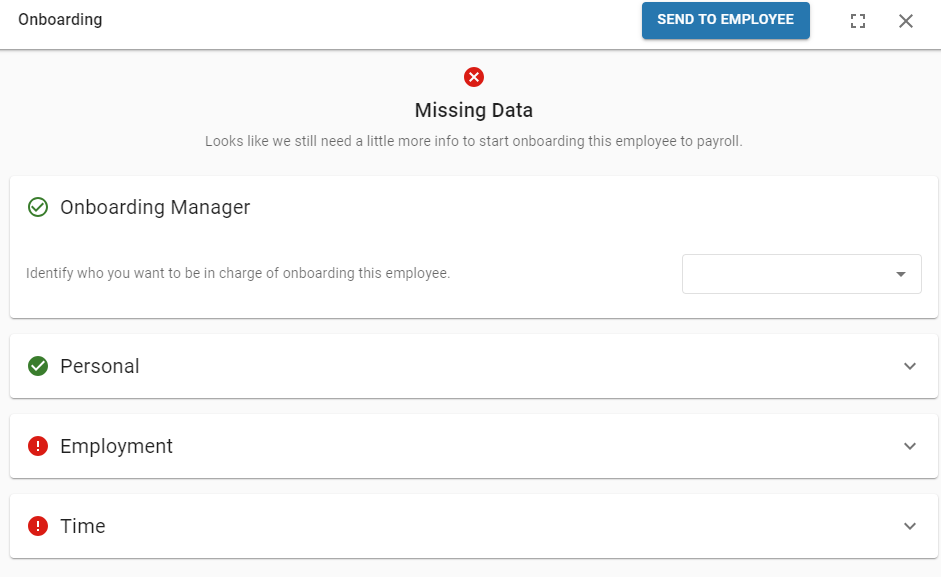
Employee Deductions
When a pay run is calculated, deductions for each employee are applied. Deductions are configured per employee on the 'Payroll' tab of their Employee Record.
Learn more about configuring employee benefits and deductions here.
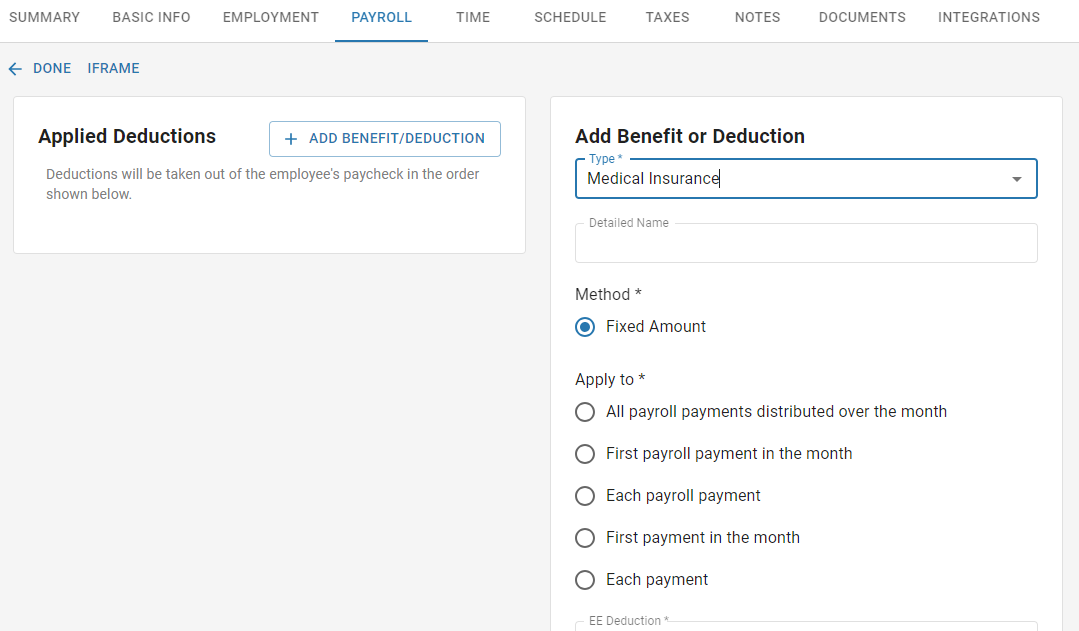
Employee Taxes
To complete payroll onboarding, each employee is required to complete federal, state, and local tax forms. The employee will need to complete tax forms for all jurisdictions that are associated with their home address and the addresses of their work locations. Each employee's tax forms can be viewed on the 'Taxes' tab of their Employee Record.
When a pay run is calculated, employee tax withholdings are calculated based on the jurisdictions associated with their home address and addresses of their work locations.
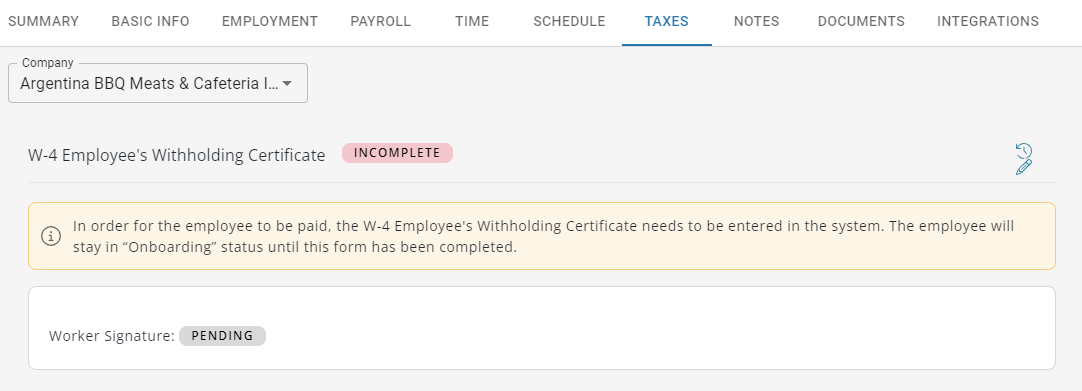
Salary Employee Earnings
For employees with a salary job, earnings based on a calculated daily rate will be automatically added when pay period and daily pay runs are created.
Learn more about salary employees here.
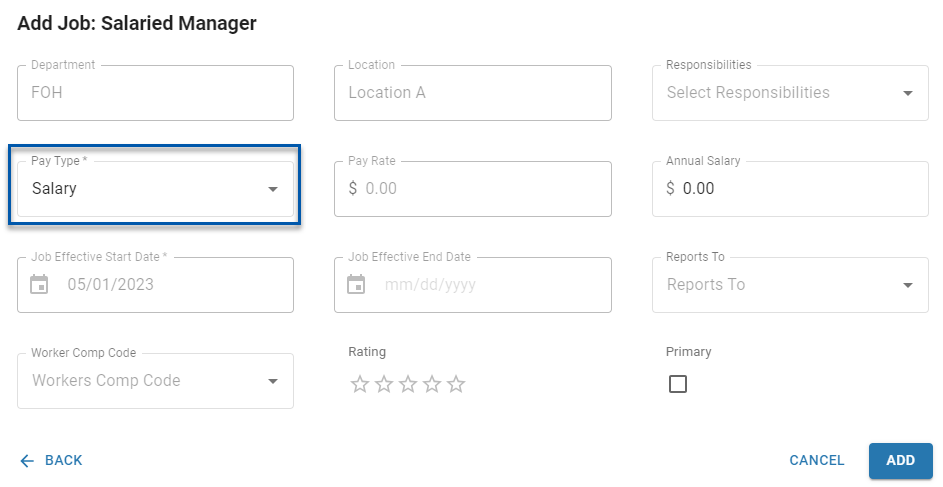
GL Mapping
The GL accounts assigned on the GL Account Mapping page will determine which GL accounts are used for journal entries.
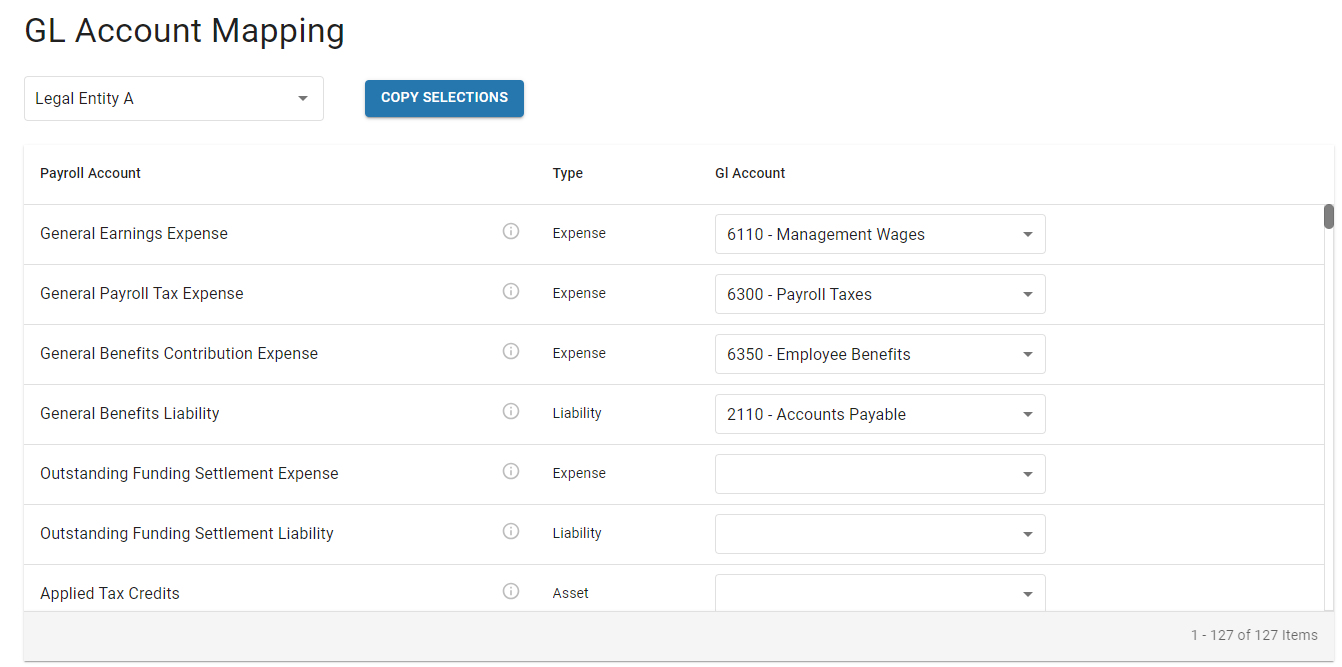
Adding Earnings/Deductions to Pay Runs
Earnings are added to pay runs in several ways depending on the employee type and the source of data:
Salary Employees: Earnings are automatically added to on-cycle pay runs.
Hourly Employees: Earnings are pulled from the Daily Sales Summaries (DSS) using the Pull Labor Data button on the Pay Run Details screen.
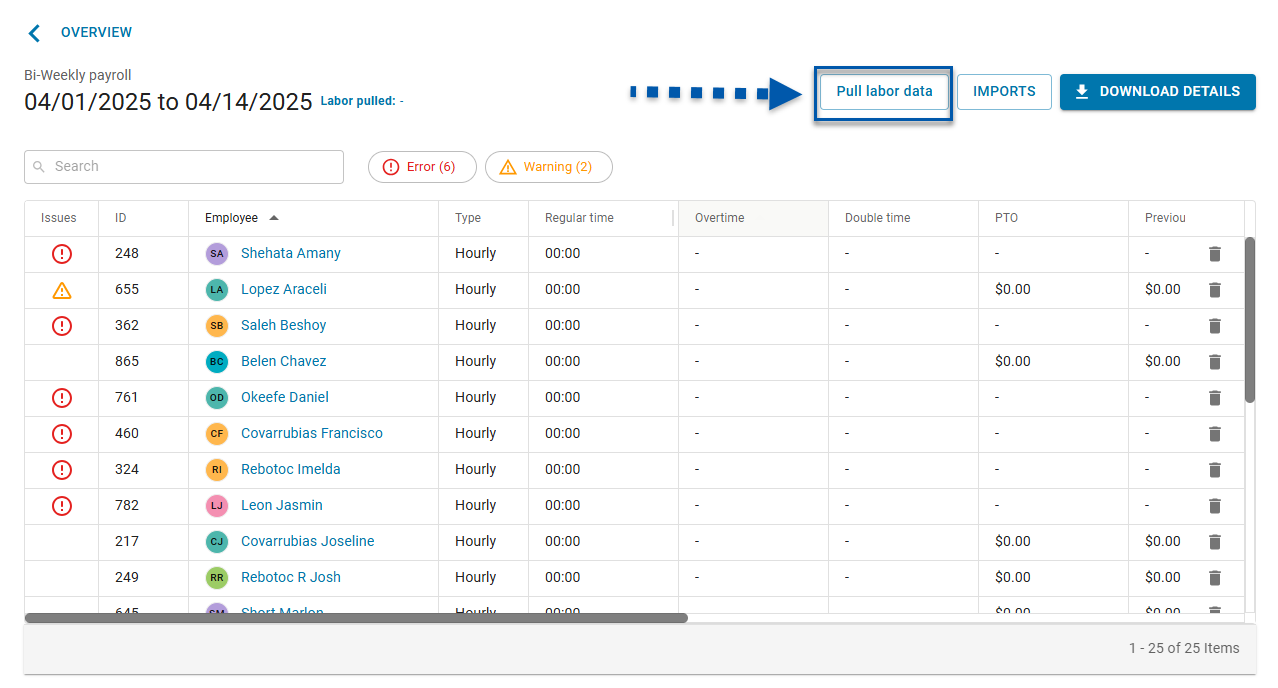
Earnings and Deduction Imports
Earnings and deductions can also be imported using an import template.
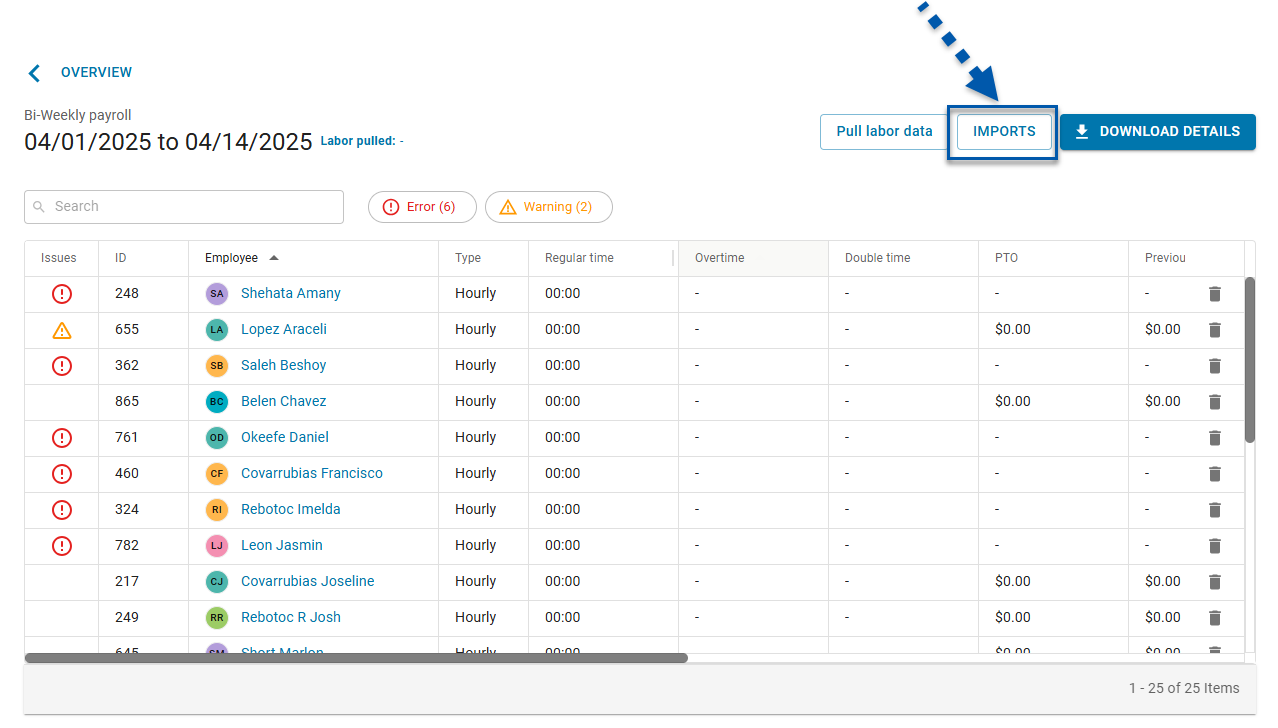
Add or Edit Earnings and Deductions Manually
Earnings and deductions can also be added or edited on the Payment Details screen.
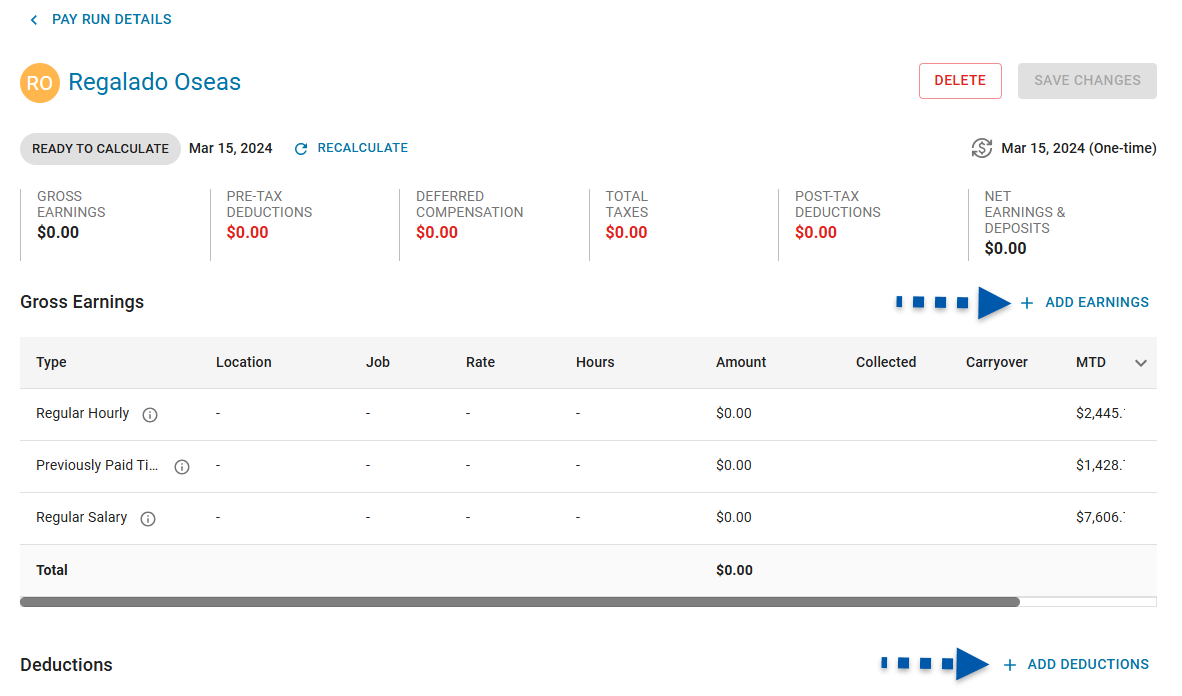
Pay Run Pages
Payroll Overview Page
On the Payroll Overview Page, users can view, calculate, and approve pay runs, view historical pay runs, create off-cycle pay runs and import earnings and deductions.
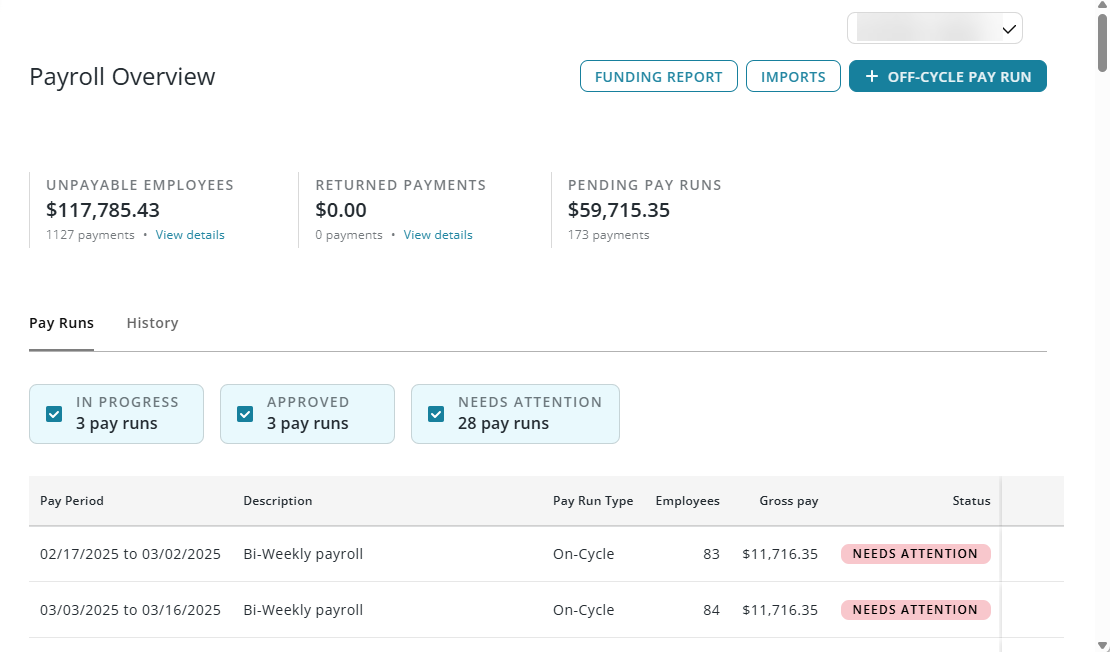
Pay Run Details Page
On the Pay Run Details page, users can view totals for each employee, review errors, and navigate to the Payment Details page.
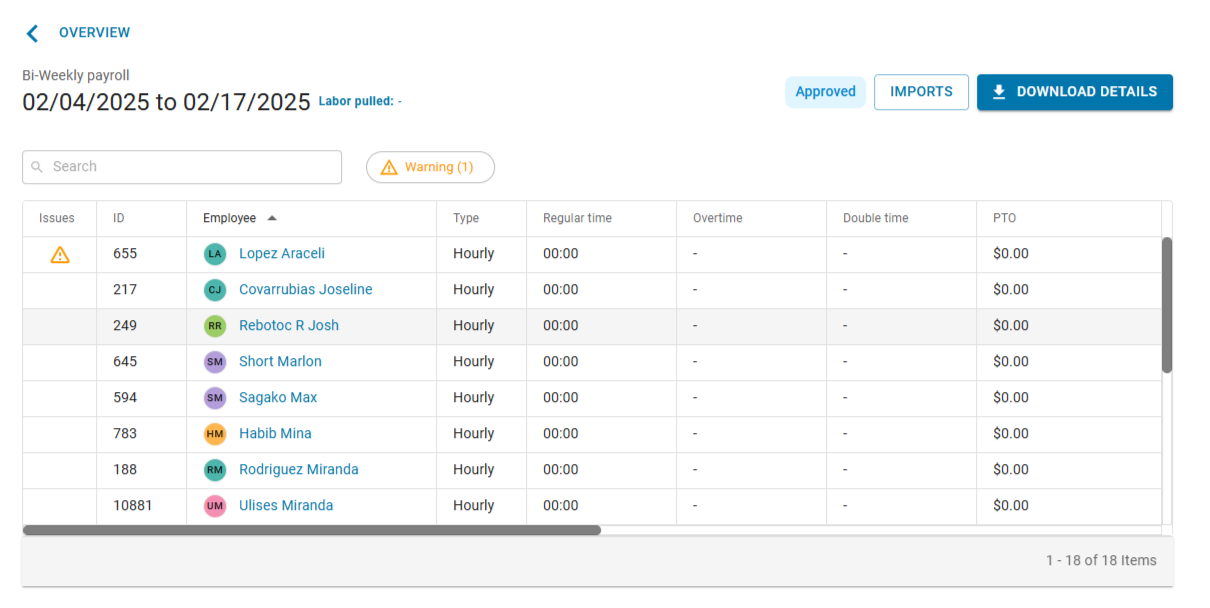
Payment Details Screen
The Payment Details screen contains the earnings, deductions, and taxes for a single payment. From this page, users can view and edit details for a single payment within a pay run.
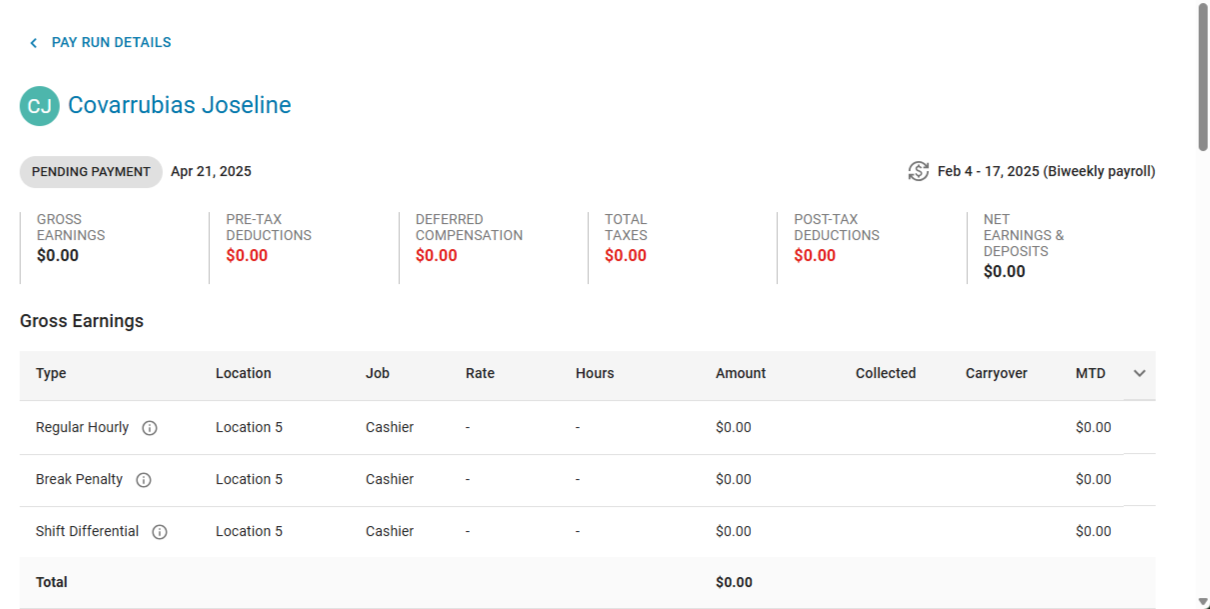
Off-Cycle Pay Runs Window
The Off-Cycle Pay Runs window is accessed from the Payroll Overview page and sets the parameters for the off-cycle pay run.
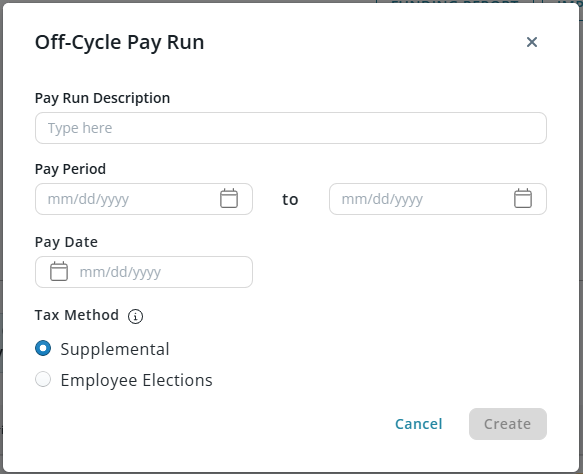
Imports Page
The Imports page displays in progress and completed pay run imports for earnings and deductions. From this page, users can view, complete, and add earning and deduction imports.
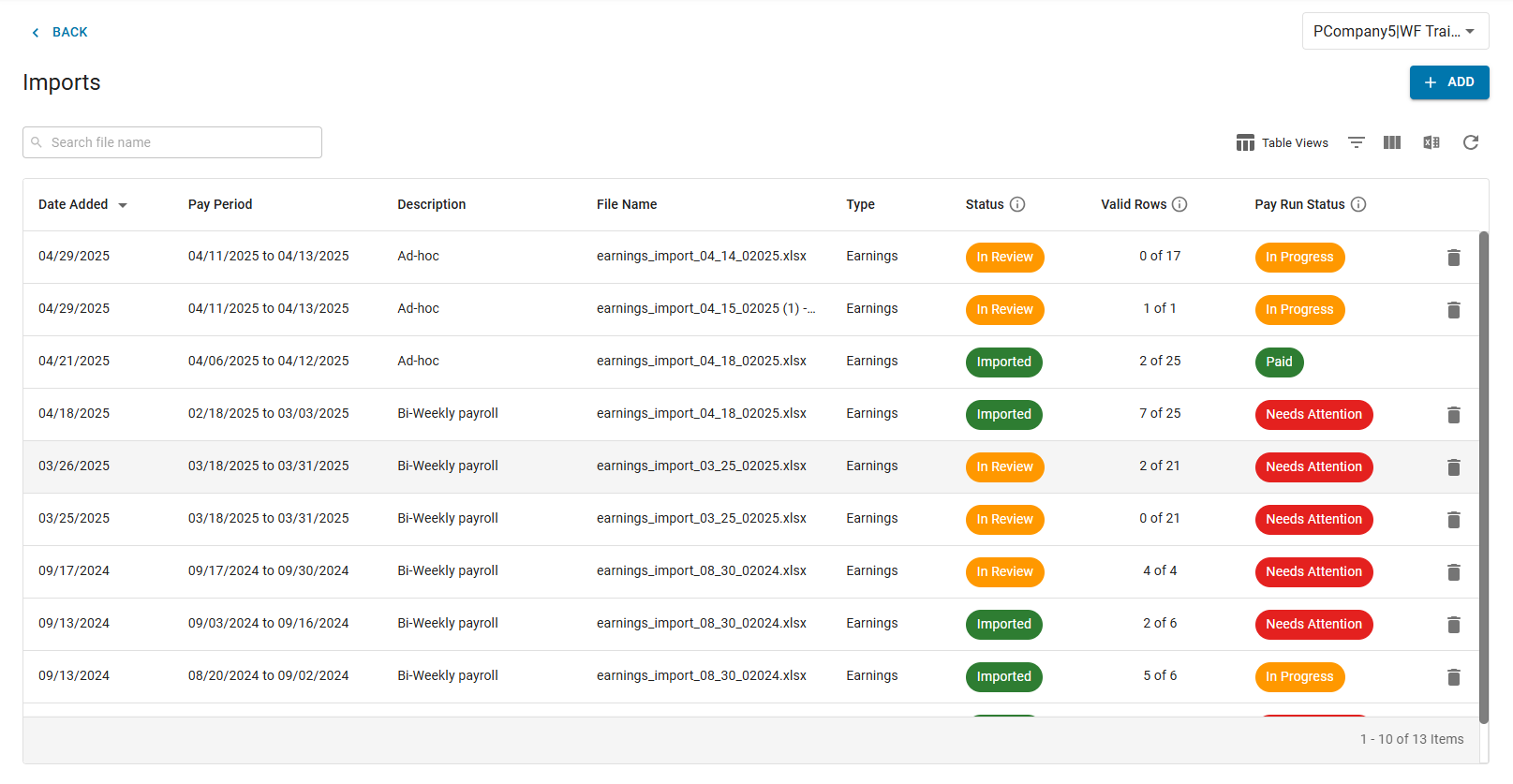
Pay Run Reports
Report | |
|---|---|
Paystub | Earnings, deductions, and taxes from processed pay runs will appear on each employee's paystub. Paystubs can be viewed on paycheck runs and Employee Records, and can be accessed by the employee via the 'My Pay' section of the R365 Mobile App. |
This downloadable report can also be viewed as the 'Funding Report' page. Here, users can view all processed funding transactions and navigate to the associated 'Funding Detail' report. | |
This downloadable report contains accrued payroll information by calendar month, including pay run summaries and payment details. | |
This downloadable report contains payroll information for a selected pay period, including pay run summaries and payment details. | |
This downloadable report contains payroll information for a selected date range, including pay run summaries and payment details. | |
W-2s | Year end W-2s reflect earnings and taxes from processed pay runs. |
Other Areas Related to Pay runs
Daily Sales Summary
Earnings for hourly employees are brought into R365 from the POS and are associated with the Daily Sales Summary Changes made to earnings in the DSS will be reflected when earnings are pulled.
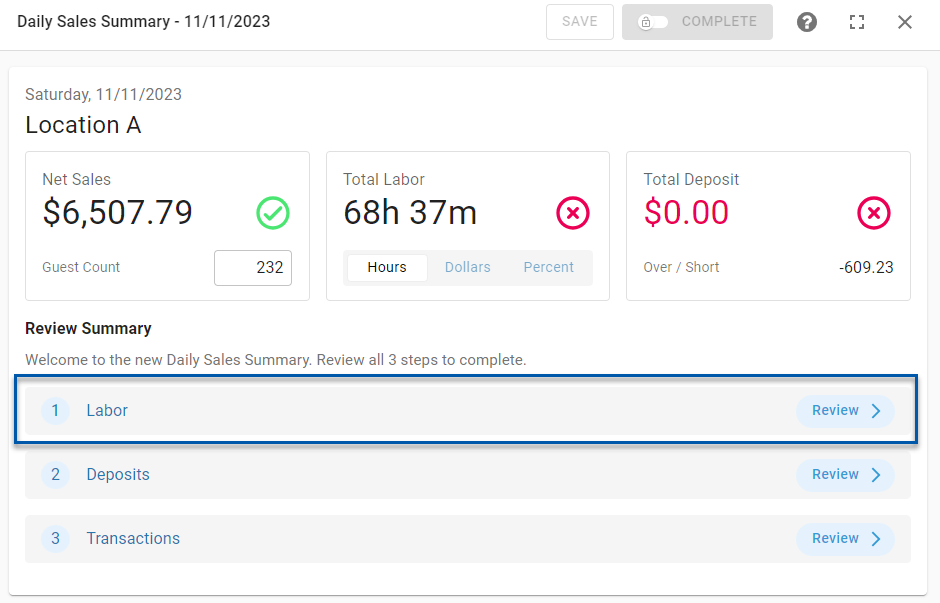
Paycheck Runs
Paycheck runs contain paystubs for all employees and paper paychecks for employees who have elected to be paid by check. A paycheck run is created for each approved pay run.
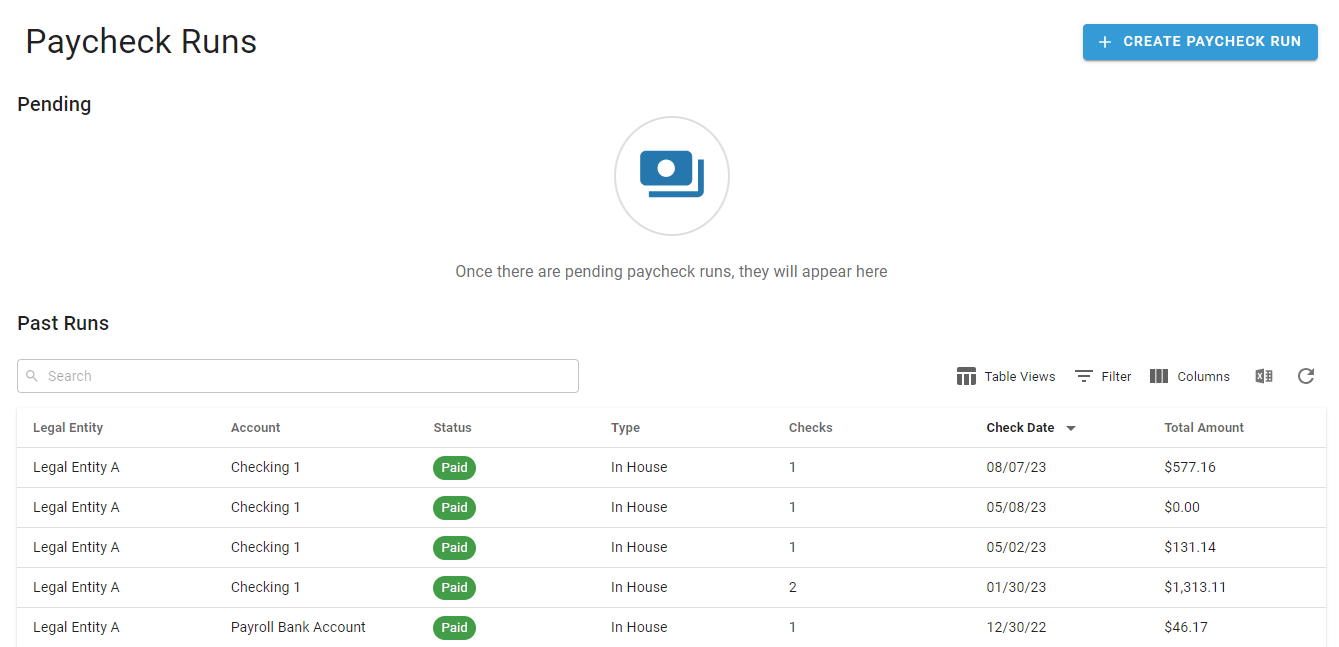
Journal Entries
After a paycheck run is created, funding and payroll journal entries can be created for R365 Accounting.
Funding journal entries are standard journal entries that record the funding for direct deposit payments and paper paychecks.
Payroll journal entries contain estimated amounts from the DSS, actual amounts from the approved pay run, and the GL distribution difference. Learn more about estimated and actual payroll journal entries here.