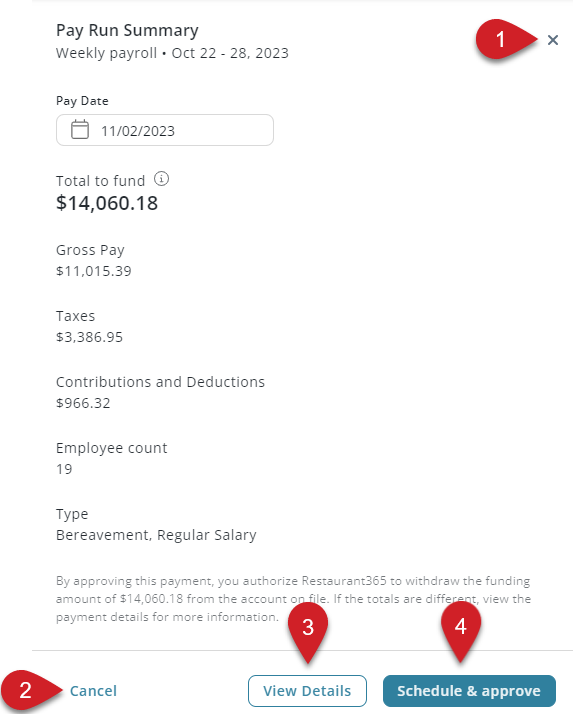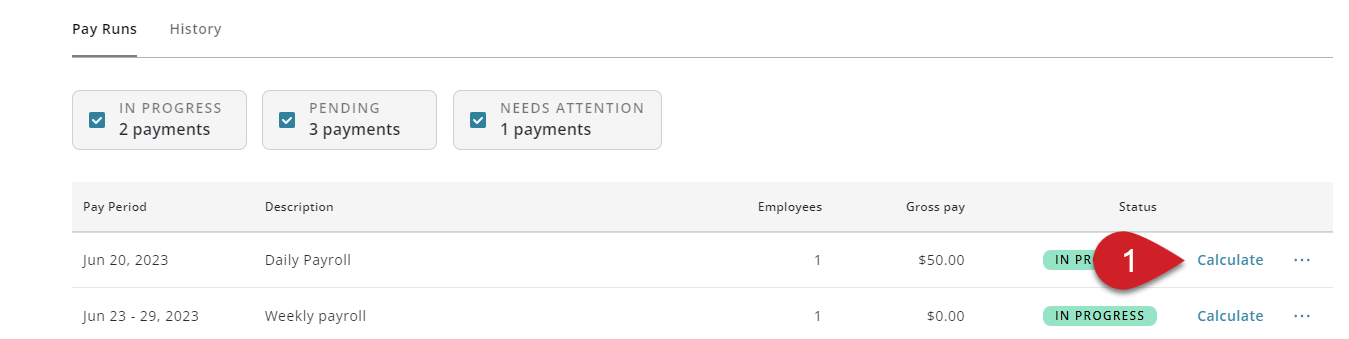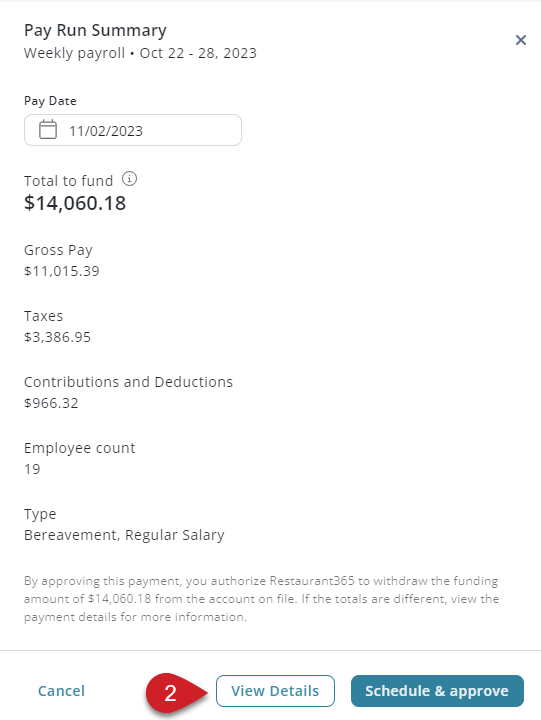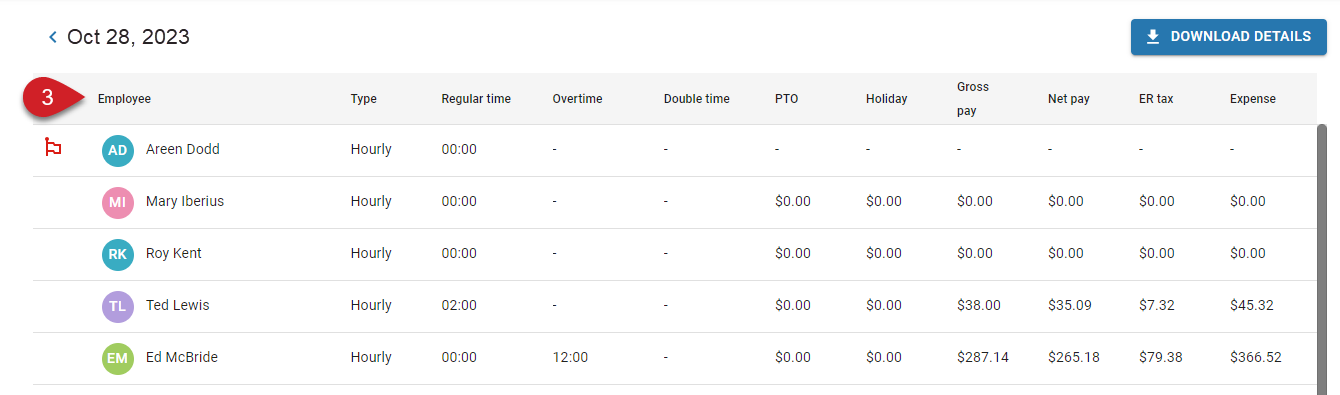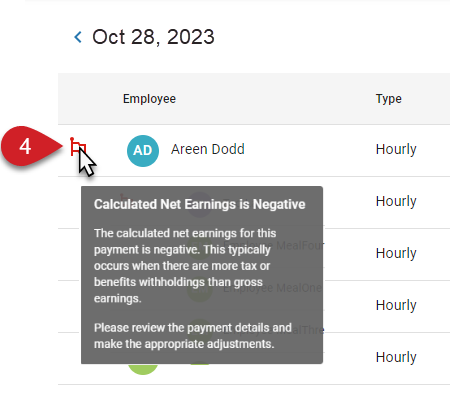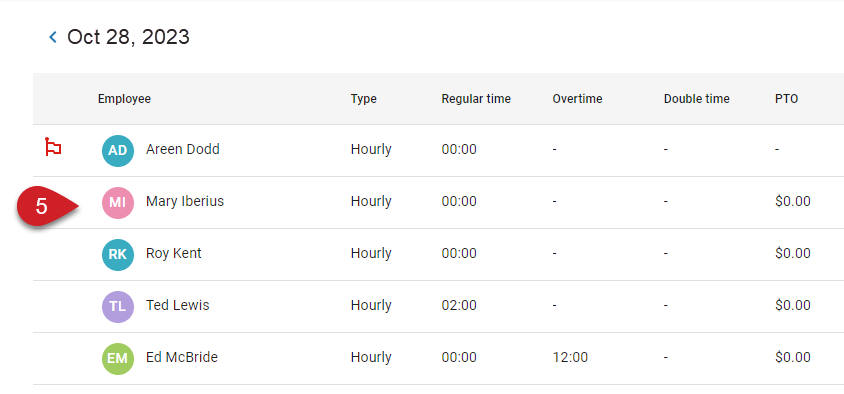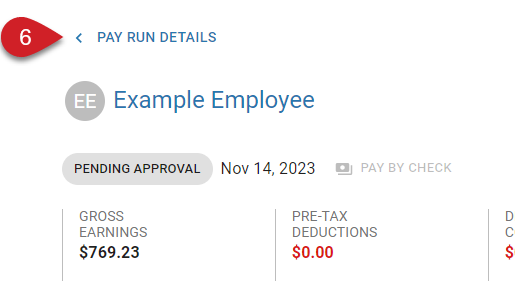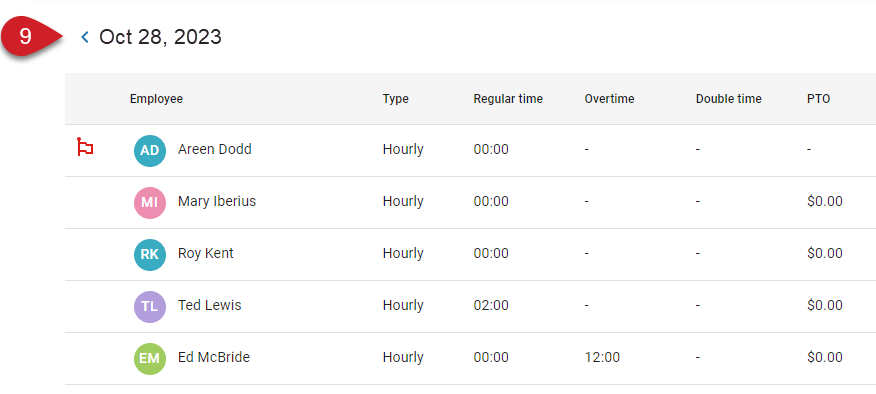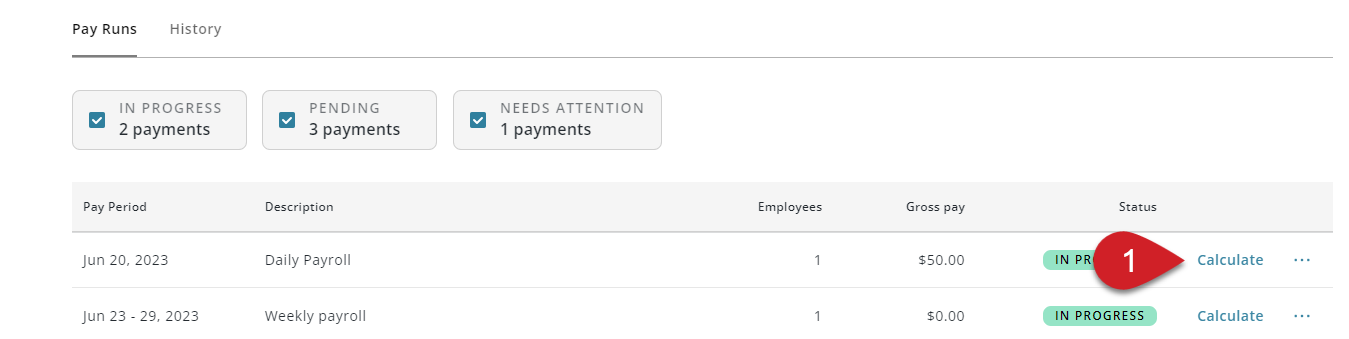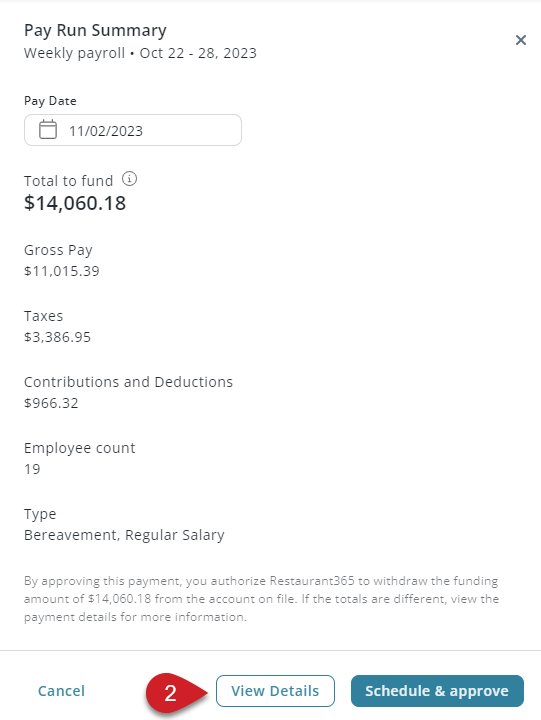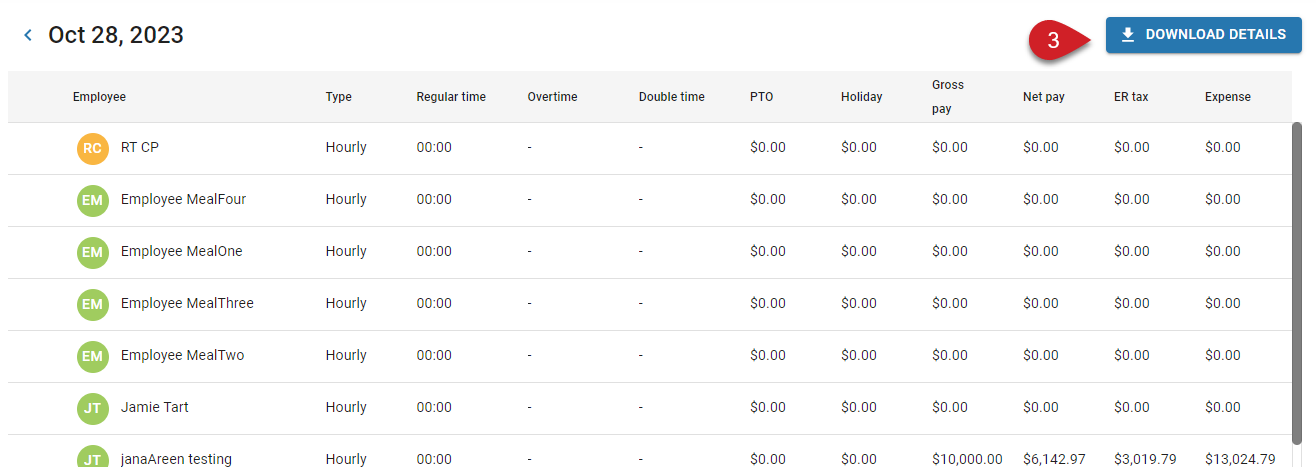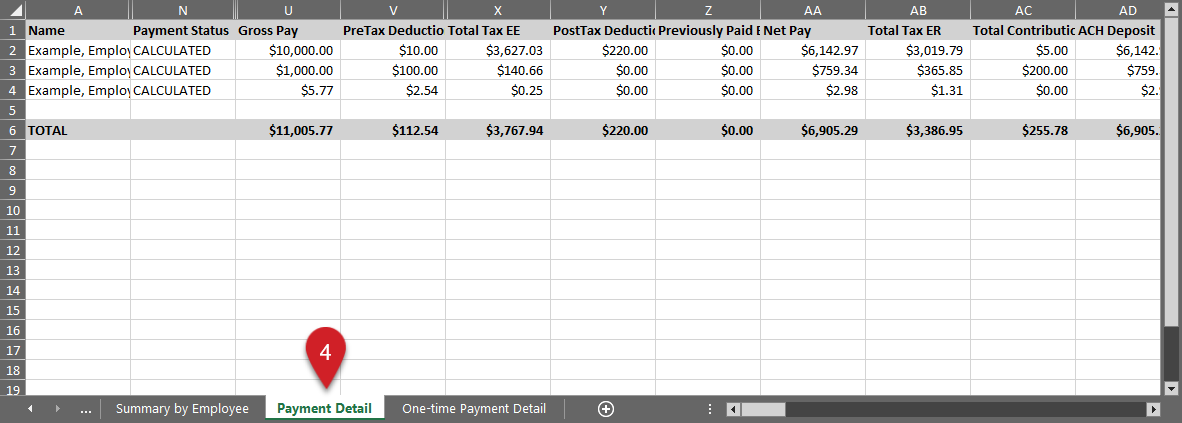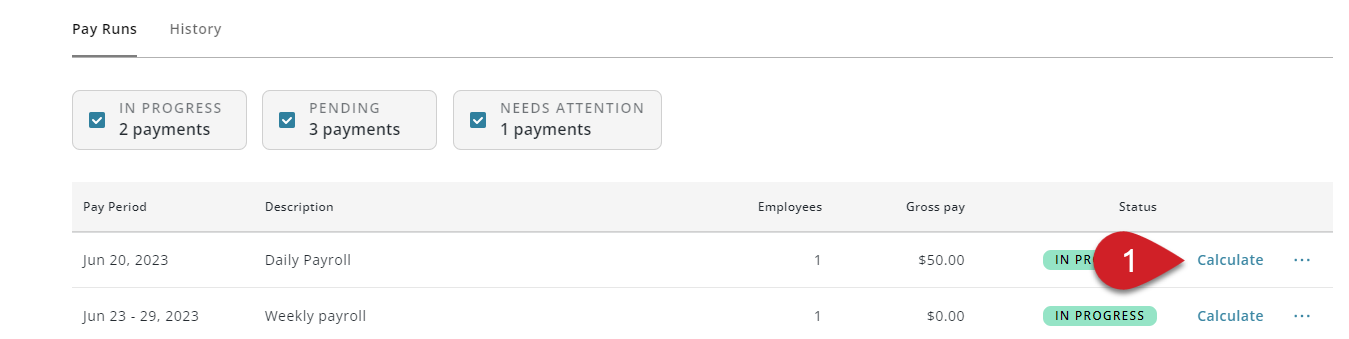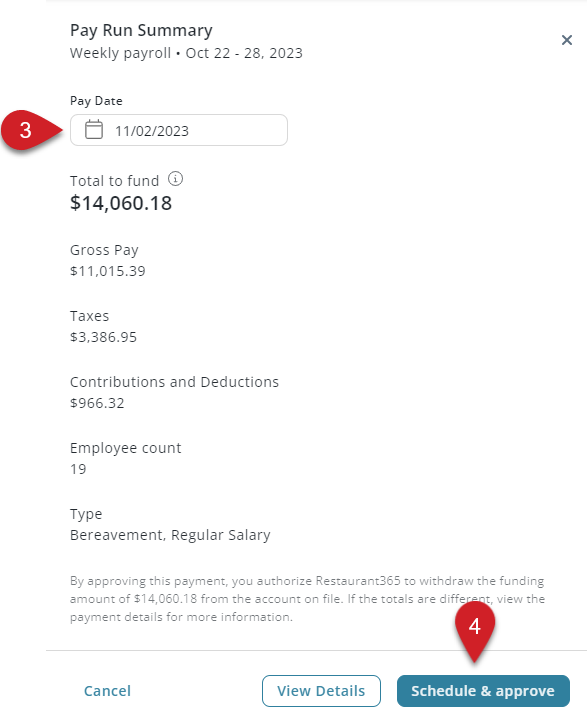If your account has moved to the new Pay Runs experience, see New Calculate and Approve a Pay Run.
Approval Deadline
Pay runs must be approved before 11:00 am MT two days prior to the selected pay date to allow adequate time for processing and fund transfers. Funding for pay runs will be withdrawn from the funding bank account two days prior to the selected pay date.
All pay dates must be at least two business days after the pay period end date, unless a one-business-day submission schedule has been approved.
To avoid delays and potential issues with payroll disbursement, ensure that funds are available in the funding bank account on file before submitting payroll.
Example
A pay run with a Friday pay date must be approved before 11:00am MT on Wednesday.
Funding for the pay run will be pulled from the funding account on file on that Wednesday.
If the funding transaction cannot be processed due to insufficient funds, payments to employees cannot be processed and the pay date will be delayed.
Security
Only users with the following permission will be able to calculate and approve pay runs:
Payroll → R365 Payroll → Payments → Approve Payments
These permissions can be added to custom user roles or individual users. The Permission Access report can be used to determine which user roles or users already have these permissions assigned. For more information, see User Setup and Security.
Calculating a pay run
Calculating a pay run will check for unpayable employees and calculate taxes and deductions for the pay run. Calculating a pay run does not approve it, and changes can still be made prior to approval.
To calculate a pay run, click 'Calculate' for the pay run on the 'Pay Runs' tab of the Payroll Overview page.
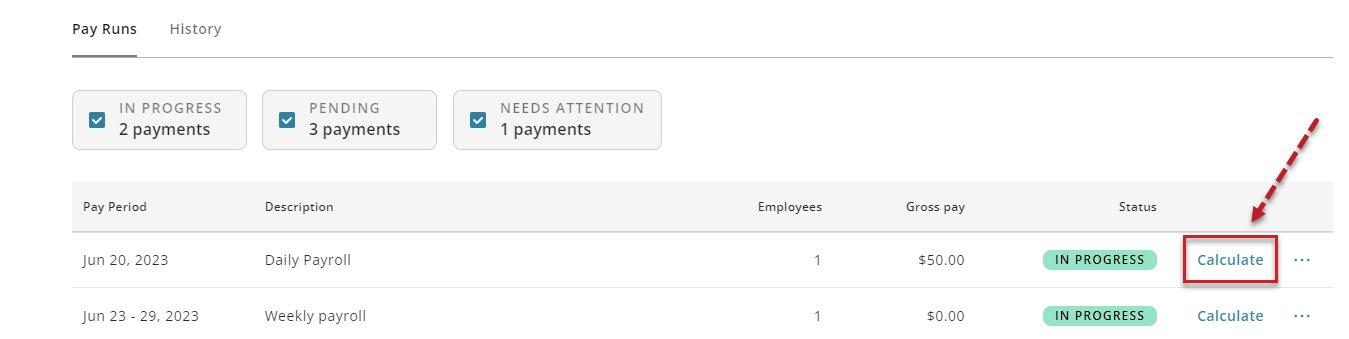
A Pay Run Summary for the pay run will open in a sidesheet. Here, the basic information for the calculated pay run can be reviewed, and the following actions can be performed:
|
| X | Click to close the pay run summary without approving. |
| Cancel | Click to close the pay run summary without approving. | |
| View Details | Click to open the Pay Run Details page to review employee totals for the pay run. | |
| Schedule & Approve | Click to approve the pay run for payment. |
Only one pay run can be calculated at a time; this ensures that taxes and deductions are accurate for each pay run prior to approval. The most recently calculated pay run is sorted at the top of the 'Pay Runs' tab.
Reviewing a Calculated Pay Run
Once a pay run has been calculated, the associated Pay Run Details page and Payment Details pages will reflect tax and deduction calculations. It is recommended to review employee totals prior to approving a pay run.
Reviewing Pay Run Details in Workforce
Follow these steps to review a calculated pay run in a web browser:
| Calculate the desired pay run. |
|
| Click 'View Details' to open the associated Pay Run Details page with calculated taxes and deductions.
|
|
| Review employee totals. |
|
| Review any alerts by hovering over the flag icon. |
|
| For a deeper review, click a desired employee to open the associated Payment Details page. |
|
| Review employee earning, deduction, and tax details |
|
| Add or edit earnings if needed. | |
| Click 'Pay Run Details' to return to the Pay Run Details page. |
|
| Click the left arrow icon to return to the Payroll Overview page. |
|
Downloading Pay Run Details For Review
Follow these steps to download the Payroll By Pay Date report with calculated taxes and deductions:
| Calculate the desired pay run. |
|
| Click 'View Details' to open the associated Pay Run Details page with calculated taxes and deductions.
|
|
| Click 'Download Details' to download the Payroll by Pay Date report. |
|
| Review per-employee totals on the Payment Details tab of the downloaded file. |
|
Scheduling and Approving a Pay Run
After calculation and review, the pay run can be scheduled and approved. Approving a pay run authorizes R365 to withdraw the 'Total To Fund' amount from the account on file.
Follow these steps to schedule and approve a pay run:
| Calculate the desired pay run. |
|
| Review and confirm that all earnings and deductions for the pay run are accurate.
| |
| Select a pay date. |
|
| Click 'Schedule and Approve' to approve the pay run.
|
Unpayable Employees and Retrying Pay Runs
When a pay run is calculated, if any of the employees within the pay run are unpayable, their payment details are removed from the calculated pay run and placed in a new pay run. The new pay run will be in the status of 'Needs Attention'. Separating the payable and unpayable employees into separate pay runs allows the payable employees to be processed while unpayable employee issues are being resolved.
Learn more about unpayable employees here.
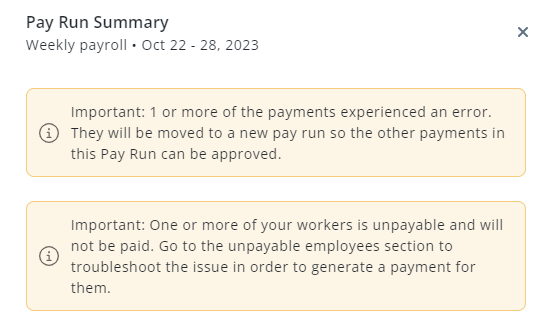
Once issues for unpayable employees are resolved, the 'Needs Attention' pay run can be retried. When a pay run is retried, it is re-calculated and re-checked for unpayable employees.
If no unpayable employees are present, the pay run can be reviewed and approved as normal.
If no payable employees are present, the pay run will remain unchanged in the 'Needs Attention' status.
If both payable and unpayable employees are present, unpayable employees will be split to a new pay run, and payable employees can be reviewed and approved on the existing pay run.
To retry a 'Needs Attention' pay run, click 'Retry' for the pay run on the 'Pay Run' tab of the Payroll Overview page