The Pay Run Details Screen is accessed from the Payroll Overview page. From this page users can view all employee payments included in a pay run as well as any issues associated with the payments.
From this page users can:
Open the Imports page
Download the Payment Report
View Payment Issues
Open the Payment Details Screen
Security
The following permissions are associated with the Pay Run Summary Details:
Payroll
Workforce Payroll
Payments
View Payments
Edit Payments
Create Payments
Approve Payments
Delete Payments
Calculate Payments
Verify Payments
These permissions can be added to custom user roles or individual users. The Permission Access report can be used to determine which user roles or users already have these permissions assigned. For more information, see User Setup and Security.
Navigation
Navigate to the Payroll Overview page.
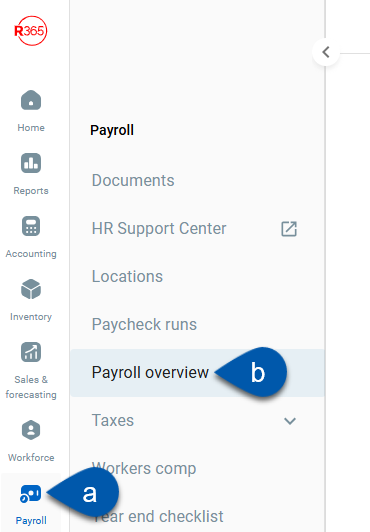
Click in the desired pay run row.
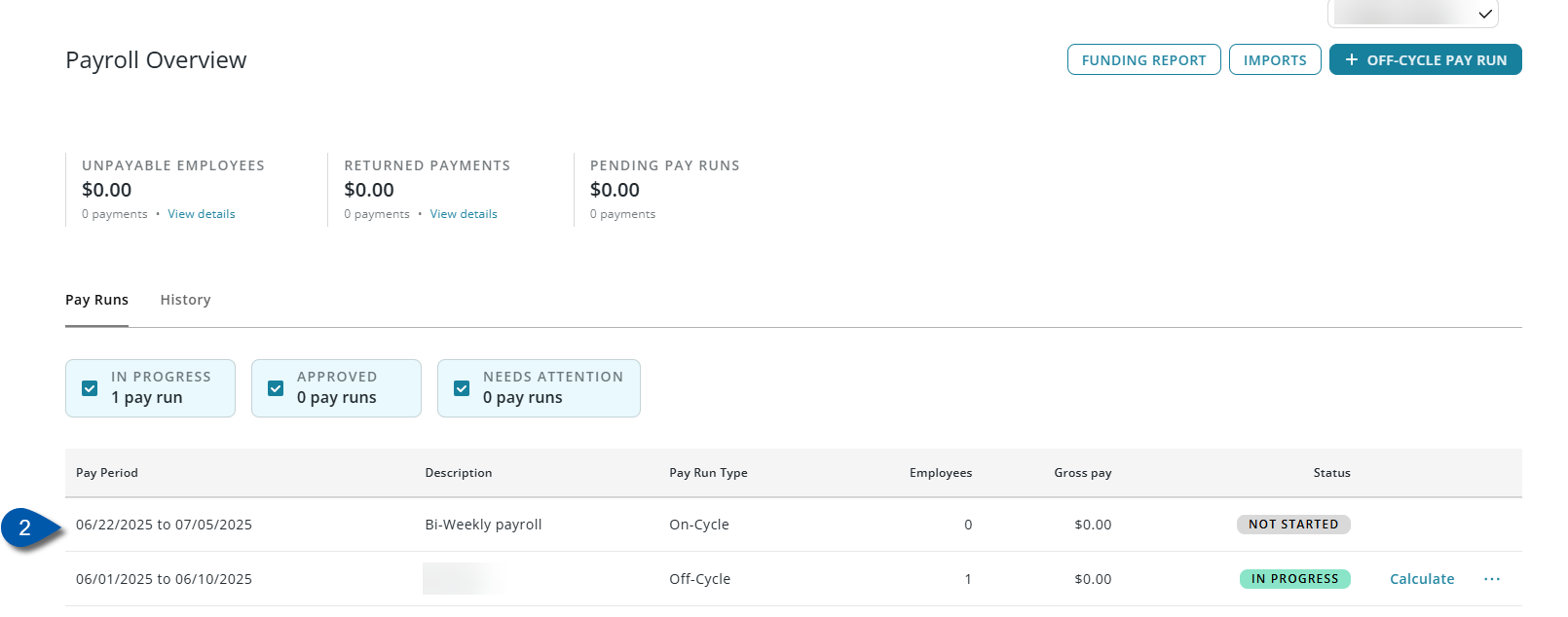
Pay Run Details Screen - Buttons and Fields

Button/Field | Description | |
|---|---|---|
1 | Overview | Opens the Payroll Overview page. |
2 | Pay Run Description | The name of the pay run. |
3 | Dates | Indicates the dates of the pay run. |
4 | Pay Run Details |
|
5 | Pay Run Status |
|
6 | Pull Labor Data | Pulls employee earnings from the daily sales summaries for the pay run’s dates, based on completed DSS labor reviews. Learn more about pulling labor data and DSS labor reviews. |
7 | Calculate | Re-calculates amounts in the pay run. |
8 | Quick Review Section | A high-level view of pay run totals. |
9 | Imports | Opens the Imports screen. Select the dropdown arrow to view historical imports.
|
10 | Download Details | Downloads the the Payment Report which contains pay run details in .xlxs format.
|
11 | Search | Filters the list of payments for employees whose names contain the entered text. |
12 | Error and Warning Filter | Filters the table to payments with an error or a warning. Only one filter can be selected at a time. |
13 | Add Employees Button | Adds individual employees to the pay run. |
14 | Bulk Delete Boxes | The ability to delete multiple employees in a pay run. |
Columns
Column | Description |
|---|---|
Issues |
|
ID | The system-generated employee ID. |
Employee | The employee associated with the payment. Click the employee’s name to open their Employee Record.
|
Type | Pay type for the employee; either Hourly or Salary. |
Regular Time | Total regular hours included in the payment.
|
Overtime | Total overtime hours included in the payment.
|
Double Time | Total double time hours included in the payment.
|
PTO | Total dollars paid for PTO hours. |
Previously Paid Tips | Tips that have already been paid to the employee. |
Tips | Tips that are owed to the employee. |
Holiday | Total dollars paid for holiday hours. |
Gross Pay | Total earnings for all hours/salary. |
Net Pay | Total dollars paid to the employee after taxes and deductions.
|
ER Tax | Total tax paid by the employer.
|
Expense | Total amount of the payment (Gross Pay + ER Tax).
|
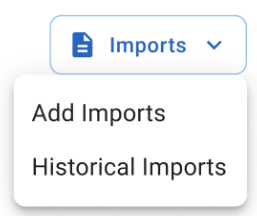
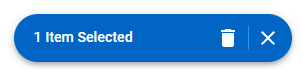
 Red Circle with Red Exclamation Mark Icon - Indicates that the payment has an error. Errors prevent employees from being paid.
Red Circle with Red Exclamation Mark Icon - Indicates that the payment has an error. Errors prevent employees from being paid.