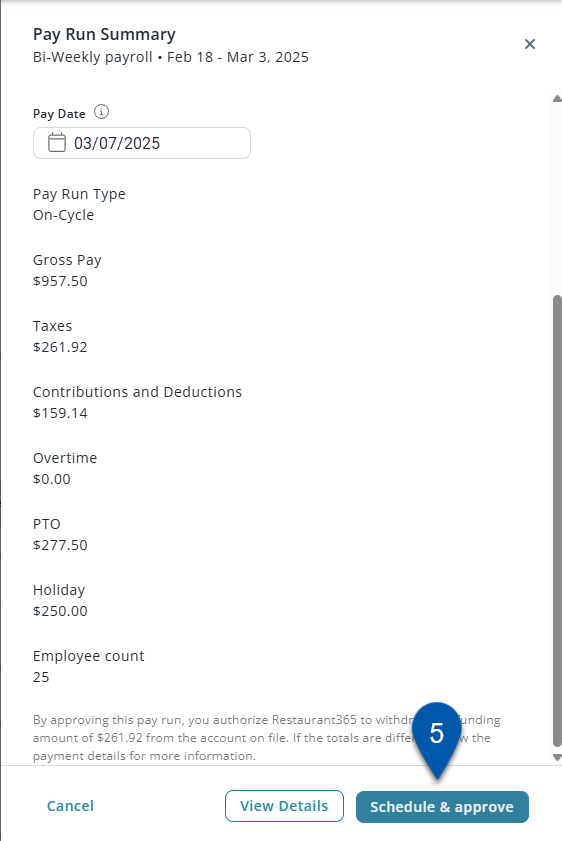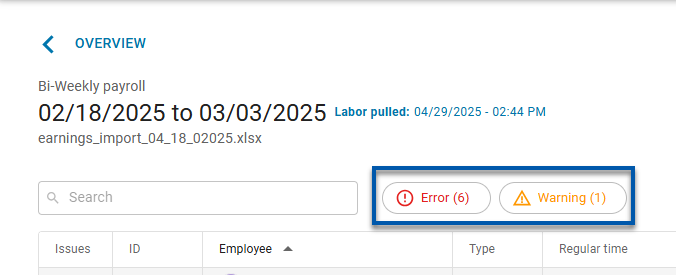Approval Deadline
Pay runs must be approved before 11:00 am MT two days prior to the selected pay date to allow adequate time for processing and fund transfers. Funding for pay runs will be withdrawn from the funding bank account two days prior to the selected pay date.
All pay dates must be at least two business days after the pay period end date, unless a one-business-day submission schedule has been approved.
To avoid delays and potential issues with payroll disbursement, ensure that funds are available in the funding bank account on file before submitting payroll.
Example
A pay run with a Friday pay date must be approved before 11:00am MT on Wednesday.
Funding for the pay run will be pulled from the funding account on file on that Wednesday.
If the funding transaction cannot be processed due to insufficient funds, payments to employees cannot be processed and the pay date will be delayed.
Pay Runs are calculated and approved from the Payroll Overview page. Calculating a pay run checks for unpayable employees, errors, and calculates taxes and deductions for the pay run. Calculating a pay run does not approve it, and changes can still be made prior to approval.
Security
Users must have the following permission(s) to calculate payments:
Payroll → Workforce Payroll → Calculate Payments
Users must have the following permission(s) to approve payments:
Payroll → Workforce Payroll → Approve Payments
These permissions can be added to custom user roles or individual users. The Permission Access report can be used to determine which user roles or users already have these permissions assigned. For more information, see User Setup and Security.
Calculate a Pay Run
Calculating a pay run checks for unpayable employees, errors, and calculates taxes and deductions for the pay run. Calculating a pay run does not approve it, and changes can still be made prior to approval.
Follow these steps to calculate a pay run:
Click steps to expand for additional information and images.
1) Navigate to the Payroll Overview Page.
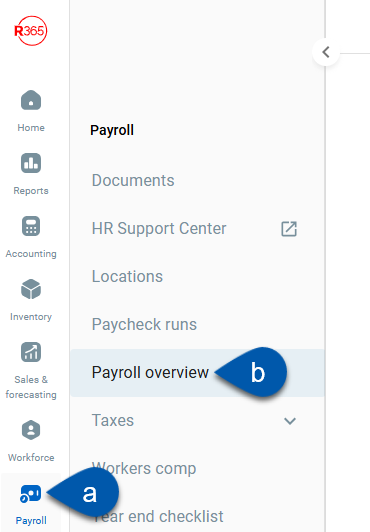
2) Click calculate in the desired pay run row.
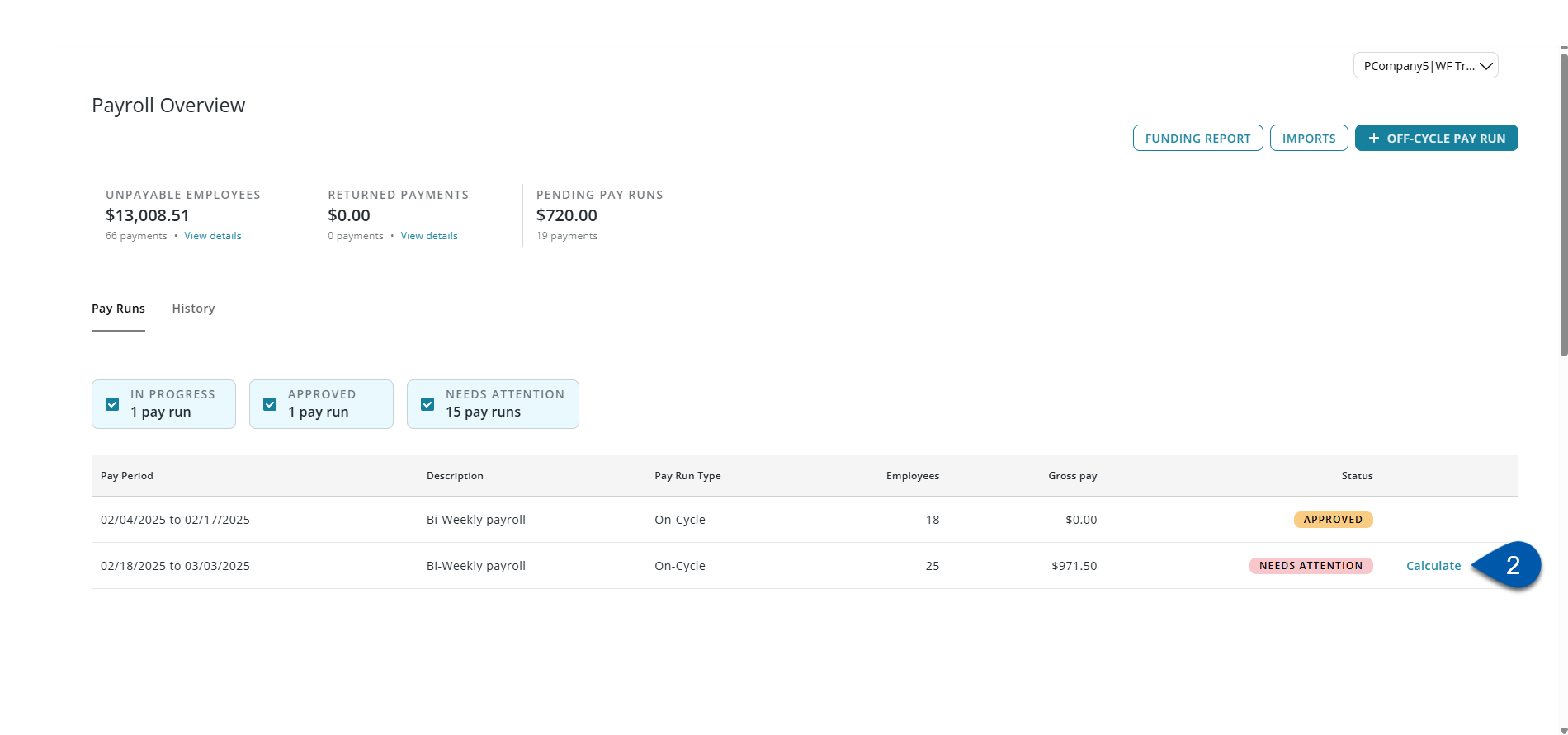
3) The Pay Run Summary will open.
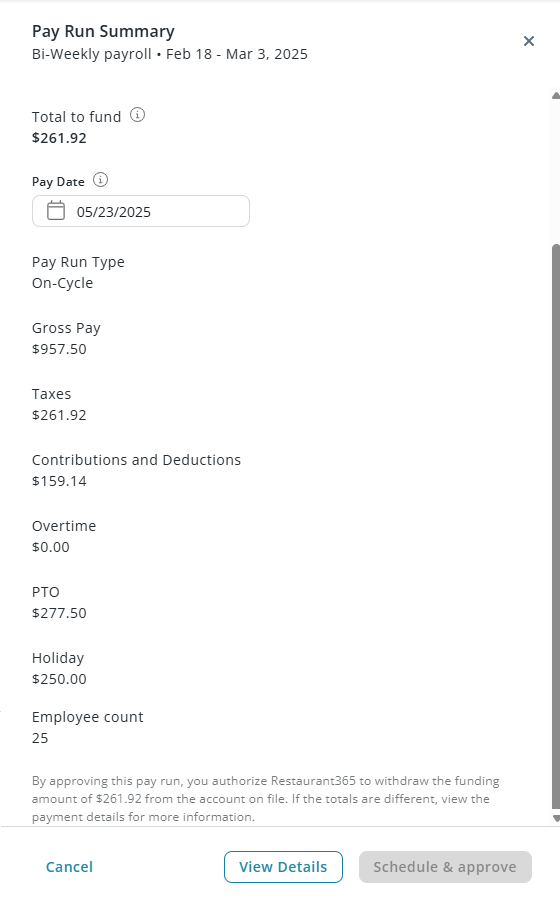
4) To view the Pay Run details screen, click view details.
The Pay Run Details screen displays all employee payments included in the pay run.
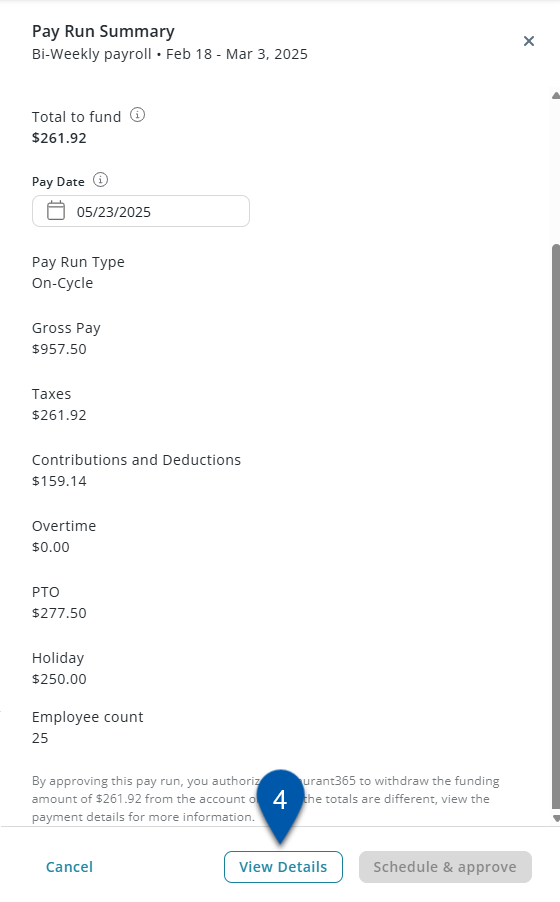
Review a Calculated Pay Run
Once a pay run has been calculated the associated Pay Run Details screen and Payment Detail screen will reflect tax and deduction calculations.
R365 Best Practice
It is recommended to review employee totals prior to approving a pay run.
Follow these steps to review a calculated pay run:
Click steps to expand for additional information and images.
1) On the Payroll Overview Page, click calculate in the desired pay run row.
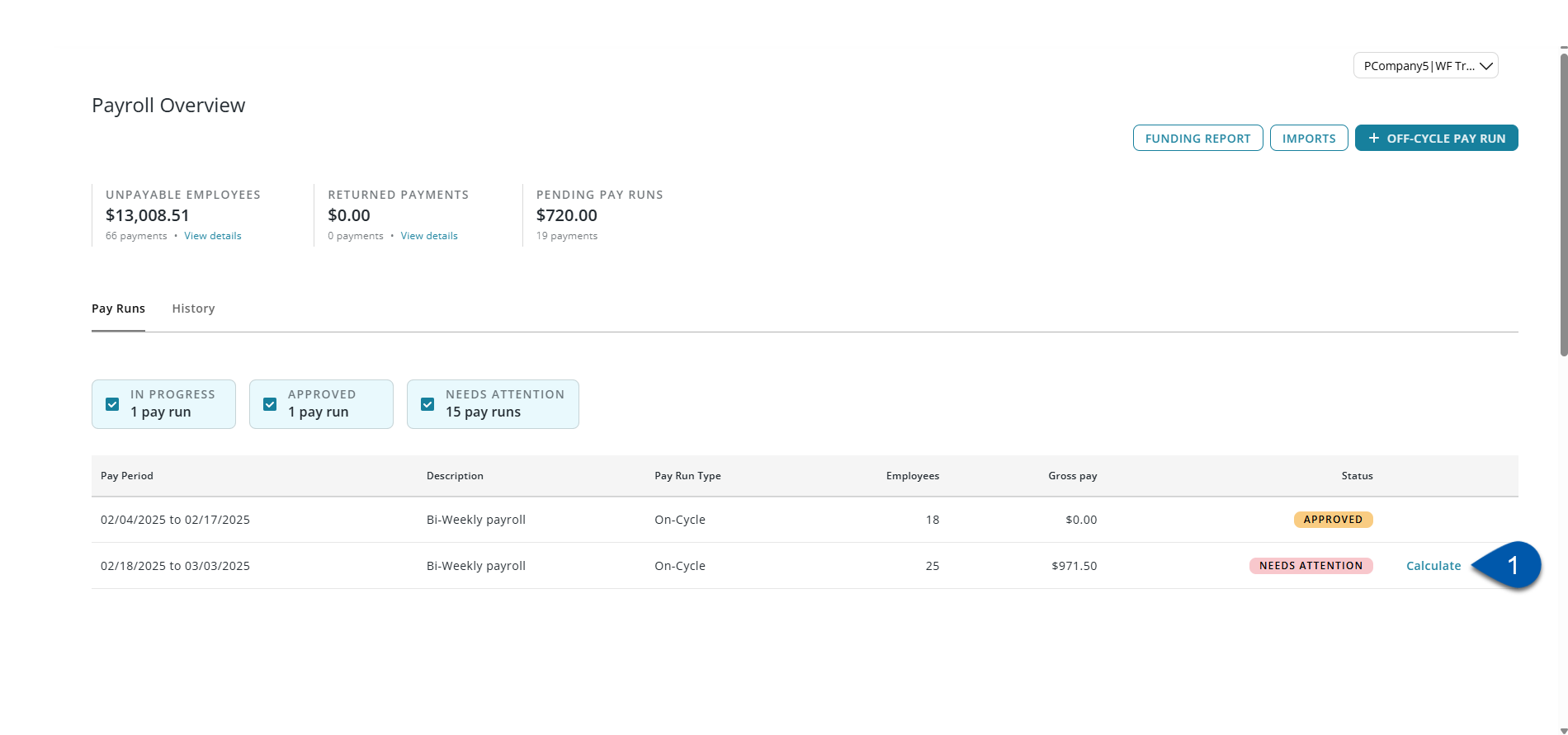
2) Review and address any errors at the top of the pay run summary (If applicable).

If there are no errors, move on to step 3.
3) Click view details to open the associated Pay Run Details screen with calculated taxes and deductions.
The Pay Run Details for an uncalculated pay run will not include tax and deduction details.
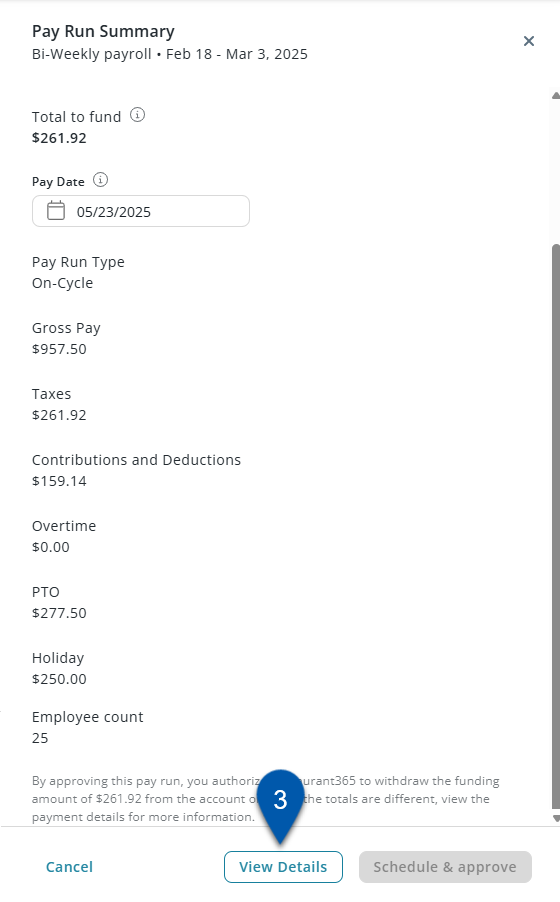
4) Review any alerts by hovering over the warning/error icons.
R365 Tip
Filter to the errors or warnings by using the quick filters.
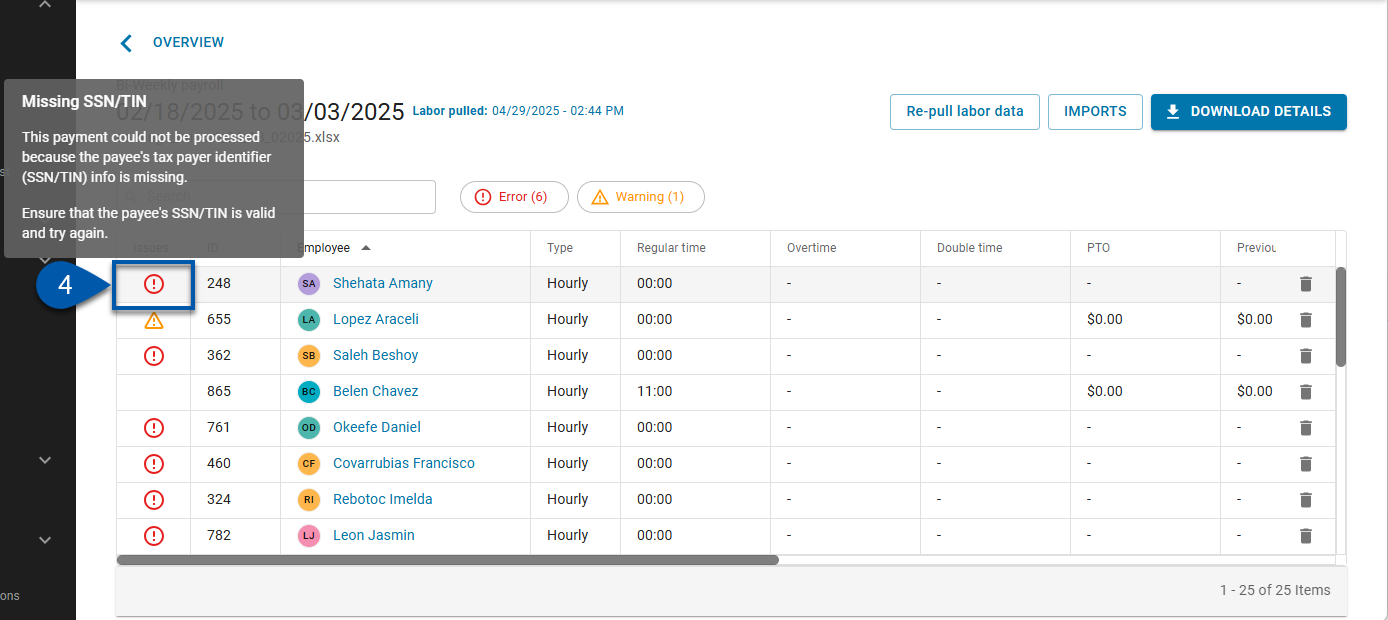
5) Review employee totals.
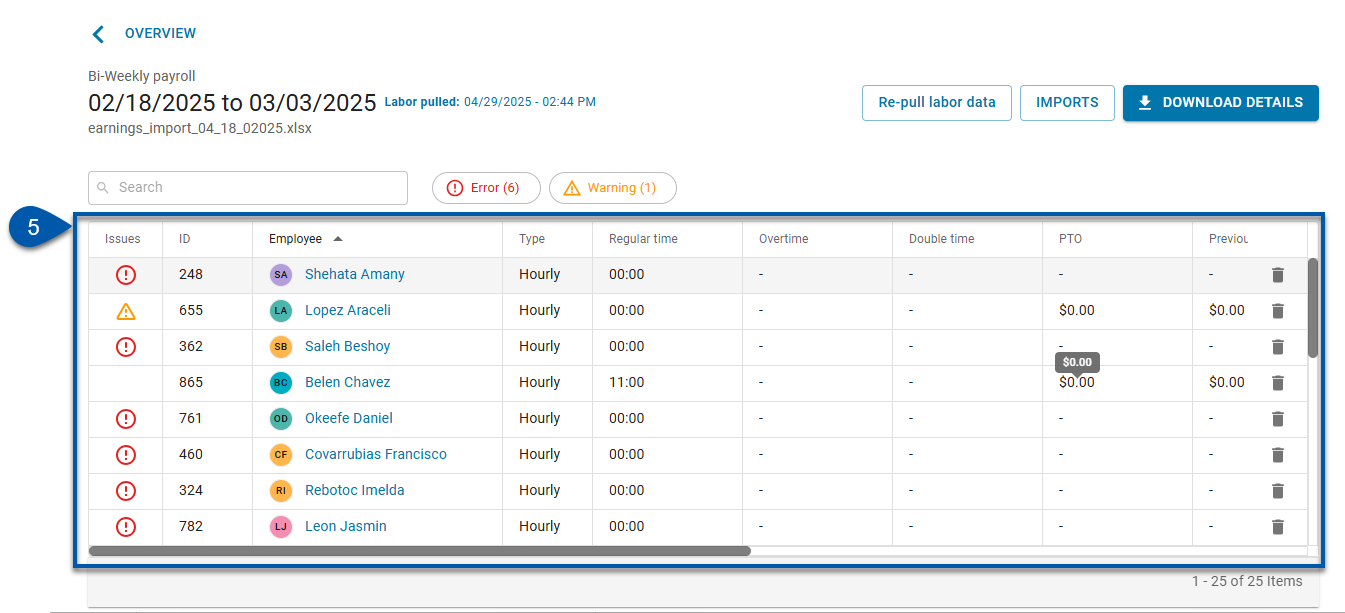
6) Click the employee row to view payment details. (Optional)
Avoid clicking the employee’s name, which opens the employee record.
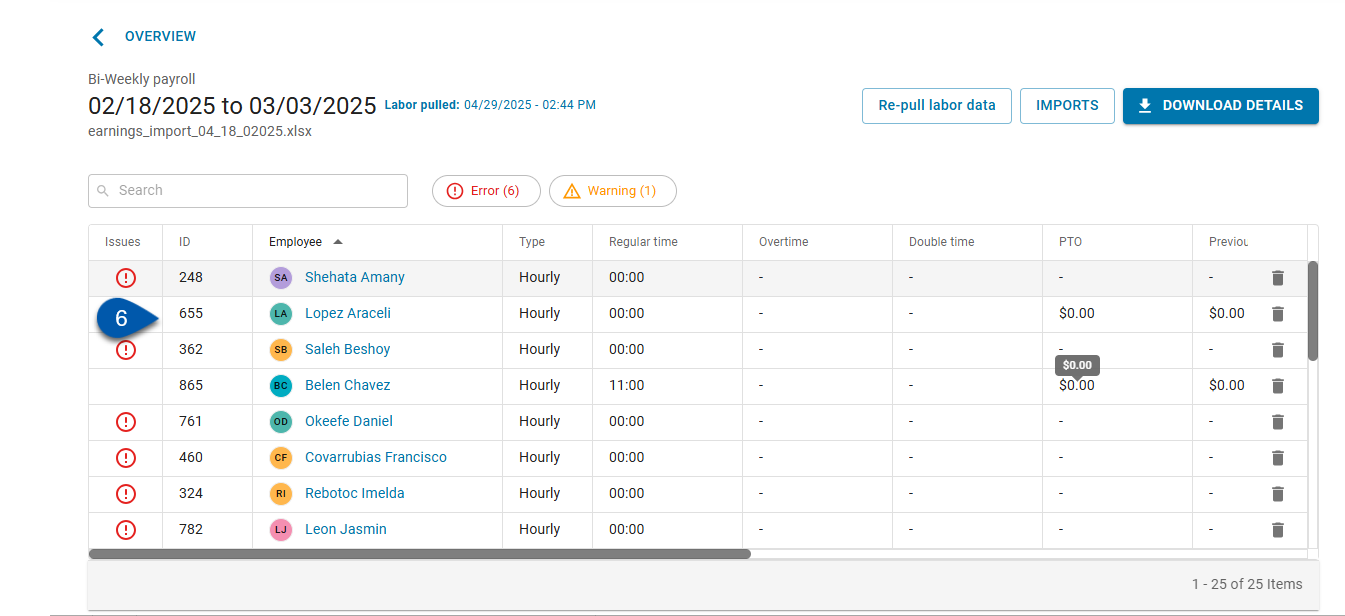
7) Review the employee earnings, deductions, and tax details. (Optional)
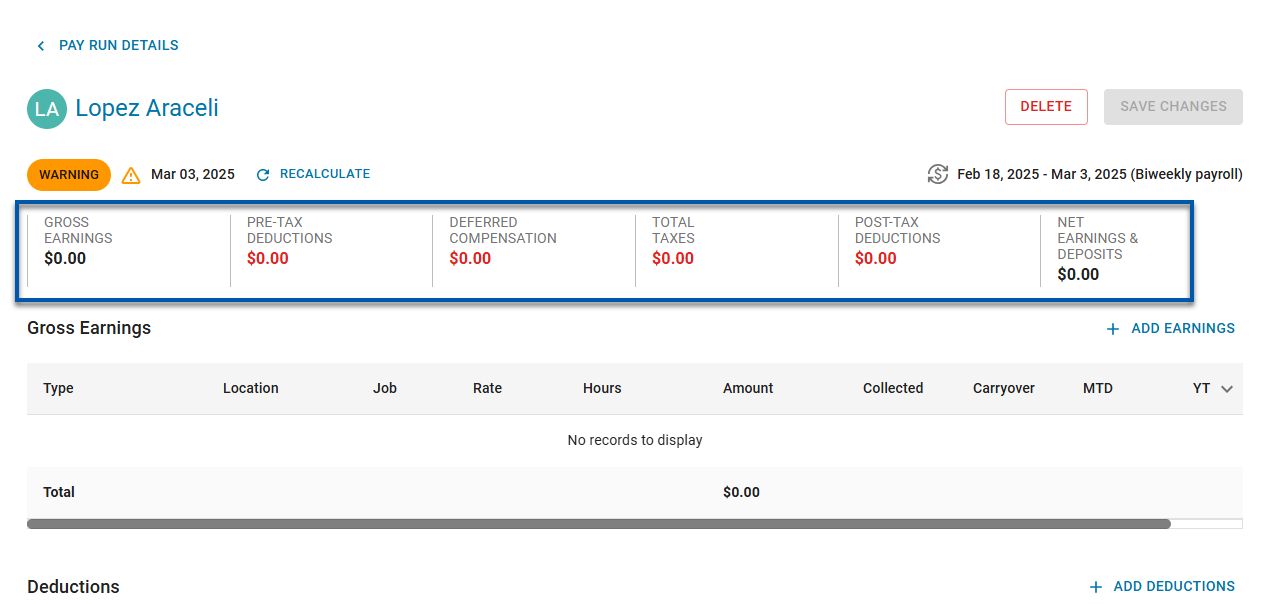
8) Add or edit earnings or deductions as needed.
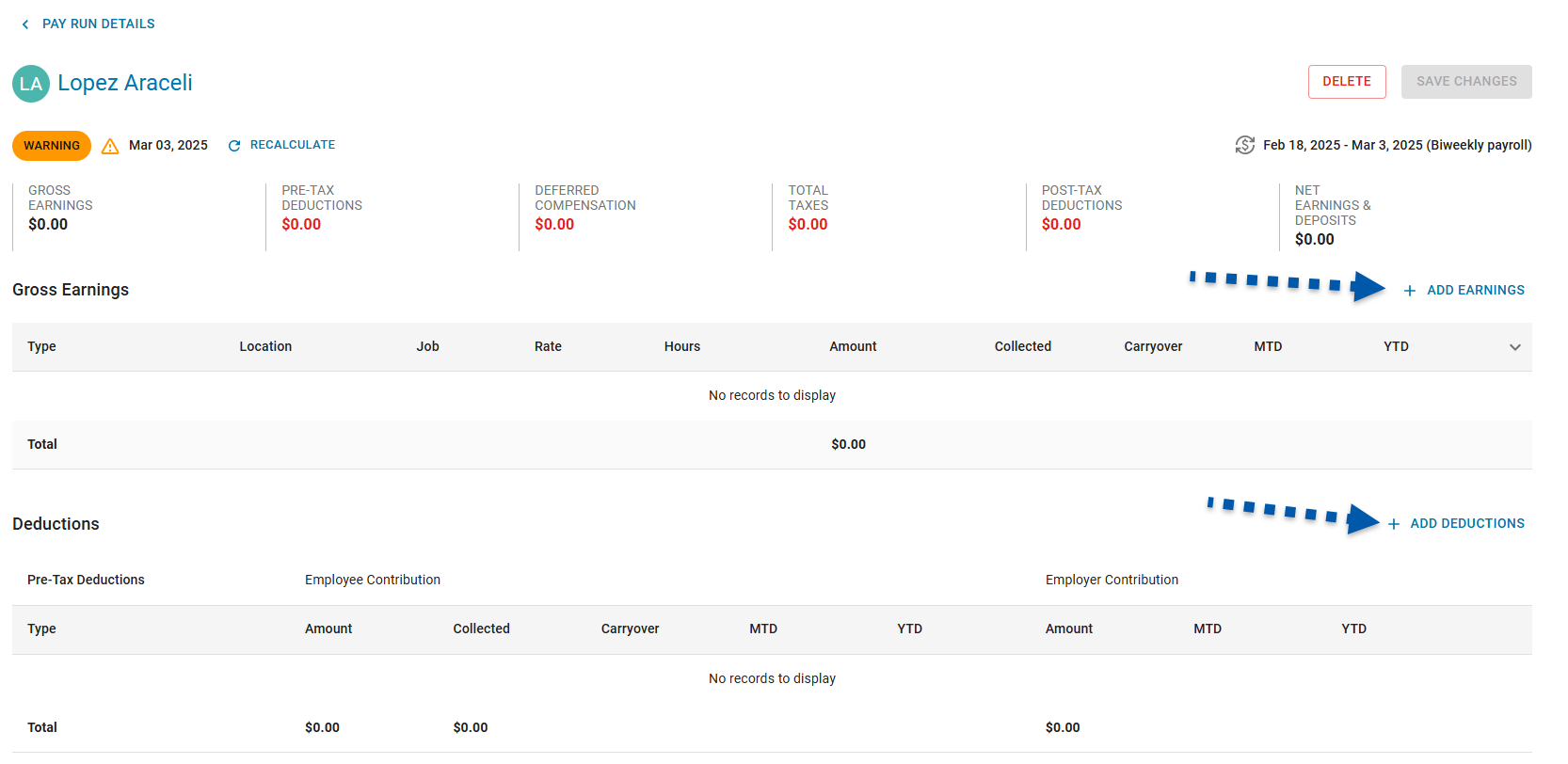
9) Click Pay Run Details to return the Pay Run Details screen.
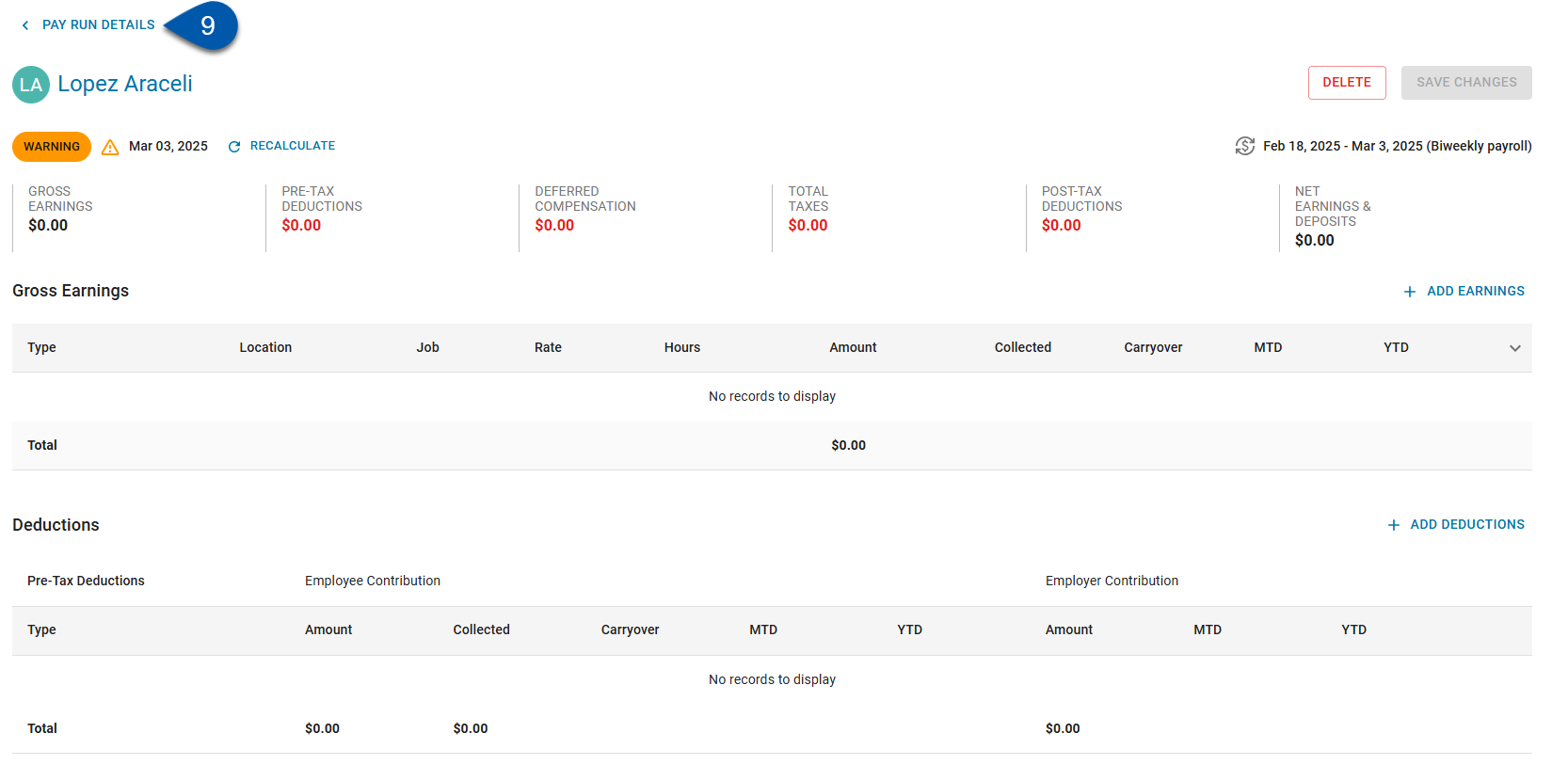
10) Click overview to return to the Payroll Overview page.
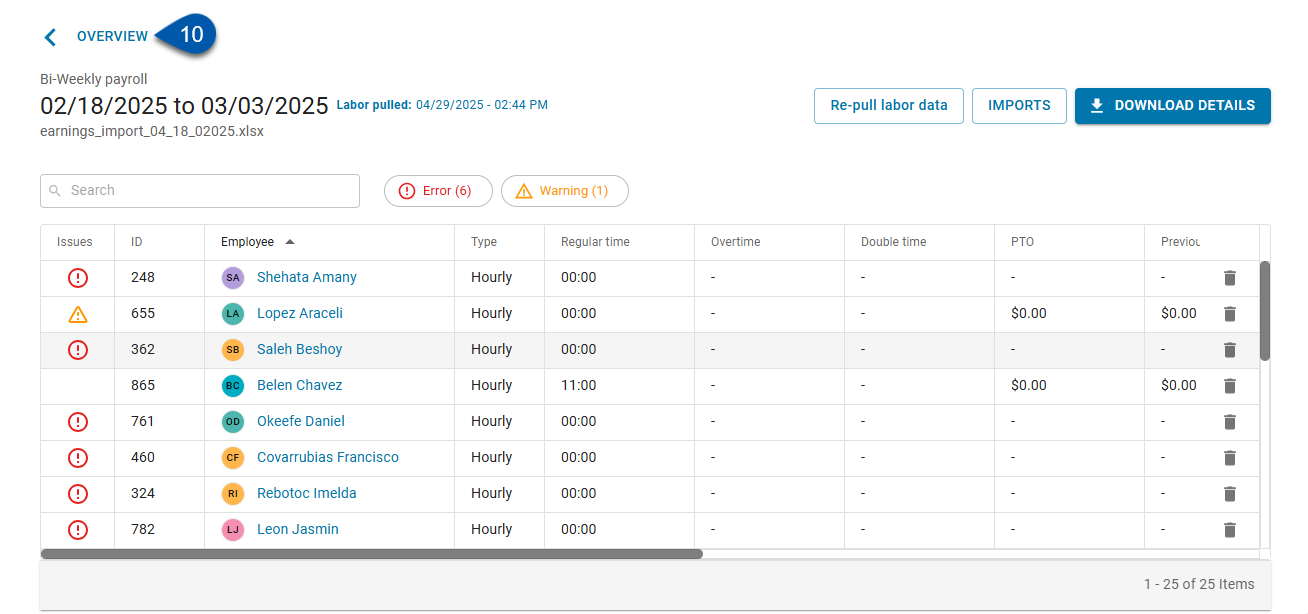
Download Pay Run Details for Review
1) On the Payroll Overview Page, click calculate in the desired pay run row.
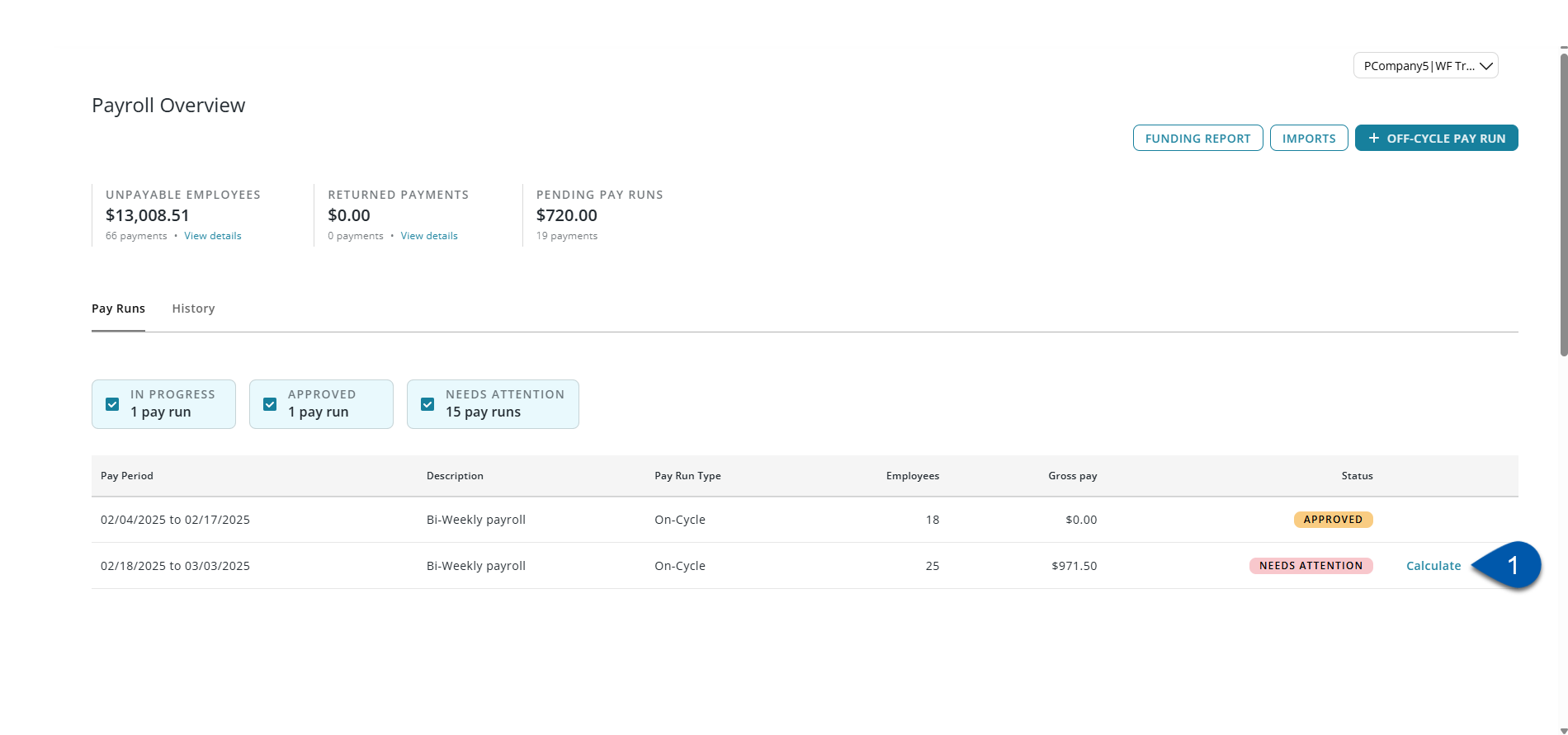
2) The Pay Run Summary will open.
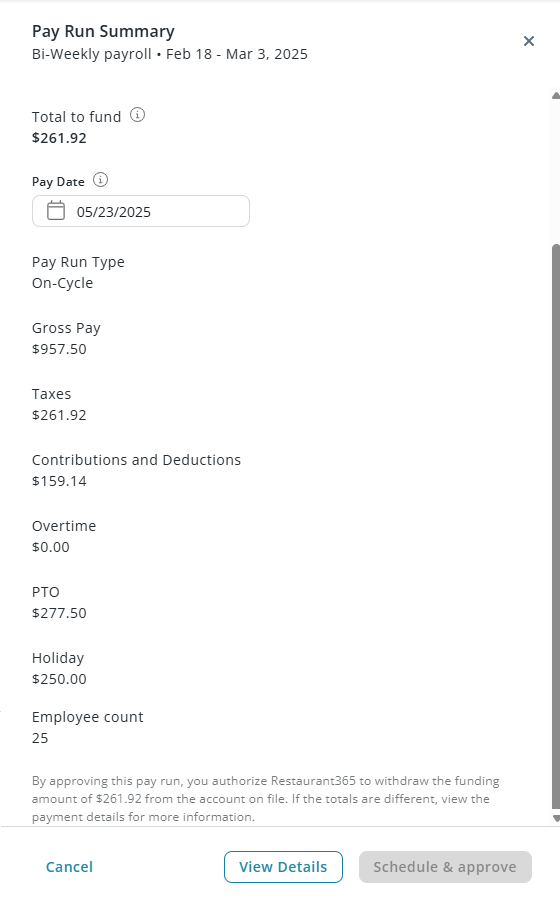
3) Click view details to open the associated Pay Run Details screen with calculated taxes and deductions.
The Pay Run Details for an uncalculated pay run will not include tax and deduction details.
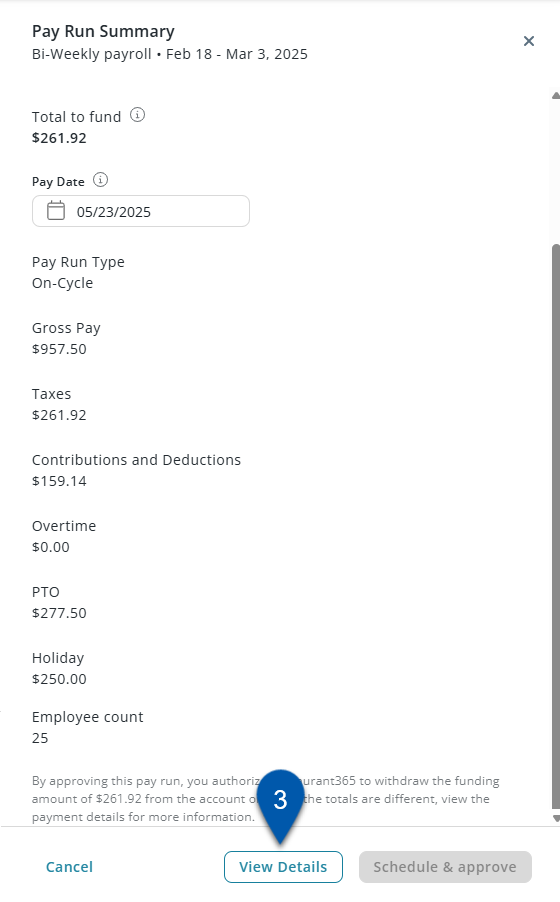
4) Click download details to download the Payroll by Pay Date Report.
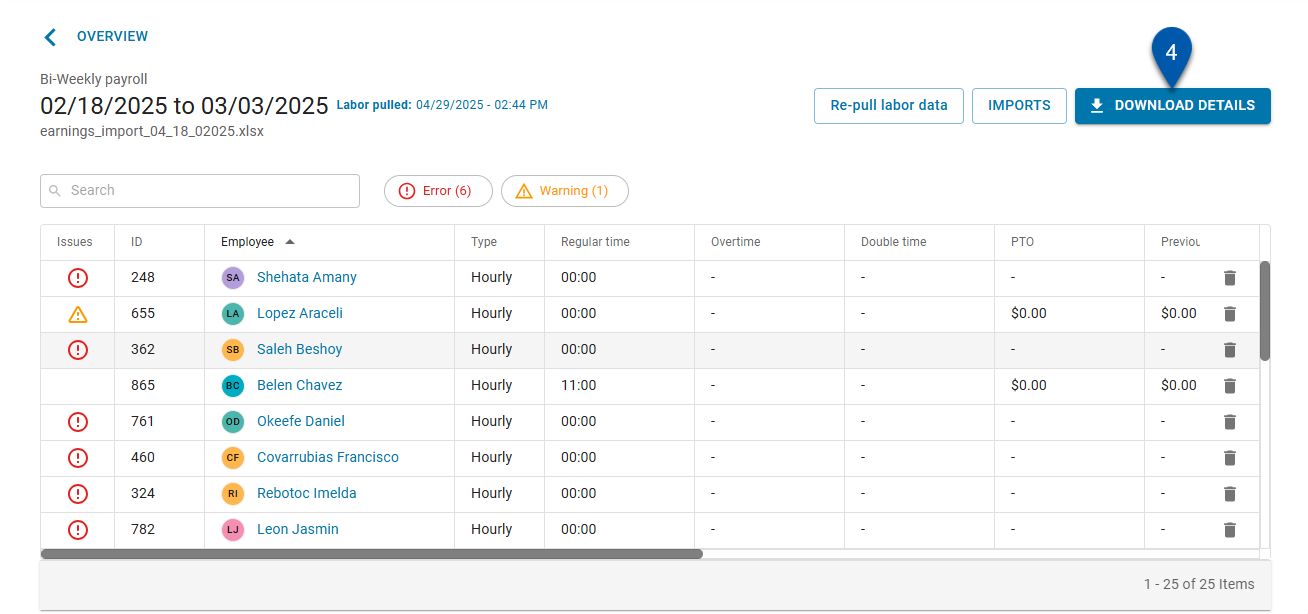
5) Review per-employee totals on the Payment Detail tab of the downloaded file.
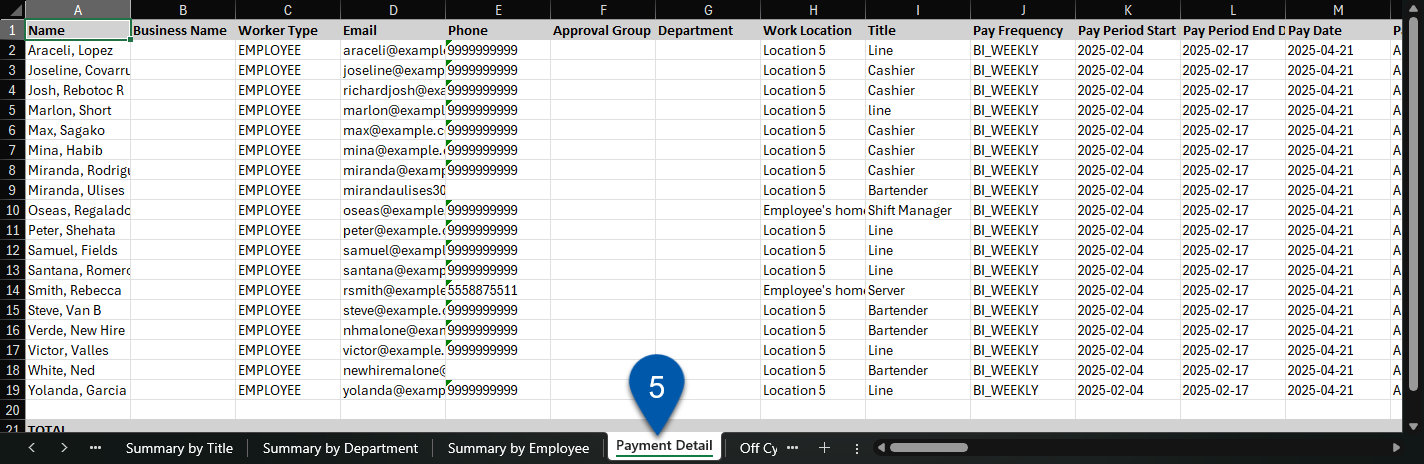
Schedule and Approve a Pay Run
After calculation and review, the pay run can be scheduled and approved. Approving a pay run authorizes R365 to withdraw the 'Total To Fund' amount from the account on file.
Follow these steps to schedule and approve a pay run:
Click steps to expand for additional information and images.
1) On the Payroll Overview Page, click calculate in the desired pay run row.
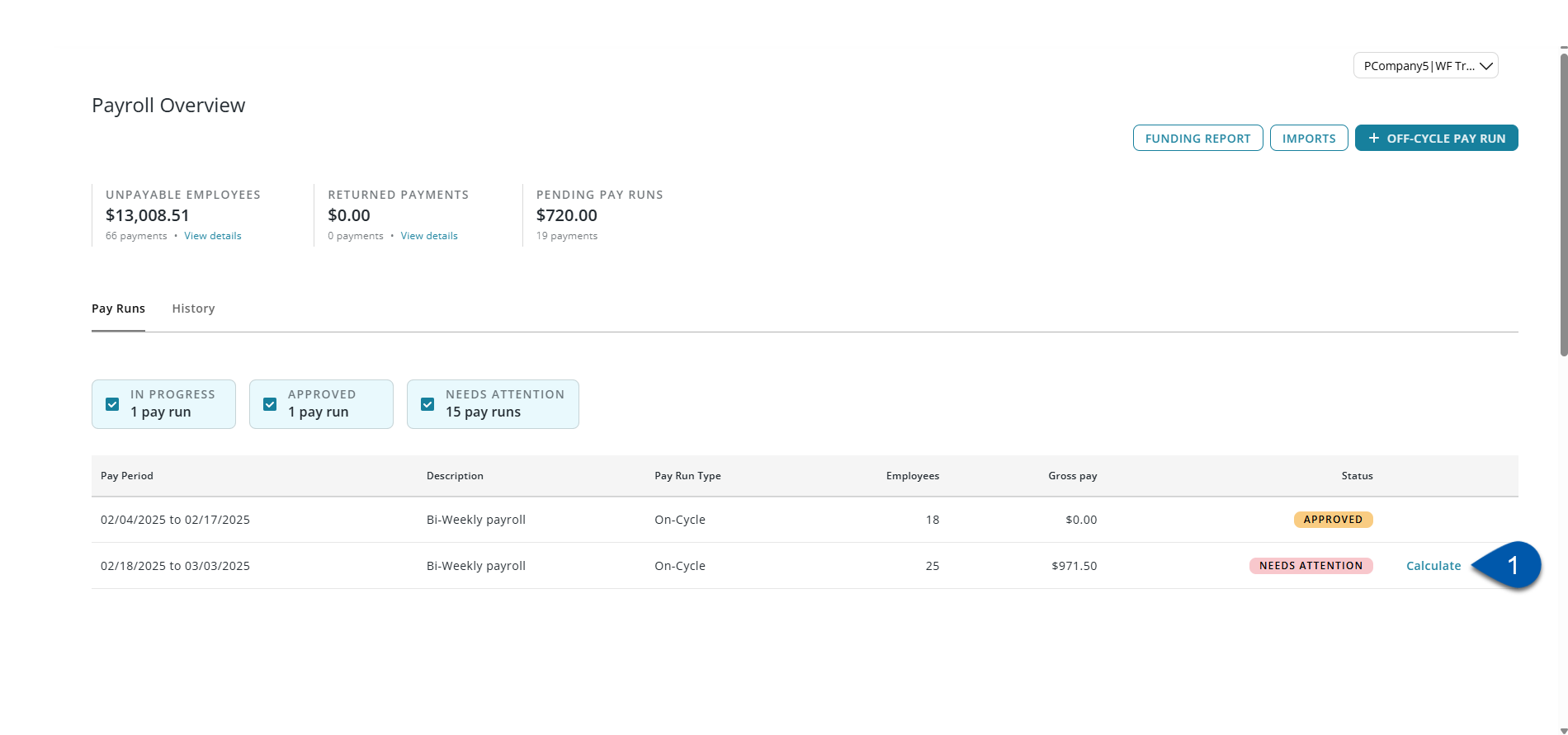
2) Review and confirm that all earnings and deductions for the pay run are accurate.
Once approved, no additional changes can be made.

3) Confirm the pay date.
This is the date that employees will receive direct deposit distributions and that will be printed on paper paychecks.
For payroll companies with a published payroll calendar, the pay date autofills for on-cycle pay runs. If the submission date has passed, a new pay date must be entered before the pay run is approved.
The pay date is editable. Pay date edits in the Pay Run Summary do not update the payroll calendar.
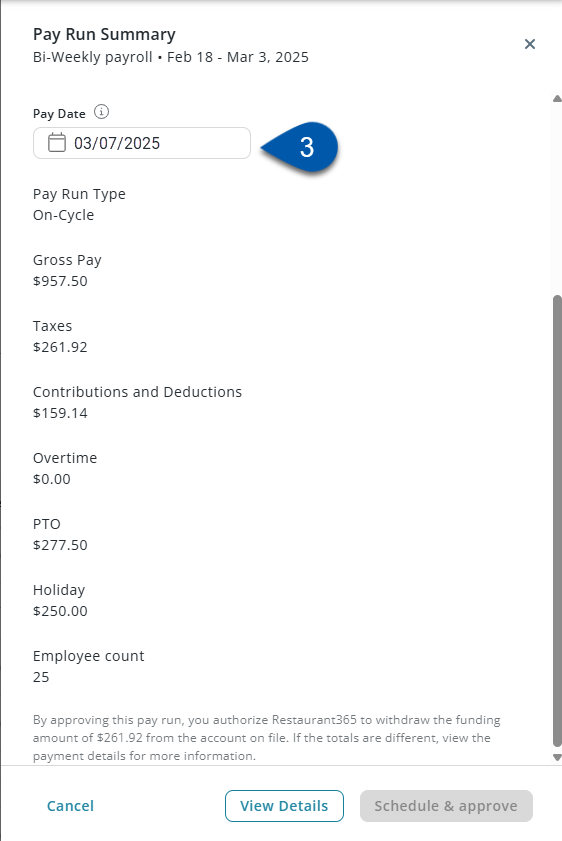
5) Click schedule and approve to approve the pay run.