This article reviews the Company Tax Profile page within Workforce. Here, users can view tax profile information for the selected payroll company, including tax jurisdictions and SUI rates.
This page is view-only. For assistance updating any information on this page, please contact R365 Support.
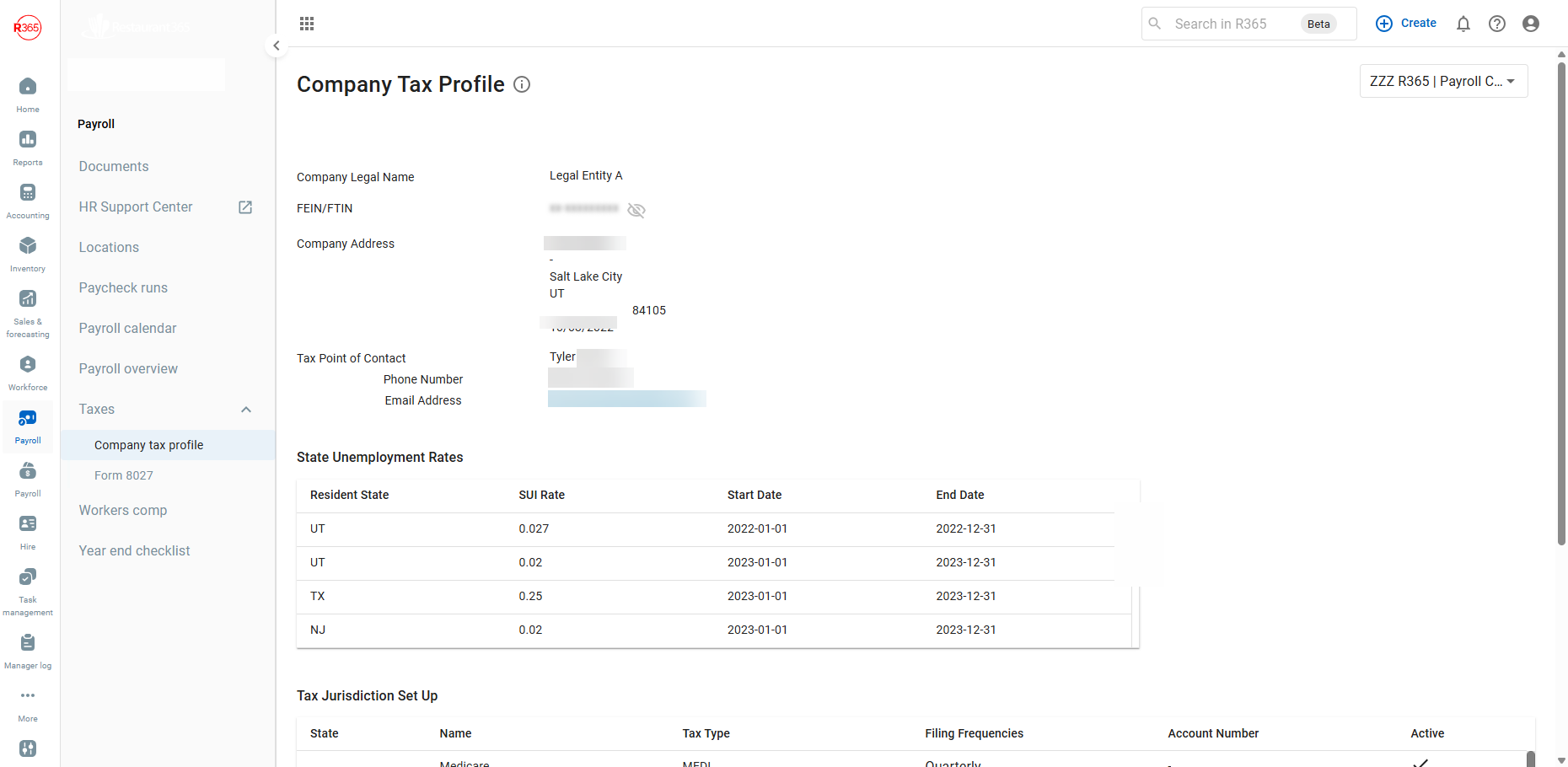
Navigation
The Company Tax Profile pages is accessed from the Settings section of the Workforce left navigation menu.
First, navigate to Workforce.
In the left navigation menu, click 'Company Tax Profile' under 'Settings' to open the Company Tax Profile page.
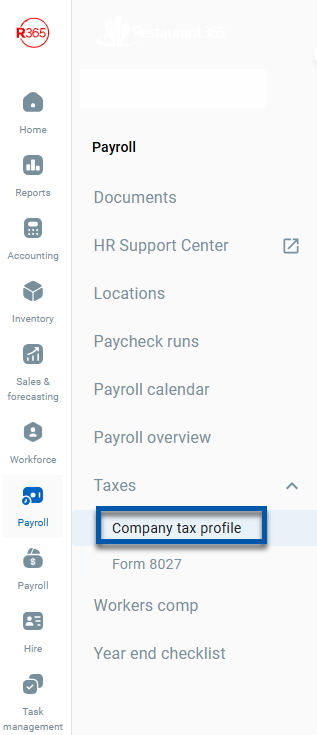
Security
Users with the following permission will be able to access the Company Tax Profile page:
Payroll
R365 Payroll
Company Tax Profile
View Company Tax Profile
These permissions can be added to custom user roles or individual users. The Permission Access report can be used to determine which user roles or users already have these permissions assigned. For more information, see User Setup and Security.
Header
The header for the Company Tax Profile page contains basic information for the payroll company.
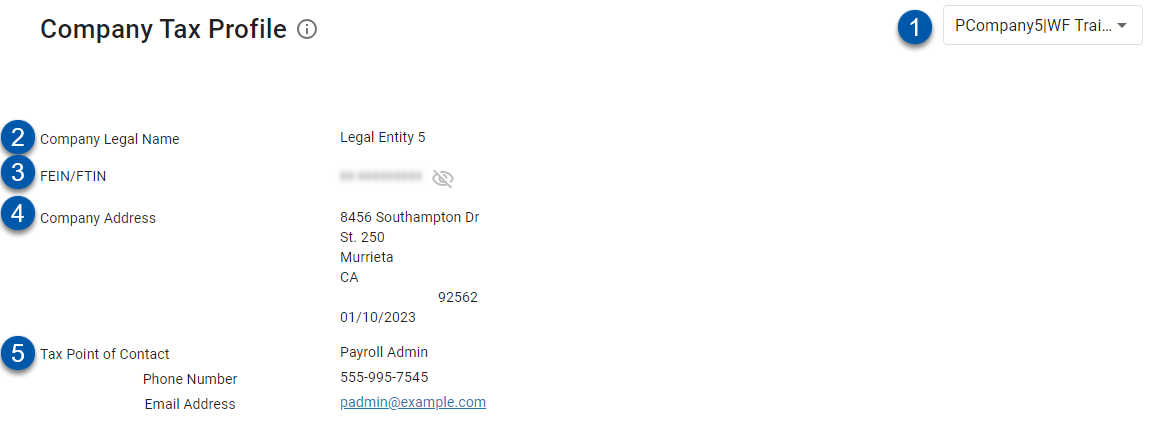
Field | Description | |
|---|---|---|
1 | Payroll Company Selector | Click to select the payroll company that tax profile information is displayed for. |
2 | Company Legal Name | Legal name of the payroll company as used for tax filing. |
3 | FEIN/FTIN | Tax ID number for the payroll company. |
4 | Company Address | Address for the payroll company used for tax filing:
|
5 | Tax Point of Contact | Point of contact for the payroll company. This contact information is used by R365 to resolve questions regarding tax setup and filings.
|
State Unemployment Rates
The State Unemployment Rates section displays all SUI rates per year for the payroll company.
To update SUI rates, submit a SUI Rate Change request to R365 Support and attach the associated unemployment rate notification from the state to be updated. Typically, each state will send an unemployment rate notification annually. Many states also have these notifications available on their associated state portals.
SUI rates will not be changed without a rate notification attached to the request.

Column | Description |
|---|---|
Resident State | State associated with the SUI rate. |
SUI Rate | Rate used to calculate state unemployment insurance. |
Start Date | First date the SUI rate will be used in calculations. |
End Date | Last date the SUI rate will be used in calculations. |
Jurisdictions
The 'Jurisdictions' section displays all active and inactive jurisdictions associated with the payroll company.
When a pay run is calculated, taxes are calculated for each active jurisdiction associated with an employee in the pay run. Tax jurisdictions are added to this list based on the home addresses and work location addresses of employees who have been onboarded to payroll for the payroll company. Learn more about how jurisdictions are determined here.
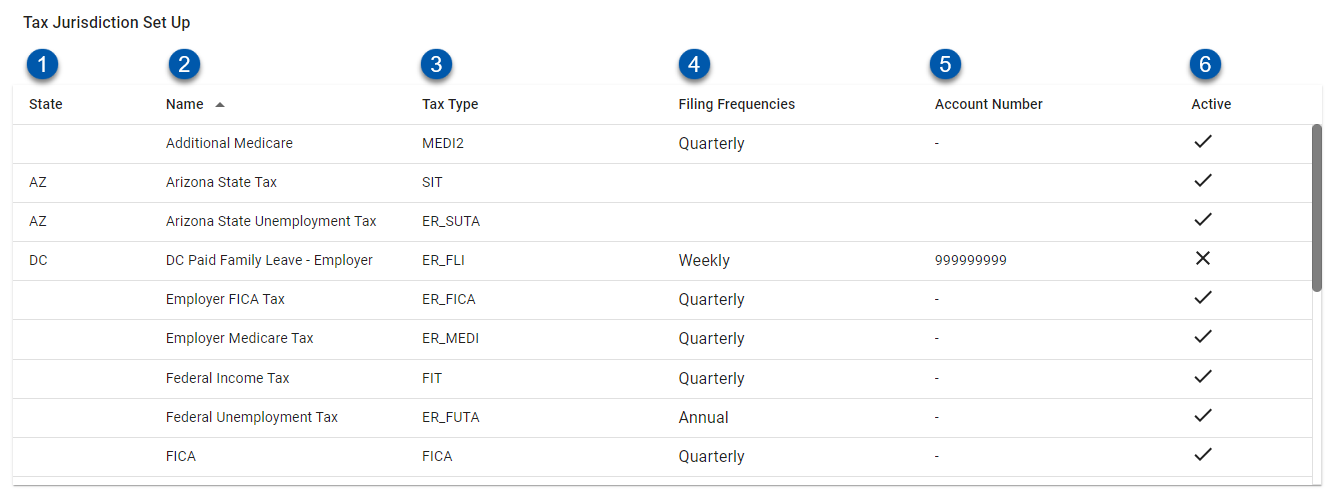
Field | Description | |
|---|---|---|
1 | State | State associated with the jurisdiction. If the jurisdiction is associated with a federal tax, the state column is blank. |
2 | Name | Name of the jurisdiction. |
3 | Tax Type | Tax type associated with the jurisdiction. |
4 | Filing Frequencies | The frequency taxes are filed for the jurisdiction. |
5 | Account Number | Payroll company account number for the jurisdiction. |
6 | Active | Indicates if the jurisdiction is active.
|