he Restaurant365 Intelligence is an R365 add-on feature that optimizes reporting by allowing Users to run advanced analytics using existing data.
R365 Intelligence is useful for users that may need quick access to specific data within their organization’s reporting solution, flexible ad hoc reporting, and dynamic canned reports and dashboards.
Please contact your CSM or R365 Support to learn how R365 Intelligence can enhance your R365 experience.
For additional R365 Intelligence training videos and materials, visit our R365 Intelligence Training Hub.
R365 Intelligence
Using R365 Intelligence, users can create dashboards made up of dynamic reports using customizable attributes and metrics using data pulled from their R365 database.
R365 Intelligence stores three years of historical data at minimum and continuously pulls in new data daily. Organizations with intraday polling may also see refreshed data every 15, 30, or 60 minutes depending on their POS system.
Dashboards created in Intelligence are completely customizable. Not only can users select the data shown in their reports, but they can organize their dashboards into multiple chapters and pages. Each chapter can be made up of various pages, and each page can be made up of various reports. These report widgets shown on the example dashboards are called visualizations, and visualizations are created from user-selected data objects.
Visualizations can be customized to display data how the user chooses. Users can select to add data to the dashboard from existing R365 data objects and datasets or import new data from additional data sources by connecting accounts to R365 Intelligence. Once data objects are imported to the dashboard, users can select the specific data that appears in the visualization and the form in which the data is displayed such as in a graph, chart, or map. They can also elect to create filters that set parameters for the data, add colored thresholds, and change conditions for the data’s sort order.
As data compiles, the reports set within visualizations will continuously update to reflect the most up-to-date information. These automated reports can then be downloaded, exported to Excel or PDF files, or shared to necessary parties. Dashboards can be private or public within an organization.
R365 Intelligence allows organizations to create visually appealing, customized reports so that users can easily stay up-to-date with their restaurant's data trends. This, in turn, allows Users to make actionable business decisions based on their role within their organization.
Security
The Permissions listed here are associated with R365 Intelligence. These permissions can be added to custom user roles or single users. Learn more about managing permissions and custom user roles here.
R365 Intelligence permissions are found in the permission tree as follows:
Reporting
Intelligence
View Content
Share Content
Author Content
Analyze Using Microsoft Excel
Publish Content
Content visible in R365 Intelligence is also restricted to additional permissions that pertain to specific dashboard. This data is also restricted to location as users will only be able to see the data for the location(s) they have access to. Additionally, private data such as GL account, personal identification, or wages information are only accessible to those with the required permissions to view such data.
Navigation
Navigation Steps
Open the Reports app.
Click Intelligence.
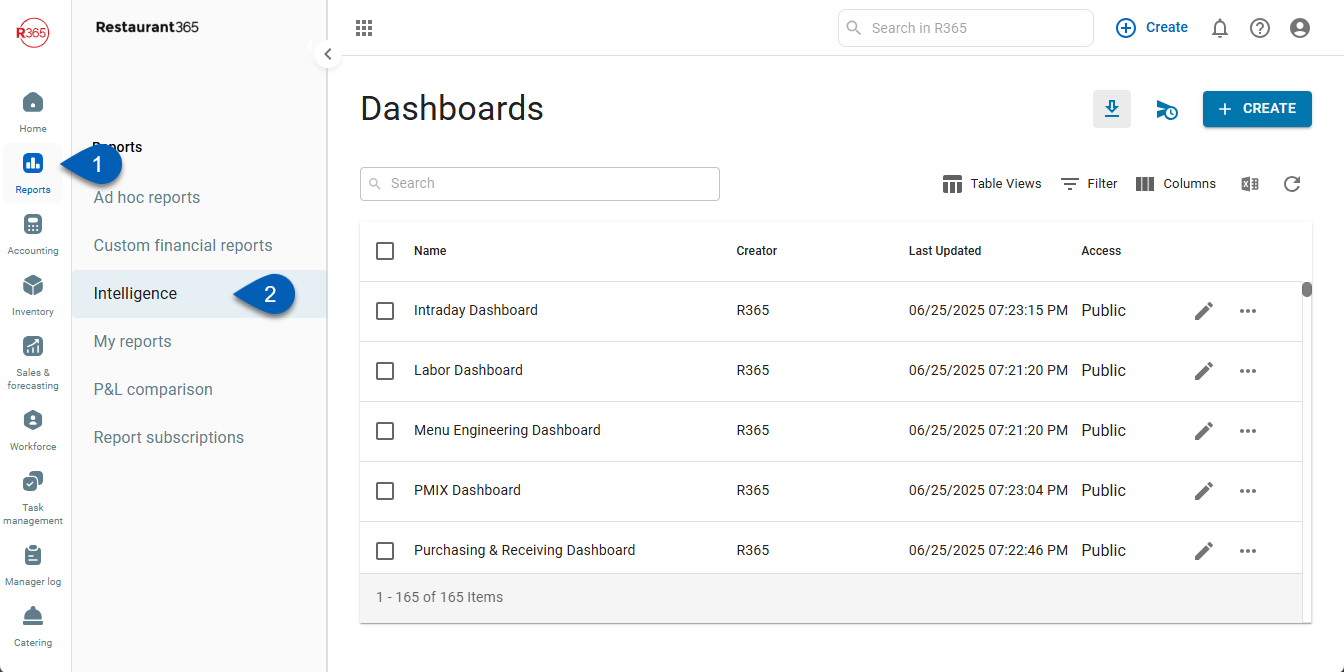
Search
Navigate to pages with the R365 global search bar:
Enter all or part of the page name in the R365 global search bar.
Select the page from the results list.
Only enabled pages can be searched for. If the desired page is not enabled, contact your CSM for assistance.

Intelligence Dashboard Library Page
The R365 Intelligence library lists all created dashboards accessible to the user.
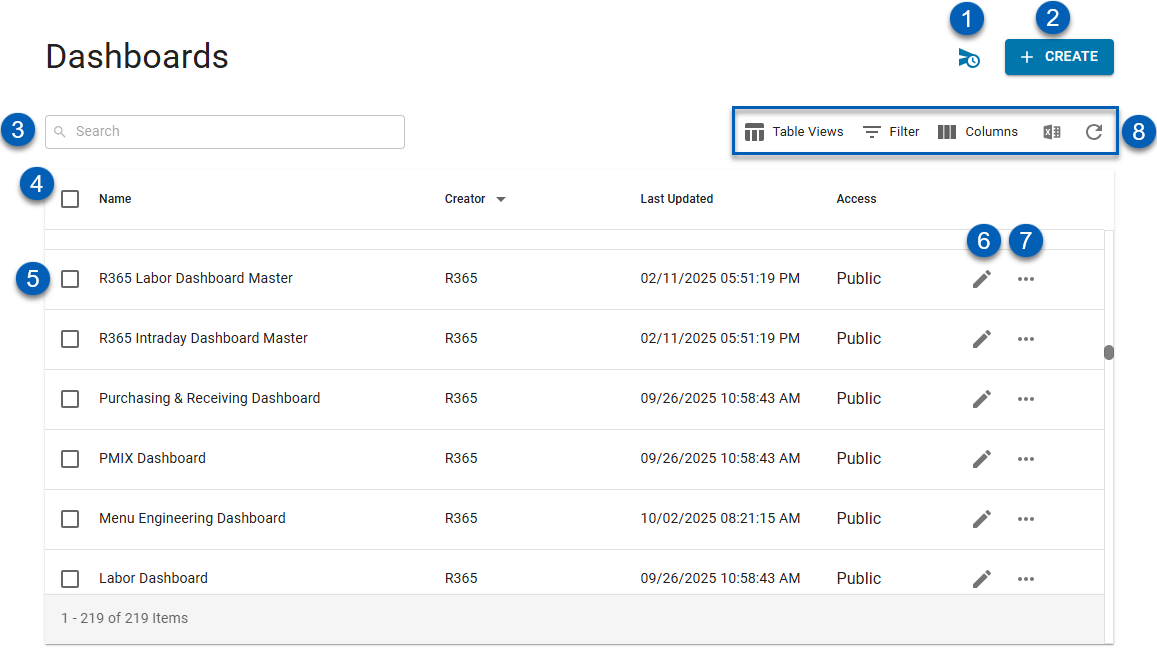
Field | Description | |||
|---|---|---|---|---|
1 | Dashboard Subscriptions | Opens the Intelligence Subscriptions page where dashboard subscriptions can be managed. | ||
2 | Create | Creates a new dashboard. | ||
3 | Search | Searches the dashboard list for any entered keywords. | ||
4 | Dashboard Library List | Table listing all the existing dashboards that the user has access to. Thtable shows the following information:
| ||
5 | Dashboard | Each row represents an individual dashboard. Double-click a single row to open that dashboard. | ||
6 | Edit Dashboard | Click the edit icon to open the dashboard directly into dashboard edit mode.
| ||
7 | Dashboard Action Menu | Click to open the dashboard action menu. This allows users to perform any of the following functions on that specific dashboard:
| ||
8 | Table Functions | As with all table views, from the R365 Intelligence dashboard library, users can do the following:
|
R365 Intelligence Topics
Dashboard View
Double-clicking a dashboard opens the dashboard in view-mode, which allows users to view and read through data that has been created for the dashboard. To learn more about viewing dashboards, click here.
For more information about managing dashboards, users can review the following topics:
Creating and Editing Dashboards
Users can create as may dashboards as necessary. These dashboards are completely customizable. The Auto Dashboard feature uses AI to create visualization and pages based on user-entered prompts. Learn more about the AI Auto Dashboard.
To customize the content of any new or existing dashboard, dashboards must be in edit mode. Learn about editing dashboards.
For more information about editing dashboards, users can also review the following topics:
Adding Data to Dashboard Environments
Users must add data to dashboard environments in order to create visualizations. Users can add data by selecting a dataset, which is a pre-grouped collection of attributes and metrics that can be used together to create visualizations. Learn more about adding data by dataset.
Users can also add data by manually selecting individual R365 data objects. Learn more about adding data by data object.
Additionally, users have the option to import new data from a local file. Learn about importing new data.
For more information about data, users can also review the following topics:
Intelligence Glossary
For a list of all available R365 attributes and metrics and their descriptions, review the R365 Intelligence Glossary.
Attributes v. Metrics
Read about the differences between attributes and metrics.
Visualizations
Dashboards are customizable by adding both objects and data visualizations. Users can edit and customize Visualizations as needed to showcase the data they want to see.
One way that users can customize visualizations is by selecting the way that the data is displayed. Read about visualization types.
Intelligence in the R365 App
Users can also view their created dashboards in the R365 App, which allows for the viewing of reports any time, anywhere from a mobile device. Learn more about the mobile version of R365 Intelligence.
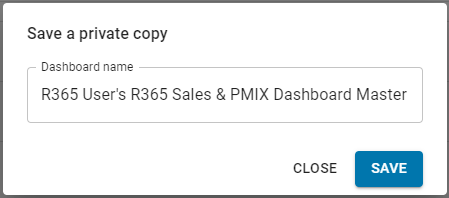
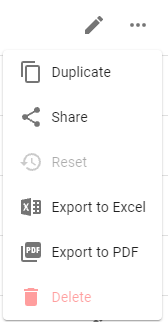
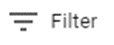 - Filter Column information.
- Filter Column information.