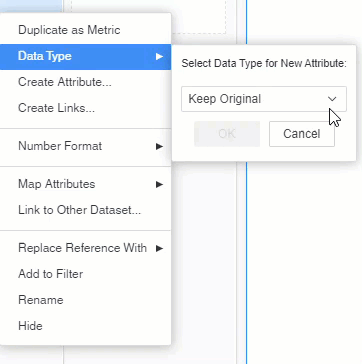This article covers creating Attributes and is part of R365 Intelligence, an R365 add-on feature.
Attributes and Metrics make up the Datasets that are utilized to build and create Data Visualizations for an Intelligence Dashboard. Attributes are created by the system when Data is imported. However, Users can also choose to create Attributes.
Creating a Derived Attribute Based on an Existing Object
To create a Derived Attribute based on an existing Object, open the Dashboard that needs modification. Then follow these steps:
-
From the Datasets section panel, locate the Dataset to add the Attribute to and click the menu icon
 beside it to open the Dataset dropdown
beside it to open the Dataset dropdown
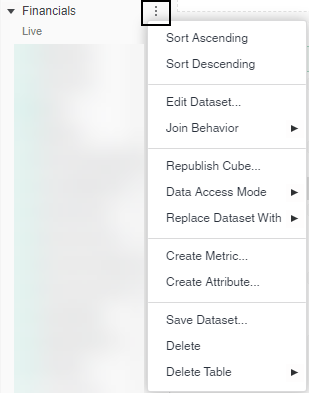
-
From the dropdown menu, select 'Create Attribute...'
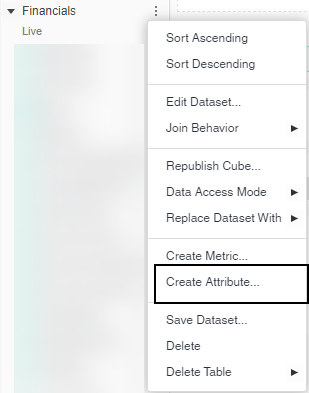
-
This will open the 'Attribute Editor' dialog box

-
Users can choose to create the Attribute Using the Editor's Function and Objects panels or by entering the Attribute in Manually
-
Function and Objects Panels
Begin by sorting through the list of Functions. This can be done by scrolling through or typing in a Function in the search bar. Clicking a Function will show the description of the Function in the lower pane of the Dialog box.
Double-click the desire Function to add it to the Attributes definition box. Then, sort through the Objects and double-click to add the Object(s) to the Function.
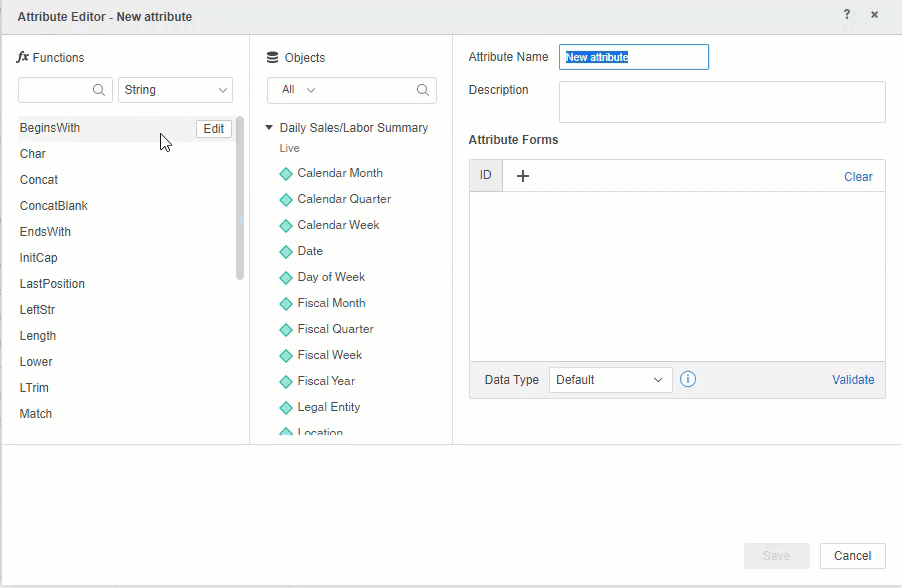
Users can also easily add both the Function and Object simultaneously by clicking 'Edit' next to the Function, making the correct Subject and Substring selections, and clicking 'Add.' This will easily add the Function and Object combination to the Attribute definition box.
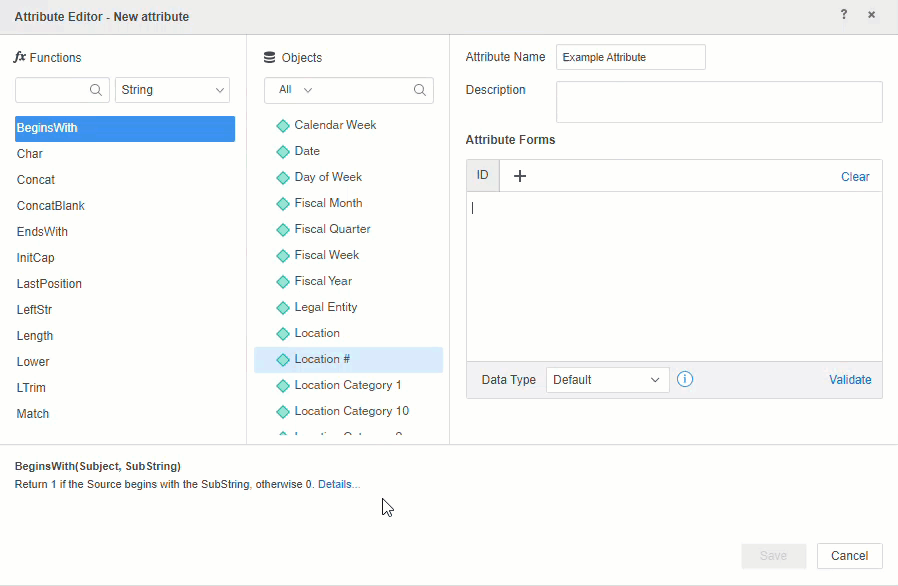
-
Manually
To add in an Attribute definition manually, simply start typing in the Attribute definition box. The system will begin detecting the correct Function and Object names for Users to select.
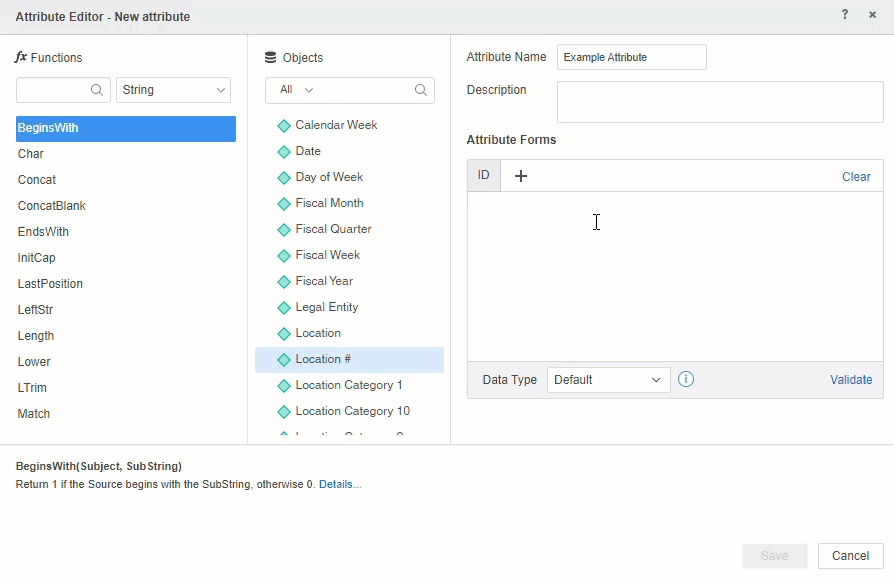
-
-
Once the Attribute definition has been completed, name the Attribute and click 'Save.' The Attribute will now be added to the Datasets list
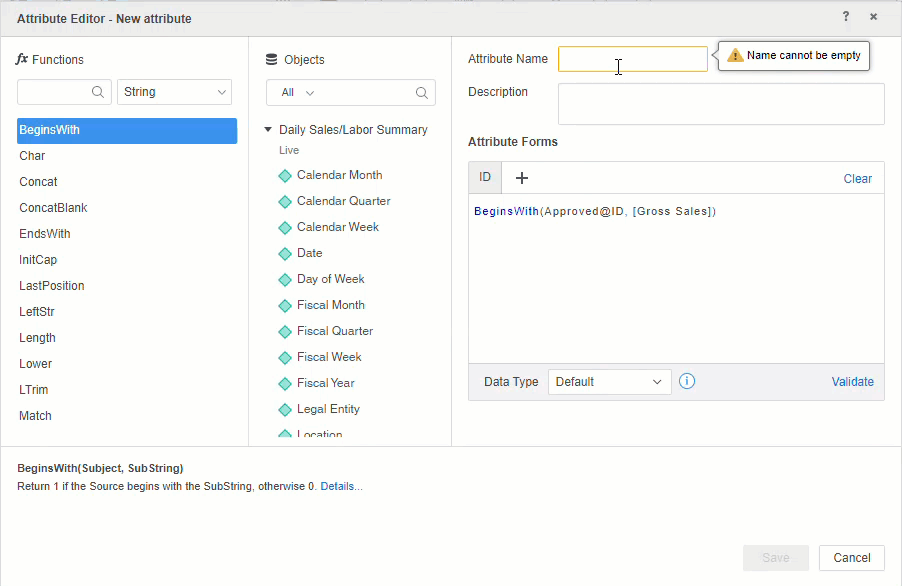
Creating a Derived Attribute by Changing an Attribute's Data Type
Users can also create an Attribute by changing an existing Attribute's Data Type. To create an Attribute this way, first open the Dashboard that needs modification, and then follow these steps:
-
Locate the Attribute to create the new derived Attribute from and right click over the Attribute to open the Menu
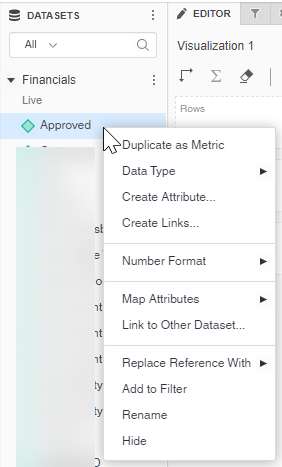
-
From the dropdown menu, click or hover over 'Data Type'
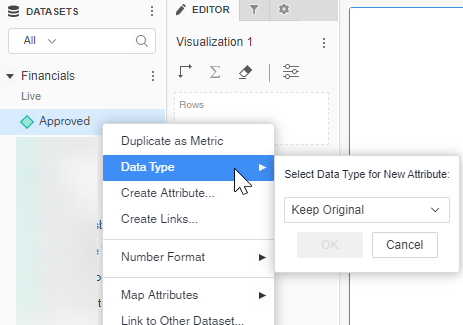
-
Choose a new Data Type for the New Attribute, and then click 'Ok'