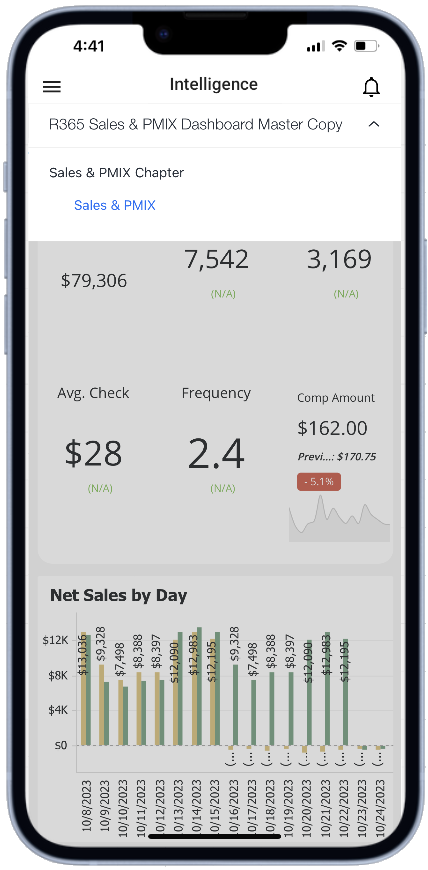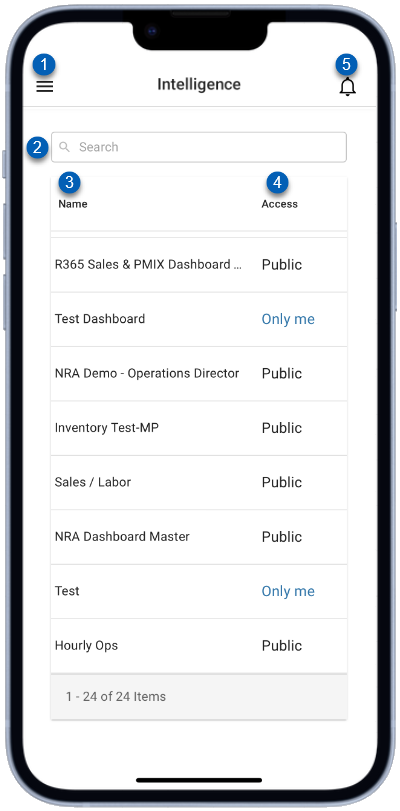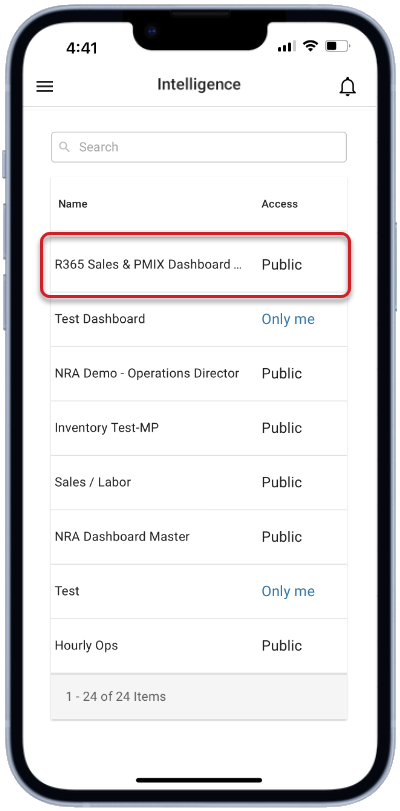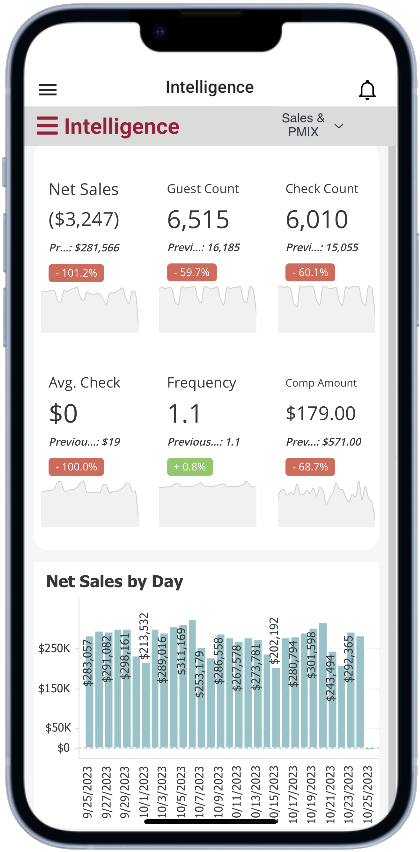This article covers the R365 Intelligence capabilities for the R365 App.
Beginning Oct 2025, the R365 mobile app is getting a refreshed design across all screens. Navigation paths in this article may differ from the updated layout, but functionality remains the same. Articles will be updated as soon as possible. Learn more about the new navigation experience.
When R365 Intelligence is enabled, users with Intelligence access can view their dashboards from their R365 mobile app. With the app, users can access their created reports any time, anywhere from their mobile device. From mobile dashboard view mode, users can toggle between created dashboard filters or panels, if needed.
Dashboards can only be editedfrom the web version of R365 Intelligence. To read more about editing Dashboards, click here.
R365 Intelligence is an add-on feature. To learn how you can enhance your R365 experience with Intelligence, contact your CSM or submit a support ticket!
Navigation
Users can open mobile Intelligence by opening the left navigation menu and tapping Intelligence.
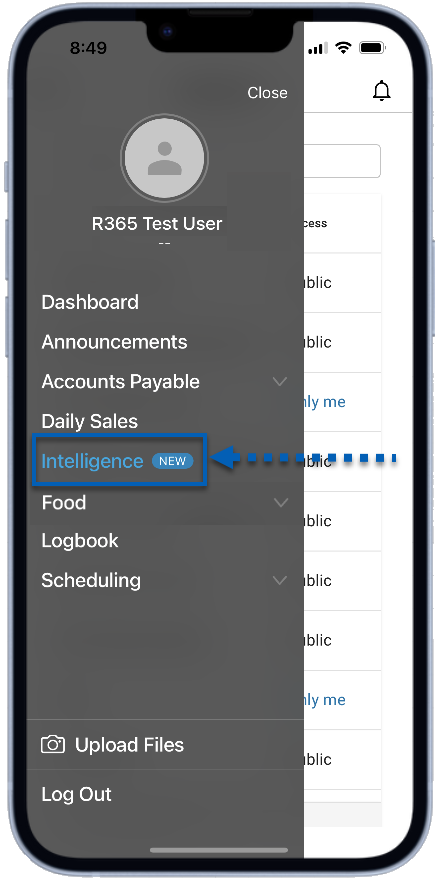
This will open the R365 Intelligence home screen.
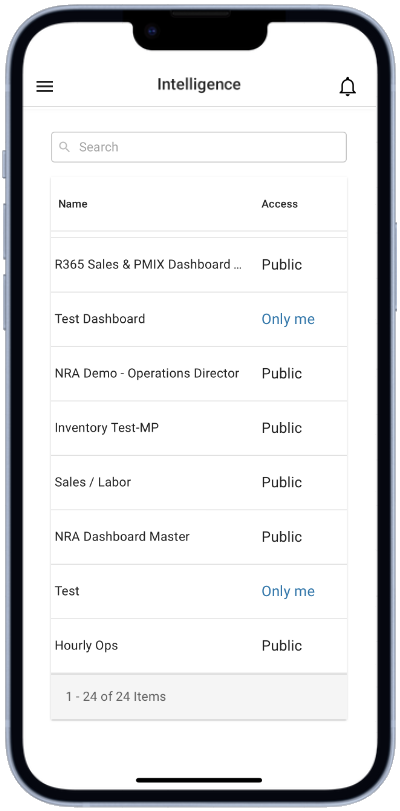
Intelligence Home Screen
The Intelligence home screen is home to the dashboard library, a list of all created dashboards that the user has access to. This list includes all dashboards created by the user, all public dashboards, and all dashboards that have been shared with the user.
| Field | Description | |
|---|---|---|---|
| Navigation Menu | Tap to open the mobile navigation menu. | |
| Search | Tap and type in keywords to search for a specific dashboard. | |
| Name | The name of the dashboards. | |
| Access Column | This column lists all the users that have access to the designated dashboard. | |
| Notifications | Tap to open the notification queue. |
Viewing a Dashboard
To view reports and dashboards, double-tap the desired dashboard from the list. This will open the dashboard into view mode. Users can then scroll through the responsive view of their dashboard as well as tap through any selectors or panels that may exist on the dashboard. Visualizations with lengthy lists are scrollable so that all the information in the dashboard is visible.
From the web version of Intelligence, users can rearrange visualizations and click the 'responsive view' icon, which allows users to see how their dashboard will look in the R365 App. Read more about using the responsive preview, here.
|
|
Navigating to Different Pages/Chapters
Users can navigate to the view of different pages or chapters (if available) by clicking the page button ![]() at the top of the screen. This button will feature the name of the page with an arrow icon. When tapped, the dashboard table of contents will slide out so that users can tap which dashboard page to view.
at the top of the screen. This button will feature the name of the page with an arrow icon. When tapped, the dashboard table of contents will slide out so that users can tap which dashboard page to view.