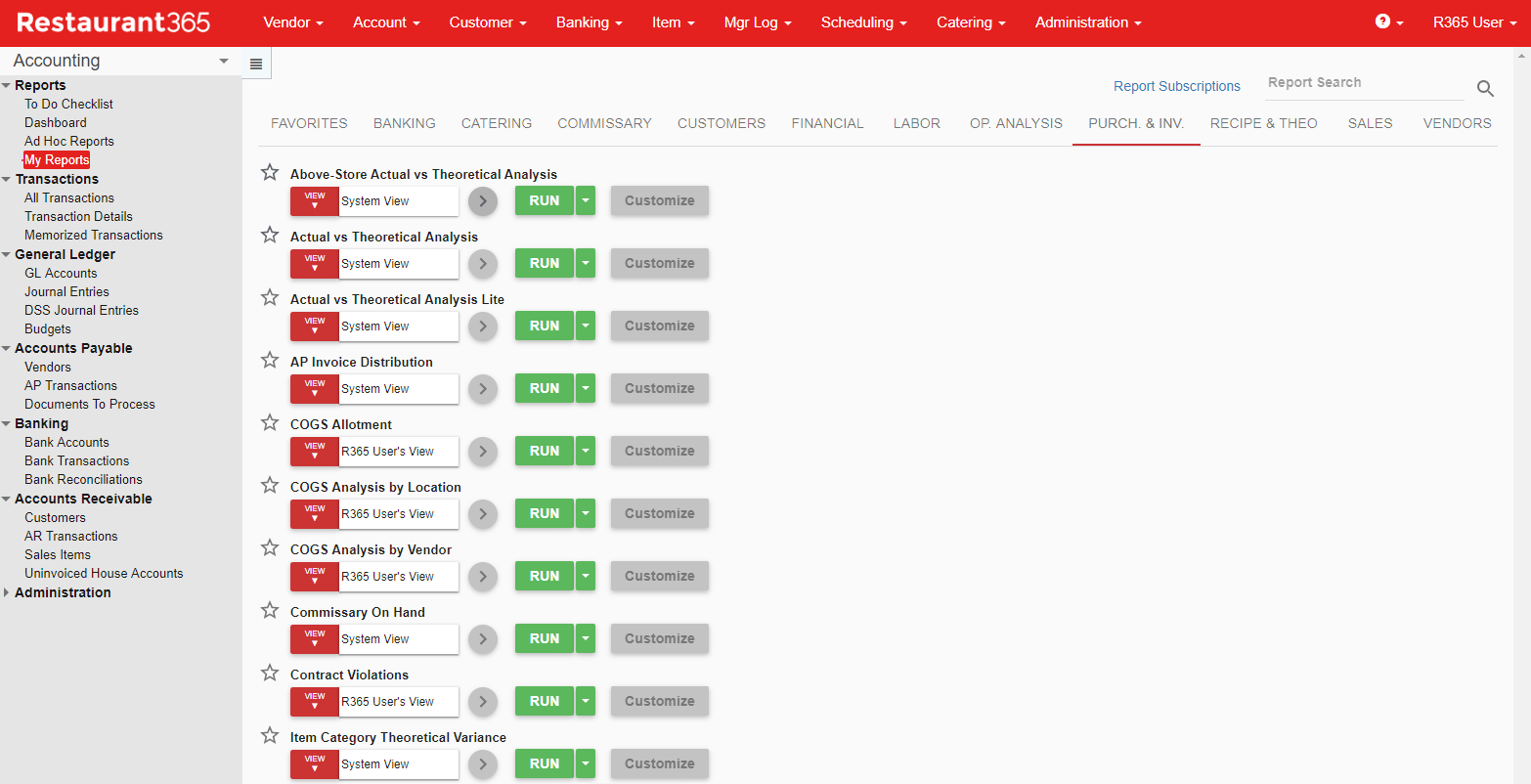
Purchased and Inventory Reports display a breakdown of item costs, cost percentages, and much more. These reports can help a user analyze cost variances to help minimize inconsistencies and maximize item usage.
Navigation
To access My Reports, select My Reports in any module.
The My Reports screen opens with the Favorites tab selected.Select the Purch. & Inv. tab to view Purchased and Inventory reports.
Reports that are marked as a favorite appear on the default tab of the My Reports screen. To mark a report as a favorite, select the star icon to the left of the report name.
Security and Report Access
Purchased and Inventory Reports can be accessed by users who have been given Report Roles by their system administrator.
If you are not able to view these reports, it is most likely because you don't have security access. Speak with your system administrator to give you access to running or viewing these reports.
Reports
Above-Store Actual vs Theoretical Analysis - Compares Actual dollar value against Theoretical dollar value for items within a selected Item Category for one ore all Locations within your Restaurant Organization. From this report, Users can narrow in on stores that need more support to optimize their Inventory.
Actual vs Theoretical Analysis - Displays Actual vs Theoretical numbers in terms of both Quantity and Dollar Usage so that a User is able to see the details of each usage's efficiency. This report provides a well-rounded view to see how well the Actual Usage is compared to the Theoretical Usage.
AP Invoice Distribution - Displays all purchases, which are sorted by Vendor and marked as paid or unpaid, for a selected date range.
COGS Allotment - Breaks down a Location's COGS by Operational Reporting Category for the selected period dates. This report is beneficial in comparing the COGS to a Location's budget.
COGS Analysis by Location - Runs the amounts of specified COGS Types for designated Locations over a selected date range. This report compliments the COGS Allotment Report because it provides further analysis into the COGS Types and the cost percentage of each item against its type budget amount.
COGS Analysis by Vendor - Runs the amounts of specified COGS Types for designated Vendors over a selected date range. This report compliments the COGS Allotment Report because it provides further analysis into the COGS Types and the cost of each item by specific Vendor.
Contract Violations - Displays any Vendor items outside of a Contract Price for a selected date range. This can allow the User to hold his/her Vendors accountable to the prices they are quoting.
Item Cost Analysis by Location - Shows total purchases over a selected date range of the report, but will break down these totals by COGS Category (from GL Accounts) per Location. This is a great report to check the total purchases on categories or individual items within those categories alongside other Locations' data.
Item Cost Percent Breakout - Shows the totals of all items purchased and the percent those items make up out of total COGS in a selected date range. This report is used primarily to identify which items to flag as key items and to keep a close eye on the top moving items.
Item Price Change Analysis - Shows the starting purchase price compared to the average purchase price over a given date range. This report will display the changes in product pricing from all Vendors connected to the selected Location, allowing a User to see the impact of the inconsistency in pricing.
Item Price Verification - Runs the average price paid for each item in a selected date range per store and then aggregates those averages into Lows and Highs across all stores to show the Variance between the store paying the lowest and the store paying the highest. This report is useful in holding Vendors accountable across the region that they are supplying.
Item Transfer Details - Shows all of the item transfers done over a selected period of time. This allows the User to view which stores are not ordering the right items or quantities of items.
Paid Invoice Distribution - Displays all of the invoices for a selected period of time for a specific Location. This report allows the User to view check details of paid invoices as well as the invoices that weren't paid yet.
Payables Invoice Distribution - Provides a closer look into the distribution of AP Invoices and the payments applied to them by GL Account.
Period Purchases Analysis by Vendor - Shows all of the purchases by Vendor for a specific period. This report allows the User to see which invoices are consistent and irregular to analyze the reasons for such changes.
PO to Invoice Reconciliation Report - Displays all of the purchased orders and invoices, including the items that were received. A User is able to use this report to see what items were ordered, what items were received, and what items haven't been received yet as well as the cost variance for each item listed.
Purchases by Vendor - Displays the purchases made by date range and for specific Locations. Invoices are linked to each purchase in this report to see the details associated with each purchase.
Receiving by Purchased Item - Displays all of the items received at a certain Location over a given period of time. This provides a clear idea of the buying history tied to each item.
Stock Usage - Displays the Inventory Usage for a particular Account and Inventory Count.
Theoretical On Hand - Displays the amount of a product that is on hand and the dollar amount associated with it, if selected in the Report Parameters.
Vendor Analysis - Focuses on a GL Account or range of GL Accounts to only show the distribution on AP Invoices and the Payments applied to them.
Waste History - Lists all Waste Logs entered in the system for a selected date range.
Waste Log Form - Provides a downloaded version of a Waste Log to use in keeping track of Waste during the day.
