The COGS Analysis by Vendor report runs the amounts of specified COGS types for designated vendors over a selected period of time. This report compliments the COGS Allotment report because it provides further analysis into the COGS Types and the cost of each item by specific Vendor. The vendor listings also allow the User to dig into the COGS by including hot links to the invoices associated with each type amount.
Navigation
The My Reports search bar can be used to search R365's entire catalog of reports.
- Open the Reports app.
- Navigate to My Reports.
- Enter all or part of the report name in the search bar.
- The Results tab will open with the list of search results.
- From beneath the report name, click Run to run the report with the selected report view.
-OR-
Click Customize to adjust the report parameters and run the report.

Report Parameters
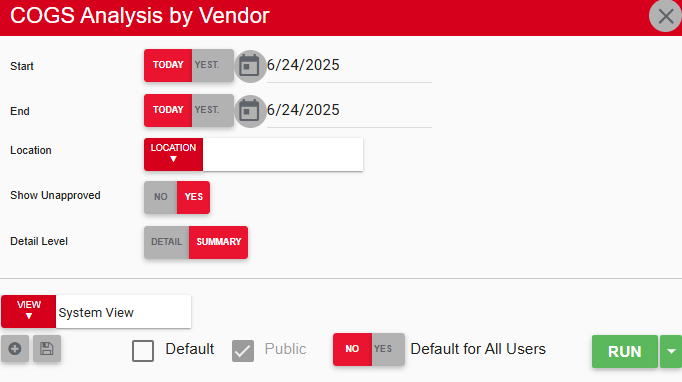
Field/Column | Description |
|---|---|
Start Date | The beginning date for the report. |
End Date | The end date for the report. |
Location | A listing of all locations. |
Show Unapproved | This option allows unapproved invoices to either be included or excluded in the report. |
Detail Level | Clicking 'Summary' will run the report without expanding the vendor details. |
Run Button | Runs the report. Users can also send, export, or print the report directly from this button by clicking the down arrow portion and selecting the desired action. |
Report Columns
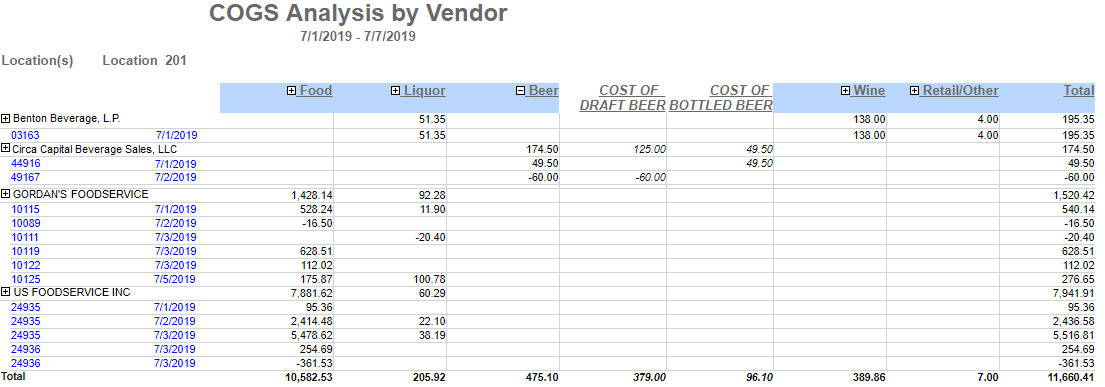
Field/Column | Description |
|---|---|
Vendor and Invoice Number | An alphabetical listing of all vendors and their hyperlinked invoices from the selected date range. |
Invoice Date | The date of the invoice. |
COGS Types | The COGS types are listed here within their own columns to provide purchase details. In each column, the plus sign enables a user to expand the details within the COGS type to see the costs associated with each GL Account. |
Total | The total amount of each row. The vendor row will total all of its invoices. |
Email, Export, or Print the Report
This report can be emailed, exported, or printed in custom formatting directly from the reporting window. Learn more about how to send, export, or print this report.
