The Item Price Verification report runs the average price paid for each item in a selected date range per store and then aggregates those averages into lows and highs across all stores to show the variance between the store that is paying the lowest cost versus the one that is paying the highest cost on average. Contract price is also shown for comparison.
This report is useful to hold your vendor accountable across the city or region they are supplying. If you have a hard contract price in a certain region, but the stores are all paying different prices in that region, there is an inconsistency. Always check for data-entry errors before consulting the vendor.
This report is best run on 2 or more locations. It’s best to do this by region where the same Vendor warehouse supplies the same items, but can be useful if other vendors are supplying similar items to find out if a certain vendor has a better price in the region.
Navigation
The My Reports search bar can be used to search R365's entire catalog of reports.
- Open the Reports app.
- Navigate to My Reports.
- Enter all or part of the report name in the search bar.
- The Results tab will open with the list of search results.
- From beneath the report name, click Run to run the report with the selected report view.
-OR-
Click Customize to adjust the report parameters and run the report.

Report Parameters
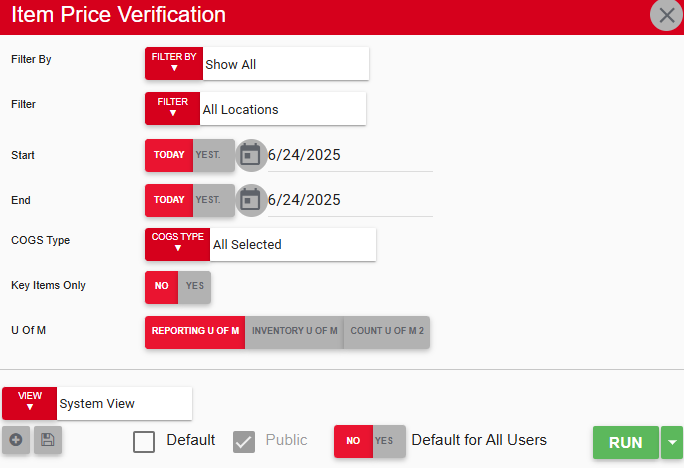
Field/Column | Description |
|---|---|
Filter By | A list of all filter categories. Filter categories will vary based by report. |
Filter | A list of filter options determined by the 'Filter By' category selected. |
Start Date | The beginning date for the report. |
End Date | The end date for the report. |
COGS Type | A listing of all COGS types created for the selected location(s). |
Key Items Only | This option runs the report for either only the key items flagged in inventory or for all items. |
Run Button | Runs the report. |
Report Columns
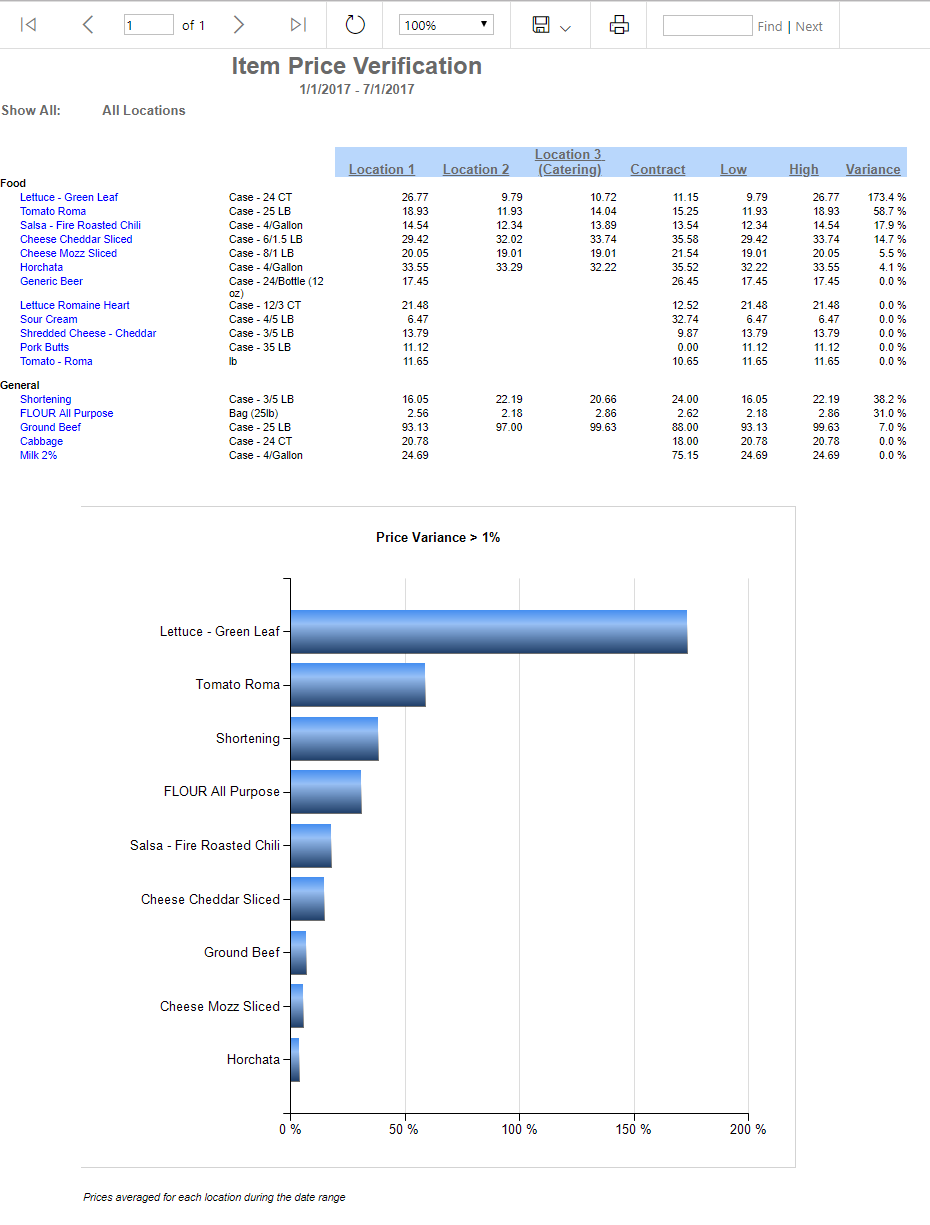
Field/Column | Description |
|---|---|
Item by COGS Type | A listing of all item categories alphabetically with their item names listed underneath. The user can drill into these item records to learn more information about recent or historical transactions by clicking the hyperlinked item name. Next to this, each item has their unit of measure listed. |
Location Columns | The locations selected from the report parameters. |
Contract | The contract price set for the item by the vendor. |
Low | The lowest price paid for the item in the selected date range and from the selected locations. |
High | The highest price paid for the item in the selected date range and from the selected locations. |
Variance | The variance percentage between the highest and lowest prices for each item. |
Email, Export, or Print the Report
This report can be emailed, exported, or printed in custom formatting directly from the reporting window. Learn more about how to send, export, or print this report.
