The Item Cost Analysis by Location report shows total purchases over the date range of the report that are broken out by COGS Category per location. Hyperlinked items enable a User to drill into the report to review the current cost and recent transactions. It is important to note that this report only analyzes purchases and does not factor in inventory.
This report is beneficial in checking the total purchases for each category or item with Categories and Locations side-by-side. The totals and averages can then be used in future negotiations with vendors on price breaks based on historical volumes.
Navigation
The My Reports search bar can be used to search R365's entire catalog of reports.
- Open the Reports app.
- Navigate to My Reports.
- Enter all or part of the report name in the search bar.
- The Results tab will open with the list of search results.
- From beneath the report name, click Run to run the report with the selected report view.
-OR-
Click Customize to adjust the report parameters and run the report.

Report Parameters
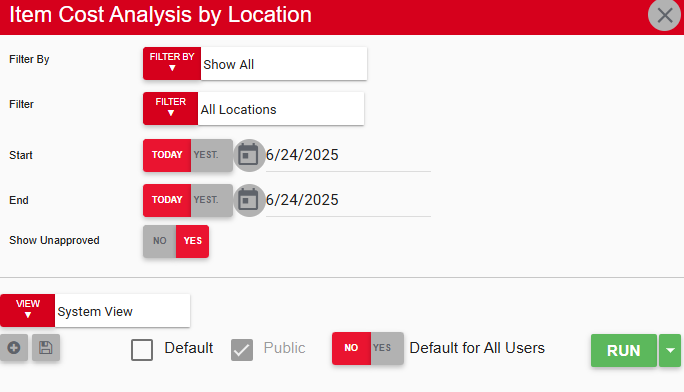
Field/Column | Description |
|---|---|
Filter By | A list of all filter categories. Filter categories will vary based by report. |
Filter | A list of filter options determined by the 'Filter By' category selected. |
Start Date | The beginning date for the report. |
End Date | The end date for the report. |
Show Unapproved | This will either show or hide unapproved counts and transactions. |
Run Button | Runs the report. Users can also send, export, or print the report directly from this button by clicking the down arrow portion and selecting the desired action. |
Report Columns
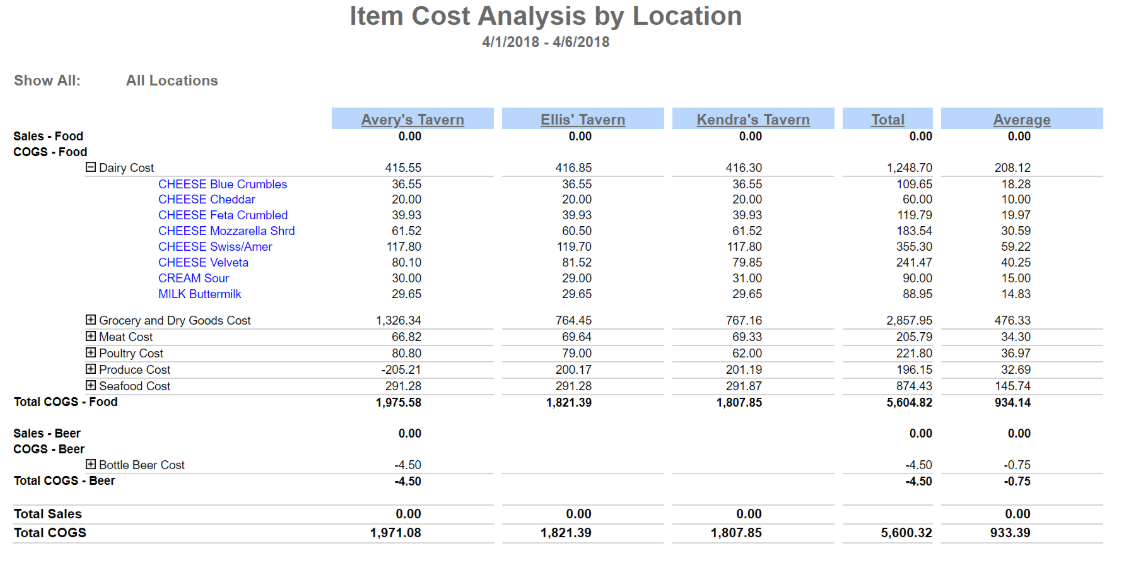
Field/Column | Description |
|---|---|
COGS Category | A listing of all COGS categories by operational Reports categories and broken down by item category and, further, item. The item names are hyperlinked to their item records so a user can see their current cost and recent transactions. |
Location Columns | This column and the following list all locations selected in the report parameters alphabetically. |
Total | The summation of each item category cost from all locations as well as the summation of each item cost from all locations from the selected date range. |
Average | The average cost of the item category and item from a historical standpoint. |
Email, Export, or Print the Report
This report can be emailed, exported, or printed in custom formatting directly from the reporting window. Learn more about how to send, export, or print this report.
