The Paid Invoice Distribution Report allows the user to see all invoices for a specific period of time for a chosen location.
This report is broken down by GL account and shows check details, including the check number and date. If an account was not paid, it will display that it was unpaid.
Navigation
The My Reports search bar can be used to search R365's entire catalog of reports.
- Open the Reports app.
- Navigate to My Reports.
- Enter all or part of the report name in the search bar.
- The Results tab will open with the list of search results.
- From beneath the report name, click Run to run the report with the selected report view.
-OR-
Click Customize to adjust the report parameters and run the report.

Report Parameters
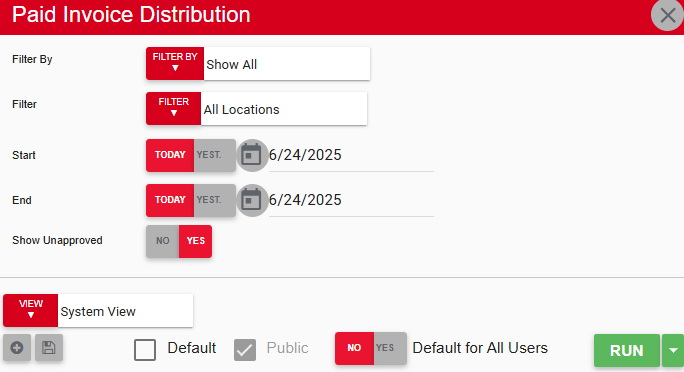
Field/Column | Description |
|---|---|
Filter By | A listing of all the location categories. |
Filter | A listing of all the locations in a selected category. |
Start Date | The beginning date for the report. |
End Date | The end date for the report. |
Show Unapproved | This option will either show or hide unapproved transactions. |
Run Button | Runs the report. Users can also send, export, or print the report directly from this button by clicking the down arrow portion and selecting the desired action. |
Report Columns
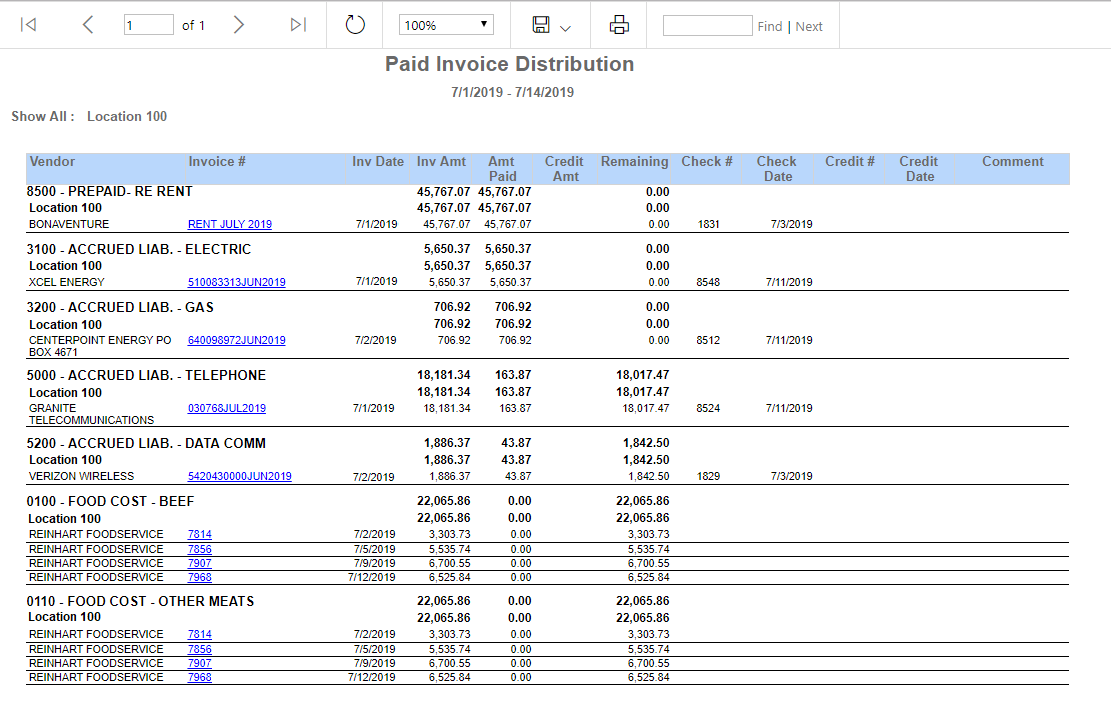
Field/Column | Description |
|---|---|
Vendor | A listing of all invoice names by vendors and their associated locations. |
Invoice # | The invoice number, as noted on the invoice. |
Inv Date | The date of the invoice. |
Inv Amt | The amount billed on the invoice. |
Amt Paid | The amount paid by the end date. |
Credit Amt | The amount accredited to those invoices. |
Remaining | The remaining balance for the invoices. |
Check # | The number from the check used for payment. |
Check Date | The date the check was written. |
Credit # | The credit card number used for payment. |
Credit Date | The date the credit card was used for payment. |
Comment | Any comments written on the invoice. |
Email, Export, or Print the Report
This report can be emailed, exported, or printed in custom formatting directly from the reporting window. Learn more about how to send, export, or print this report.
