The Payables Invoice Distribution focuses on the distribution of specified GL accounts within AP invoices and the payments applied to them. Since payments in R365 are applied at the invoice level, they will be distributed on a weighted average basis if any balance remains on the invoice. The report includes AP invoice distribution lines and reflects payments and credits as of the report’s run date, regardless of the date range specified. Users have the option to filter by bank accounts, vendor, AP invoice date, paid date, and GL account.
If using the latest version of macOS Catalina (10.15.6) while downloading this report, ensure that the report is opened via browser rather than Preview to access hyperlinked items.
Navigation
The My Reports search bar can be used to search R365's entire catalog of reports.
- Open the Reports app.
- Navigate to My Reports.
- Enter all or part of the report name in the search bar.
- The Results tab will open with the list of search results.
- From beneath the report name, click Run to run the report with the selected report view.
-OR-
Click Customize to adjust the report parameters and run the report.

Report Parameters
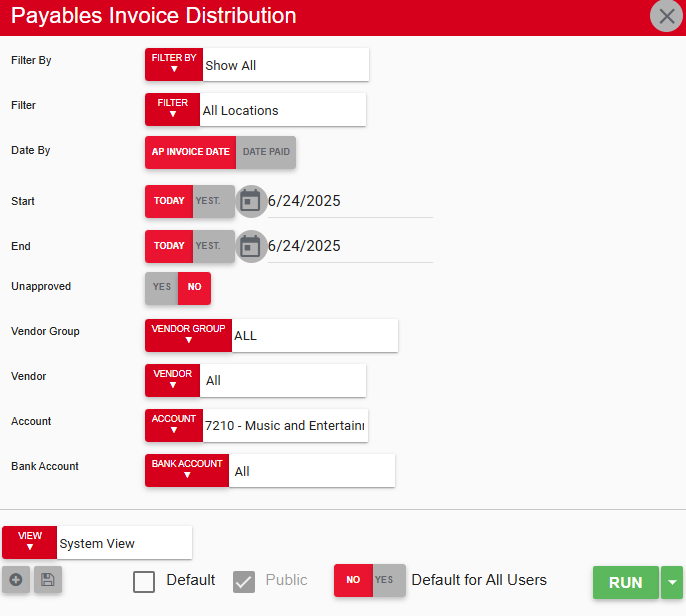
Parameter | Description |
|---|---|
Filter By | Filter options for the report:
|
Filter | A list of filter options determined by the 'Filter By' category selected. |
Date By | The Date by filter sets the criteria for applying the start and end date filters. Select either AP Invoice Date or Date Paid to determine which dates will be used to filter report results. |
Start Date | The start date of the report. |
End Date | The end date of the report. |
Unapproved | This option will either include or exclude unapproved AP invoices. Yes - includes unapproved invoices. No - excludes unapproved invoices. |
Vendor Group | A listing of all vendor groups. |
Vendor | A listing of all vendors. |
Account | A listing of al GL Accounts. |
Bank Account | A listing of all bank accounts. |
View Options | This section provides options to select, save, edit, or delete a report view. |
Run Button | Generates the report. Click the down arrow to the right of the Run button to export, email, or print the report. |
.
Report Columns
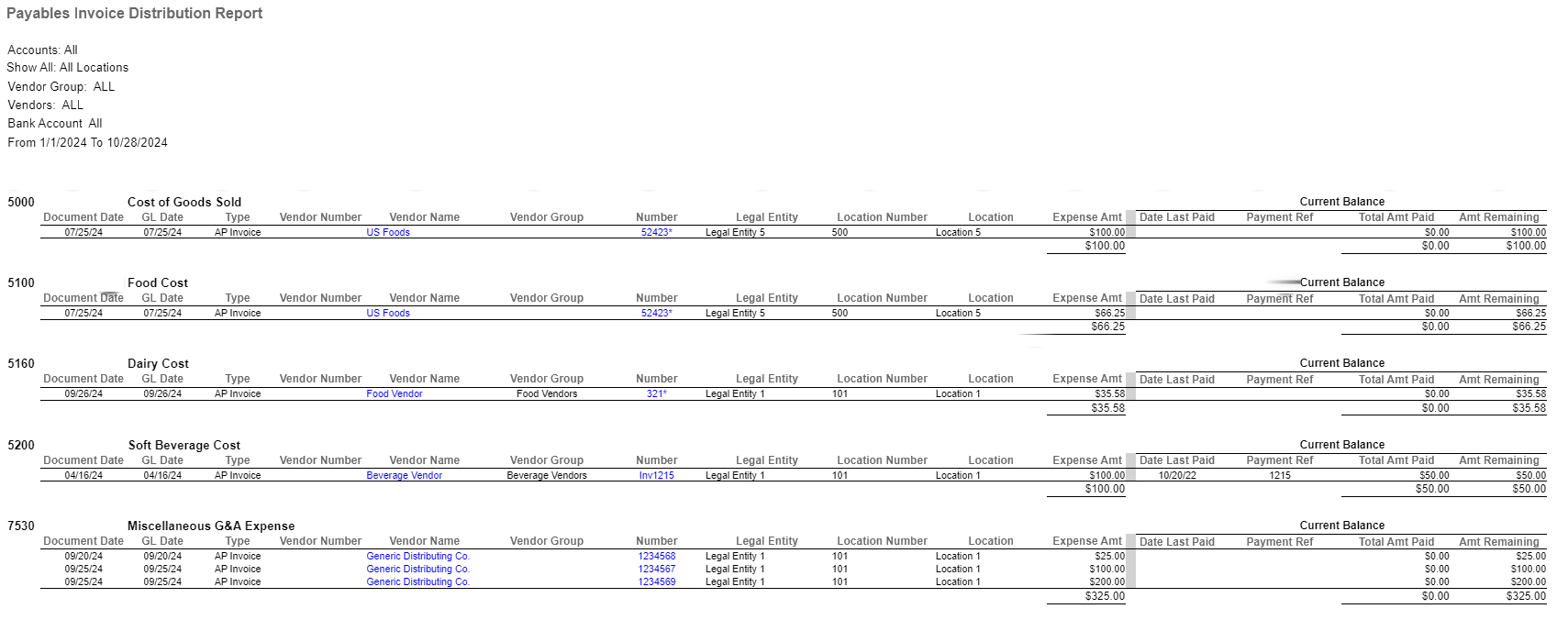
Column/Field | Description |
|---|---|
GL Account Number | The GL account number. |
Document Date | The document date for the invoice. |
GL Date | The date the invoice posts to the general ledger. |
Type | The R365 assigned transaction type (AP Invoice). |
Vendor Number | The number associated with the vendor as noted on the Vendor record. |
Vendor Name | The vendor name, as selected from the Report Parameters. Users can click the hyperlink to the open the vendor record in a new tab. |
Vendor Group | The Vendor Group associated with the Vendor, as noted on the Vendor record.
|
Number | The invoice number.
|
Legal Entity | The name of the legal entity assigned to the location. |
Location Number | The number associated with the location as noted on the location record. |
Location | The name of the location associated with the invoice. |
Expense Amt | The amount of the distribution line from the AP Invoice. |
Date Last Paid | The date of the most recent payment or credit memo applied to the invoice. |
Payment Ref | The R365 document number assigned to the payment or credit Memo that was most recently applied to the invoice. |
Total Amt Paid | The portion of the payment or credit memo that is applied to this distribution line of the invoice.
|
Amt Remaining | The open amount of the distribution line as of the date the report is ran. For outstanding balances on an invoice with multiple expense accounts, review the note above for the 'Total Amt Paid' column. |
GL Account Name | The name of the GL account. |
Current Balance | Header for current balance details:
|
Expense Amt Sum | Total of all expense amounts from distribution lines associated with the same GL account. |
Email, Export, or Print the Report
This report can be emailed, exported, or printed in custom formatting directly from the reporting window. Learn more about how to send, export, or print this report.
