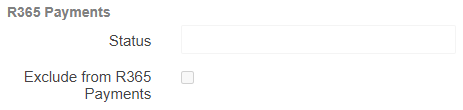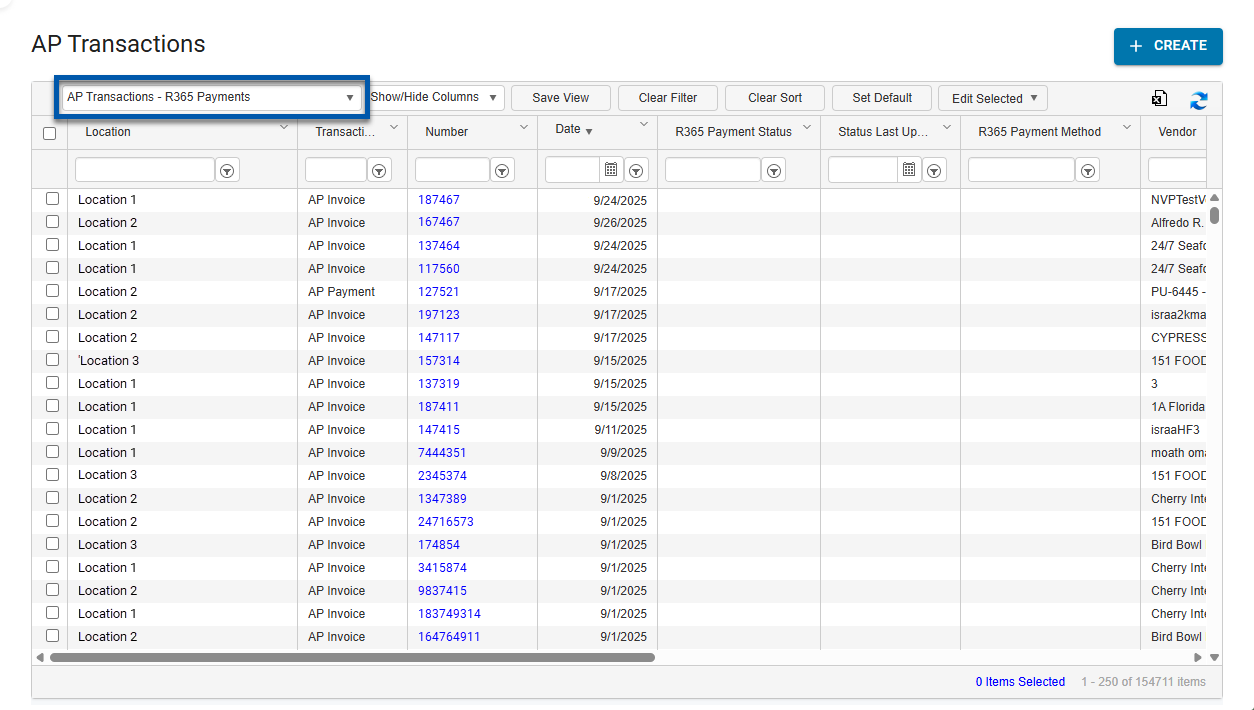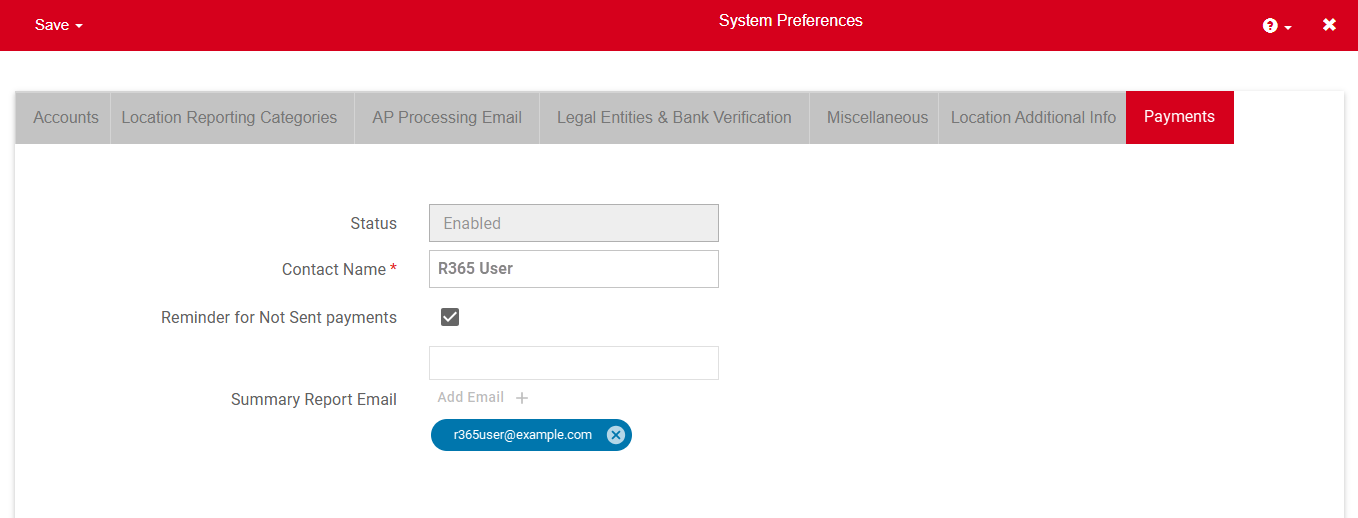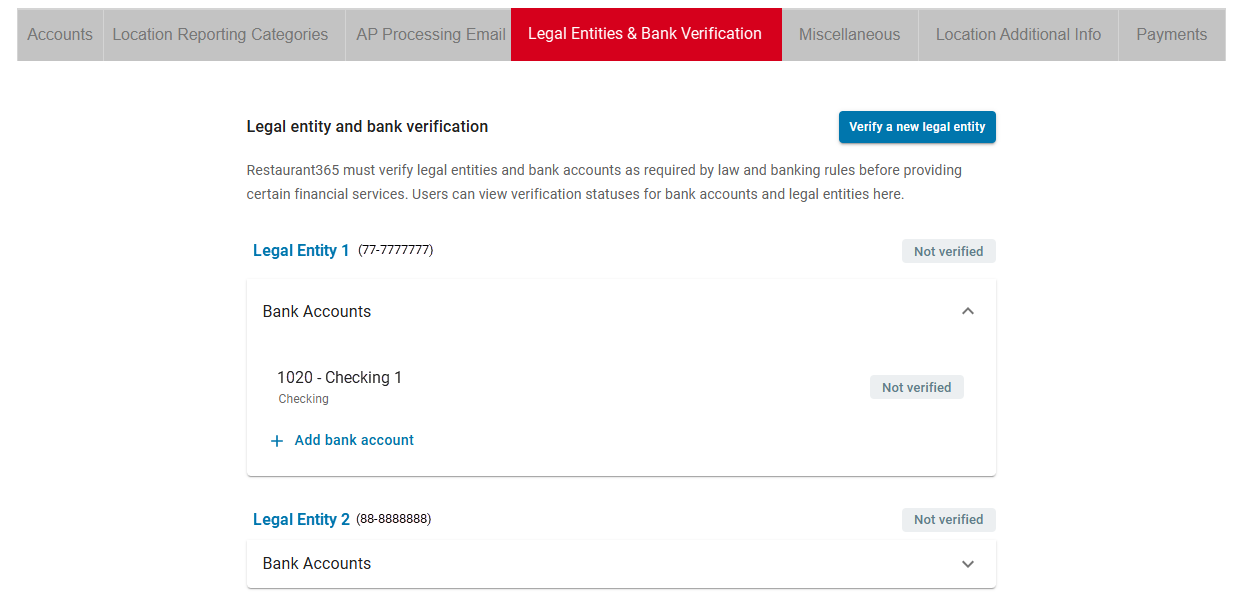R365 Payments saves time and money by streamlining payment processes for R365 customers. With secure and timely payments, this added service helps strengthen vendor relationships while reducing administrative burdens for restaurant businesses. You create a payment in R365, and R365 Payments does the rest!
This added service delivers payments to each of your vendors using the best available payment method, whether that be check, ACH, virtual credit card (vCard), based on the needs of you and your vendor. This article provides an overview of the R365 Payments service. To learn more about how R365 Payments helps protect your financial data, see Security and Fraud Prevention with R365 Payments.
Reach out to your Account Executive to learn more about how this service can enhance your R365 experience.
System changes
When the R365 Payments service is enabled, a number of field label changes occur in your database. These minor changes assist in usage of the R365 Payments service and does not impact existing data.
|
|
|
|
|
|
|
|
Security
Once activated, any user who previously had the ability to create and approve AP payments can create a payment with R365 Payments.
AP payments permissions are found in the permission tree as follows:
Accounts Payable
AP Payments
View AP Payments
Edit AP Payments
Create ACH Payments
Apply AP Transactions
Approve AP Payments
Unapprove AP Payments
Void AP Payments
Unvoid AP Payments
Delete AP Payments
These permissions can be added to custom user roles or individual users. The Permission Access report can be used to determine which user roles or users already have these permissions assigned. For more information, see User Setup and Security.
Initial Setup
The initial setup of R365 Payments requires updating bank accounts and vendors to include necessary information for successful payments. To exclude vendors from use with the R365 Payments service, users can choose an alternate payment method on the vendor record. To ensure specific accounts are not used with the R365 Payments service, users can exclude the accounts. Complete setup to initiate the verification process where all bank account and vendor information is verified by R365. For a walkthrough of the setup process, see Getting Started.
To prevent any delays with R365 payments, if you have positive pay ACH enabled with your bank, ensure that R365’s company ID (1452758311) has been added to your approved list.
Payments Process Flow
The following is an example workflow using R365 Payments after initial setup is completed:
An AP invoice for an R365 Payments vendor is approved and ready to be paid.
Using the Payment Run record, a user with access to R365 Payments prepares to submit the payment.
The user creates the payment.
The payment is delivered electronically for payment processing.
The payment is issued to the vendor as either a check, ACH, or vCard.
The vendor receives the payment and the process is complete.
For more information, see Flow of Funds.
Paying Vendors with R365 Payments
Vendors can be paid using Payment Runs within R365.
Payments created by manual payment or through the pay bill function on an invoice record are not processed through R365 Payments and must be handled by the user.
Learn more about Paying Vendors with R365 Payments.
Managing Bank Accounts, Vendors, and Legal Entities
Each bank account used to issue payments to vendors using R365 Payments must be properly setup. To add or remove a bank account from R365 Payments, refer to adding or removing bank accounts with R365 Payments.
Each vendor paid using R365 Payments must have the Payment Method field set to R365 Payments on the Vendor Record. To add or remove a vendor from R365 Payments, refer to adding or removing vendors with R365 Payments.
New legal entities can be added using the self-service onboarding form. To remove a legal entity, please contact R365 Support.
R365 Payment Statuses and Actions
To monitor R365 payment progress, Users can view the status of R365 payments on the AP Payment record on the AP Transactions page.
Once a payment has been submitted to the R365 Payment Service, the ability to stop the payment depends on its current status.
The table below outlines where stop actions are available and the corresponding actions that can be taken:
Status | Status Description | Action |
|---|---|---|
Scheduled | Payment has been scheduled and is awaiting the payment date to begin the payment process. | The payment can be placed on placed on hold. When an R365 Payment is held, its status reverts to ‘Not Sent’ until re-submitted for processing. |
Processing | Payment is being processed by R365 Payments. | The payment can be placed on hold. When an R365 Payment is held, its status reverts to ‘Not Sent’ until re-submitted for processing. |
Funding | Payment has been debited from the organizations account. | The payment can be refunded. When an R365 payment is refunded, the amount pulled will be returned to the organization and the payment will move to a ‘action needed’ status.
|