In Beta
This feature is in beta. Contact your CSM to learn more.
The Create menu provides quick access to actions for adding or submitting information. After completing a create action, the app returns to the previous screen so users can continue their workflow without losing context.
The actions shown in the menu depend on the user’s role and permissions.
From this menu, users can:
Submit scheduling requests, such as time off or availability changes.
Submit logs and forms, including waste logs, donation logs, and manager log entries.
Create records such as orders, transfers, and inventory counts.
Send messages and announcements.
Security
User permissions will determine which applications, pages, and actions an individual has access to.
Access to manager and back-office tools (such as AP Approvals, Inventory, Daily Sales Summary, Restaurant schedule, and Logbook) are granted through the standard user permissions managed on user records. For more information, see User Setup and Security.
Self-service tools for employees (such as My schedule, My requests, My time off, and My pay) are only accessible by users with the Employee App Access permission, which is managed on employee records. Learn more about managing Employee App Access.
Navigation
Select Create from the bottom tab bar.
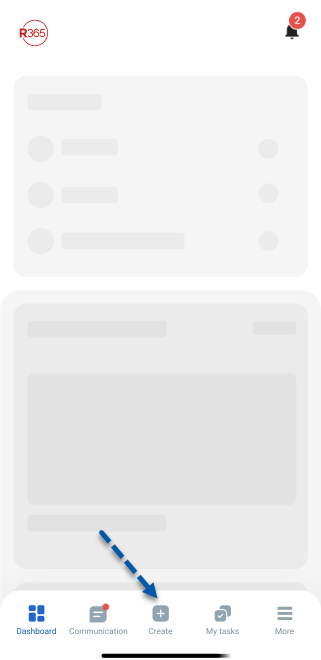
Create Menu Buttons and Fields
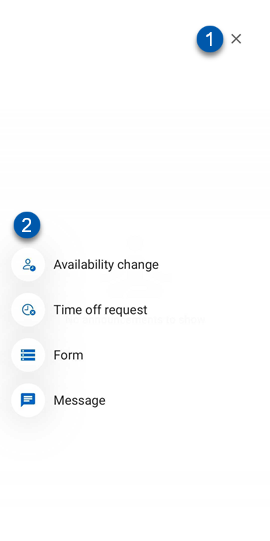
Button/Field | Description | |
|---|---|---|
1 | X (Close) button | Closes the Create menu. |
2 | Action List | List of available actions. Click an action to open the associated screen. |
Mobile Create Actions
Action | Description |
|---|---|
File Upload | Opens the File Upload screen for adding documents to Docs to Process. |
Log Entry (Manager Log) | Opens the Log Entry wizard for creating a new log entry. |
Waste Log | Opens the Waste Log wizard for creating a new waste log. |
Donation Log | Opens the Donation Log wizard for creating a new donation log. |
Between Store Transfer | Opens the Item Transfer wizard for transferring inventory between locations. |
Inventory Count | Opens the New Inventory Count screen for starting a new inventory count. |
Order (Purchase Order) | Opens the Purchase Order wizard for creating a new order. |
Announcement | Opens the New Announcement screen for creating a new announcement. |
Message (R365 Messaging) | Opens the New Message screen for sending a new direct message or group message. |
Availability Change | Opens the request form for submitting a change in availability. |
Time Off Request | Opens the request form for submitting a time off request. |
Form (Task Management) | Opens the Form wizard for submitting a new task management form. |