The Inventory Count, Storage Location, and Item Count screens work together to guide the counting process.
The Inventory Count screen provides an overview of all storage locations in the count.
Selecting a storage location opens its Storage Location screen, where items within that location are listed.
Selecting an item opens its Item Count screen, where quantities are entered.
This flow allows counts to be completed efficiently by navigating through each storage location and its items in sequence.
From these screens, users can:
View count progress and totals in dollars
Open the Theoretical Variance Review screen before completing the count
Complete the inventory count when variance review is not required
Add and remove items from the count
Security
Users must have the following permission to access these screens:
Food → Inventory Counts → View Inventory Counts
These permissions can be added to custom user roles or individual users. The Permission Access report can be used to determine which user roles or users already have these permissions assigned. For more information, see User Setup and Security.
Navigation
Navigation Menu
Select More from the bottom tab bar.
Select Inventory counts.
Select the desired inventory count.
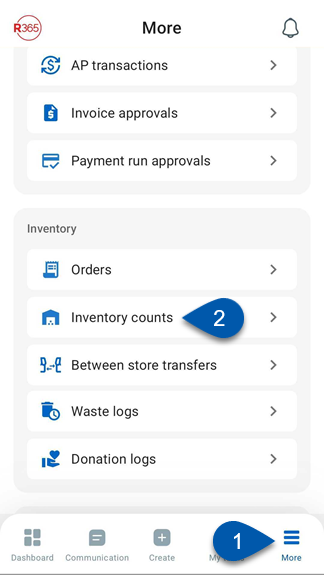
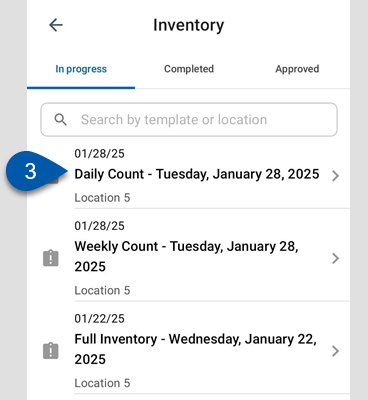
Inventory Count Screen
The Inventory Count screen displays all storage locations that are part of the count. Each storage location shows how many items it includes and the percentage of items counted.
From this screen, users can:
Open storage location details
View the count total in dollars
Review variances or complete the count

Button/Field | Description | |
|---|---|---|
1 | Back | Returns to the Inventory screen. |
2 | Count Entry Progress | Displays overall count completion across all storage locations, updating in real time as entries are made. |
3 | Storage Location Details | Name of the storage location and the number of associated items requiring a count. |
4 | Storage Location Count Percent | The percentage of items in the storage location that have been counted. |
5 | Count Total | The total cost associated with the count, updating in real time as each item’s count is entered. |
6 | Review Variances / Complete | Opens the Theoretical Variance Review screen or completes the inventory count, depending on permissions and organization settings.
The button remains inactive until storage locations report as 100% counted. |
Storage Location Screen
The Storage Location screen displays the list of items assigned to the selected storage location that require a count.
From this screen, users can:
Return to the Inventory Count screen
Navigate to the next or previous storage location
View item count summaries
Open item count details
Open the Edit Storage Location screen
Initiate the barcode scanner (if barcode scanning is enabled)
View the count total in dollars for the storage location
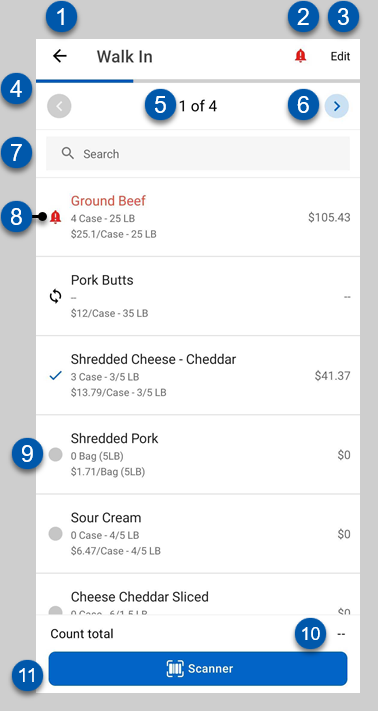
Button/Field | Description | |
|---|---|---|
1 | Back | Returns to the Inventory Count screen. |
2 | Alert Quick Filter | Filters the list for only items with alerts. |
3 | Edit | Opens the Edit Storage Location screen, where items can be added, removed, or rearranged within the storage location. |
4 | Count Entry Progress | Displays overall count completion for the storage location, updating in real time as entries are made. |
5 | Storage Location Number | Displays the order of the current storage location within the inventory count (for example, 1 of 4). |
6 | Next/Previous Storage Location | Moves to the next or previous storage location. |
7 | Search | Filters the item list for entered text. |
8 | Item Status | Indicates if the item has been counted or has a variance alert:
|
9 | Item | Item available for count. The item detail card shows the following information:
Tap to open its Item Count screen. |
10 | Count Total | Total dollar value of all counted items in the storage location. |
11 | Scanner | Opens the in-app barcode scanner. Learn more about using barcode scanners in inventory counts.
|
Item Count Screen
The Item Count screen displays a single item’s count entry fields for recording quantities during the count.
From this screen, users can:
View the item’s count status and alerts
Return to the Storage Location screen
Navigate to the next or previous item in the storage location
Enter count quantities
Initiate the barcode scanner (if barcode scanning is enabled)
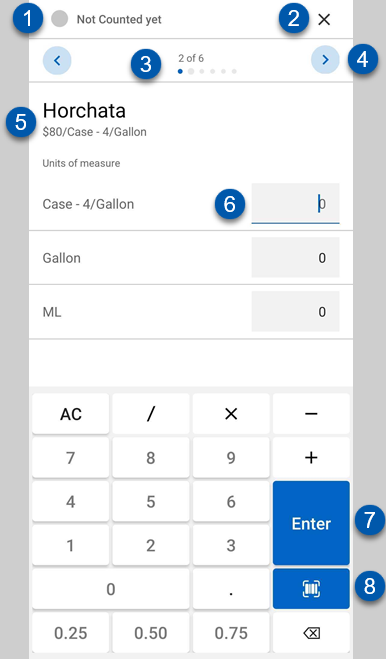
Button/Field | Description | |
|---|---|---|
1 | Count Status | Status and alerts for the item:
|
2 | Close | Closes the item count and returns to the Storage Location screen. |
3 | Item Progress | The count progression for the storage location. This shows the item number on the list out of the number of items. |
4 | Next / Previous Item | Moves to the next or previous item on the list. |
5 | Item Details | Name and reporting unit of measure for the item. |
6 | Unit of Measure Quantity | Count entry field for the unit of measure. Each unit of measure associated with the item will have a dedicated entry field. |
7 | Enter | Commits the entered unit of measure quantity. |
8 | Barcode Scanner | Opens the in-app barcode scanner. Learn more about using barcode scanners in inventory counts.
|
Edit Storage Location Screen
The Edit Storage Location screen lists all items assigned to a storage location for the current count. Items can be added, removed, or reordered to reflect the physical layout of the storage area.
From this screen, users can:
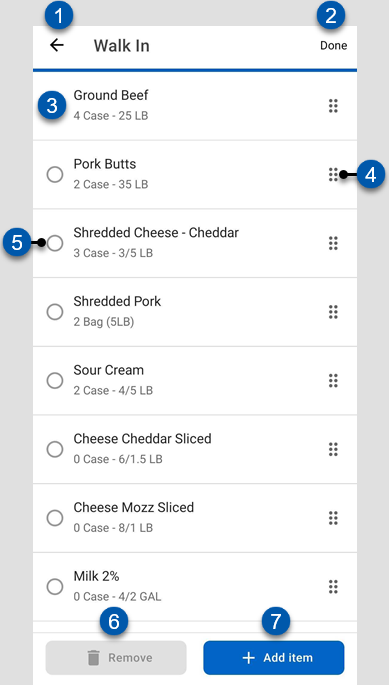
Button/Field | Description | |
|---|---|---|
1 | Back Arrow | Returns to the Storage Locations screen without saving. |
2 | Done | Saves and returns to the Storage Locations screen. |
3 | Item | Item name and primary unit of measure. |
4 | Reorder Handle | Allows drag and drop to change item order in the list. |
5 | Selection Circle | Marks an item for removal. |
6 | Remove | Removes all selected items from the inventory count. Learn more about removing items. |
7 | Add Item | Opens the Add Item tool. Learn more about adding items to the count. |
 Red Bell - Item has a variance alert.
Red Bell - Item has a variance alert. Recycle - Item was counted offline and has not been synced.
Recycle - Item was counted offline and has not been synced. Checkmark - Item has been counted.
Checkmark - Item has been counted. Gray Circle - Item has not been counted.
Gray Circle - Item has not been counted.