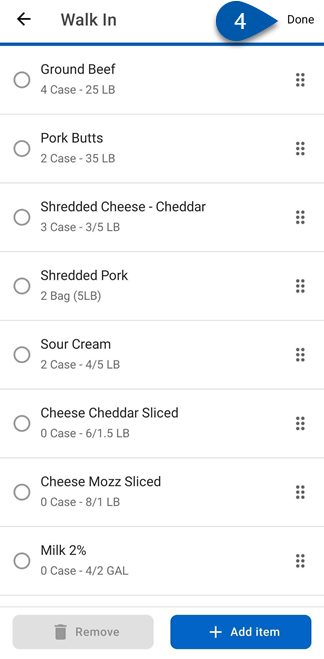Items can be added or removed from an inventory count on the Storage Location screen in the mobile app. Items can be managed at any time during an active count to ensure that all products on hand are accurately represented.
When the new inventory template experience is enabled, items can only be added to the count and templates cannot be updated. Templates must be updated in the web app. Learn more about editing templates in the web app.
Learn more about adding items with a barcode scanner.
Security
Users must have the following permissions to add or remove items from inventory counts:
Food → Inventory Counts → Edit Inventory Counts
Add Items/Recipes
Remove Items/Recipes
These permissions can be added to custom user roles or individual users. The Permission Access report can be used to determine which user roles or users already have these permissions assigned. For more information, see User Setup and Security.
Add an Item to an Inventory Count
Follow these steps to manually add an item to an inventory count:
Click steps to expand for additional information and images.
1) On the Storage Location screen, tap Edit in the top right corner.
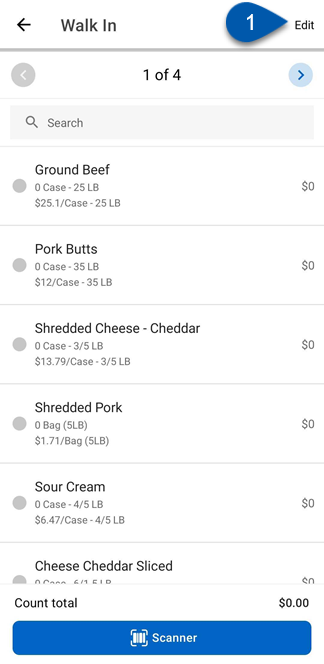
2) Tap Add Item.
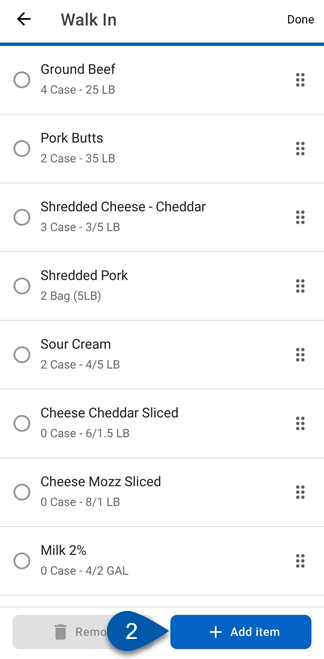
3) Type at least two letters of the desired item.
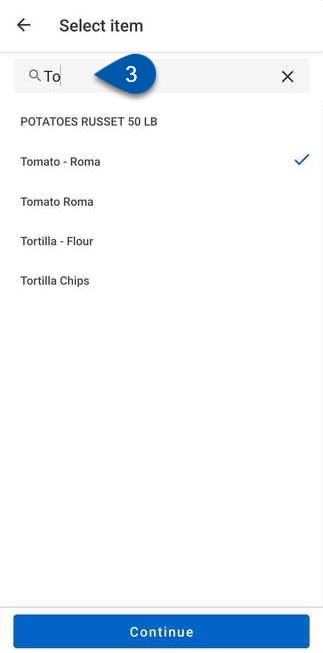
4) Select the desired item, then tap Continue.

5) Set the desired item position.
By default, items are added to the last position.
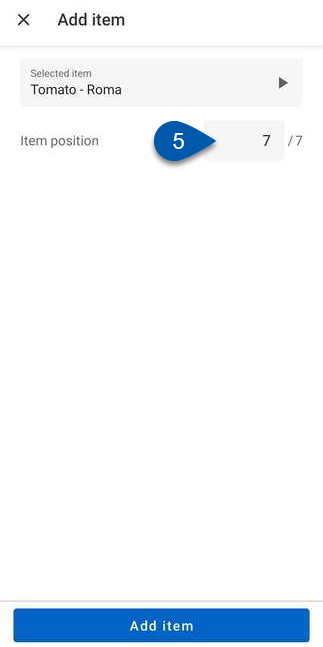
6) Tap Add Item.
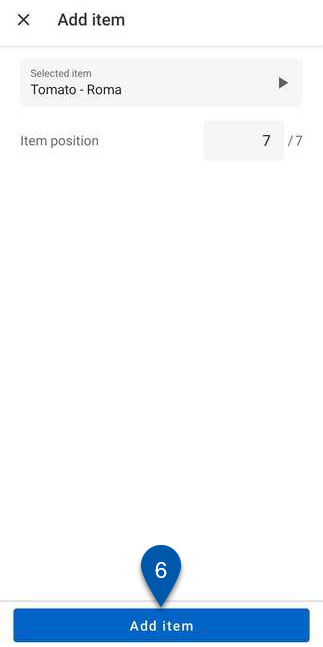
7) Select Count Only.
When the new inventory template experience is enabled, items can only be added to the count and templates cannot be updated. Templates must be updated in the web app. Learn more about editing templates in the web app.
When the legacy inventory template experience is enabled, items can be added to templates in both mobile and web.
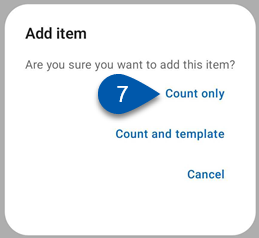
8) Tap Done.
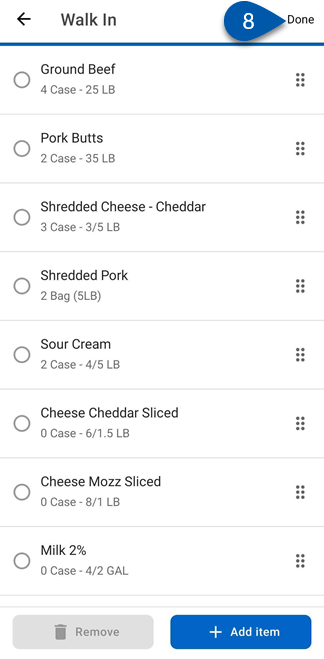
Remove Items from an Inventory Count
Follow these steps to remove items from an inventory count:
Click steps to expand for additional information and images.
1) On the Storage Location screen, tap Edit in the top right corner.
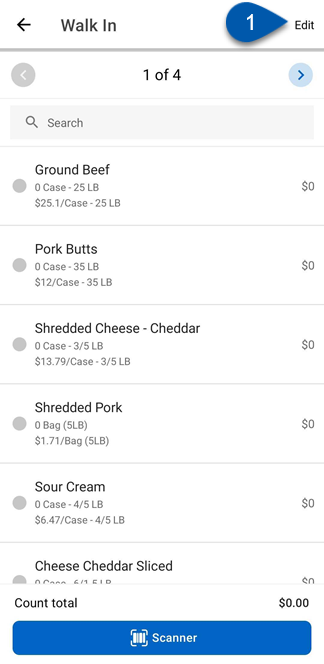
2) Select the desired item(s).
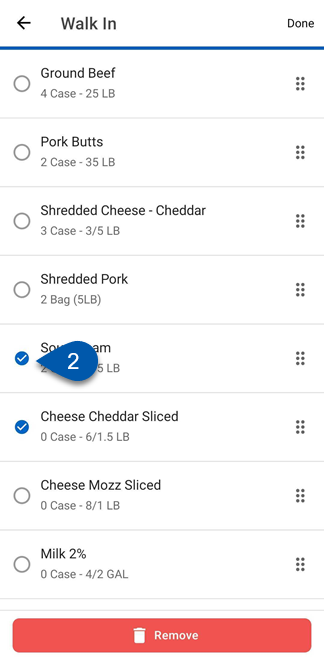
3) Tap Remove.
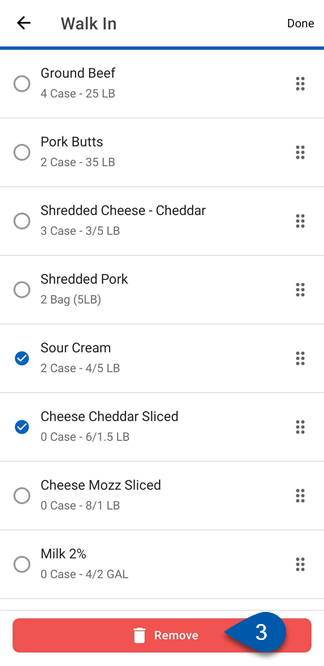
4) Tap Done.