This article reviews auditing R365 Payroll and troubleshooting discrepancies.
Payroll Audit Overview
A full Payroll Audit will confirm that all areas of R365 are configured properly for payroll purposes and will assist in tracking down the causes of discrepancies.
A Note About Rounding
While auditing and reviewing reports related to payroll, be mindful of the system that calculated the report. Often, different systems round partial minutes and percentages differently. This can result is small discrepancies in earning, deduction, and tax amounts.
Typically, discrepancies of less than 10 cents are caused by differences in rounding.
Audit and Review Descriptions
Audit/Review | Description | Data Reviewed | Discrepancy Troubleshooting |
|---|---|---|---|
POS Data Audit | The POS Data Audit compares POS punch and pay rate information to the punch and pay rate information in R365. |
|
|
R365 Employee Record Audit | The R365 Employee Record Audit compares the list of employees expected for payroll to the list of employees onboarded for payroll in R365. |
|
|
Benefits and Deductions Review | The Benefits and Deductions Review reviews the list of configured deductions per employee. |
|
|
Gross to Net Calculation Audit | The Gross to Net Calculation Audit reviews the calculated earnings, deductions, and taxes within Workforce. |
|
|
Areas and Configurations for Troubleshooting Discrepancies
The following areas and configurations within R365 will impact earning, deduction, and tax amounts after POS data has been polled in. Issues found in the data provided by the POS must be fixed in the POS before data is polled.
Discrepancy | Area/Setting | Impacts to Payroll |
|---|---|---|
Overtime Hours or Earnings | The operational calendar for a location determines the first day of the week. The first day of the week is used for overtime calculations. | |
Missing Employee | The Employee Master setting should be set to 'R365'. This ensures that employee information such as address, name, hire date, and so on that was updated in R365 is not overwritten nightly by POS data. | |
Tax Location | The address for each payroll location is used to determine required taxes. | |
Overtime Hours or Earnings | When overtime tracking is set to 'R365', overtime is calculated in R365 using R365 overtime rules. Overtime calculations provided by the POS are not used. | |
Punch Date or Time | When punch edits are enabled in R365, changes to punches made in the POS after the DSS is polled will not be imported. Punch edits must be maintained in R365. | |
Penalty Earnings |
| When labor rules are configured, additional earnings will be calculated and automatically added. These earnings will not appear in POS reports. |
Overtime Hours | Overtime calculations use business days to determine the hours worked by an employee in a business day. By default, business days in R365 start at 12:00 am. Start of Day settings determine the start time for a location's business day. It is recommended to align a location's Start of Day Time to the POS End of Day Time. | |
Punch Date or Time | When enabled, punches must be edited directly in R365. Edits made to punches in R365 are not reflected in reports from the POS. | |
Regular Earnings | When enabled, pay rates can be edited per punch in R365. Changes to pay rates are not reflected in reports from the POS. | |
Tips | Tips can be redistributed via import in R365. Tips re-distributed in R365 are not reflected in reports from the POS. | |
Tips | Tips can be redistributed via Tip Automation. Tips re-distributed in R365 are not reflected in reports from the POS. | |
Earnings | Earnings can be added or edited directly in Workforce. Edits made to earnings will not appear on POS or DSS reports. | |
Earnings | One-time payments can be used to add earnings or deductions in Workforce. One-time payments will not appear on POS or DSS reports. | |
PTO Earnings |
| |
Taxes | Workforce: Unemployment Rate | A payroll location's unemployment rate is used when calculating taxes. |
Payroll Batch Date Range | A payroll location's pay cycle is used to determine the date range of each pay cycle payroll batch. | |
Tax Location | The home address for each employee is used to determine the required taxes for that employee. | |
Tax Location | The primary location for an employee is used to determine the required taxes for an employee's work location. | |
Salary Earnings | The jobs and pay rates of salaried employees are used to automatically populate salary earnings per pay cycle payroll batch. Salary earnings will not appear on POS or DSS reports. | |
Deductions | The employee-specific benefits and deductions configurations are used to calculate deductions per payroll batch. | |
Missing Employee | Only employees who have been fully onboarded to Payroll will be included in payroll batches. | |
Missing Employee | Only active employees will be included in payroll batches. Employees with the status of 'Leave' or 'Terminated' will not be included. | |
Missing Employee | POS Employee records are linked to Employee records to connect the Employee record to employee-specific POS data. |
POS Data Audit: Step-By-Step
The POS Data Audit compares POS punch and pay rate information to the punch and pay rate information in R365.
This audit is done first, as punch and pay rate information from the POS is one of the main sources of earnings information used for Payroll.
Select a data range to compare.
R365 recommends comparing all dates within a single full pay period.From the POS: Run a punch report for the selected date range that shows all punches, pay rates, hours, and tips.
From Workforce: Run the Workforce Preview Report with the following report settings:
Start Date and End Date - Set to the selected date range for the pay period.
Pay Frequency - All Employees.
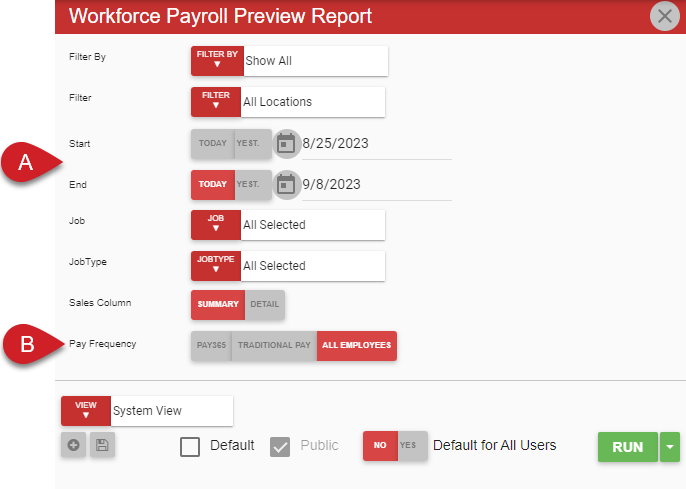
Compare the following key fields for each employee and punch:
Employee Name
Punch Dates
Punch Times
Jobs
Pay Rates
Regular Hours
OT Hours
Total Hours
Regular Earnings
Overtime Earnings
Tips
Troubleshoot discrepancies.
Employee Record Audit: Step-By-Step
The R365 Employee Record Audit compares the list of employees expected for payroll to the list of employees onboarded for payroll in R365.
Compile a full list of employees expected from Payroll.
The punch report generated from the POS can be used as a basis for this full list of expected employees. Salaried employees and employees who otherwise do not punch in through the POS will need to be added from another source.From Workforce: Download the Employee Census Report with the following settings:
Employee Status - Active.
As of Date - First date of the pay period being audited.
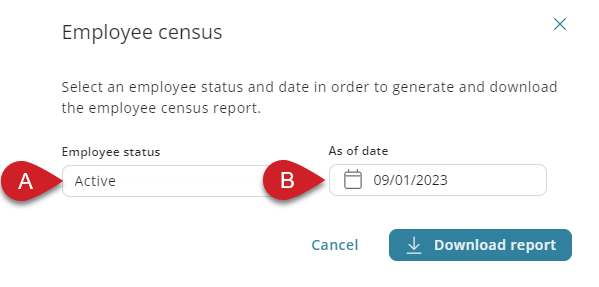
Compare reports and confirm all expected employees are listed on the Employee Census:
Employee Names
Payroll Status
Primary Location
Jobs
Employment Status (Active, Leave, Terminated)
Troubleshoot discrepancies.
Benefits and Deductions Review: Step-By-Step
The Benefits and Deductions Review reviews the list of configured deductions per employee.
From Workforce: Download the Benefits and Deductions Report with the following settings:
Start Date - First day of the pay period being audited.
End Date - Last day of the pay period being audited.
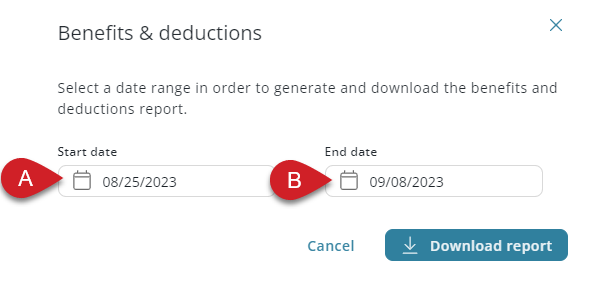
Confirm the following key fields:
Employee Name
Deduction Type
Employee Deductions
Employer Contributions
Troubleshoot discrepancies.
Gross to Net Calculation Audit: Step-By-Step
The Gross to Net Calculation Audit reviews the calculated earnings, deductions, and taxes in Workforce. During onboarding, this audit is often compared with the payroll register from an existing payroll system to confirm calculations in R365 before go-live.
Perform this review for each payroll batch prior to approval.
Select a pay period to audit.
From Workforce: Run the Payroll By Pay Period Report for the selected pay period.
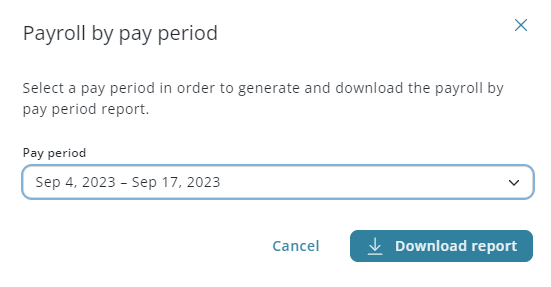
If completing a parallel audit prior to go-live, run a Payroll Register Report for the selected pay period in the existing payroll system.
Review the following key fields:
Employee Name
Primary Location
Regular Hours
Overtime Hours
Double Overtime Hours
Earning Amounts per Earning
Gross Pay
Deductions
Total Tax
Net Pay
Troubleshoot discrepancies before approving the associated payroll batch.