On the Time Off tab, users can view and adjust an employee's PTO accrual balances.
This tab is only displayed when PTO Accruals is enabled. PTO Accruals is only available when R365 Payroll or the updated employee record is enabled. The updated employee record is in beta. Contact your CSM to learn more.
On this tab, users can:
Security
Users with the following permission will be able to access the Time Off tab:
Labor → Employees → Time → Accrual Balances → View Accrual Balances
These permissions can be added to custom user roles or individual users. The Permission Access report can be used to determine which user roles or users already have these permissions assigned. For more information, see User Setup and Security.
Navigation
Navigate to the desired employee’s employee record.
Select the Time Off tab.
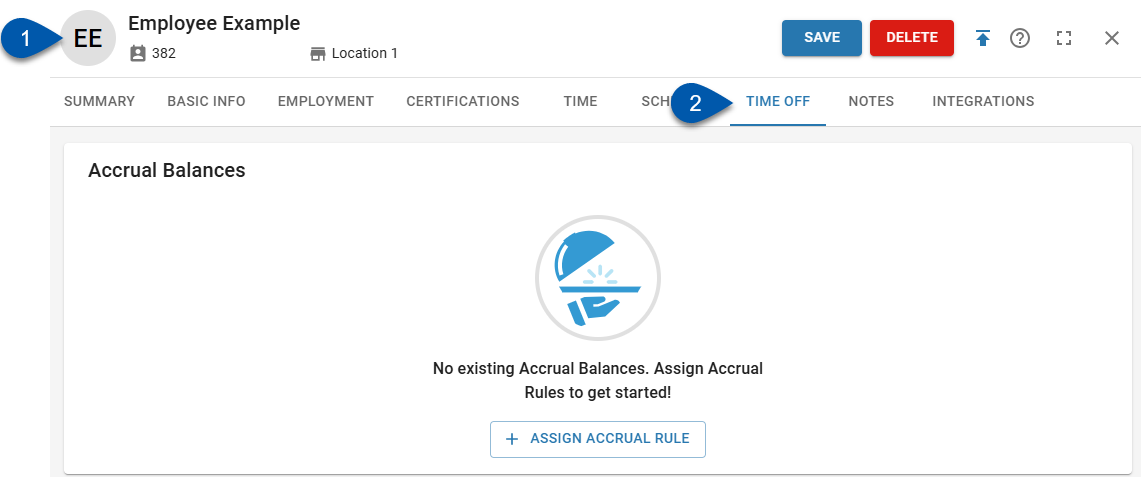
Search for an employee record:
Navigate to employee records with the R365 global search bar:
Enter all or part of the employee’s name or email address in the global search bar.
Select the employee from the results list.

Accrual Balances Section
All accrual rules assigned to the employee are displayed in the Accrual Balances section as summary cards. Clicking on a summary card will open the Accrual Balance Detail sidesheet, where additional details can be viewed and balances can be adjusted.
Accrual Balance Summary Card
.png)
Field | Description | |
|---|---|---|
1 | Earning Type Icon | Icon representing the earning type associated with the accrual balance:
|
2 | Accrual Balance Name | Name of the accrual rule governing the accrual balance. This name is employee-visible when requesting time off. |
3 | Balance Bar | Displays the employee's current available balance out of the total hours accrued for the accrual rule.
|
4 | Current Balance | Number of hours the employee has available for use on time off requests. |
5 | Total Accrued | Number of total hours the employee has accrued for the accrual rule based on policy type:
|
6 | As of Date | Date current balance and total accrued amounts were last updated. |
Accrual Balance Details Sidesheet

Field | Description | |
|---|---|---|
1 | Back Button | Closes the Accrual Balance Detail sidesheet and return to the Time Off tab. |
2 | Accrual Balance Name and Icon | Name of the accrual rule governing the accrual balance.
|
3 | Information Button | Displays the policy details of the accrual rule governing the accrual balance. If the PTO accrual rule has a future version, an alert is displayed at the top with the effective date for the version. The rule information displayed is for the current version of the rule.
|
4 | Unassign Accrual Rule Button | Removes the accrual rule assignment from the employee.
|
5 | Adjust Hours Button | Opens the balance adjustment form where the user can add or remove hours from the employee's current balance. Learn more about adjusting balances here.
|
6 | Regular | Number of hours the employee has accrued that are included in accrual cap calculations, including:
|
7 | Exempt | Number of hours that have been added to the employee’s balance that do not impact accrual cap calculations, including:
|
8 | Used | Number of hours the employee has used for time off requests for the accrual rule. This amount is updated on the day of the request and does not reflect hours requested for future dates. |
9 | Current Balance | Number of hours the employee has available for use on time of requests for the accrual rule. This amount will be equal to 'total accrued' hours - 'used' hours. |
10 | Balance Bar | Displays the employee's current balance out of the total hours accrued for the accrual rule.
|
11 | Current Balance as of Date | Date current balance amount was last updated. |
12 | Accrual Cap | Maximum number of hours the employee can accrue or bank based on the accrual cap type of the rule.
|
Balance Log
The Balance Log section displays all of the employee's balance activity for the displayed accrual rule.
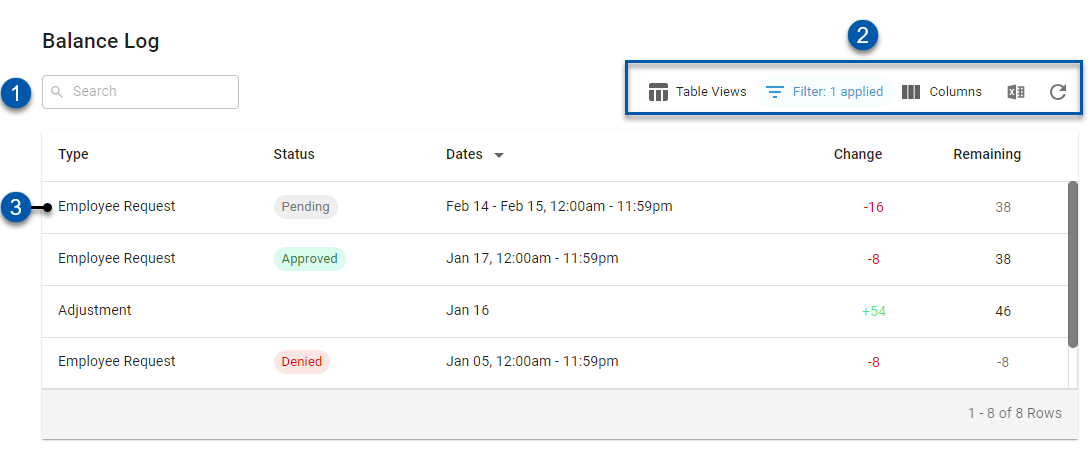
Field | Description | ||||||||||||||||
|---|---|---|---|---|---|---|---|---|---|---|---|---|---|---|---|---|---|
1 | Search | Filters the Balance Log for entries that contain the entered text in the Type or Status columns. | |||||||||||||||
2 | Smart Grid Controls |
| |||||||||||||||
3 | Balance Adjustment Entry | Adjustment made to the employee's accrual balance. |
Balance Log Columns
Column | Description |
|---|---|
Type | Type of the adjustment: |
Status | Approval status of employee requests: |
Dates | Dates associated with the balance change. For employee requests, the date range of the request is displayed.
|
Start Date | Start date that the balance change will be applied. |
End Date | End date that the balance change will be applied. |
Change | Amount of PTO hours to be added or removed from the employee's balance. |
Remaining | Employee's balance after the change in hours is applied.
|
Reasons | User entered reason for manual balance adjustments. |
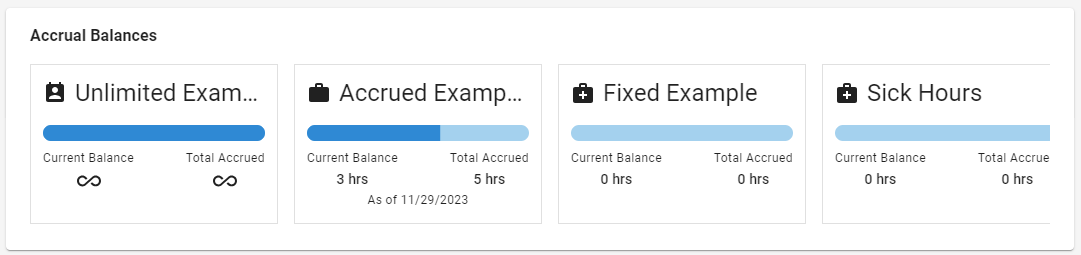
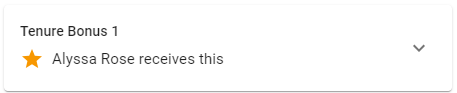
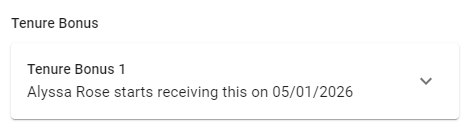
.png)





