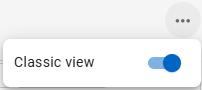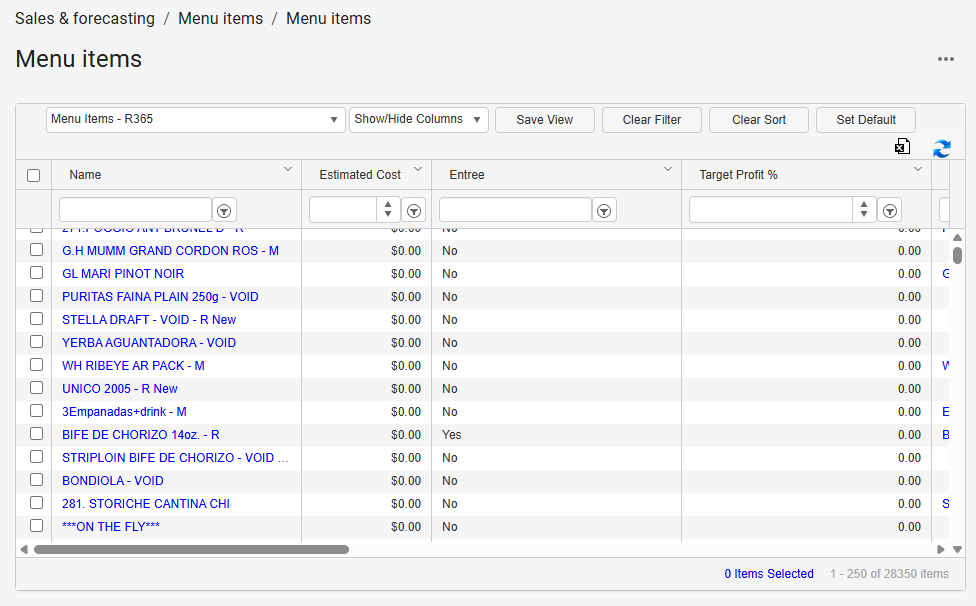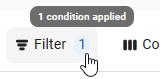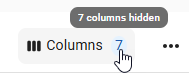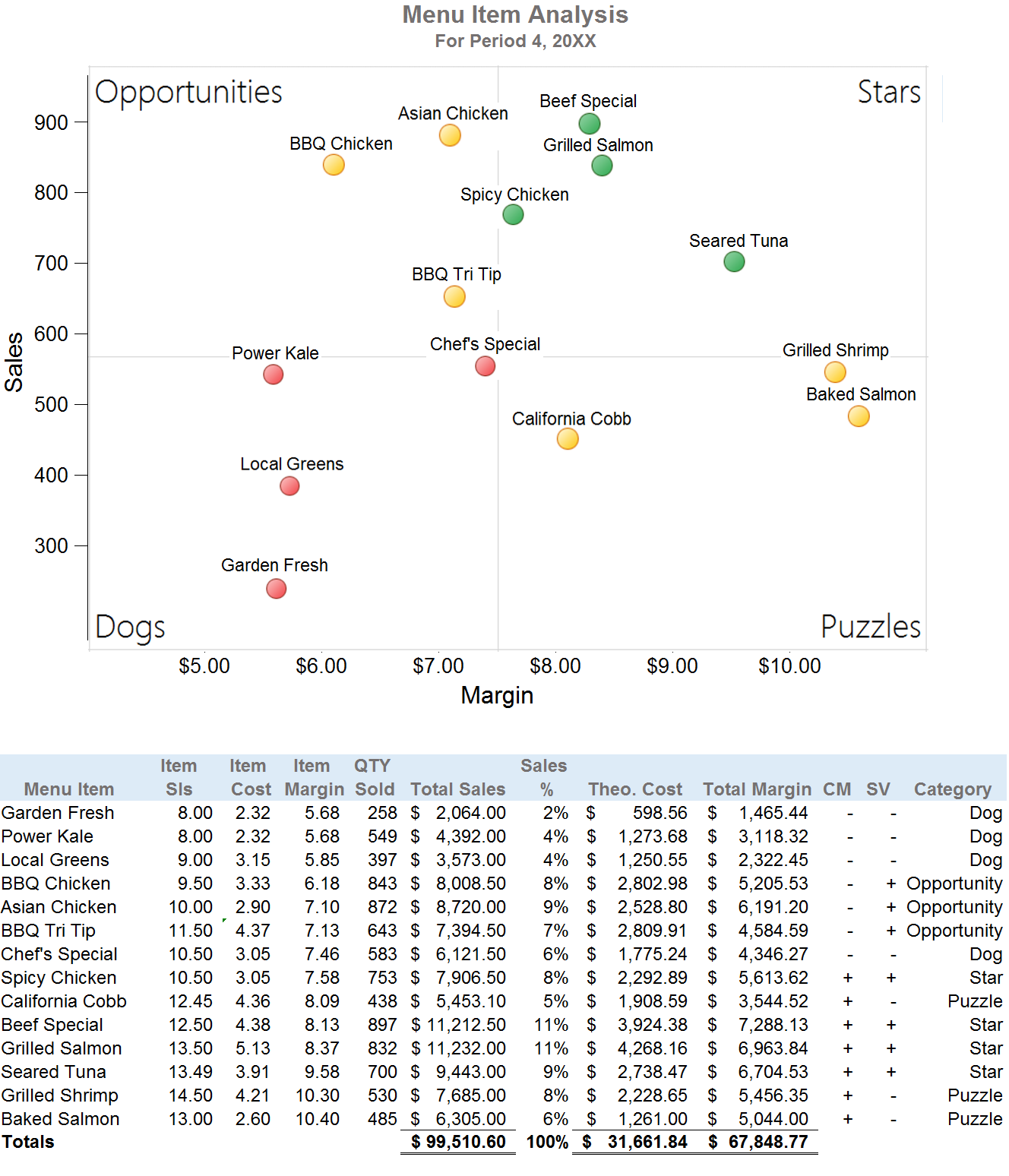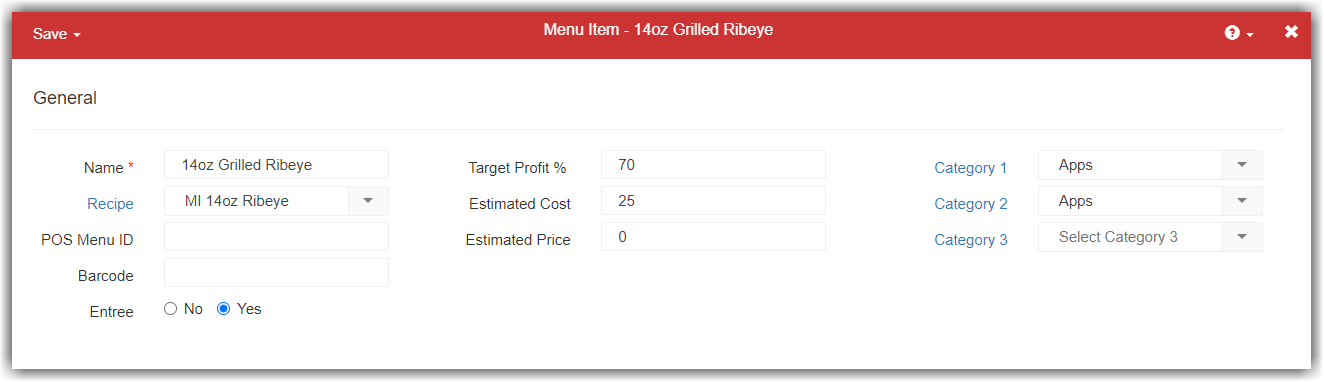
Menu item records are automatically created once the POS integration has been completed. R365 will automatically import each menu item that appears in your POS. Similar to the relationship between Employees and POS Employees, a menu item and a menu item link will be created for each menu item that appears on each POS that is integrated with R365.
Menu Items - Allows the user to set the details for each menu item including: Display Name, Estimated Cost, Price, Target Margin, etc.
Menu Item Links - Allows the user to link together more than one menu item. This is especially helpful when a menu item has a different name (in the POS) at each location.
Read more about mapping Recipes to Menu Items.
Navigation
Navigation Steps
Open the Sales & Forecasting application.
Expand Menu Items.
Select Menu Items.
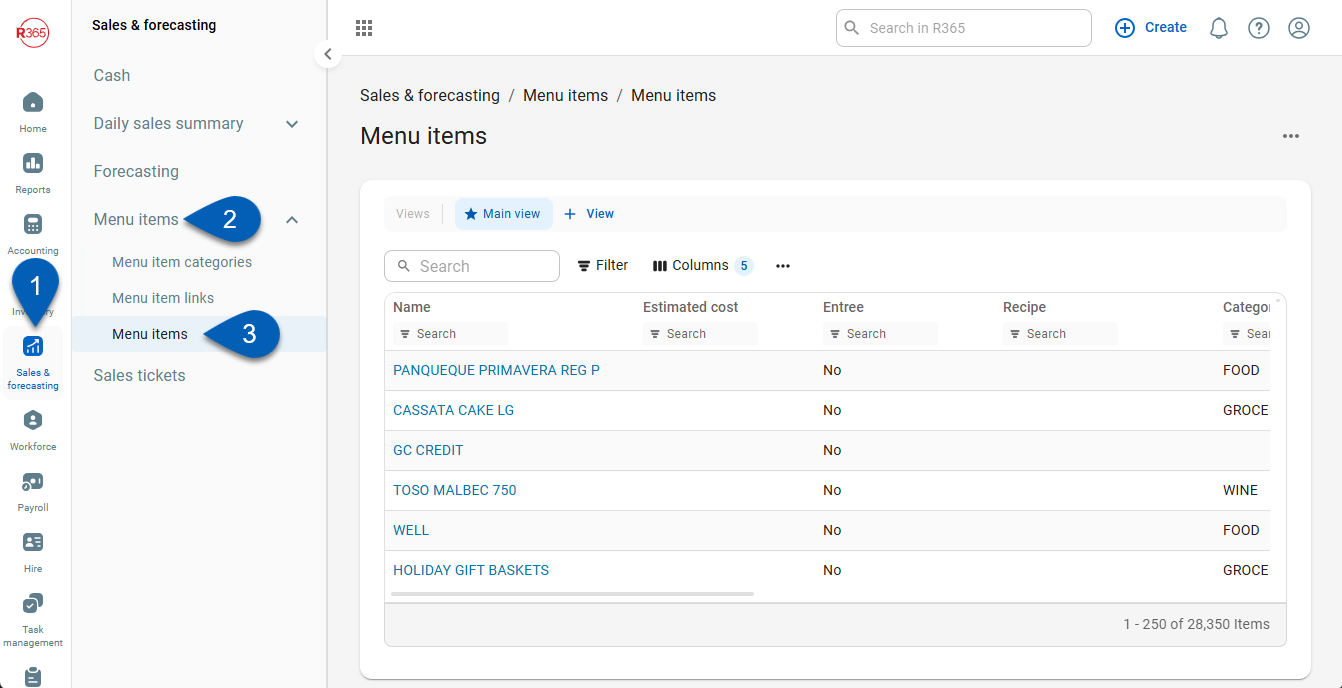
Search
Navigate to pages with the R365 global search bar:
Enter all or part of the page name in the R365 global search bar.
Select the page from the results list.
Only enabled pages can be searched for. If the desired page is not enabled, contact your CSM for assistance.

Menu Items Page
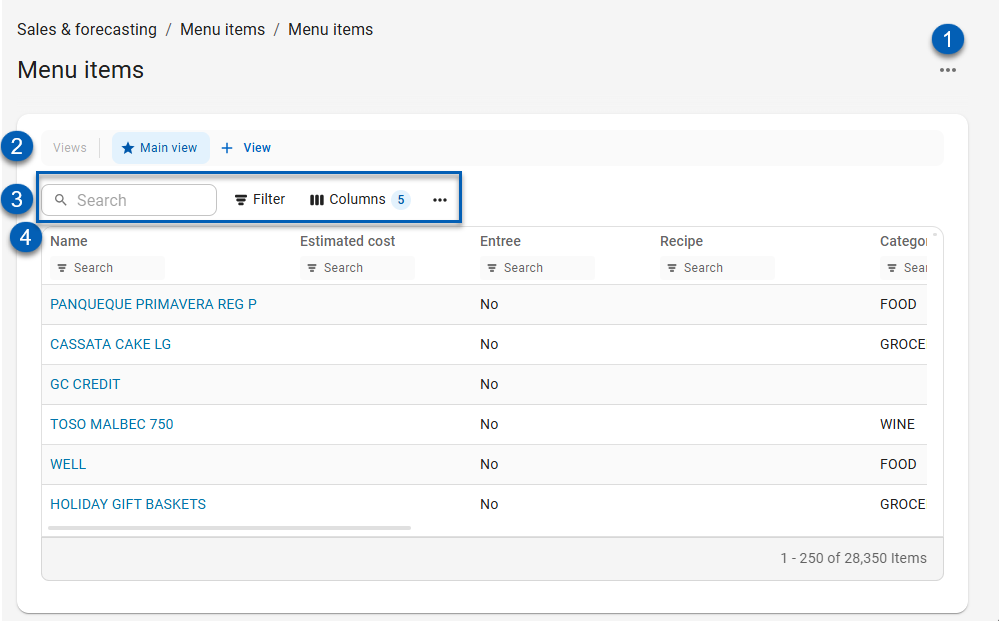
Field | Description | |
|---|---|---|
1 | Enable / Disable Classic View | Opens the option to turn the classic table view on or off. When toggled off, the menu items list will display in the updated tabled view as pictured above. When toggled on, the table will display in classic view.
|
2 | View Actions | Saved table filters and column settings. The highlighted view is currently displayed. Click on a view to display the table with the saved filter and columns settings. Learn more about managing table views:
|
3 | Table Actions |
|
4 | Columns | Names of columns are listed in this row. See below for more column information. |
Menu Item Record
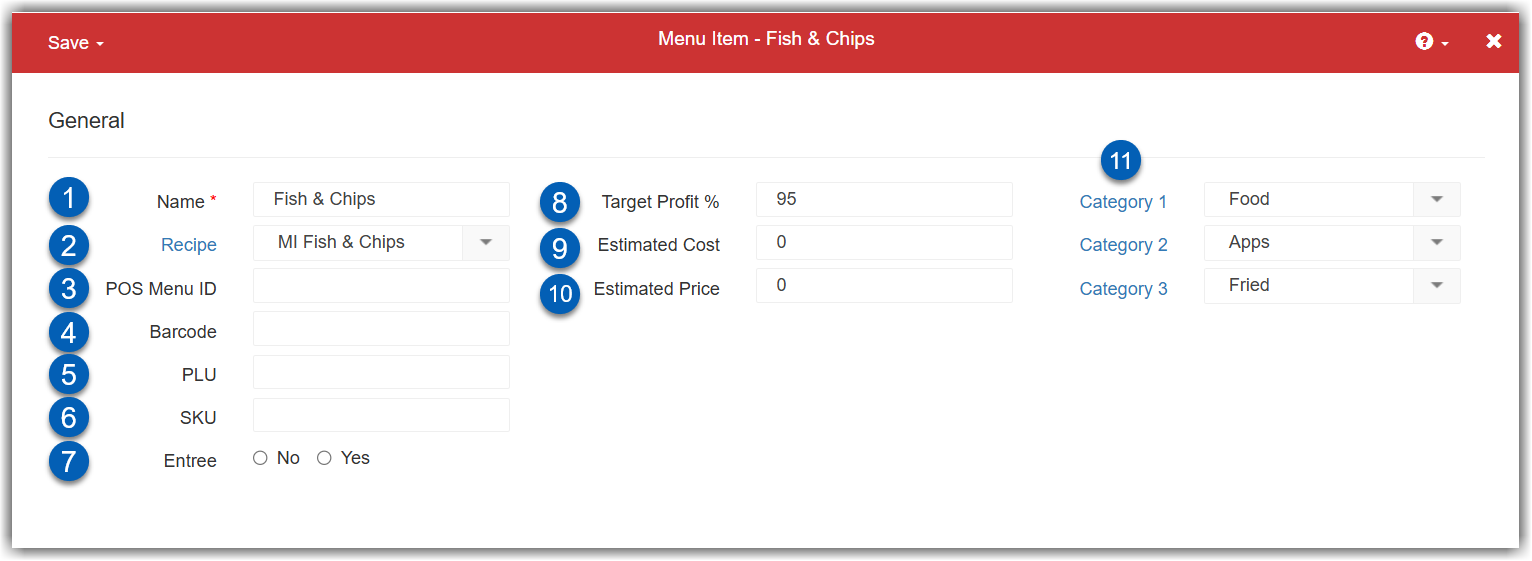
Button/Field | Description | |
|---|---|---|
1 | Name | The menu item name, as it appears in your POS system, will be populated in this field. |
2 | Recipe | The recipe item that will be directly associated with this menu item. Linking recipes and menu items allows you to calculate theoretical usage and quantity on hand. |
3 | POS Menu ID | The menu ID within the point of sales system. |
4 | Barcode | The barcode for the item. |
5 | PLU | The PLU or price look up code of the item. |
6 | SKU | The SKU or stock keeping unit code of the item. |
7 | Entree Indicator | Select Yes if the menu item is an entree. This will allow for filtering on various Reports and on the menu item list. |
8 | Target Profit % | The target profit % for the menu item. Informational only. |
9 | Estimated Cost | The estimated cost for the menu item. Informational only. |
10 | Estimated Price | The estimated price for the menu item. Informational only. |
11 | Menu Item Categories | Create and assign Menu Item Categories 1 through 3 to categorize and group menu items. Menu item categories are very useful in performing reports on menu items. Click here for more information on Menu Item Categories
|
Menu Item List
R365 Best Practice
For users that want to keep their Menu Item list in order, R365 recommends using the Menu Item Categories and creating a saved view for the menu item list.
Users can set the filters to only include the categories that they want to see, or specifically exclude the categories they do not want to see, such as 'NOT MENU ITEM'.
Review Menu Item Links
Menu item links allow the user to link together more than one POS item to one R365 menu item. This is especially helpful when the menu item has a different name in the POS at each location.
To review menu items, navigate to the Menu Items Links page then double click the desired menu item link. .
Open the Sales & Forecasting application.
Click Menu Items.
Click Menu Items link.
Double click the desired menu item link row or the menu item name.
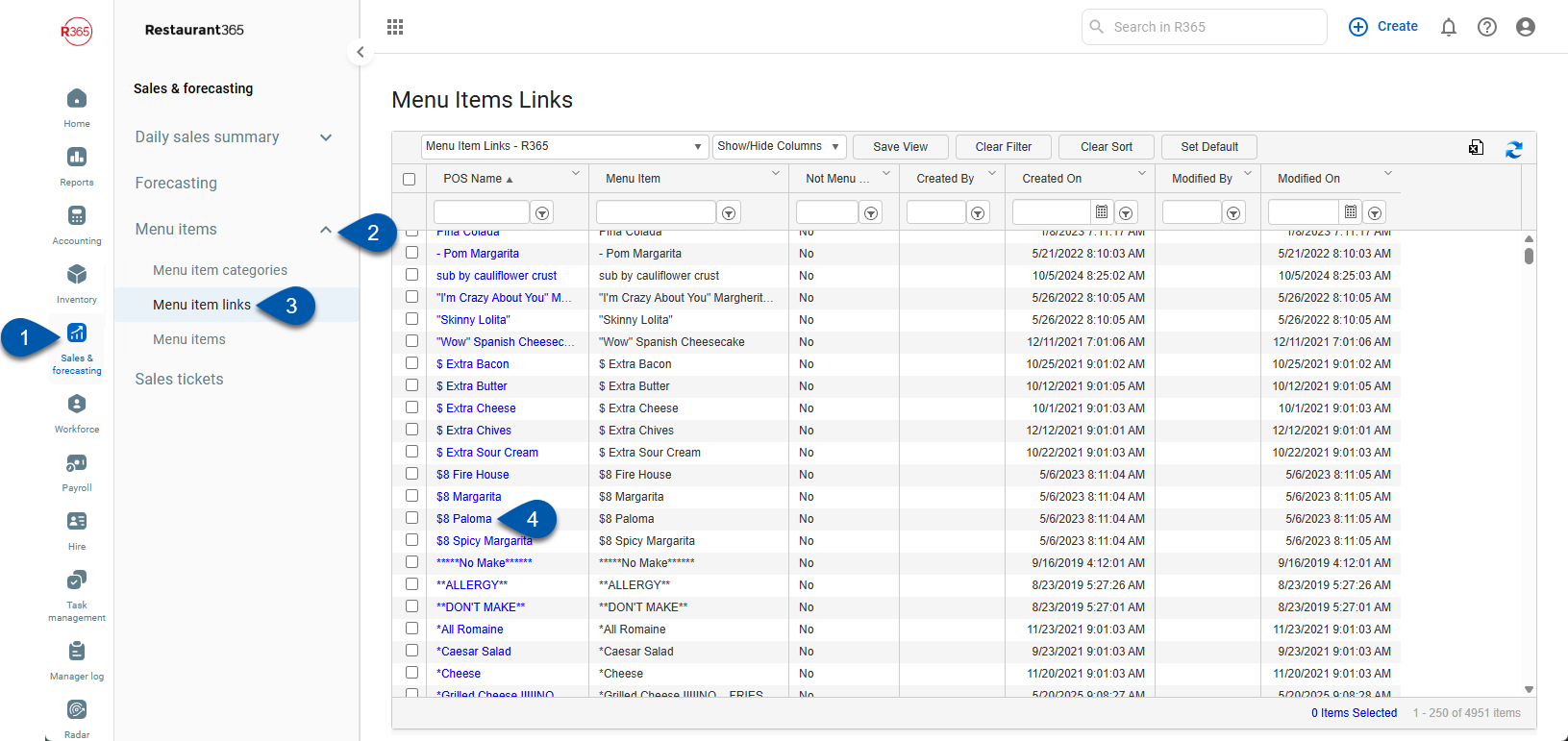
Menu Item Link Record

By default, each menu item will have a menu item link that is automatically linked to it upon creation. The additional fields allow the following:
The POS Name field cannot be edited.
The Menu Item selector will allow users to connect the menu item link to a different menu item, if necessary
The Not Menu Item checkbox allows users to exclude this menu item link from the menu item mix report. Non-menu items, such as tax, tip, service fee etc. can be excluded to show you data on just your menu item performance.
Linking Multiple Menu Item Links to a Single Menu Item
In this example, there are two menu items that are the same but have different names. We will link the two POS menu items to a single R365 menu item. Linking the two items together will provide a more accurate view of the menu item performance across locations.
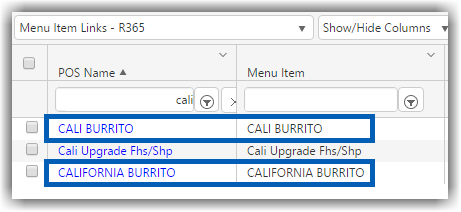
To link items, complete the following steps:
1) Decide which menu item (not menu item link) will be the main record for reporting purposes.
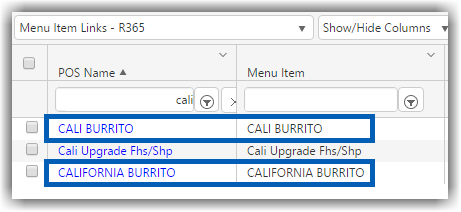
2) Open the menu item link that is connected to the menu item you will not be keeping.
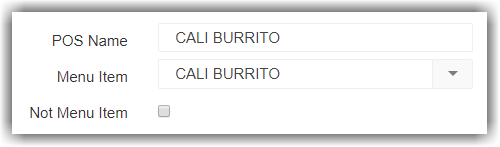
3) Click on the Menu Item selector and select the menu item decided on in step 1.

4) Save the menu item link.
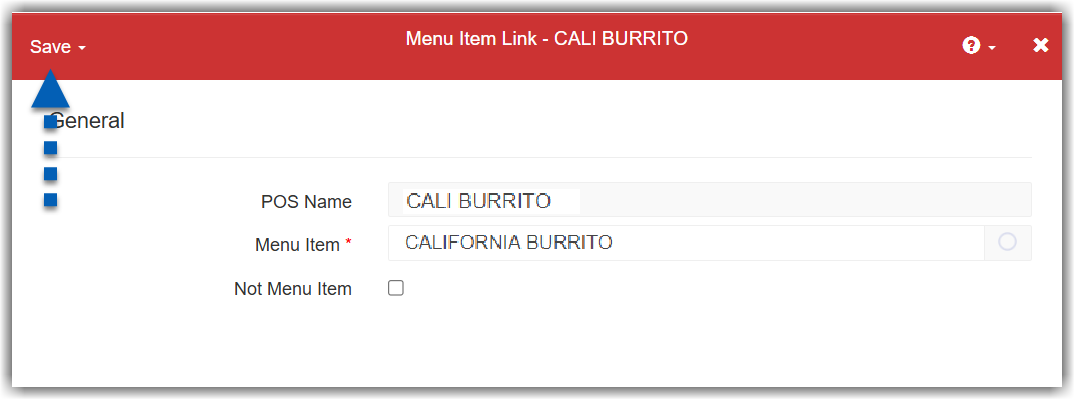
Menu Item Reporting
Users with the appropriate permissions can view or run menu item reports. These allow users to:
Visually review the performance of each menu item with ease.
Analyze menu items with greater efficiency.
Easily see how items are doing well and where the menu can be improved.
A few reports exist to calculate and analyze recipe costs and more reports are added often. Two primary reports used in this module are: