The Menu Price Analysis helps restaurant operators optimize their menu pricing strategies. This report provides detailed insights into the performance of individual menu items, comparing actual sales data against target margins and costs. The Menu Price Analysis shows the cost and selling price for each menu item, determines a profit from those metrics, and then calculates a variance and price needed to hit the target percentage based on the user-supplied target percentage. This provides a more realistic price for each menu item for each location selected. With this comprehensive analysis, restaurant managers can make informed decisions to maximize revenue and ensure their pricing aligns with market demands and operational goals.
Navigation
The My Reports search bar can be used to search R365's entire catalog of reports.
- Open the Reports app.
- Navigate to My Reports.
- Enter all or part of the report name in the search bar.
- The Results tab will open with the list of search results.
- From beneath the report name, click Run to run the report with the selected report view.
-OR-
Click Customize to adjust the report parameters and run the report.

Report Parameters
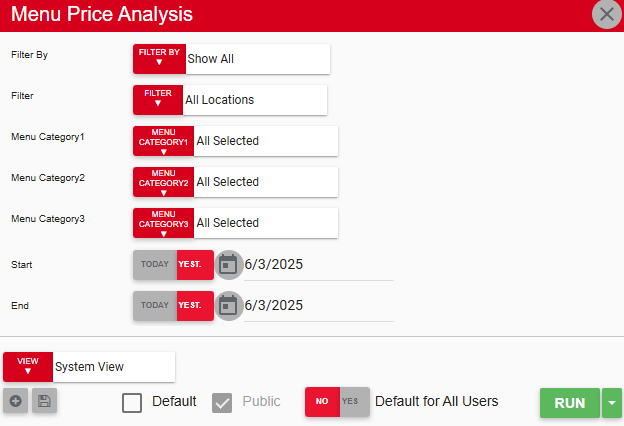
Field | Description |
|---|---|
Filter By | A list of all filter categories. Filter categories will vary based by report. |
Filter | A list of filter options determined by the 'Filter By' category selected. |
Menu Category 1 | Filters the report to show menu items of the selected menu item categories. |
Menu Category 2 | Filters the report to show menu items of the selected menu item categories. |
Menu Category 3 | Filters the report to show menu items of the selected menu item categories. |
Start | First date for which to pull data for the report. The 'Start' and 'End' parameters create the date range for the data generated. The report then displays data for all dates within the date range, including the start and end dates. |
End | Last date for which to pull data for the report. The 'Start' and 'End' parameters create the date range for the data generated. The report then displays data for all dates within the date range, including the start and end dates. |
View options | This section provides options to select, save, edit, or delete a report view. |
Run | Generates the report. Click the down arrow to the right of the Run button to export, email, or print the report. |
Report Columns
.png)
Column | Description |
|---|---|
Menu Item | The name of the menu item being analyzed in the row. Selecting the plus sign icon |
Cost | Average cost of the item across all locations where it is sold, during the selected date range. |
Qty | Quantity of each menu item sold within the selected date range. By analyzing the Qty column alongside cost and revenue metrics, managers can identify high-performing items to optimize overall menu profitability. |
Avg Price | Average price the menu item across all locations where it is sold, during the selected date range. |
Margin | The profit margin for each menu item, calculated as the difference between sales revenue and food cost. Margin = Avg Price - Cost |
Margin % | The profit margin expressed as a percentage of sales revenue, indicating the profitability of each menu item relative to its price. Margin % = Profit / Avg Price |
Target % | The target or ideal profit margin percentage set by the restaurant for each menu item. The Target % is configured on the Menu Item record. |
Var % | The difference between the actual margin percentage and the target margin percentage. The variance helps to highlight items that are underperforming or exceeding expectations. Var % = Margin % - Target % |
Price Needed | Price the menu item should be sold at to meet the Target %. |
Email, Export, or Print the Report
This report can be emailed, exported, or printed in custom formatting directly from the reporting window. Learn more about how to send, export, or print this report.

 next to each item expands the row to show the details of the item by location.
next to each item expands the row to show the details of the item by location.