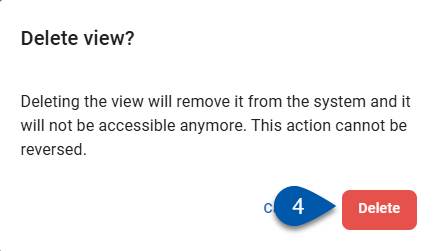Throughout R365, table filter and column settings are saved as table views.
By default, a new table view is set as personal and is only available for the user who created it. Views can be set to public, which makes the view available for all users with access to the table.
System-created views cannot be edited or deleted. System-created views can be duplicated as the starting point for a new view.
The view set as the user’s default is indicated with a star next to the view name.
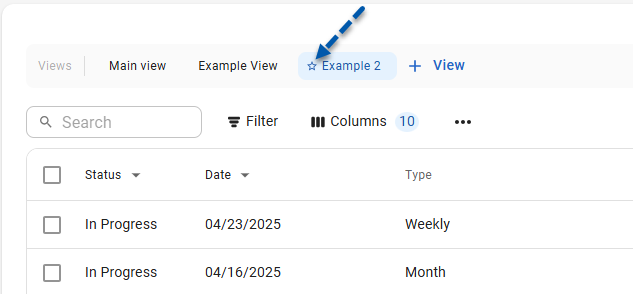
This article covers table views for tables with the new R365 table design. Refer to the Working With Smart Grids article for instructions on table views for legacy tables.
Security
All users are able to create, edit, and delete personal table views.
Only the user who created a public view can edit or delete it.
System-created table views cannot be edited or deleted.
Create a Table View
Follow these steps to create a new view with the filter and columns settings currently applied to the table:
Click steps to expand for additional information and images.
1) Navigate to the desired table.
All tables with the new R365 table layout have view controls above the table controls.
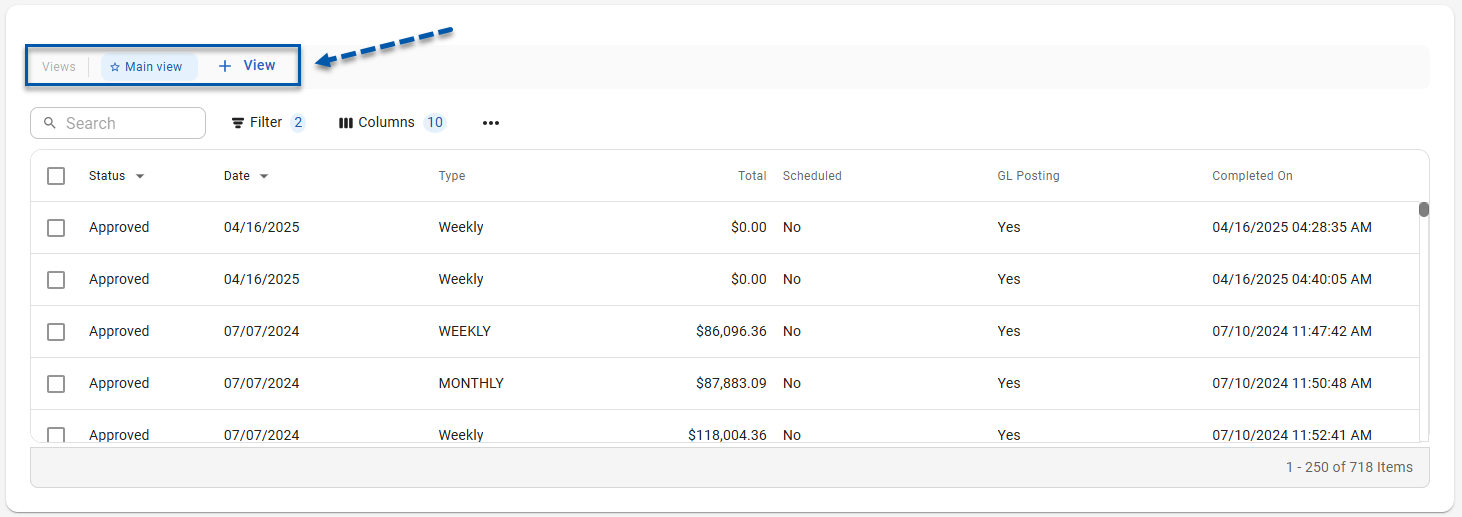
If the Table Views button is on the right side of the table controls, refer to the Working With Smart Grids article for instructions on table views for legacy tables.
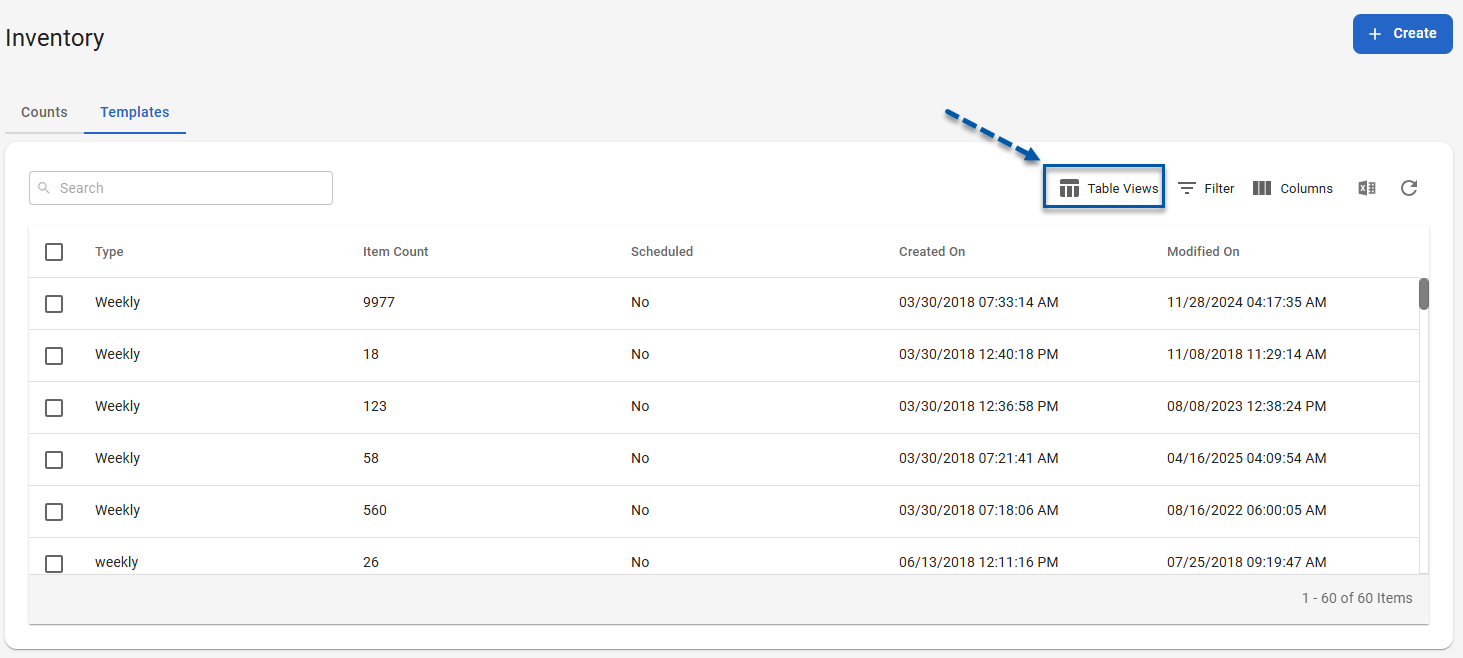
2) Set desired table filters.
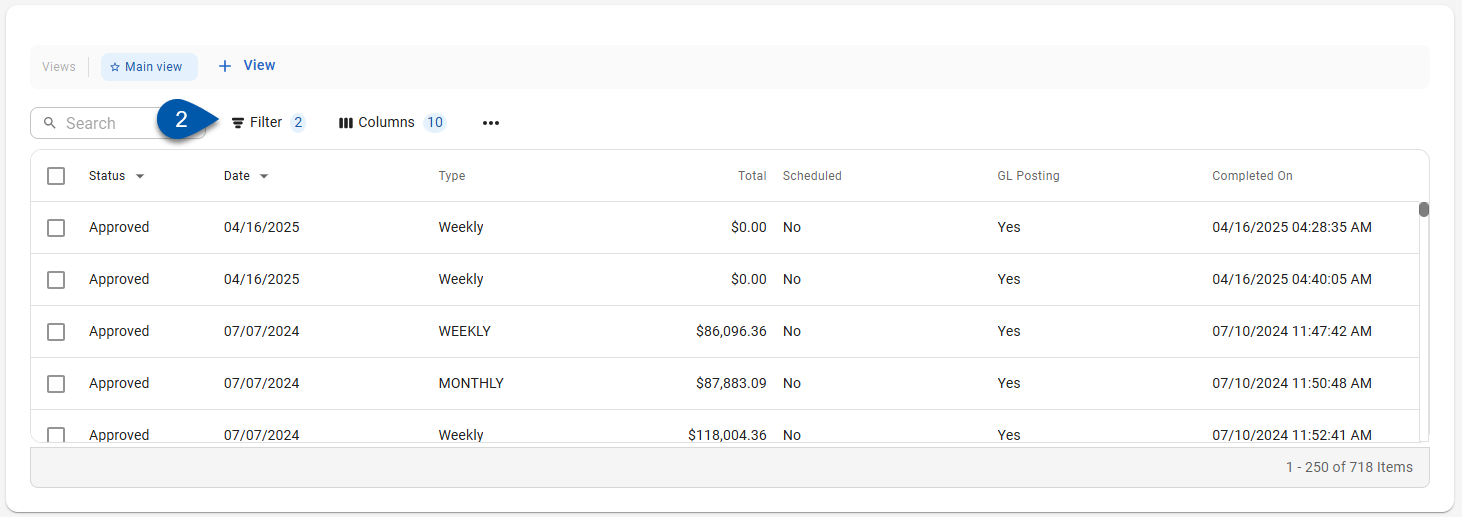
3) Show, hide, or rearrange table columns as desired.
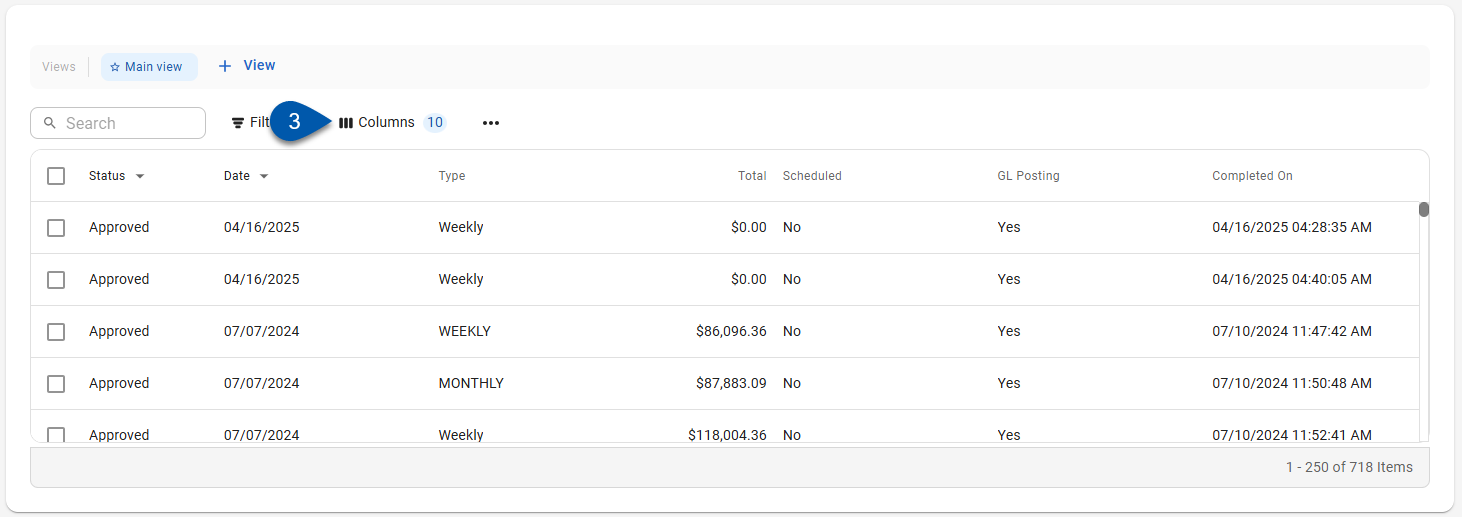
4) Click View.
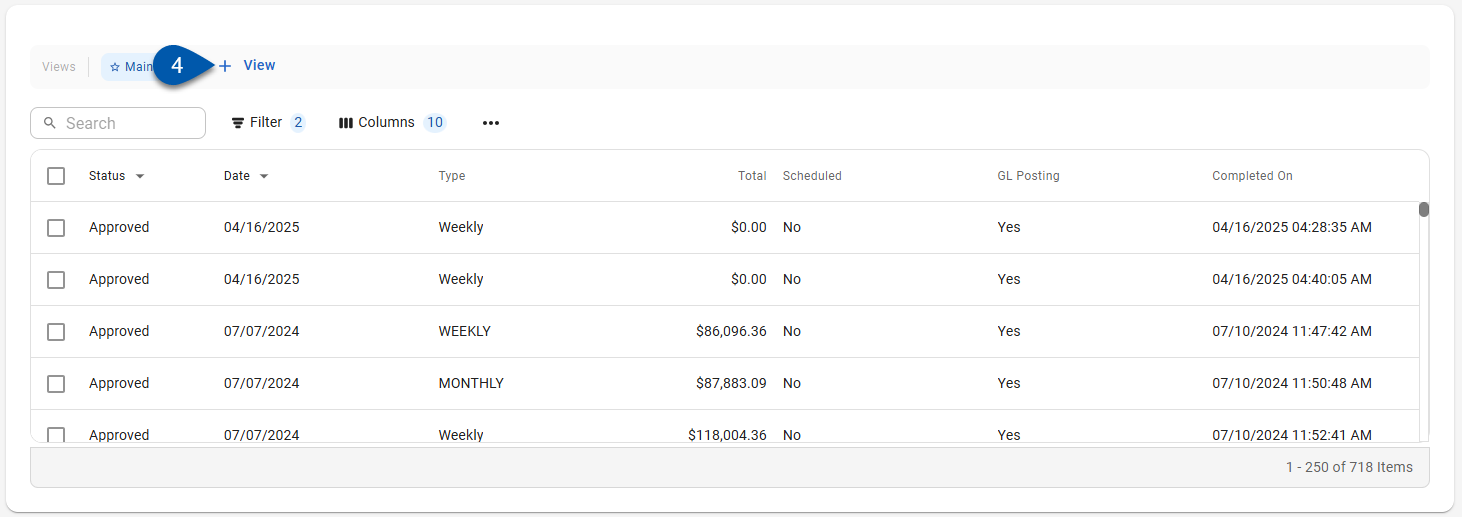
5) Name the view.
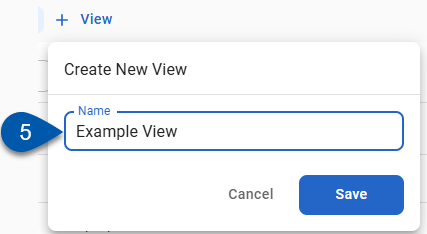
6) Click Save.
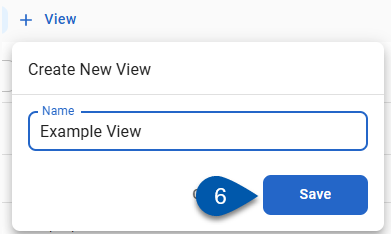
Duplicate a Table View
Follow these steps to create a new view with the same filter and column settings as an existing view.
Click steps to expand for additional information and images.
1) Navigate to the desired table.
All tables with the new R365 table layout have view controls above the table controls.
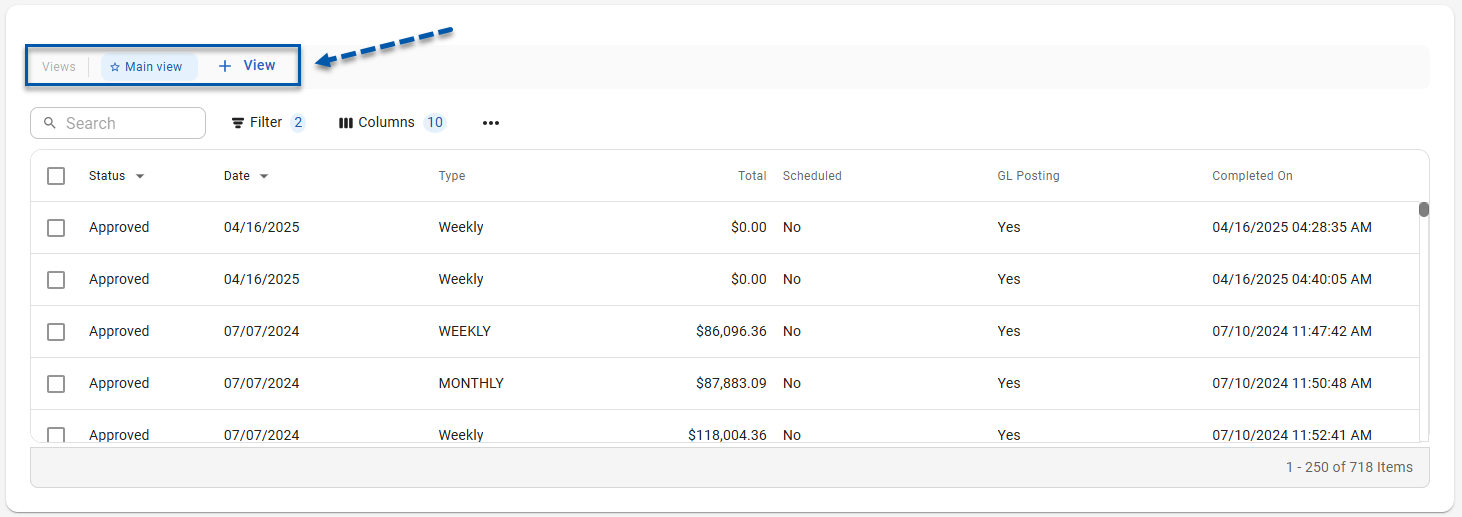
If the Table Views button is on the right side of the table controls, refer to the Working With Smart Grids article for instructions on table views for legacy tables.
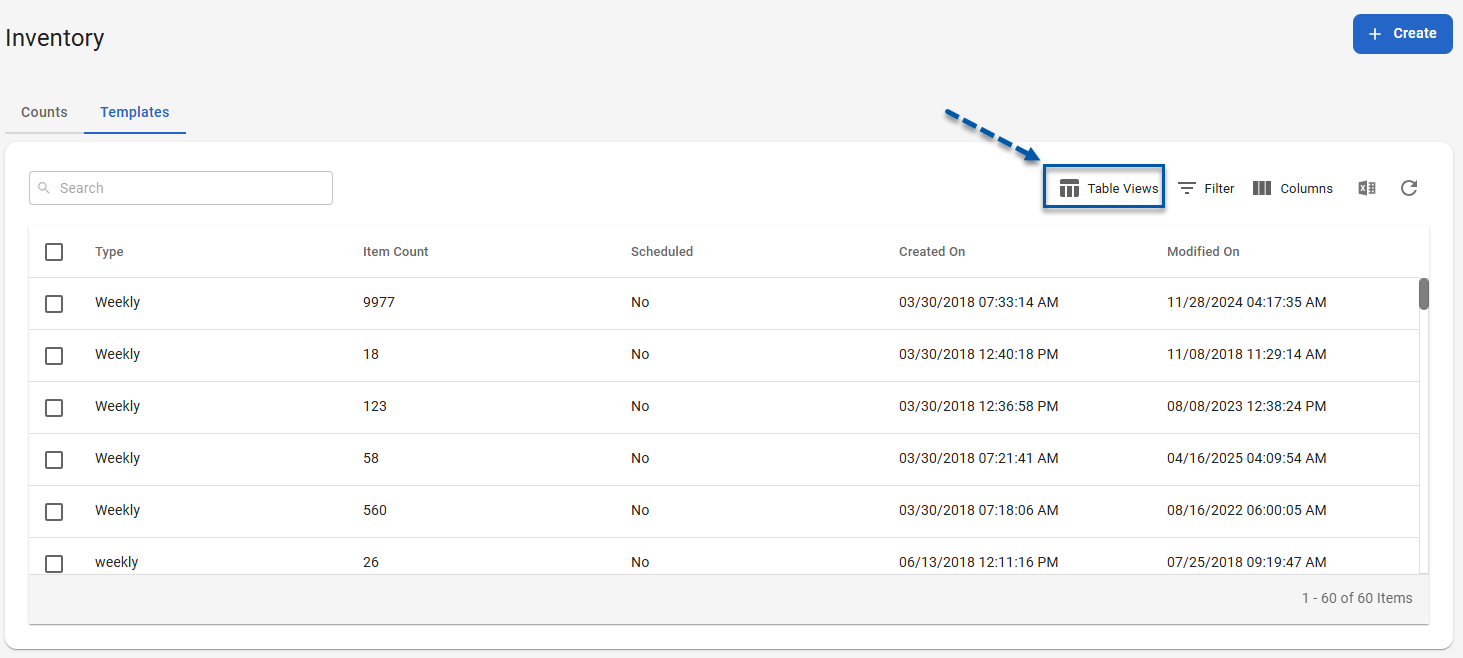
2) Hover over the desired view, then click the Menu button.
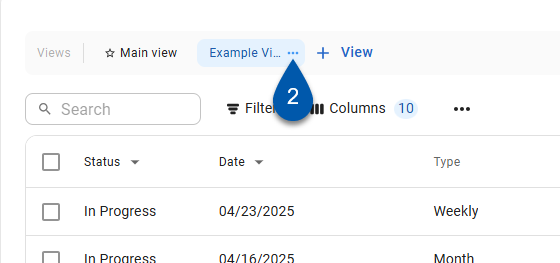
3) Select Duplicate view.
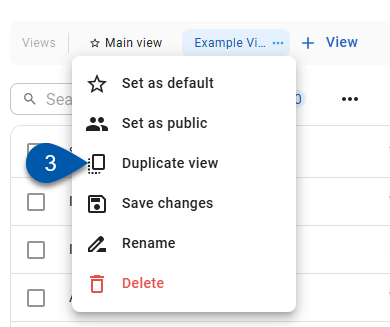
4) Name the view.
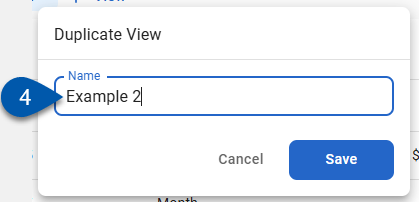
5) Click Save.
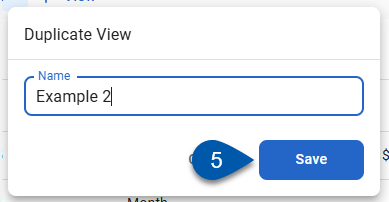
Edit a Table View
Follow these steps to edit the filter or column settings for an existing view:
Click steps to expand for additional information and images.
1) Navigate to the desired table.
All tables with the new R365 table layout have view controls above the table controls.
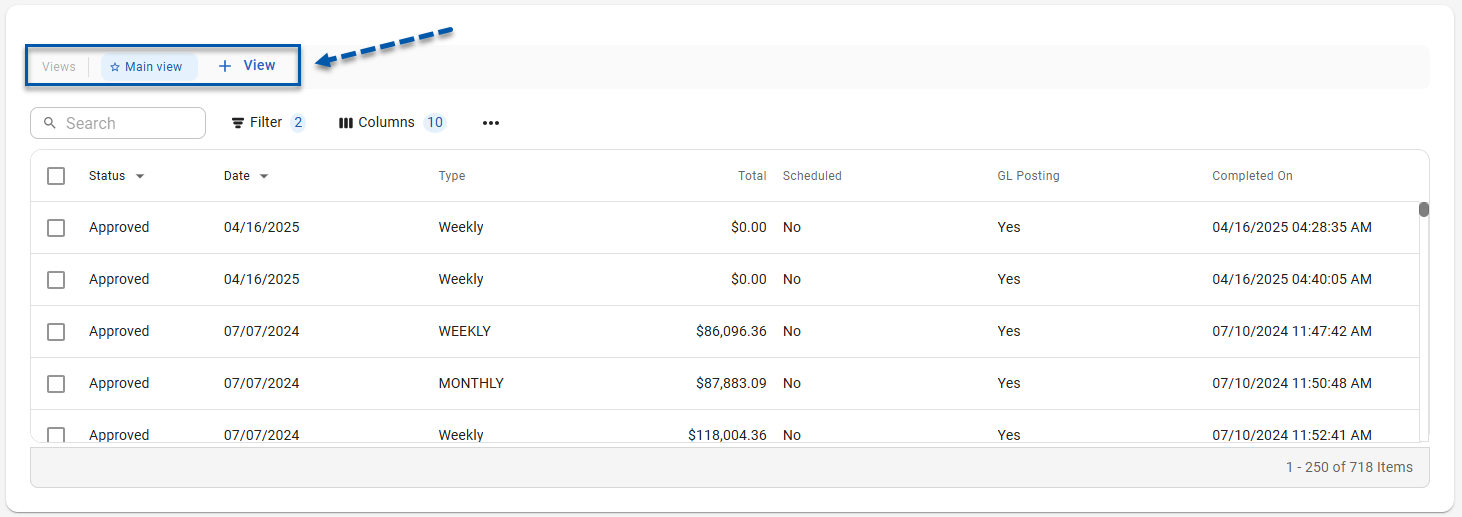
If the Table Views button is on the right side of the table controls, refer to the Working With Smart Grids article for instructions on table views for legacy tables.
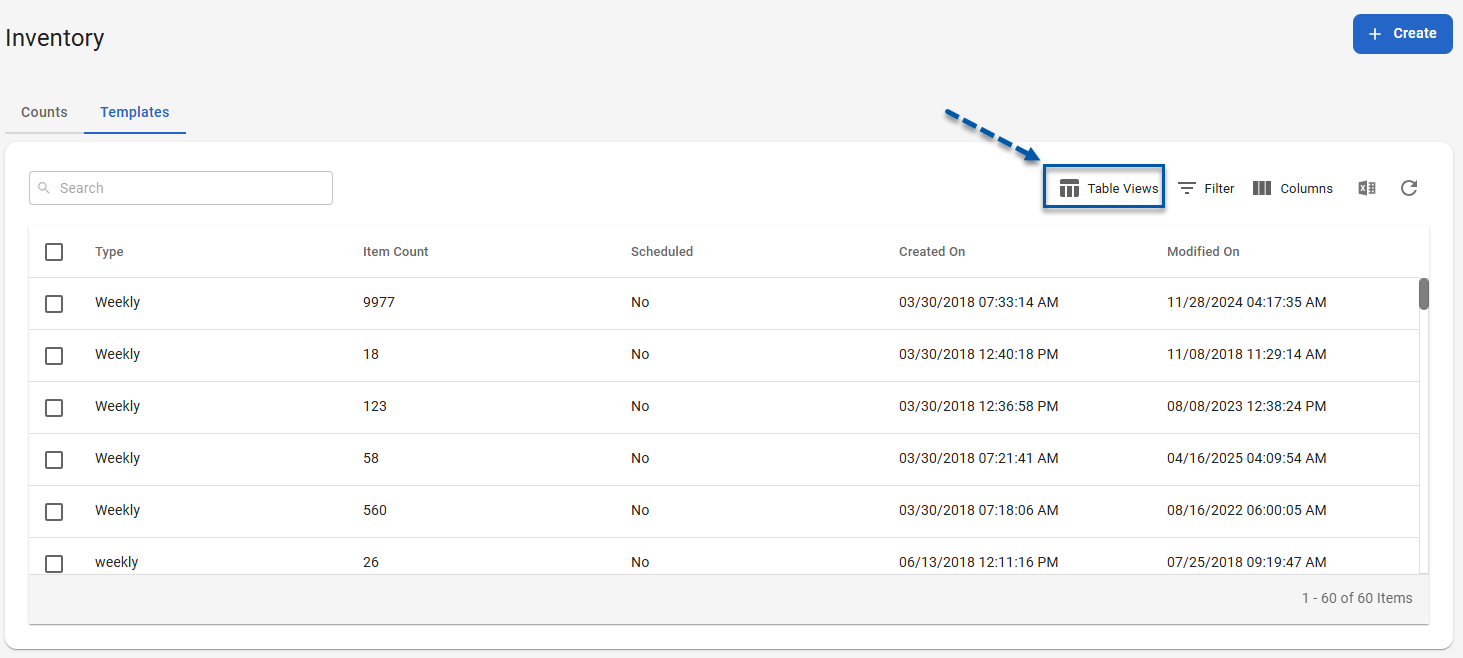
2) Select the desired view.
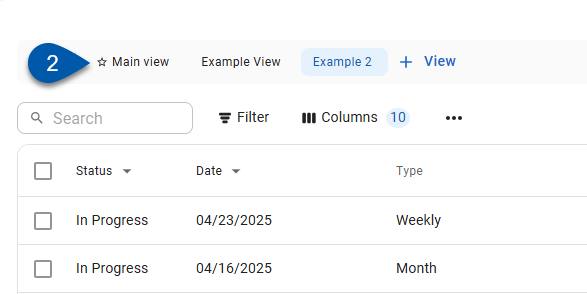
3) Set desired table filters.
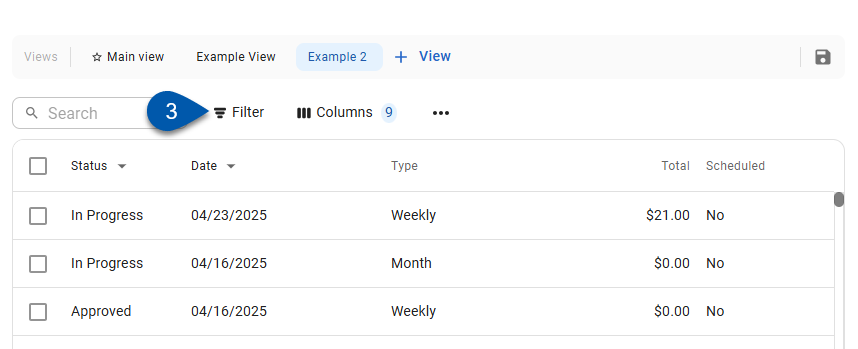
4) Show, hide, or rearrange table columns as desired.
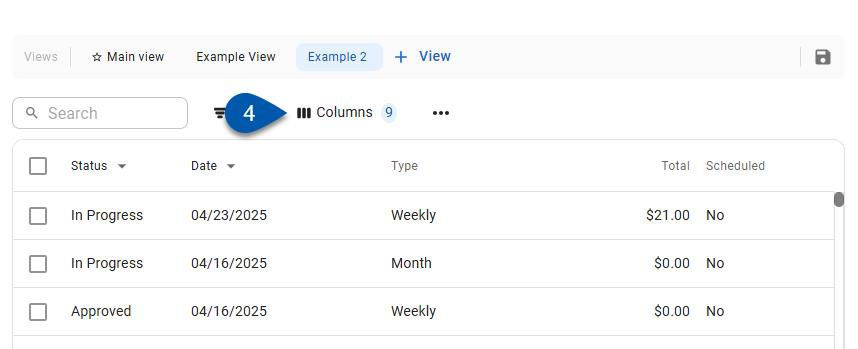
5) Click the Save button on the right side of the view controls.
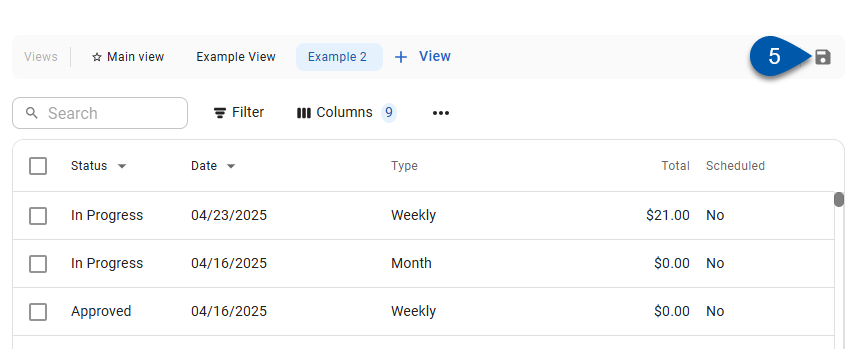
Rename a Table View
Follow these steps to rename an existing view:
Click steps to expand for additional information and images.
1) Navigate to the desired table.
All tables with the new R365 table layout have view controls above the table controls.
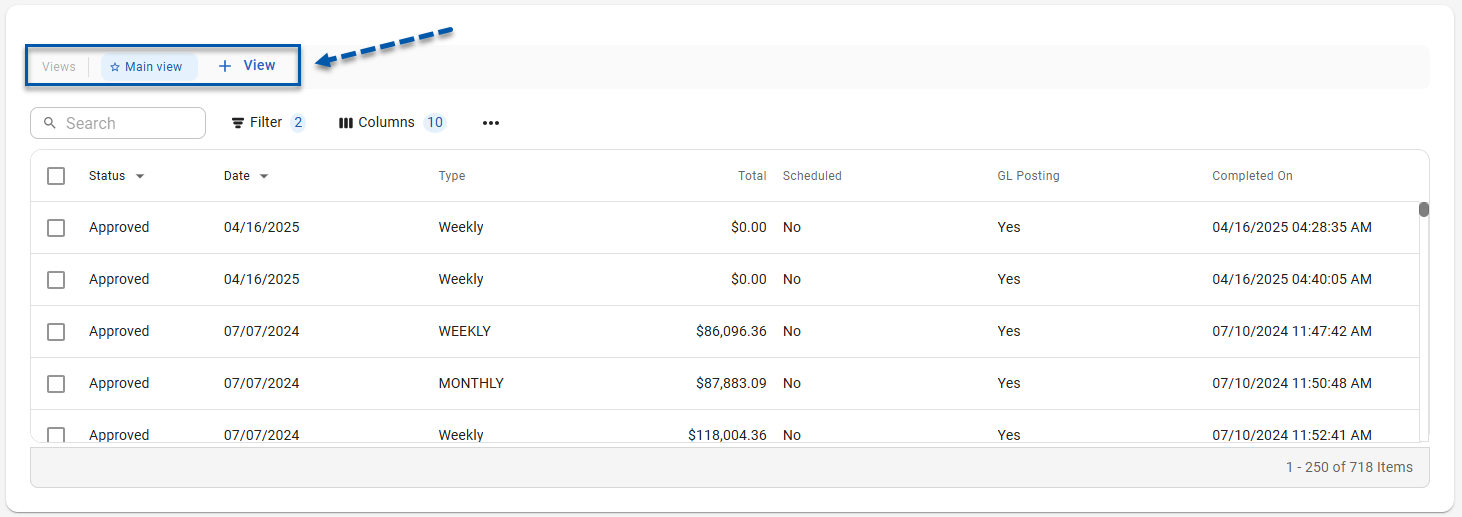
If the Table Views button is on the right side of the table controls, refer to the Working With Smart Grids article for instructions on table views for legacy tables.
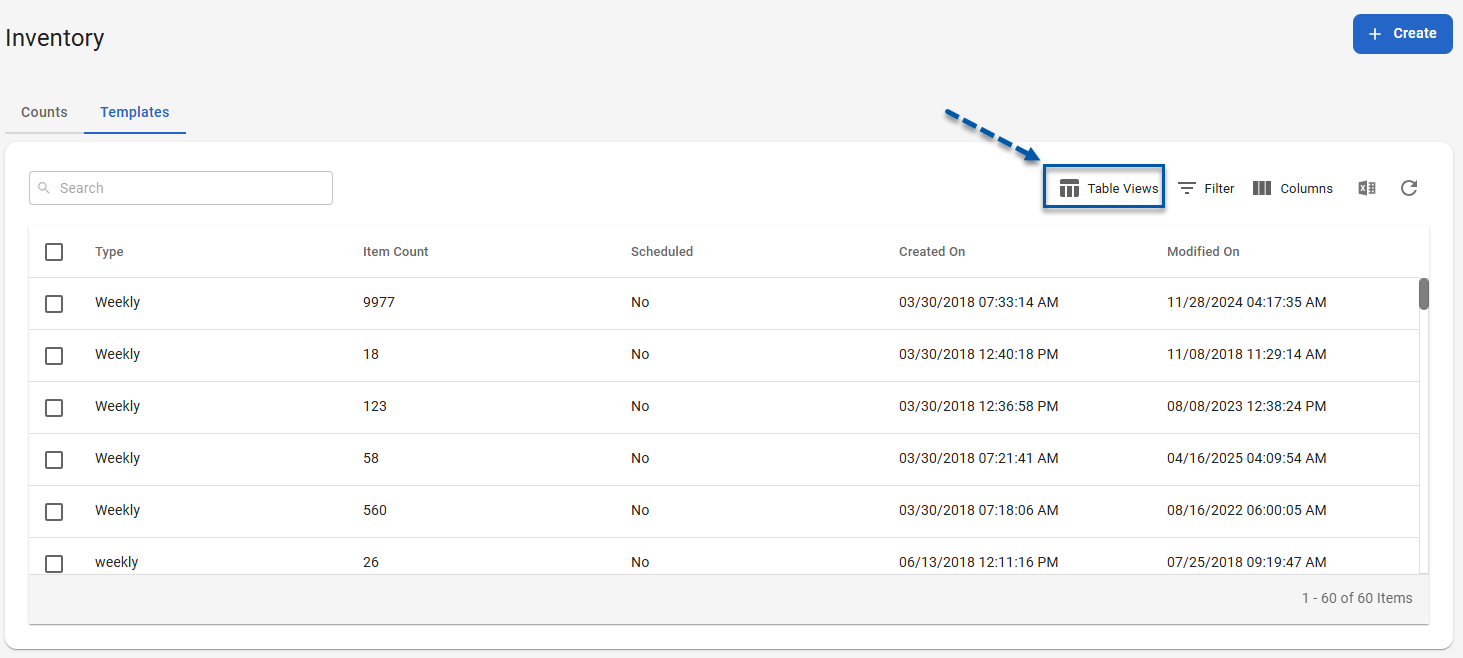
2) Hover over the desired view, then click the Menu button.
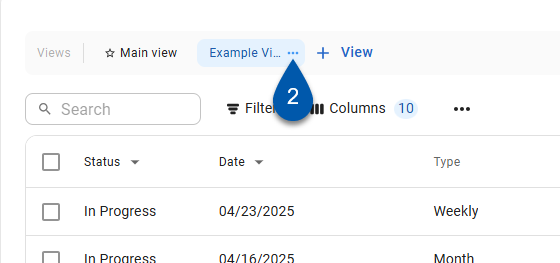
3) Select Rename.
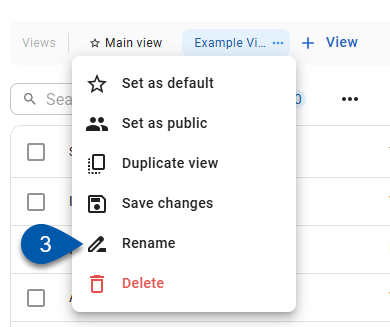
4) Name the view.
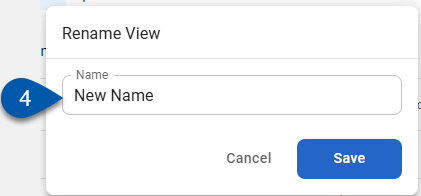
5) Click Save.
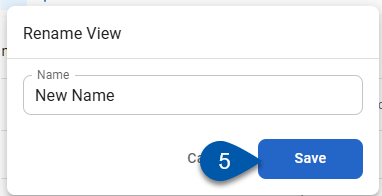
Set a Default Table View
Follow these steps to set a table view as a personal default view for the table:
Click steps to expand for additional information and images.
1) Navigate to the desired table.
All tables with the new R365 table layout have view controls above the table controls.
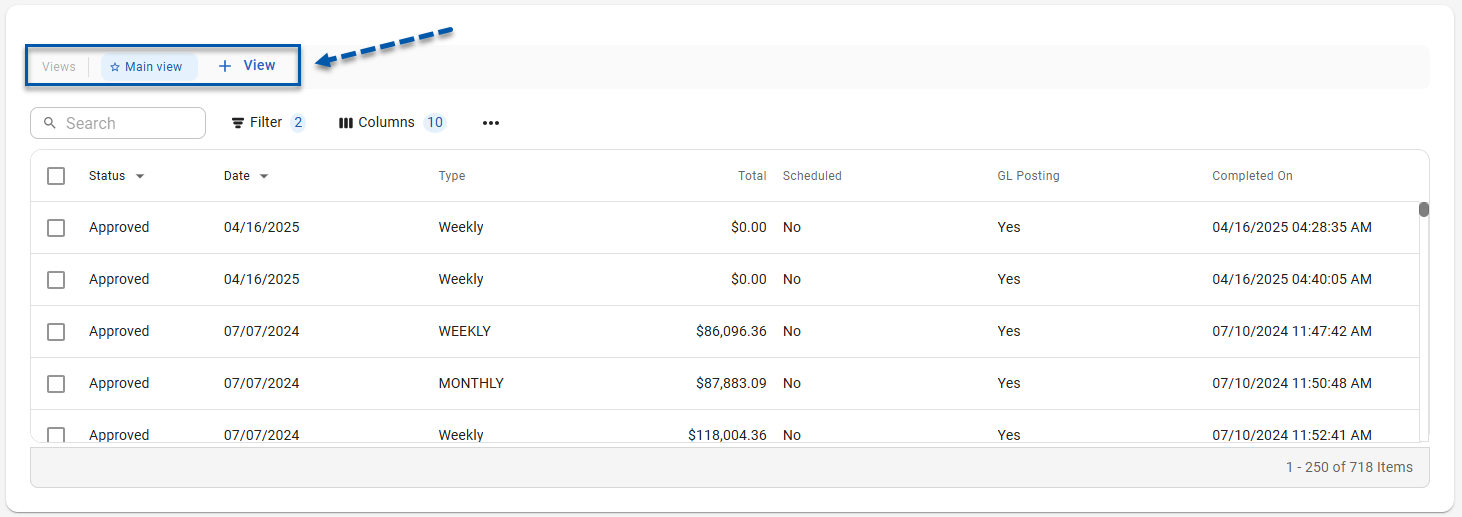
If the Table Views button is on the right side of the table controls, refer to the Working With Smart Grids article for instructions on table views for legacy tables.
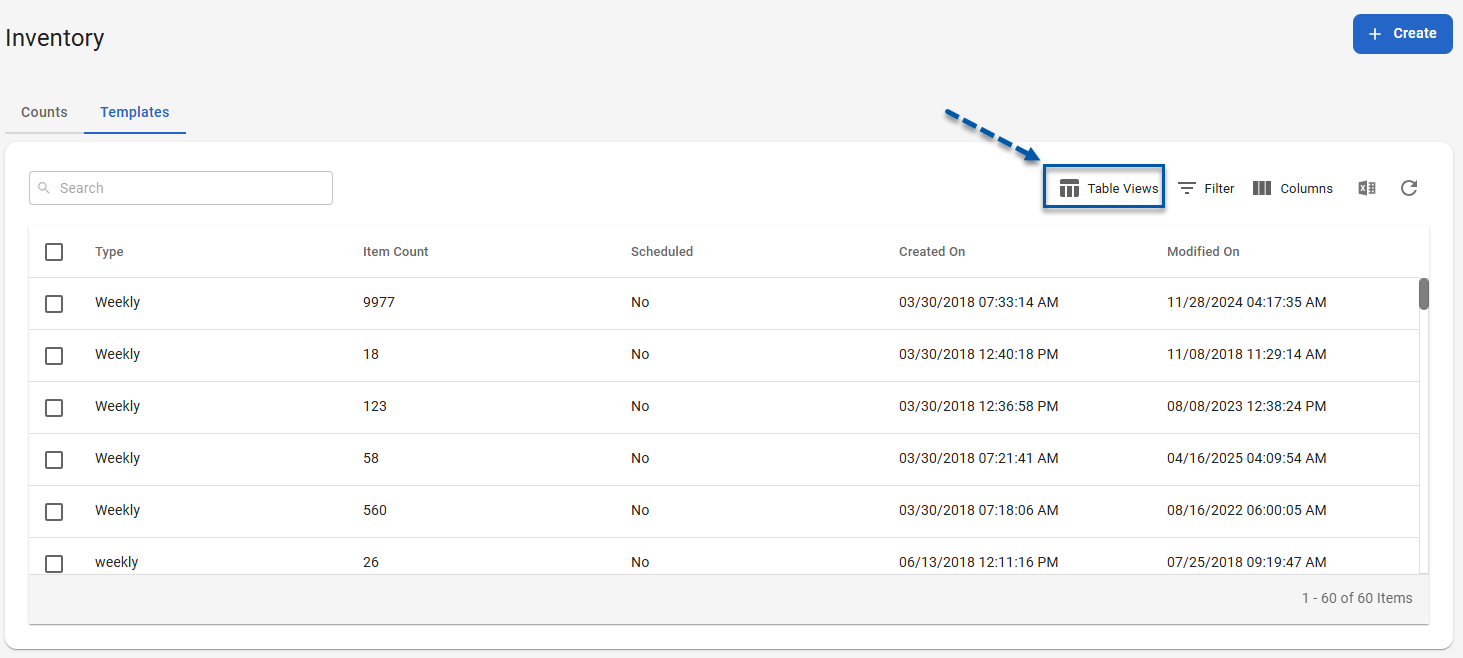
2) Hover over the desired view, then click the Menu button.
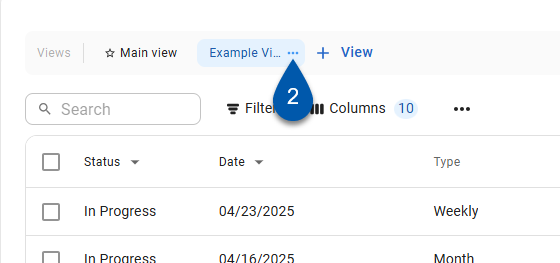
3) Select Set as default.
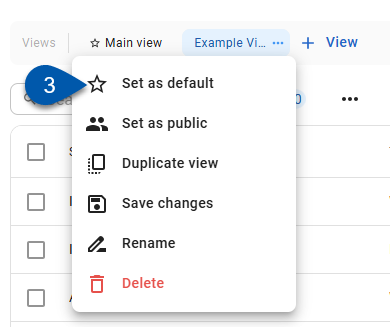
The default view is marked with a star.
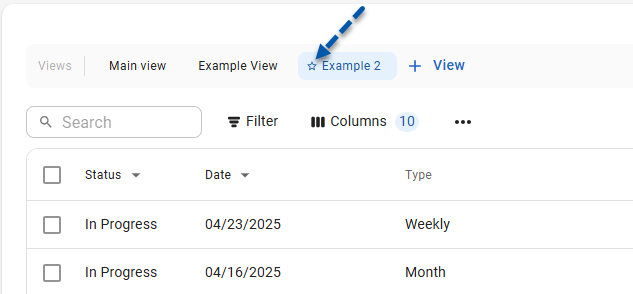
Set a Table View as Public or Private
Follow these steps to set a view as public or private:
Click steps to expand for additional information and images.
1) Navigate to the desired table.
All tables with the new R365 table layout have view controls above the table controls.
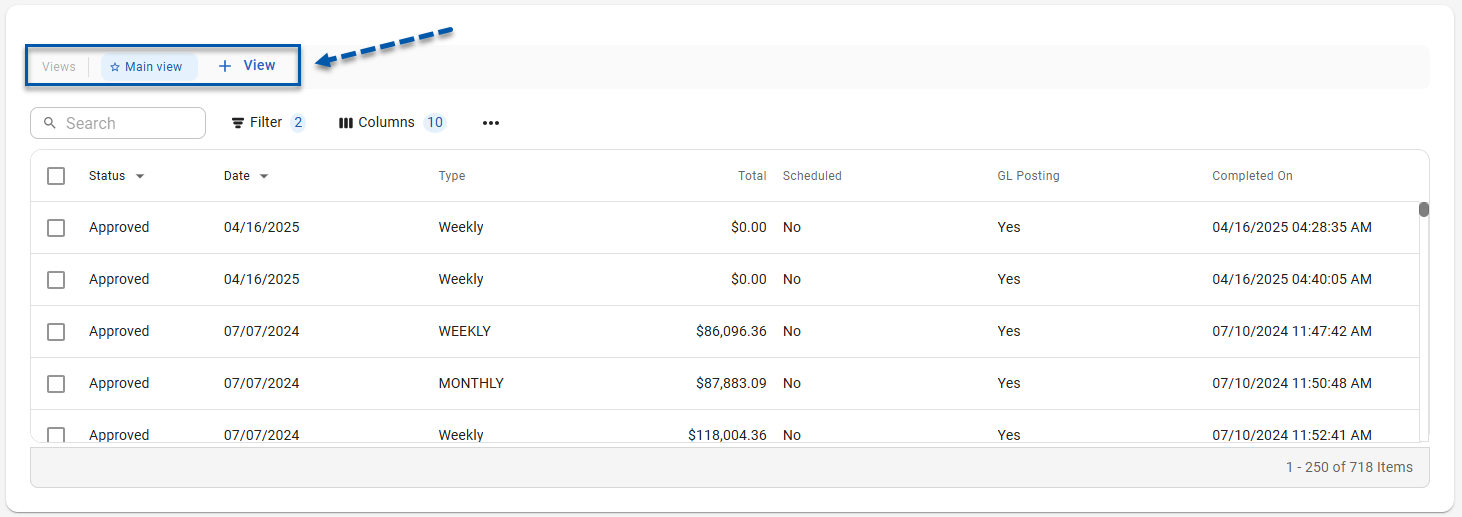
If the Table Views button is on the right side of the table controls, refer to the Working With Smart Grids article for instructions on table views for legacy tables.
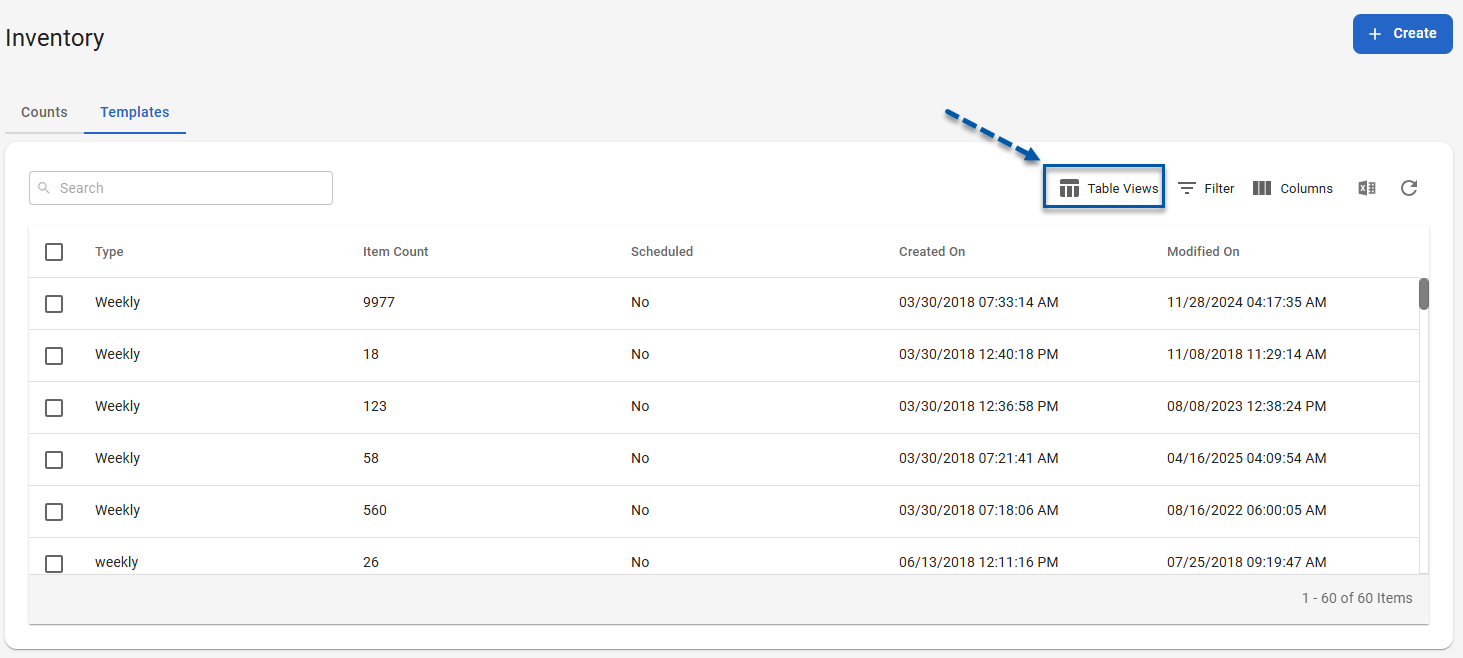
2) Hover over the desired view, then click the Menu button.
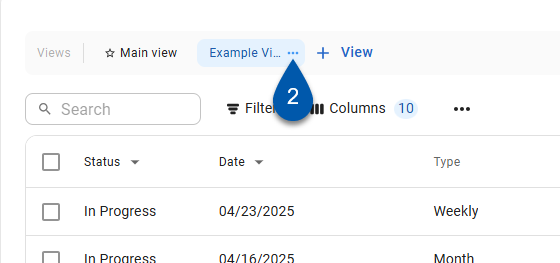
3) If the view is currently private, select Set as public to make the view available to other users.
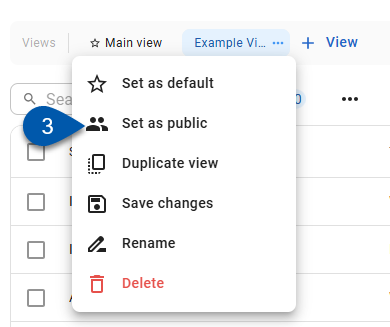
4) if the view is currently public, select Set as private to make the view private again.
Only the user who created the view can change it from public to private.
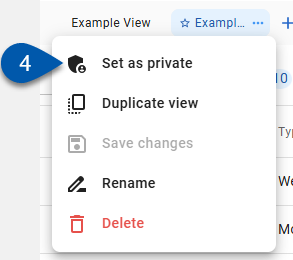
Delete a Table View
Follow these steps to delete an existing view:
Click steps to expand for additional information and images.
1) Navigate to the desired table.
All tables with the new R365 table layout have view controls above the table controls.
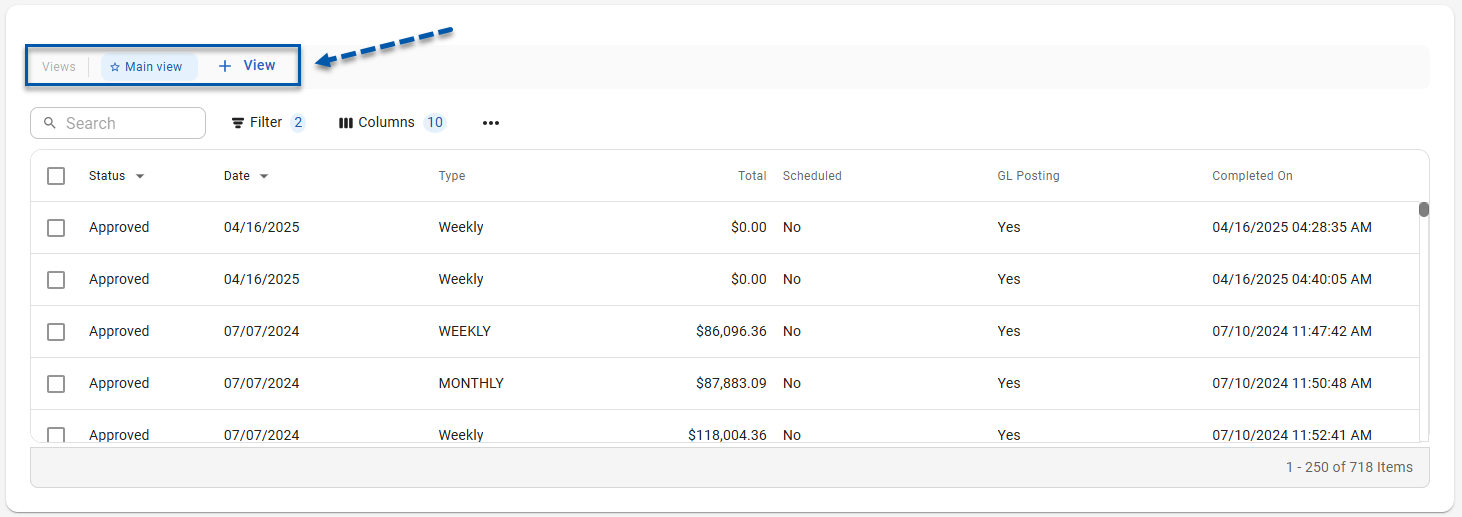
If the Table Views button is on the right side of the table controls, refer to the Working With Smart Grids article for instructions on table views for legacy tables.
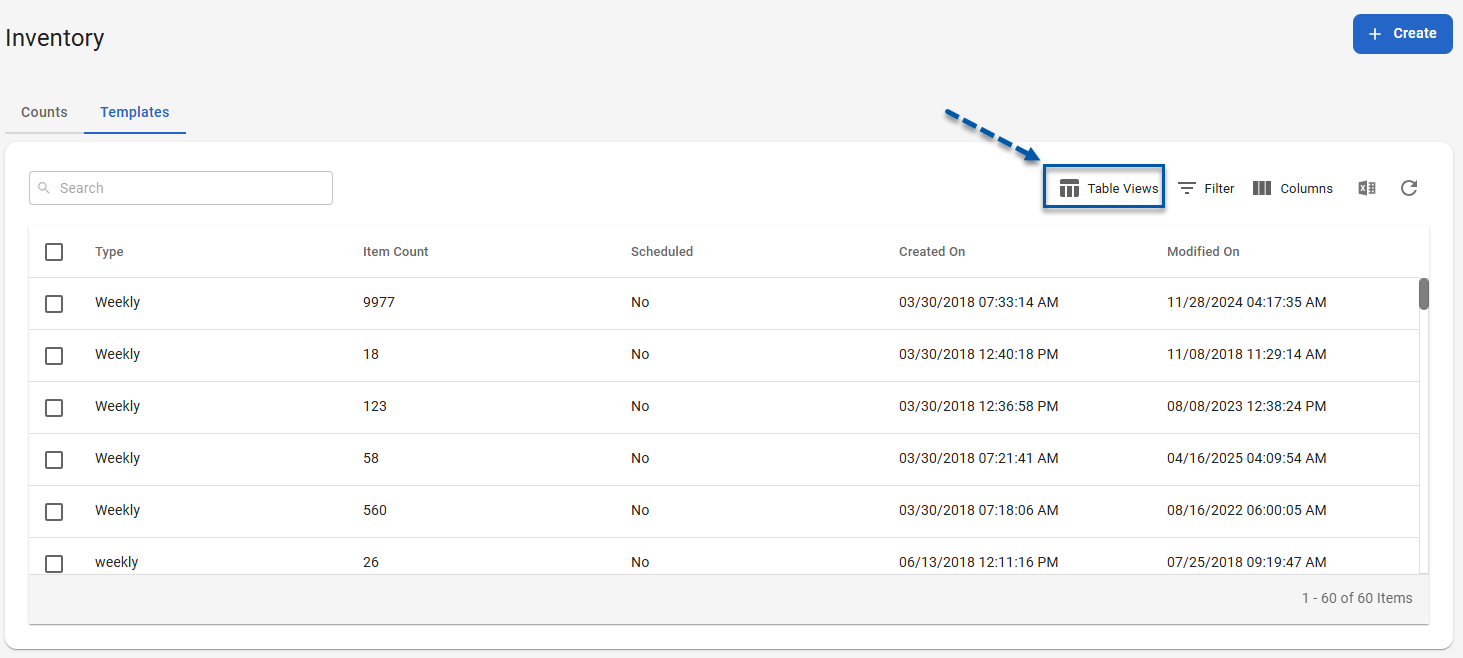
2) Hover over the desired view, then click the Menu button.
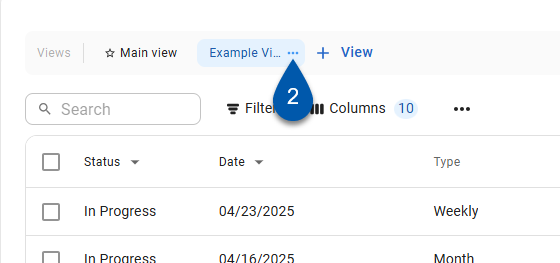
3) Select Delete.
System-created views cannot be deleted.
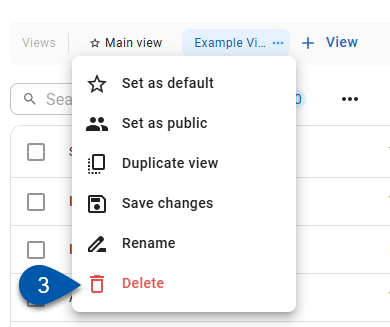
4) Click Delete to remove the view from the system. This action cannot be undone.