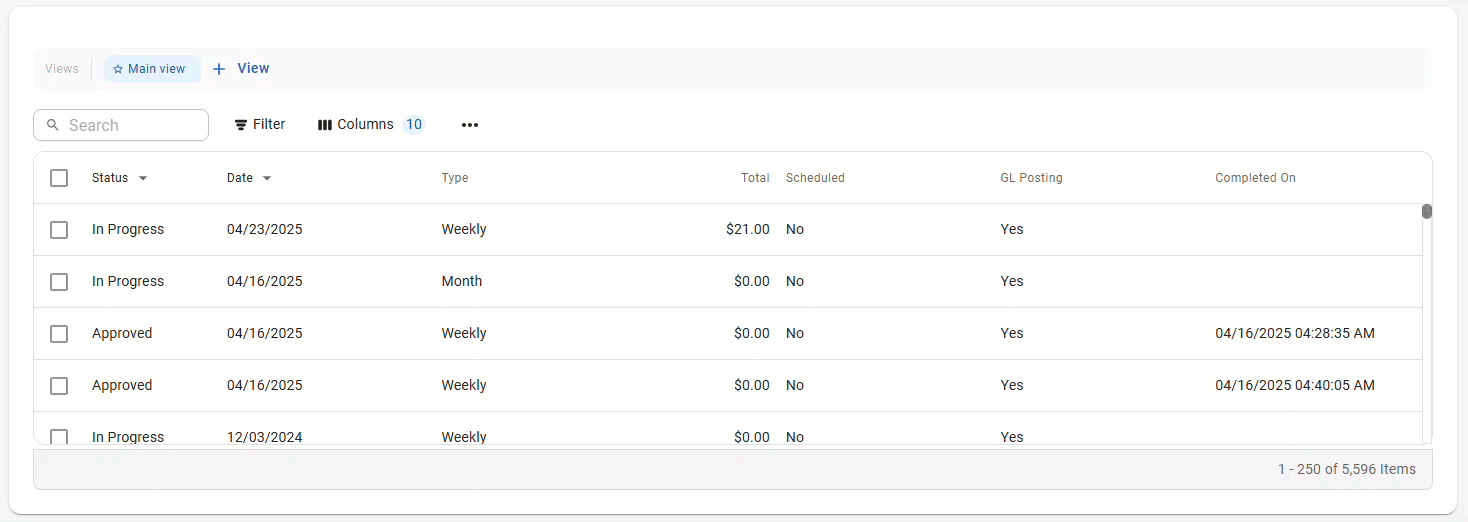Throughout R365, the columns on tables can be shown, hidden, and rearranged. Column changes are automatically applied to the table. Column settings and filter settings are saved as table views.
When columns are hidden, the Column button indicates the number of hidden columns.
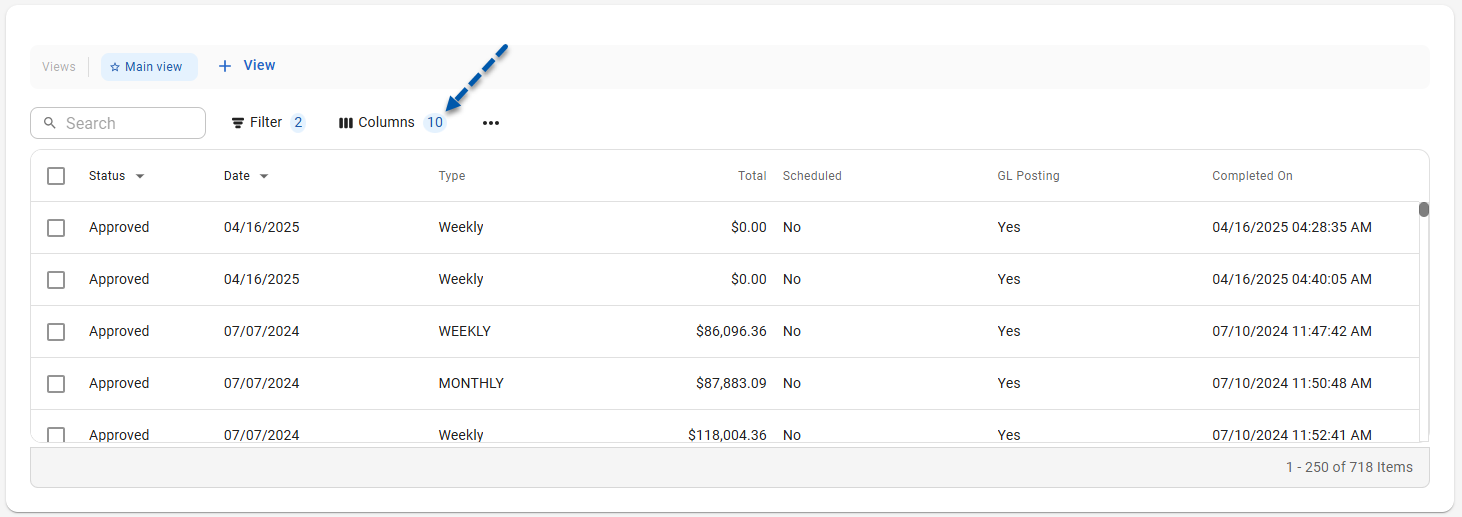
This article covers adjusting columns with the new R365 table design. Refer to the Working With Smart Grids article for instructions on adjusting columns on legacy tables.
Security
All users are able to adjust columns for tables that they have access to.
Action
Follow these steps to show or hide columns:
Click steps to expand for additional information and images.
1) Navigate to the desired table.
All tables with the new R365 table layout have a Columns button on the left side of the table controls.
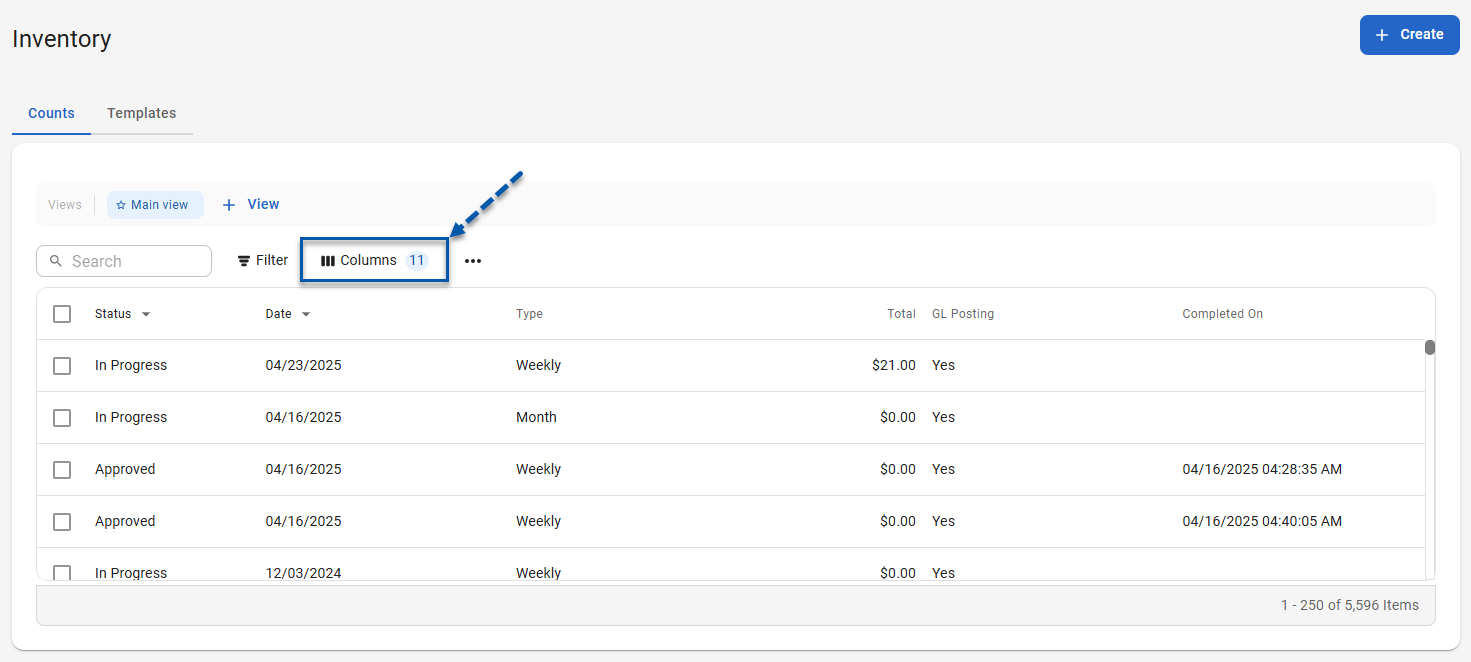
If the Columns button is on the right side of the table controls, refer to the Working With Smart Grids article for instructions on adjusting columns for legacy tables.
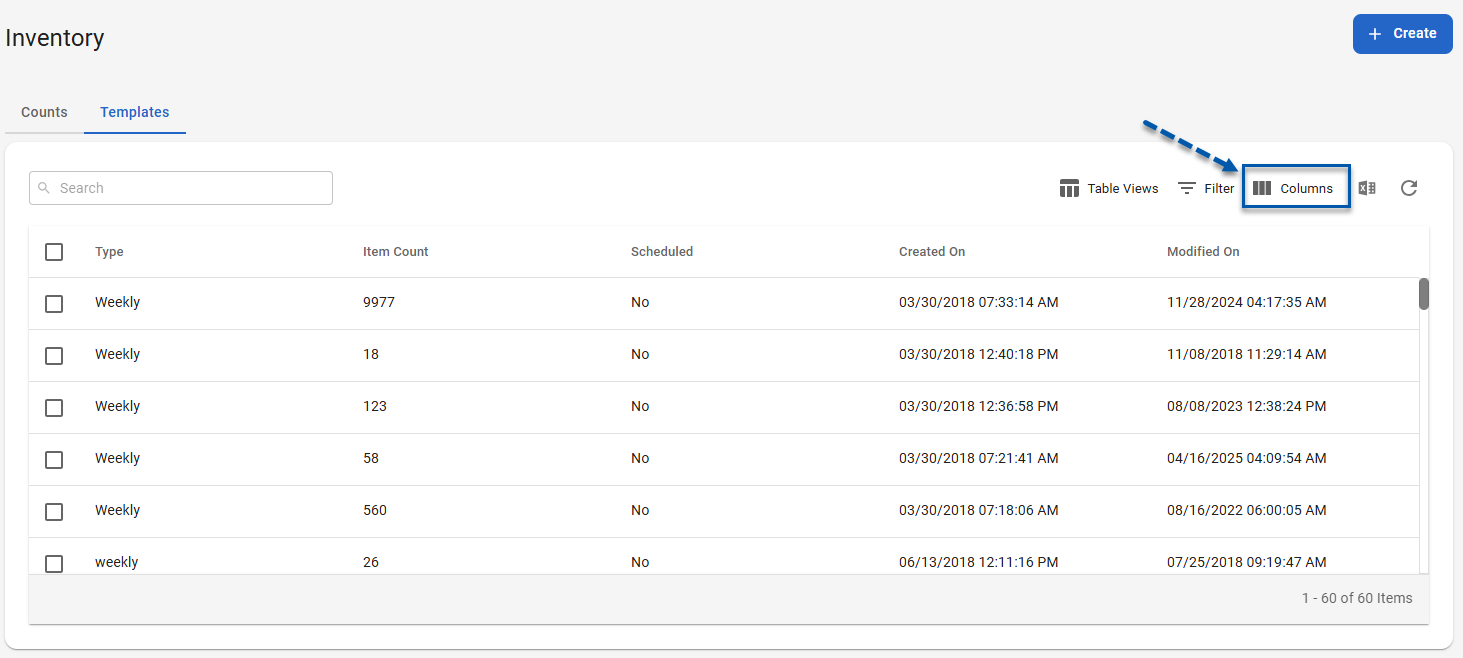
2) Click Columns in the table controls.
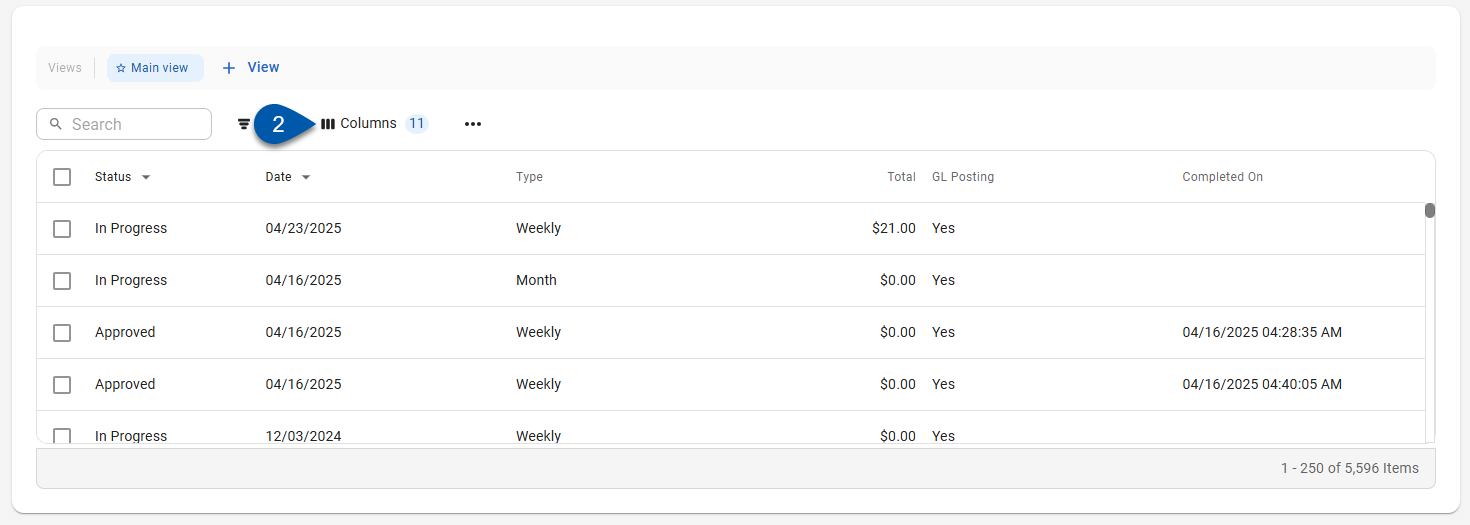
3) Turn on the toggle switch for all columns that should be shown on the table.
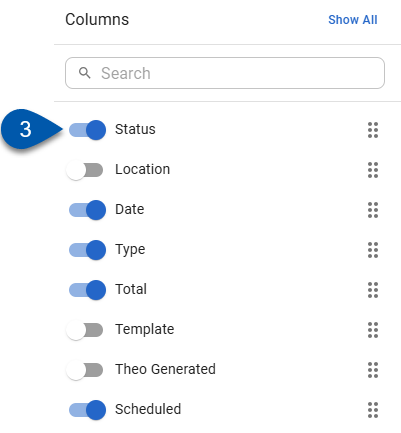
To show all columns, click Show All at the top of the Columns menu.
4) Turn off the toggle switch for all columns that should be hidden from the table.
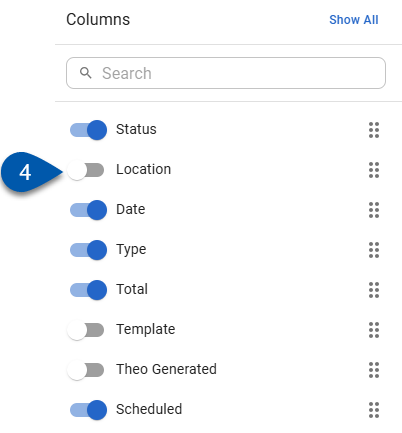
5) Click outside of the Columns by menu to close it and return to the table.
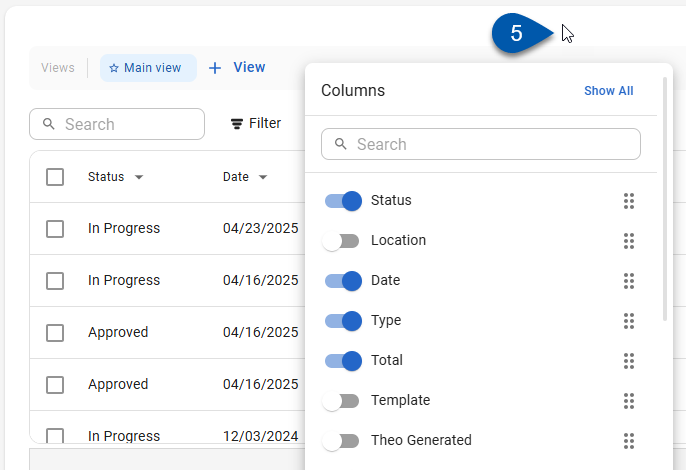
Rearrange Columns In the Columns Menu
Follow these steps to use the Columns menu to rearrange the order of table columns:
Click steps to expand for additional information and images.
1) Navigate to the desired table.
All tables with the new R365 table layout have a Columns button on the left side of the table controls.
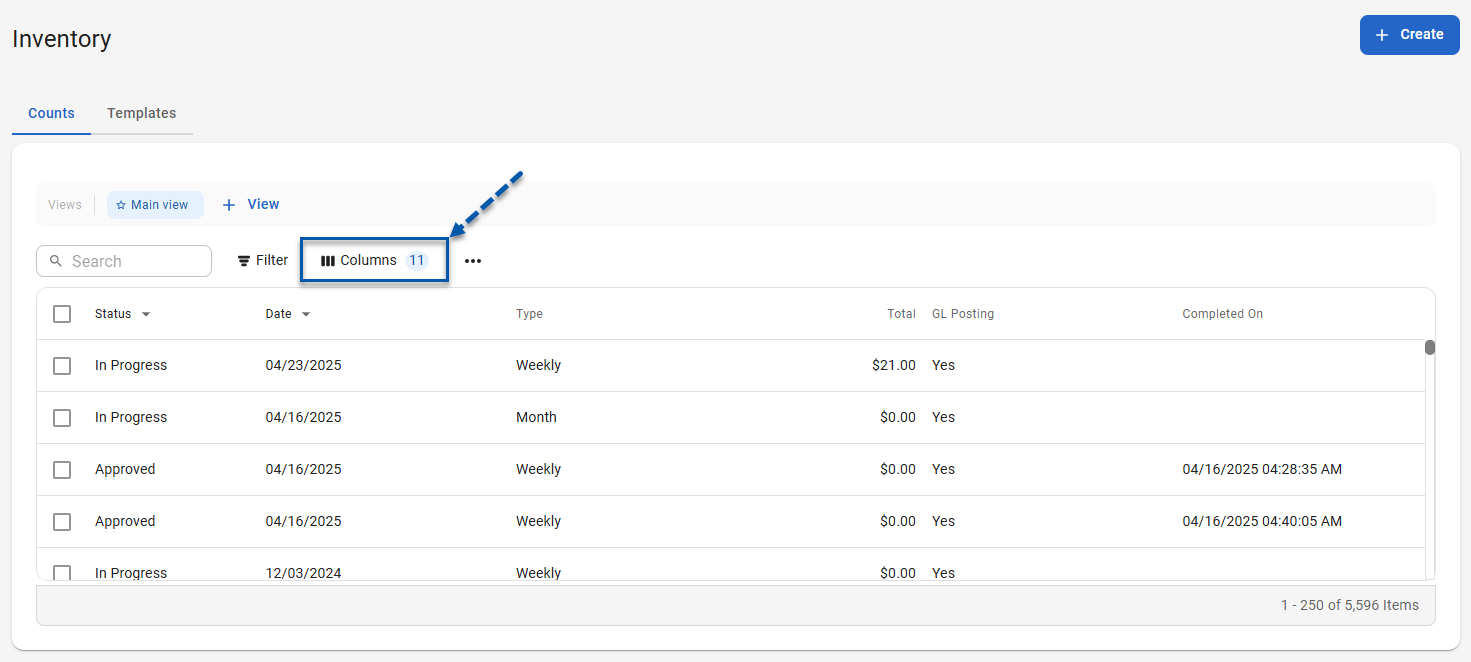
If the Columns button is on the right side of the table controls, refer to the Working With Smart Grids article for instructions on adjusting columns for legacy tables.
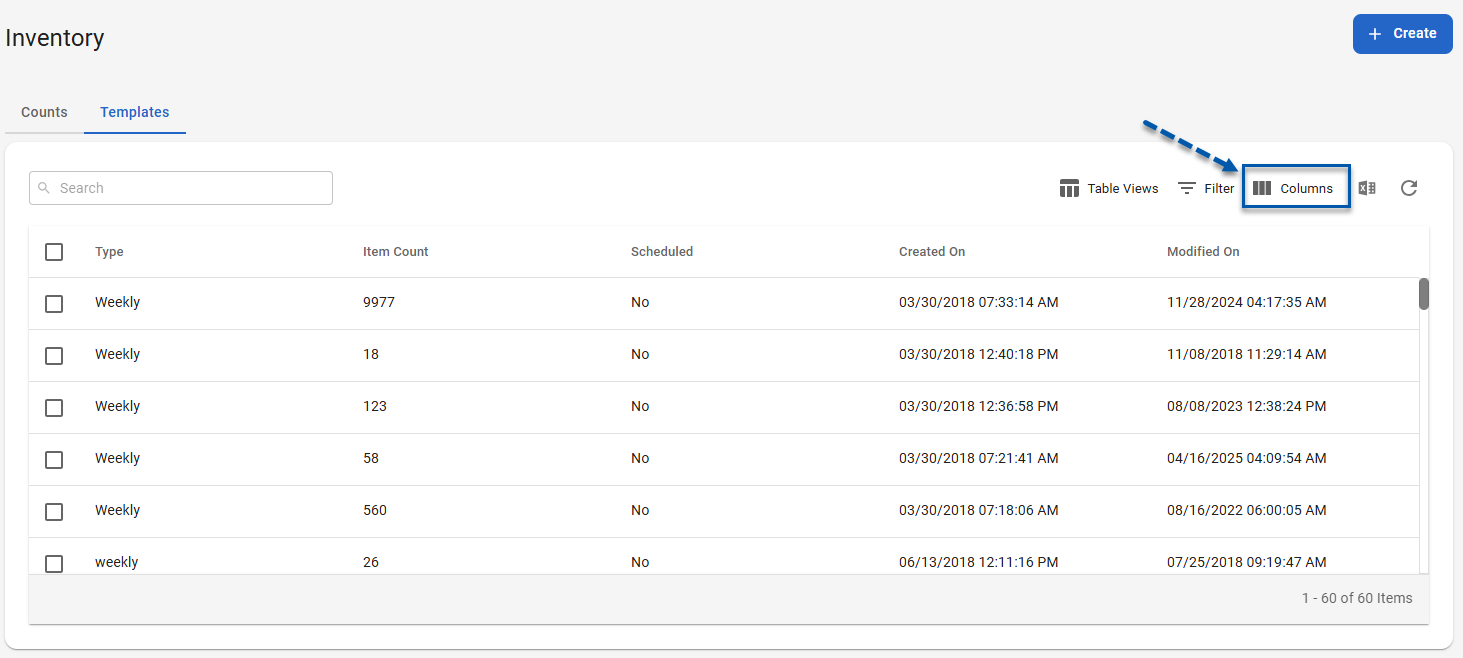
2) Click Columns in the table controls.
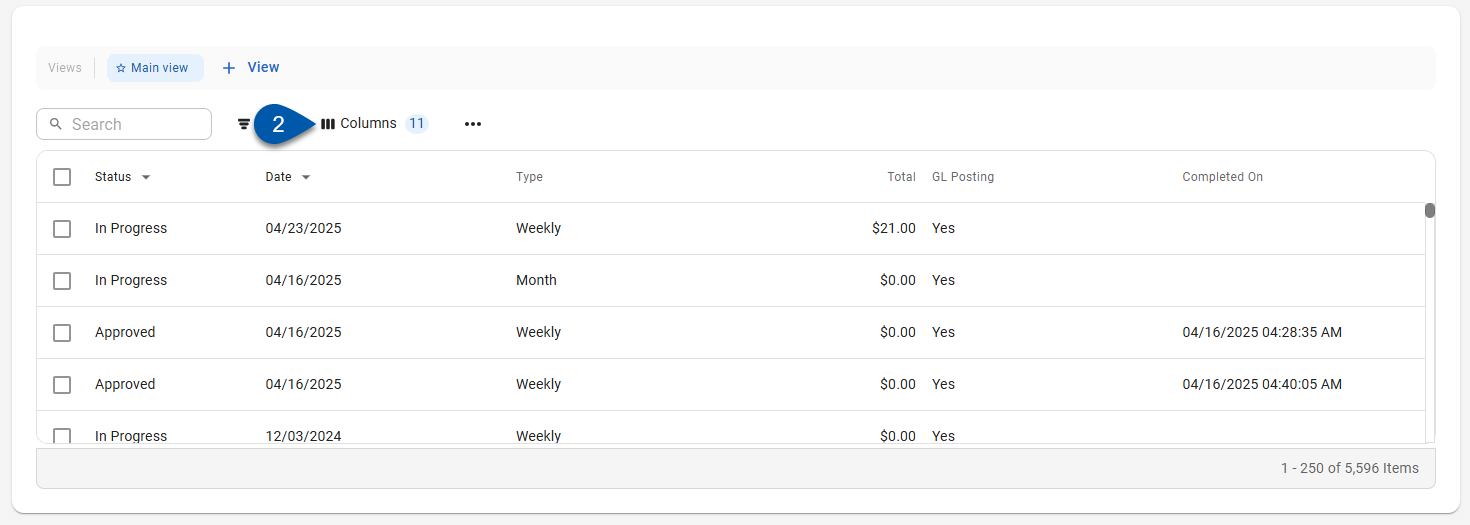
3) Click the Rearrange button for the desired column, then drag to the desired order in the list.
.gif)
4) Click outside of the Columns menu to close it and return to the table.
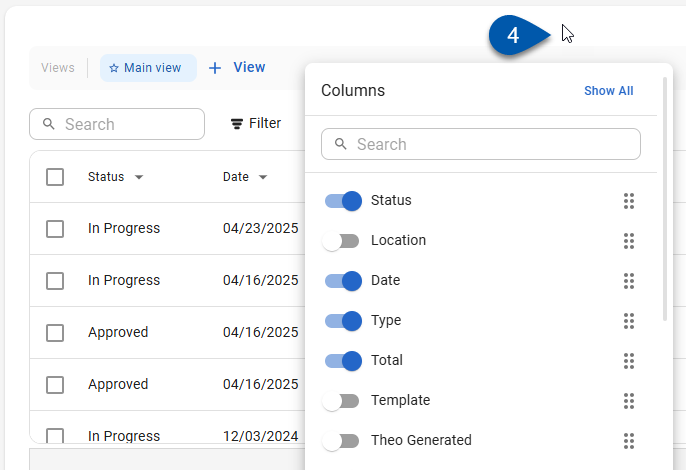
Rearrange Columns On the Table
Follow these steps to rearrange the column order directly on the table:
Click steps to expand for additional information and images.
1) Navigate to the desired table.
All tables with the new R365 table layout have a Columns button on the left side of the table controls.
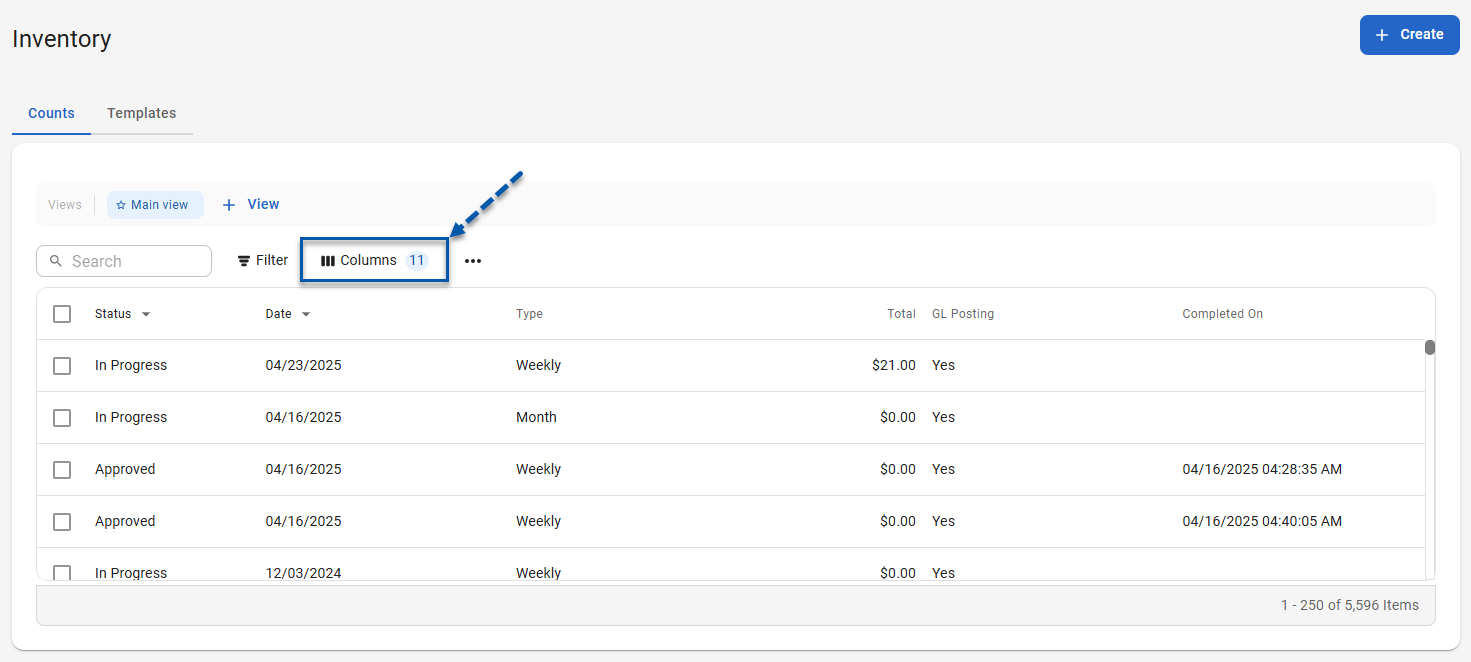
If the Columns button is on the right side of the table controls, refer to the Working With Smart Grids article for instructions on adjusting columns for legacy tables.
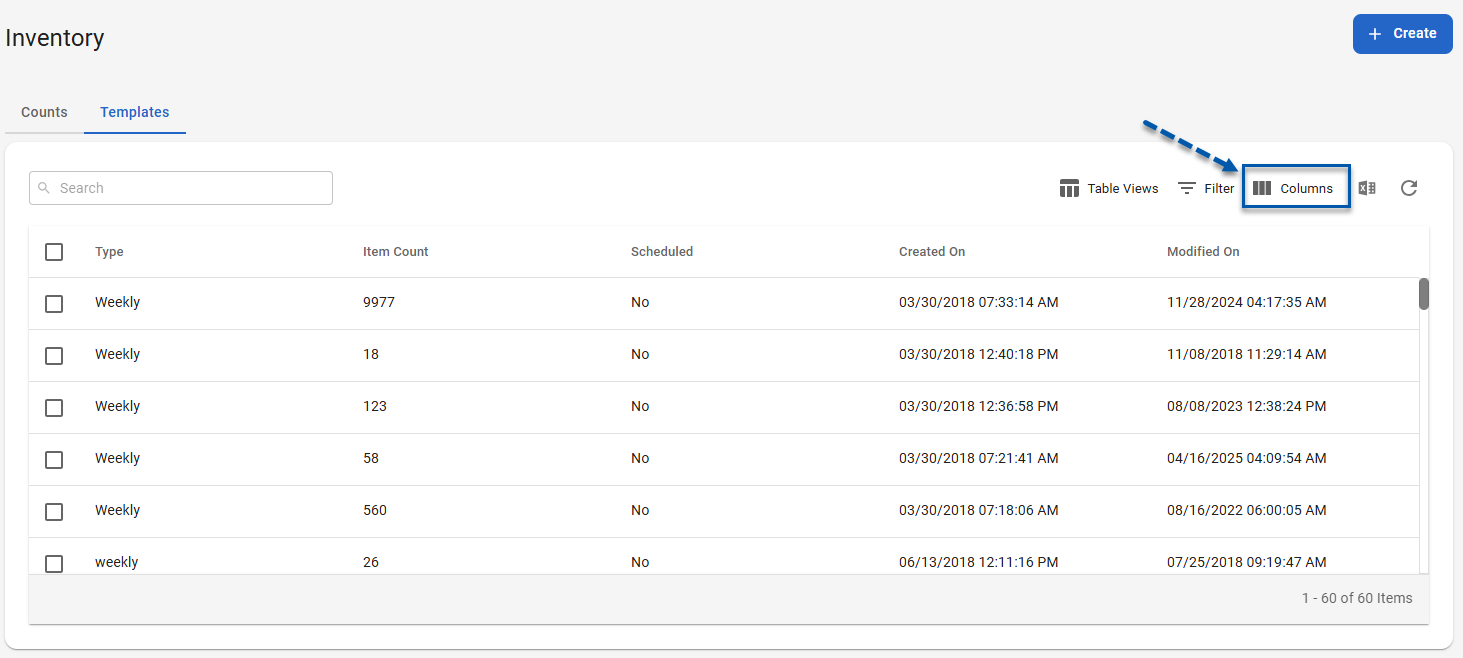
2) Click the column header, then drag to the desired position.
Only visible columns can be rearranged directly on the table.