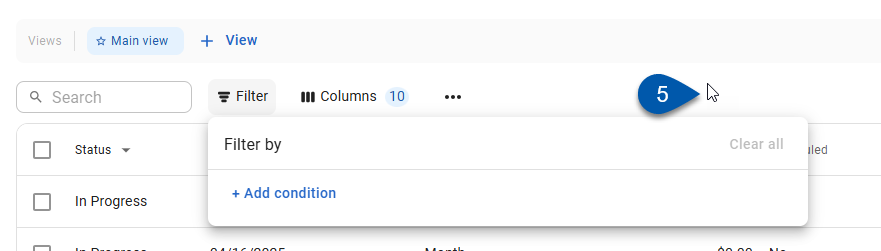Tables throughout R365 can be filtered based on column values. The columns being filtered do not need to be visible for the filter to be applied. Filters are automatically applied to the table as each filter line is completed. Filter settings and column settings are saved as table views.
When filters are applied, the Filter button indicates the number of filters applied.
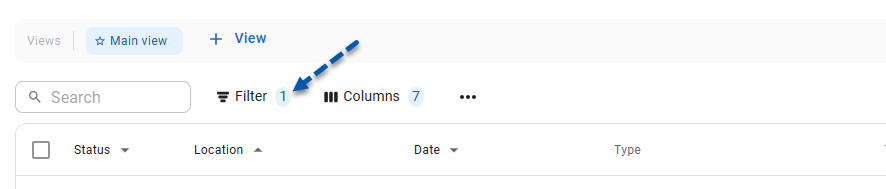
This article covers filtering tables with the new R365 table design. Refer to the Working With Smart Grids article for instructions on filtering legacy tables.
Filters With No Results
When filters are applied, the table displays only rows that meet all filter conditions.
If the applied filters return no results, the table displays a message instead of blank rows.
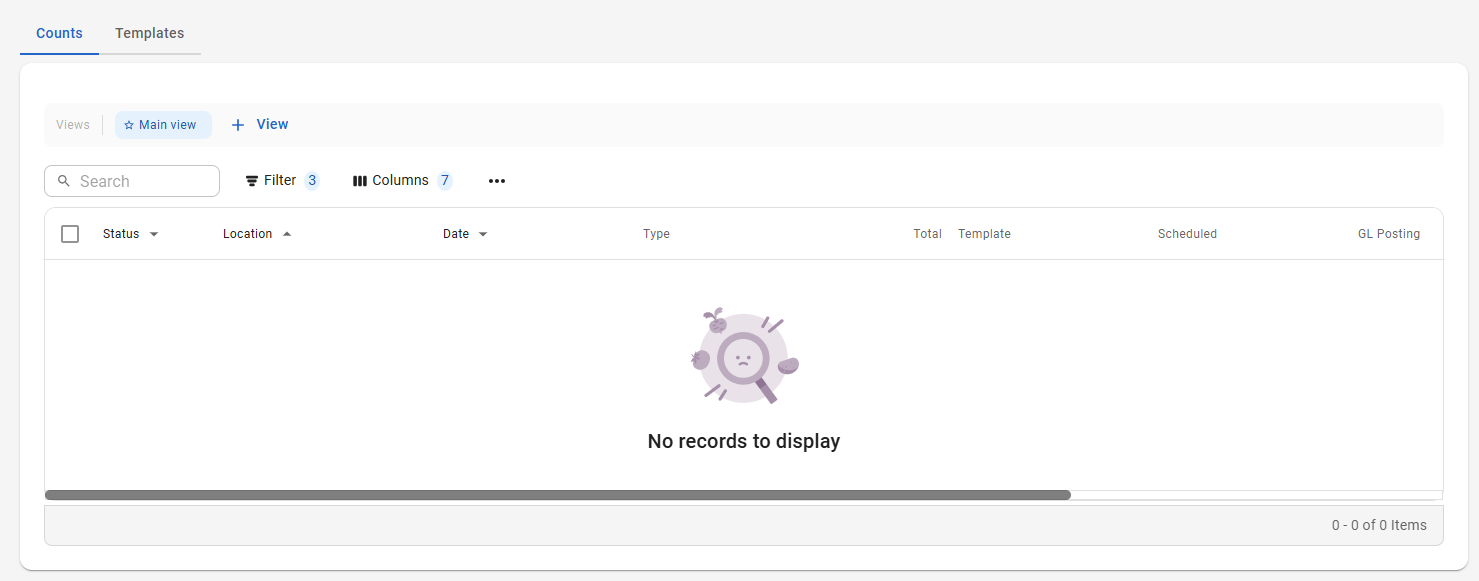
Column Filters
Some tables support column filtering directly in the headers of visible columns. Filters applied this way also appear in the table's Filter menu, where they can be viewed and edited.
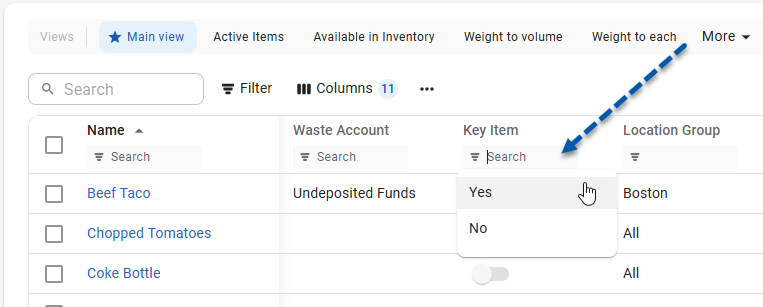
Security
All users are able to apply filters to tables that they have access to.
Apply Filters to a Table
Follow these steps to apply one or more filters to a table:
Click steps to expand for additional information and images.
1) Navigate to the desired table.
All tables with the new R365 table layout have a filter button on the left side of the table controls.
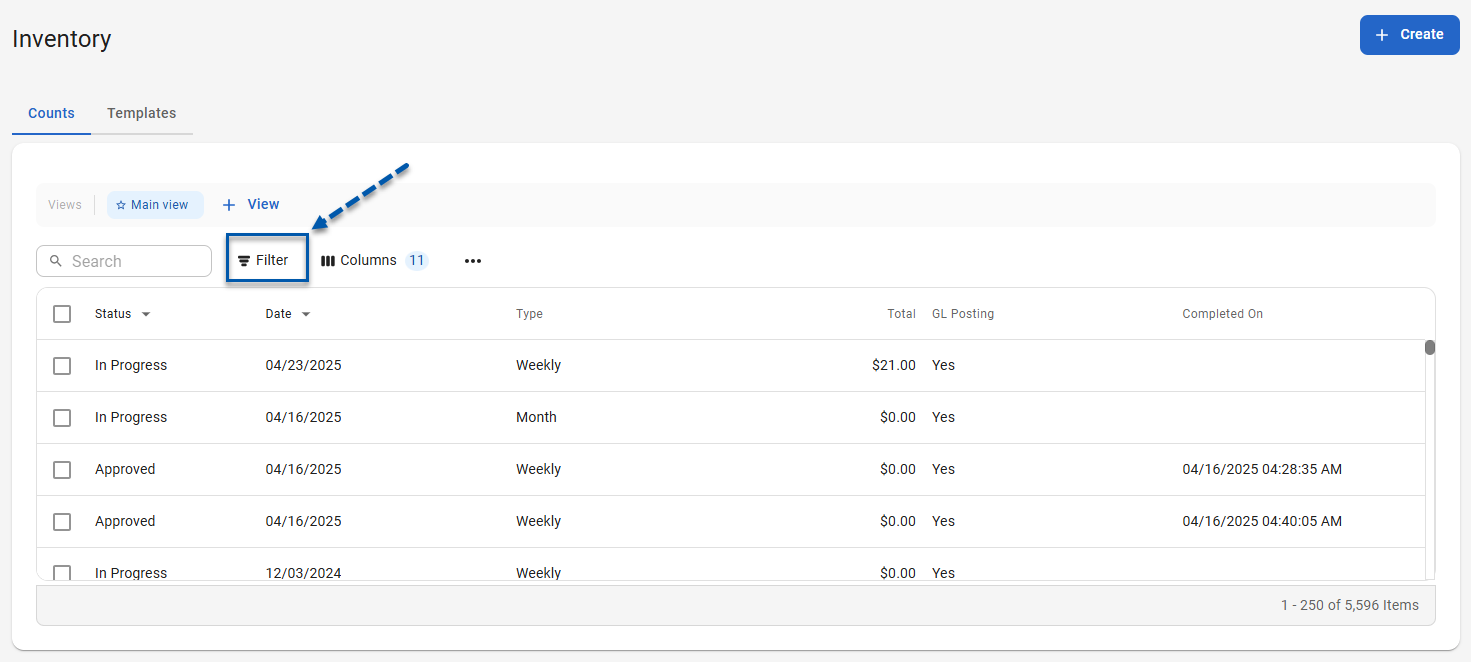
If the filter button is on the right side of the table controls, refer to the Working With Smart Grids article for instructions on filtering legacy tables.
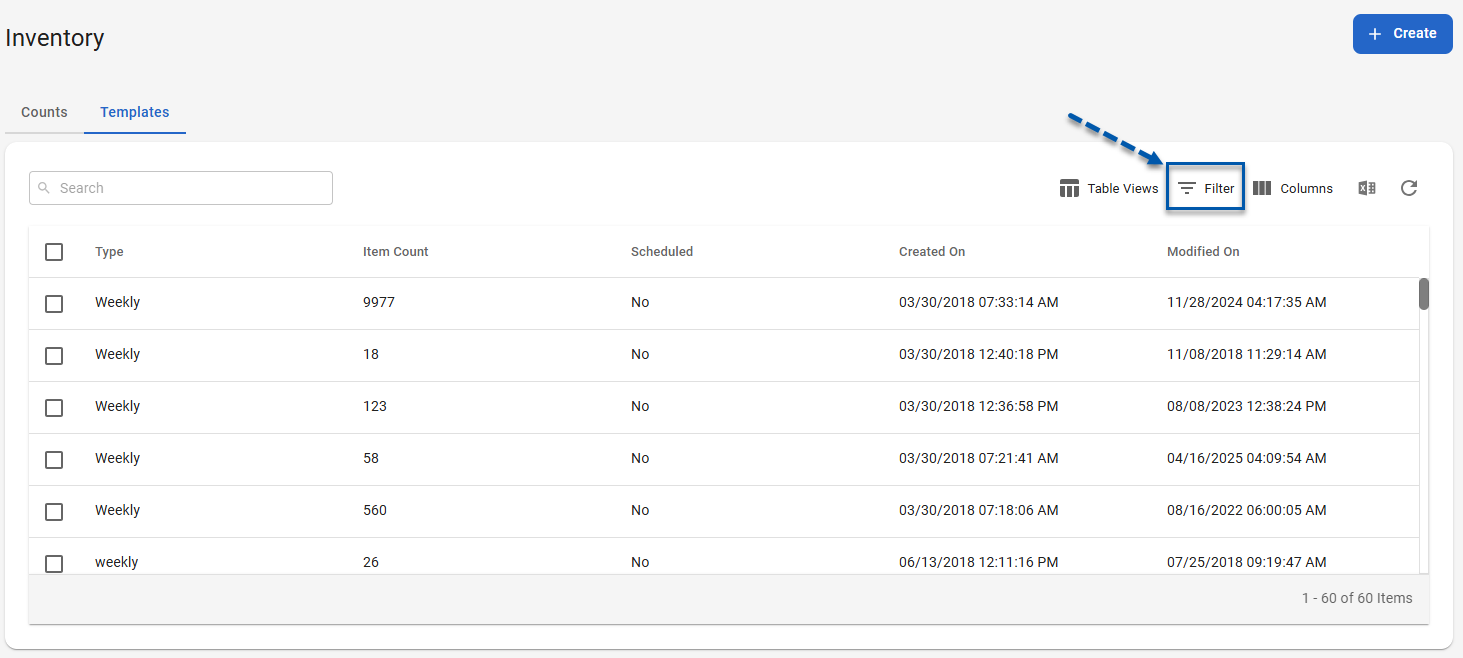
2) Click Filter in the table controls.
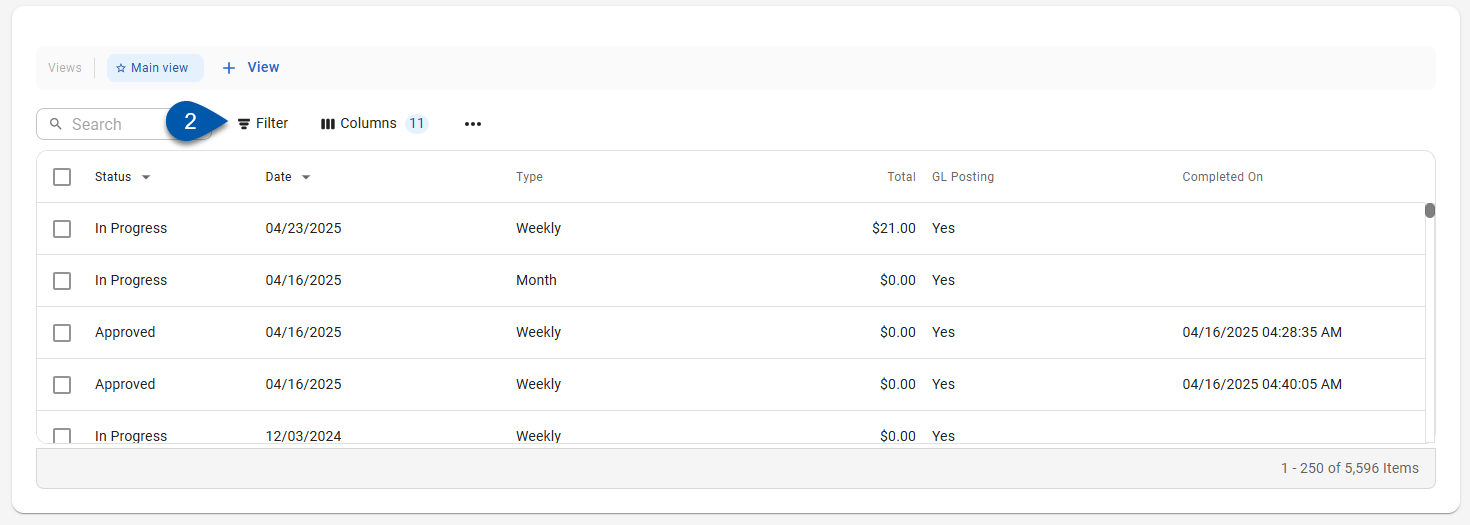
3) In the first dropdown menu, select a column to filter on.
The column being filtered on does not need to be visible. Learn more about adjusting table columns.
The columns available for filtering vary depending on the table.
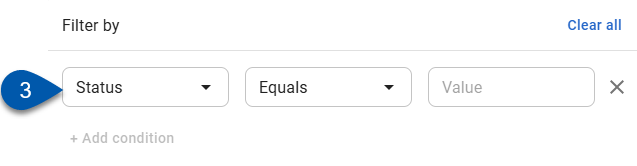
4) In the second dropdown menu, set the filter method.
The available filter methods vary based on the column selected.
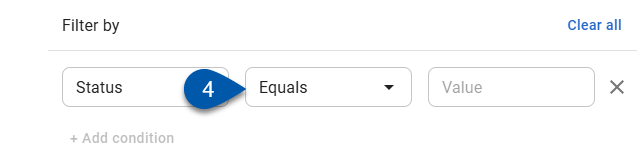
5) In the third field, enter the filter value or date.
The value or date entry requirements are determined by the column selected.
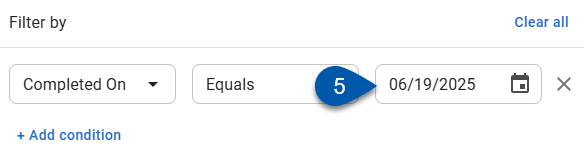
6) Click ‘Add condition’ to add additional filters. (Optional)
The ‘Add condition’ button is disabled when the previous filter is incomplete.
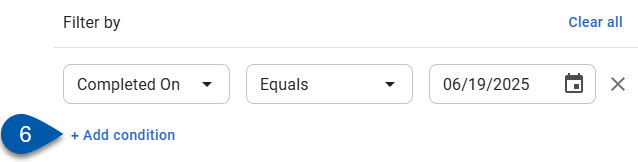
7) Repeat steps 3 - 6 for all desired filters.
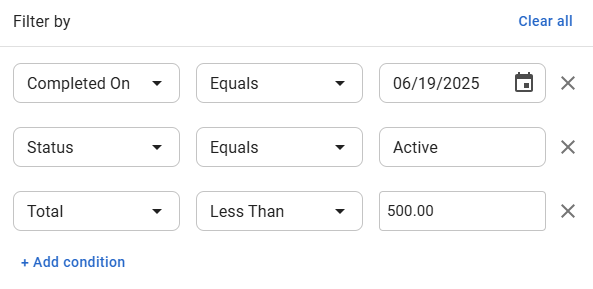
8) Click outside of the Filter menu to close it and return to the table.
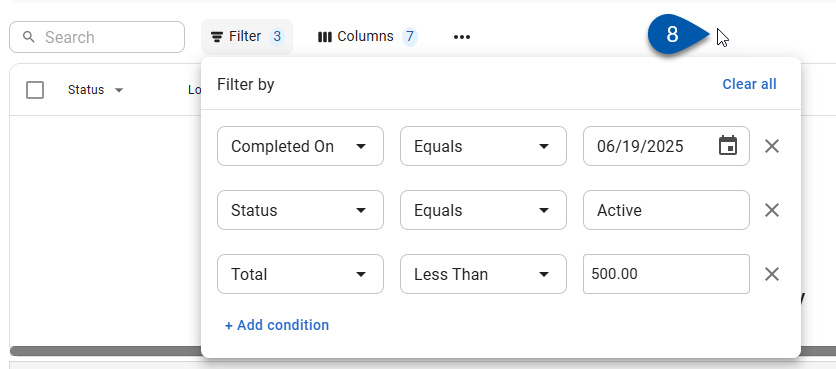
Clear Filters From A Table
Follow these steps to clear filters from a table:
Click steps to expand for additional information and images.
1) Navigate to the desired table.
All tables with the new R365 table layout have a filter button on the left side of the table controls.
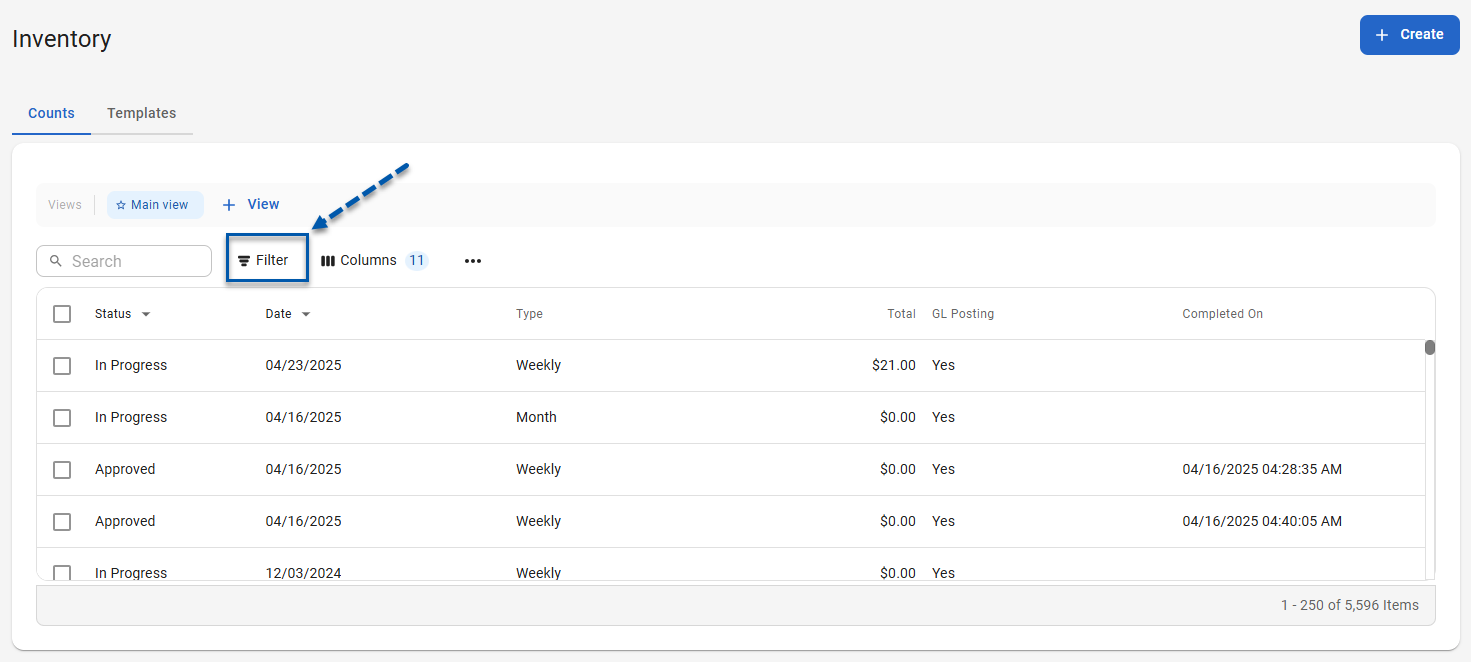
If the filter button is on the right side of the table controls, refer to the Working With Smart Grids article for instructions on filtering legacy tables.
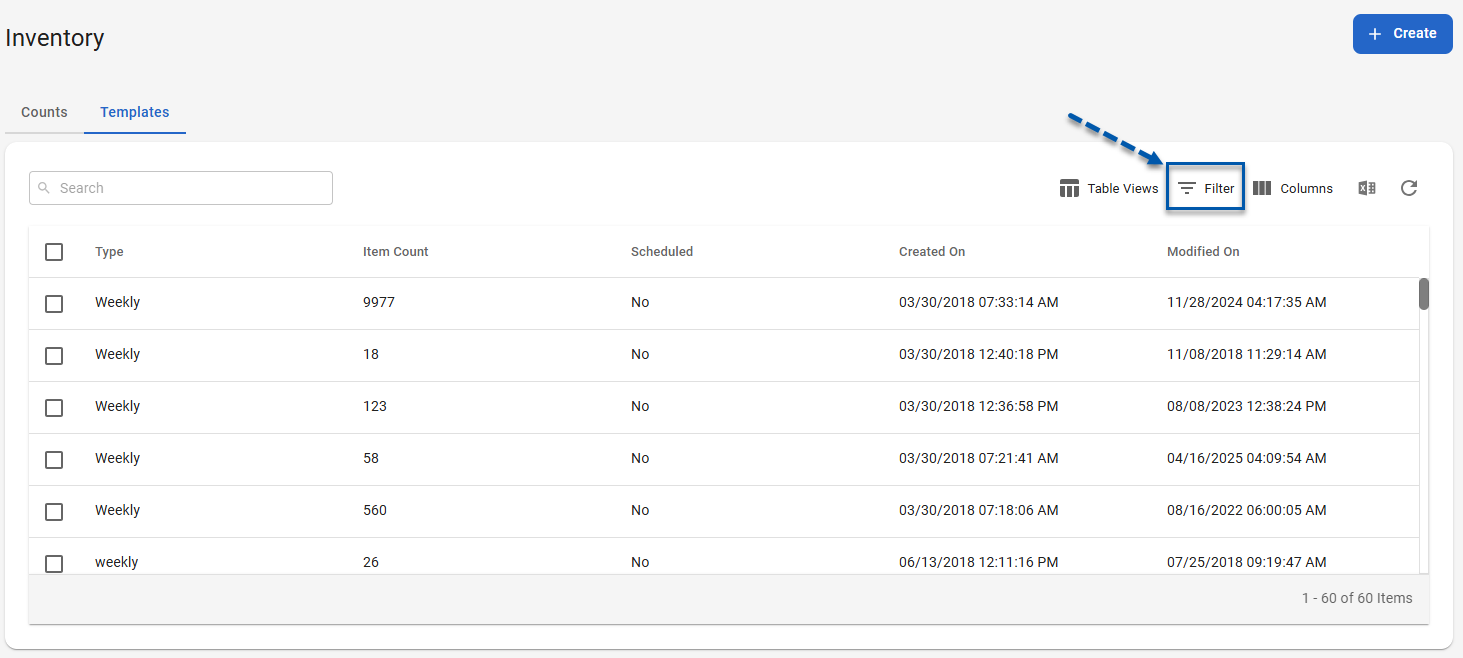
2) Click Filter in the table controls.
If a filter is applied, the number of applied filters is displayed next to the Filter button.
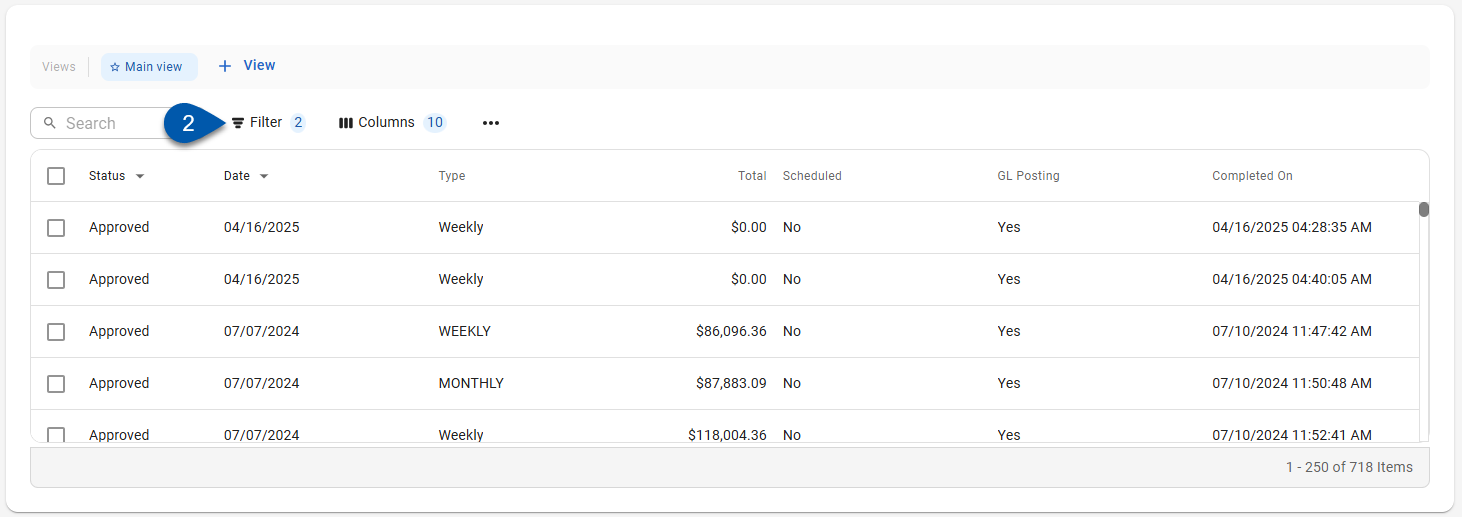
3) Click the X button next to the desired filter to remove it. (Optional)
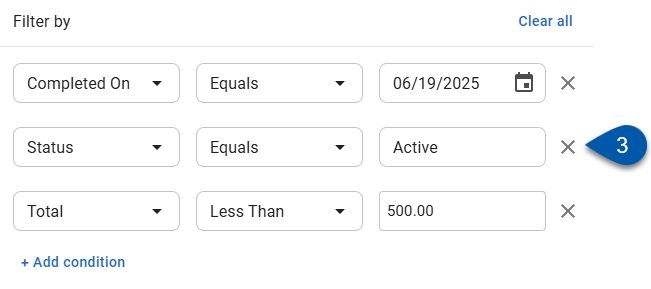
4) Click ‘Clear all' to remove all filters. (Optional)
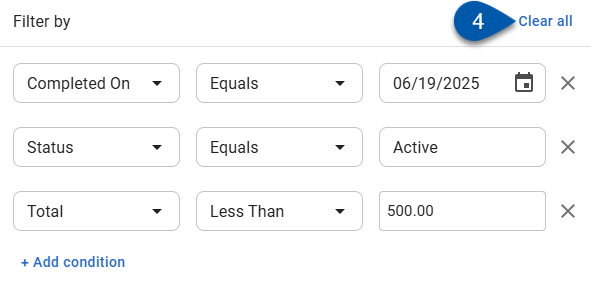
5) Click outside of the Filter menu to close it and return to the table.