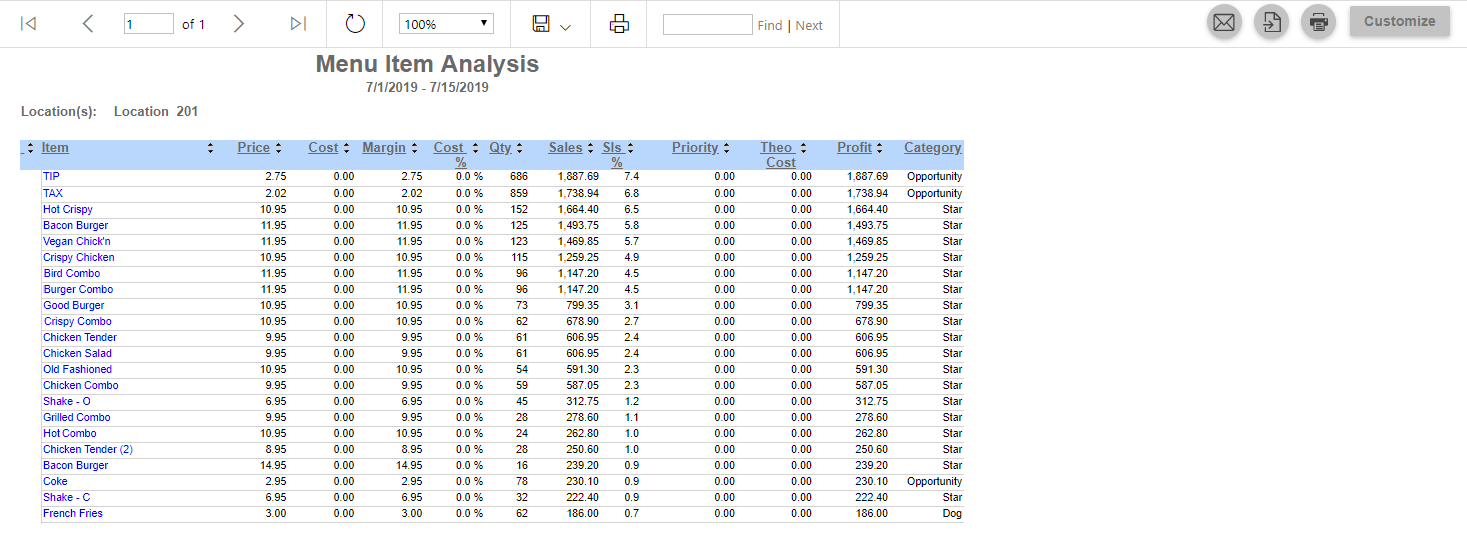
The Menu Item Analysis report is most beneficial in analyzing a Marketing Strategy for a Location's menu items to help turn a higher profit. It shows the margin and quantities of menu items ranked against each other and returns a category that has a call to action associated with it.
There are four categories that can guide the user on how to maximize their menu items for profit: Star (promote the items more/continue with current promotions), Opportunity (move up the physical menu or promote more), Puzzle (raise the price or move lower down the physical menu so it's chosen less frequently), and Dog (consider removing from the menu next quarter). Read more about categories and their rankings below.
Running the Menu Analysis - Legacy Formatting report also gives users to run the report with the Category Chart.
Users who have access to this report can send, export, or print this report directly from the reporting window. Click here to learn how to send, export, or print this report.
Navigation
The My Reports search bar can be used to search R365's entire catalog of reports.
- Open the Reports app.
- Navigate to My Reports.
- Enter all or part of the report name in the search bar.
- The Results tab will open with the list of search results.
- From beneath the report name, click Run to run the report with the selected report view.
-OR-
Click Customize to adjust the report parameters and run the report.

Report Parameters
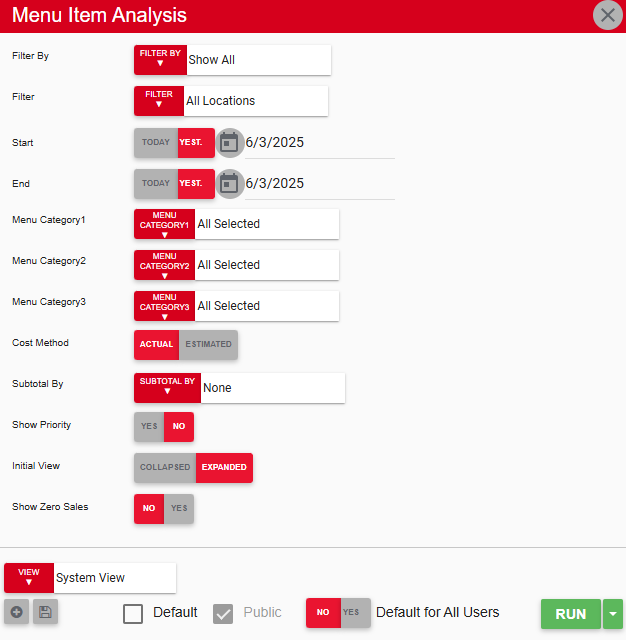
Button/Field | Description |
|---|---|
Filter By | A list of all filter categories. Filter categories will vary based by report. |
Filter | A list of filter options determined by the 'Filter By' category selected. |
Start / End | The beginning and end date parameters for the report. |
Menu Item Category 1, 2, 3 | A listing of all the menu item categories to filter the report by. Only the menu items associated with the categories selected will appear in the report. Read more about menu item categories. |
Cost Method | Allows user to select whether to use the actual or estimated cost when running the report. |
Subtotal By | Sort and subtotal by the selected categories. Categories 1 & 2 are recommended. |
Show Priority | This will either show or hide the Weighted Cost, which is the sum of the cost of all menu items sold + all menu items marked as waste on Waste Logs. |
Initial View | This option will show either a detailed or summarized initial view of the report. |
Show Zero Sales | This will either show or hide menu items whose total sales are zero for the set report filters. |
Learn more about Report Views and their added functionality.
Menu Item Analysis - Legacy Formatting

Users may have the option to run the Menu Item Analysis - Legacy Formatting version of this report. When the Legacy Formatting version is run, users will have the Show Chart option on the report parameters.

This will either show or hide the chart that plots the Menu Item data by category (dog, star, etc.) . Selecting 'Yes' provides a clear visualization of the impact of each Menu Item in comparison to others. Read more about the category chart and rankings below.
The chart will only appear when less than 100 menu items are selected.
Report Columns

Column | Description |
|---|---|
Item | A listing of all items organized by location and ranked by sales. |
Price | The average selling price of each menu item as pulled from the POS. |
Cost | The cost of each menu item from its linked recipe in R365 |
Margin | The difference between the price and the cost. |
Cost % | The Cost of the menu item divided by its Price |
Qty | The amount of the item sold |
Sales | The Gross Sales made |
Sales% | The Sales percentage of the item compared to overall Sales |
Priority | The Weighted Cost, which is the sum of the cost of all menu items sold + all menu items entered on the Waste Log |
Theoretical Cost | The Theoretical Cost based on the cost of each menu item multiplied by the quantity sold |
Profit | The difference between the the Sales and the Theoretical Cost |
Category | The industry category ranking system for menu analysis evaluates each item by comparing its profitability and popularity to other menu items. See more about categories below. |
Category Ranking
This comparison provides clarity on which items may be promoted, retained, or removed to optimize the menu and enhance overall profitability.
These categories include:
Star
Items categorized as Star are items with both high profit margins and high customer popularity. These are the most popular and profitable items on the menu.
Calculation - An item with sales and margin values greater than or equal to the average of all listed menu items.
Star Item Suggestions
Place these items in a highly visible area of the menu.
Ensure that Star items travel well for delivery and takeout.
Consider promoting star items more or continue current promotions.
Opportunity:
Items categorized as Opportunity are items with low profit margins but high customer popularity. They may be very popular with customers but are not very profitable.
Calculation - An item with a sales value greater than or equal to the average of all listed menu items and a margin value below the average margin.
Opportunity Item Suggestions
Consider raising the price gradually to gauge what customers find as an acceptable price.
Reduce the item’s menu visibility so that it is chosen less frequently.
Conduct ‘plate audits.’ There may be opportunity to decrease portion size to increase the contribution margin.
Puzzle
Items categorized as Puzzle are items with high profit margins but low customer popularity. They are not very popular, but they do generate a good profit.
Calculation - An item with a sales value below the average of all listed menu items and a margin value greater than or equal to the average margin.
Puzzle Item Suggestions
Increase the item’s menu visibility.
Consider a menu item re-brand like renaming the item to something nostalgic or eye-catching.
Promote the item more. The item can be promoted as a blackboard special, featured on table tents, or the focus of a server contest.
Dog
Items categorized as Dog are items with both low profit margins and low customer popularity. These are poor performing items. While in some cases, this is simply an unpopular item, often, Dog items may be items that must be on the menu but are ordered less often, like kid’s menu or special diet items.
Calculation - Items with both low sales and low profit margins compared to the average of all listed menu items.
Dog Item Suggestions
If the item does not need to remain on the menu, consider removing the item from the menu.
For items that must stay on the menu, Increase the price to create a better profit.
Deemphasize these items on the menu or place them on a standalone menu that is available upon request.
If scaling back, remove these items first.
Category Chart
When the Menu Item Analysis - Legacy Formatting report is run, the Show Chart option is set to Yes, and there are less than 100 menu items in the report, users will see the category chart.
This shows the menu items organized into quadrants by category (Dog, Opportunity, Star, Puzzle). This chart reflects the menu item analysis report.

Email, Export, or Print the Report
This report can be emailed, exported, or printed in custom formatting directly from the reporting window. Learn how to send, export, or print this report.
