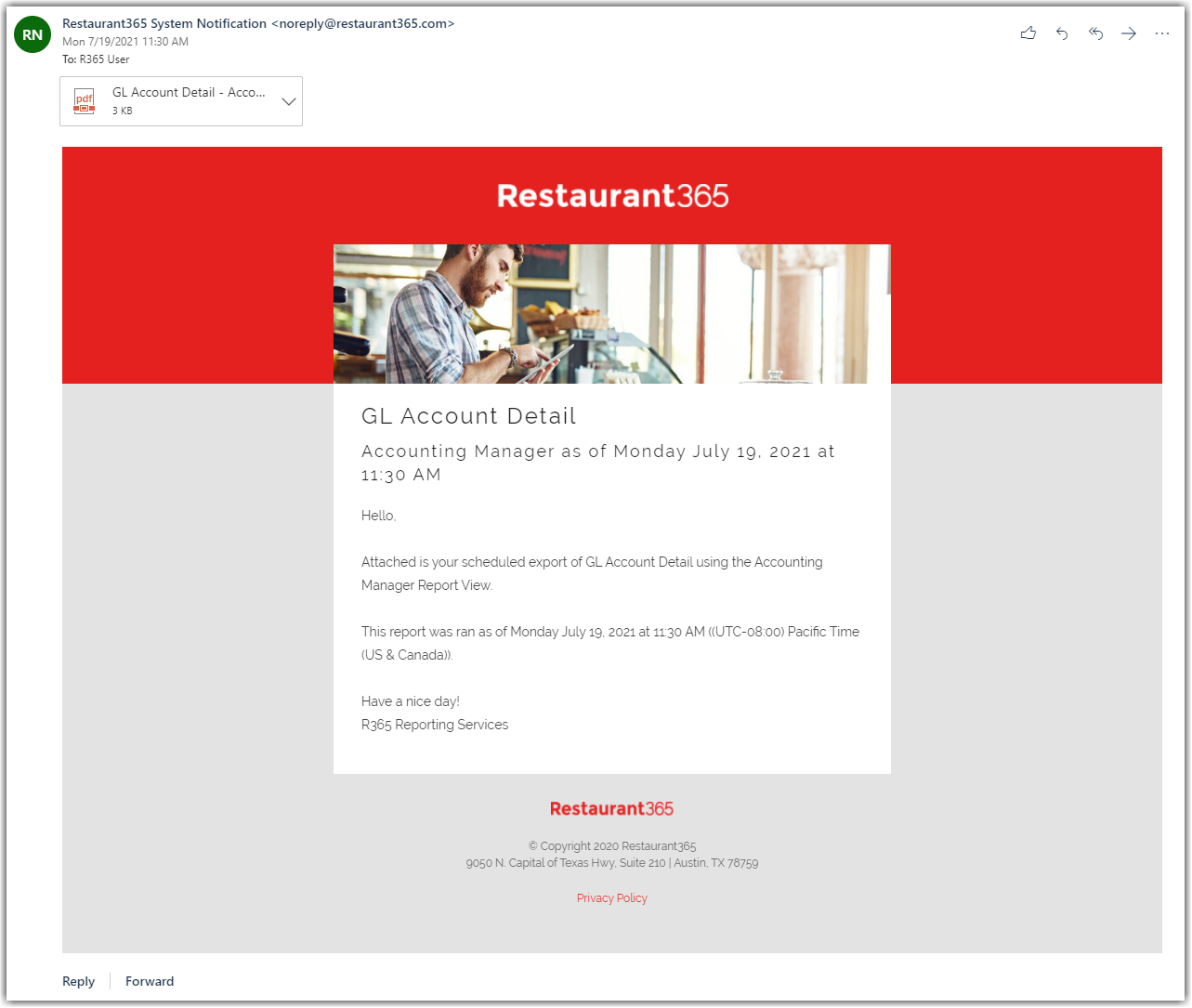Report Subscriptions automate the delivery of Reports to specified recipients on a recurring schedule. Reports can be configured to run daily, weekly, or monthly, and are sent to recipients with valid email addresses, including system and non-system users.
Subscriptions use predefined report views to determine the data included in each report. All saved subscriptions are accessible through the Report Subscriptions Management page, where users can view, filter, and manage existing subscriptions.
Security
Report Subscription permissions are found in the permission tree as follows:
Reporting
Report Subscriptions
View Report Subscriptions
Edit Report Subscriptions
Create Report Subscriptions
Delete Report Subscriptions
Within report subscriptions, users will only be permitted to create or view reports that they have access to.
These permissions can be added to custom user roles or individual users. The Permission Access report can be used to determine which user roles or users already have these permissions assigned. For more information, see User Setup and Security.
Navigation
Navigation Menu
Open the Reports app.
From the menu, click Report Subscriptions.
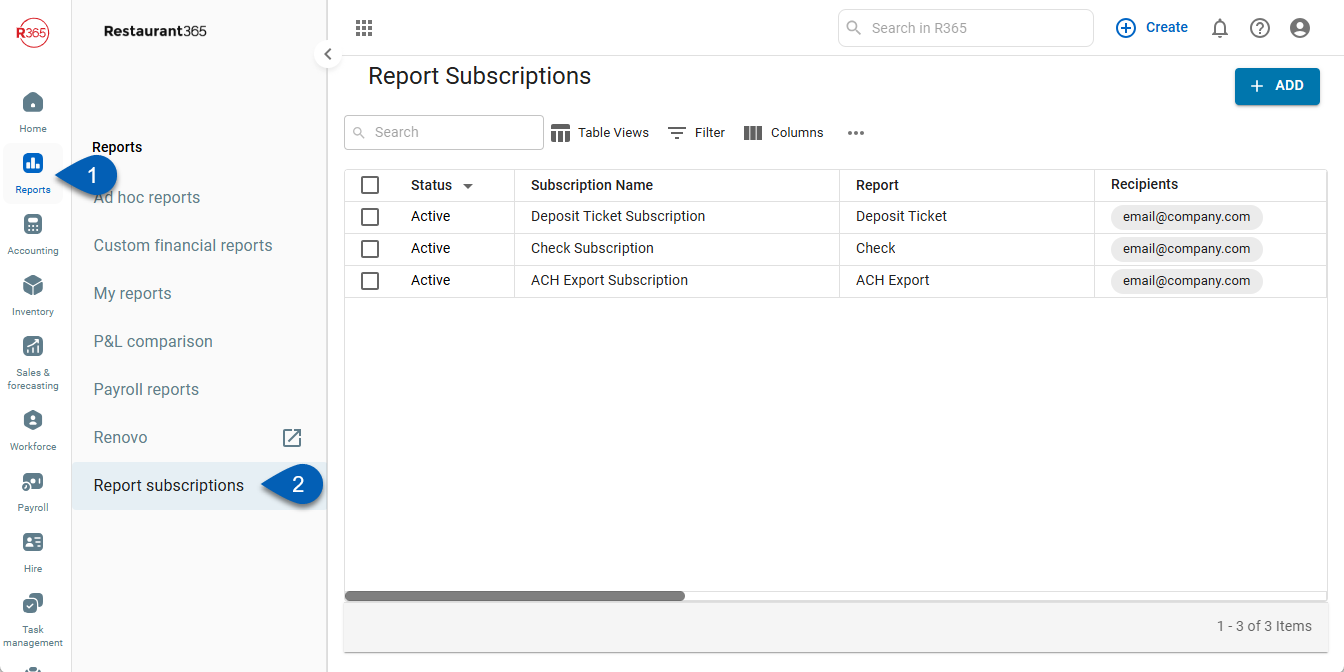
My Report Page
Open the Reports app.
Open My Reports.
Click the Report Subscriptions button.
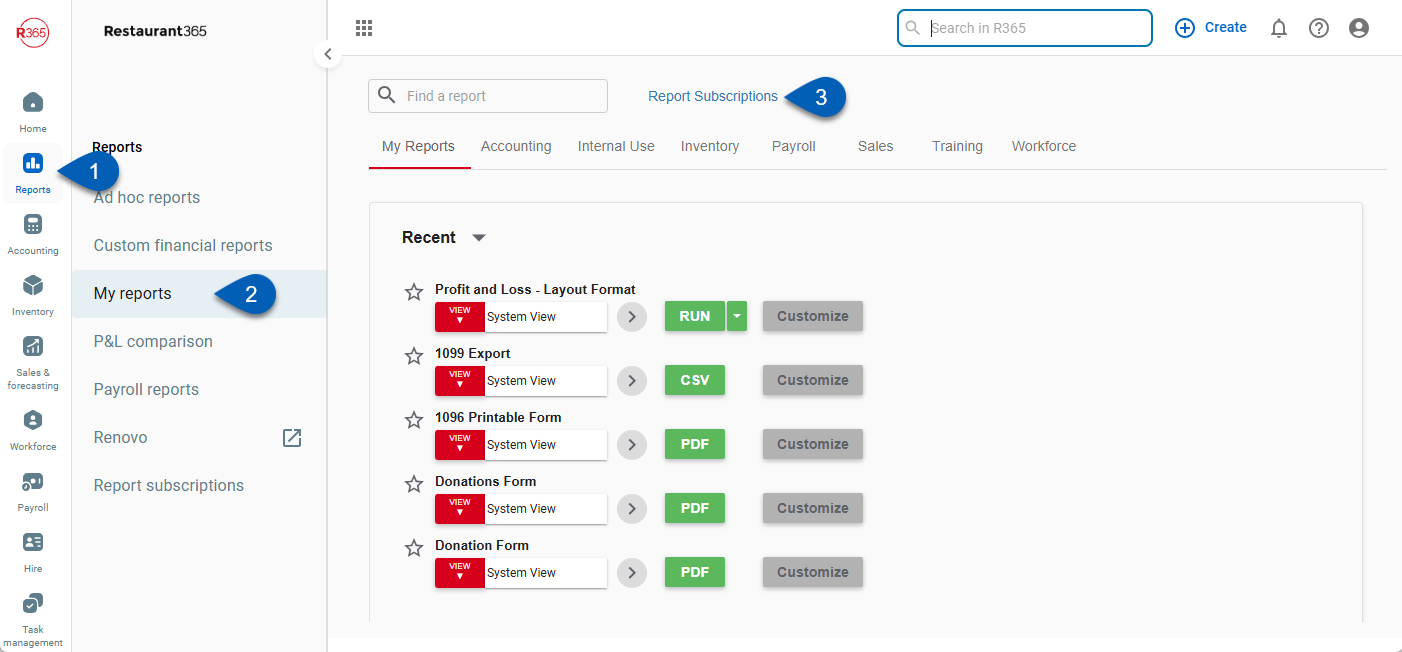
Search
Navigate to pages with the R365 global search bar:
Enter all or part of the page name in the R365 global search bar.
Select the page from the results list.
Only enabled pages can be searched for. If the desired page is not enabled, contact your CSM for assistance.

Report Subscription Record
The Report Subscription record contains the settings for the selected report subscription. When creating a new report subscription, the window displays as ‘Add Report Subscription’ and when clicking into an existing report subscription, the record displays as ‘Edit Report Subscription’. The parameters are dependent on the Report and schedule selected.
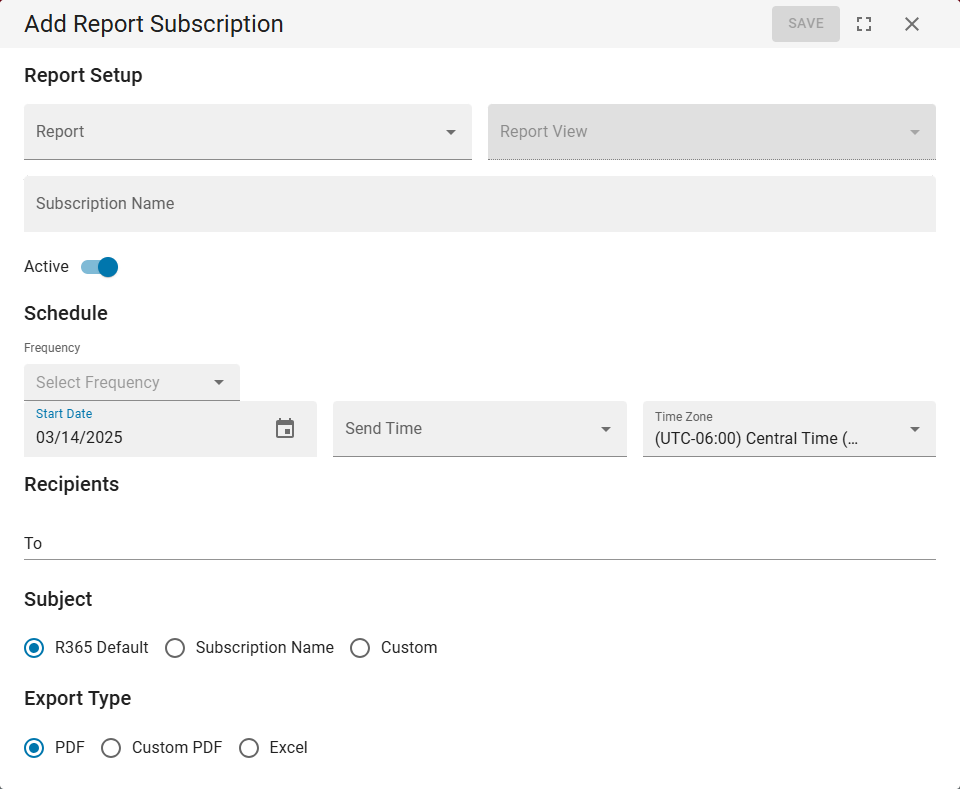
Report Subscriptions Page
The Report Subscriptions page provides tools for managing report subscriptions. All saved report subscriptions are listed on the Report Subscriptions page, displaying details such as status, name, report, and recipients. The table can be filtered to display specific subscriptions. This page also allows for the creation, viewing, and management of all report subscriptions.
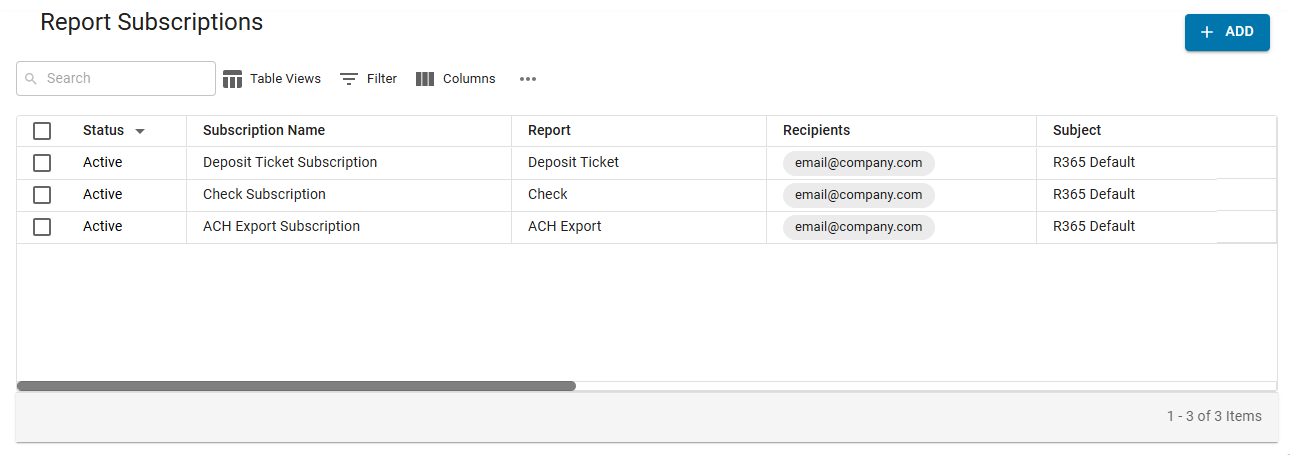
Create, Edit, Clone, or Send a Subscription
Create a report subscription to deliver selected reports to specified recipients at a scheduled time and date. Learn more about creating report subscriptions.
Edit the settings of a report subscription, such as recipients, schedule, and export type. Learn more about editing report subscriptions.
Clone a report subscription to make a copy of the record. Learn more about cloning report subscriptions.
If a report needs to be sent immediately, it can be triggered from the Report Subscriptions page.
Activate, Deactivate, or Delete a Subscription
Activate a report subscription to turn on the subscription, or deactivate to pause the subscription without losing the settings. Learn more about activating and deactivating report subscriptions.
Report subscriptions can be deleted in bulk or individually from the Report Subscriptions page.
Report Views
A report view is a predefined set of parameters configured for a specific report. When creating a new report subscription, users must select the appropriate report view for the chosen report based on the data required by the recipients. Learn more about report views.
Date Settings
Date settings enable the selected report to have clearly defined date fields for its report parameters. Learn more about a report subscription's date settings.
Deactivating Users that Own Report Subscriptions
When the owner of a report subscription is being deactivated, users can either change the owner of the report subscription or delete the subscription. Learn more about handling report subscriptions owned by inactive users.
Report Subscription Statuses
New report subscriptions default to an active status, but can be updated to inactive for new and existing subscriptions. Users can view the status of a subscription on the report subscription page and edit the status of a subscription on the report subscription window.
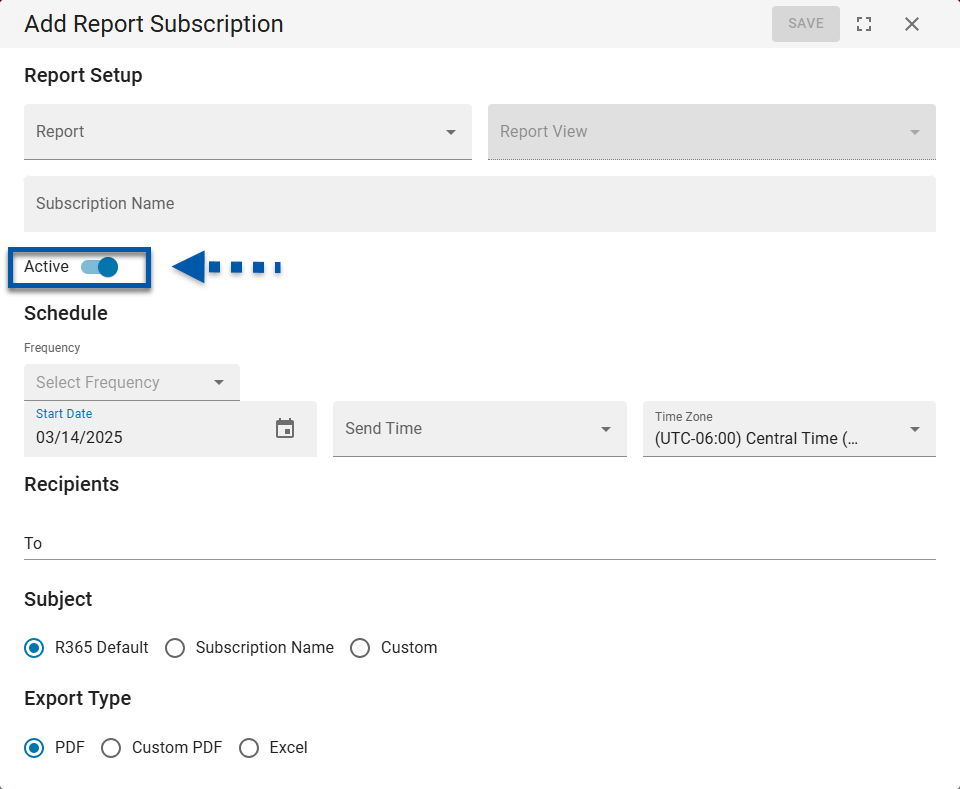
Report Subscription Notifications
After an active Report Subscription is saved, the report will be ran and emailed based on the selections made in the Subscription. This email will include details about the report along with an attached copy.