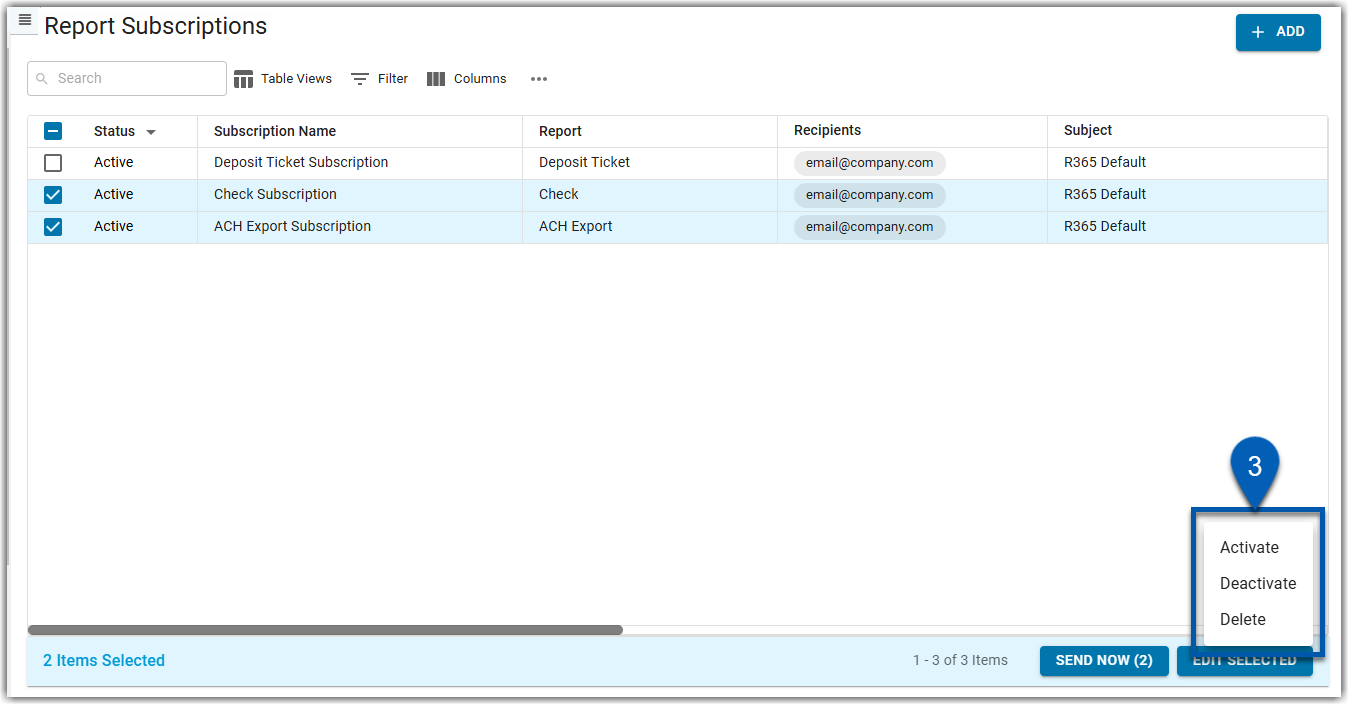Report subscriptions can be edited as needed. On the Report Subscriptions page, individual settings can be updated or settings can be updated in bulk.
Security
To edit report subscriptions, users must have the following permission:
Reporting → Report Subscriptions → View Report Subscriptions
Reporting → Report Subscriptions → Edit Report Subscriptions
Navigation
Report subscriptions can be opened to be edited from the Report Subscriptions page.
Navigation Menu
Open the Reports app.
From the menu, click Report Subscriptions.
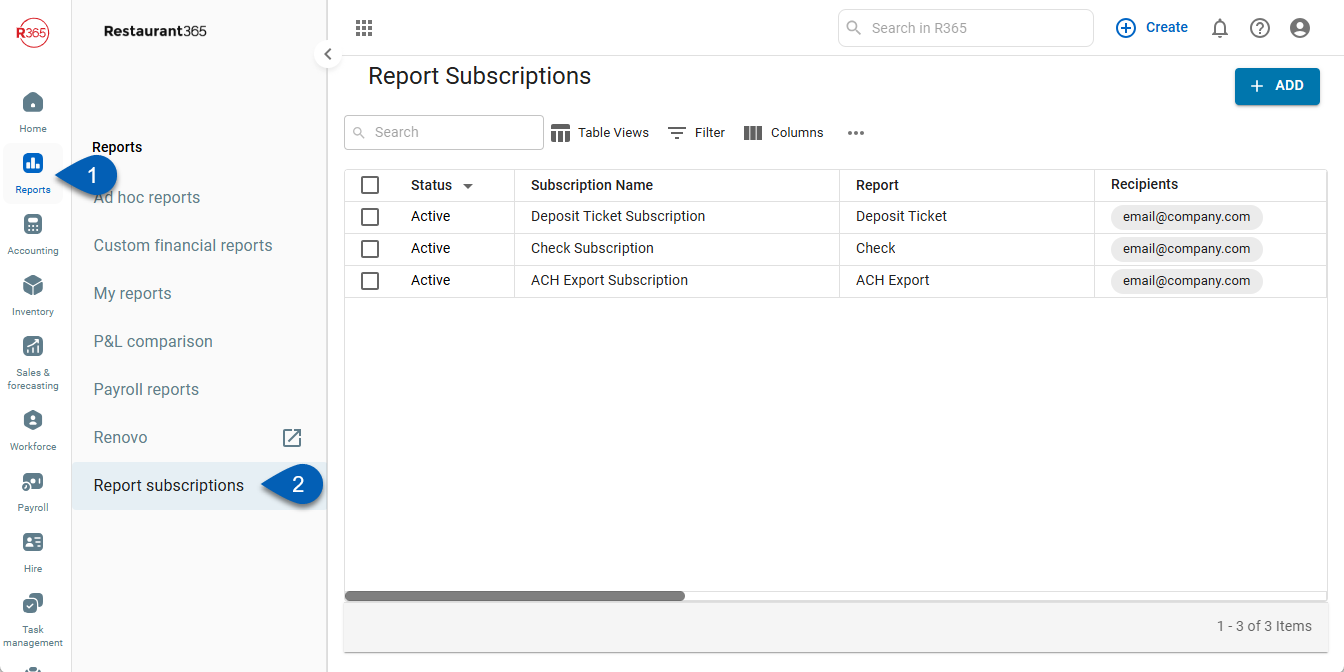
My Report Page
Open the Reports app.
Open My Reports.
Click the Report Subscriptions button.
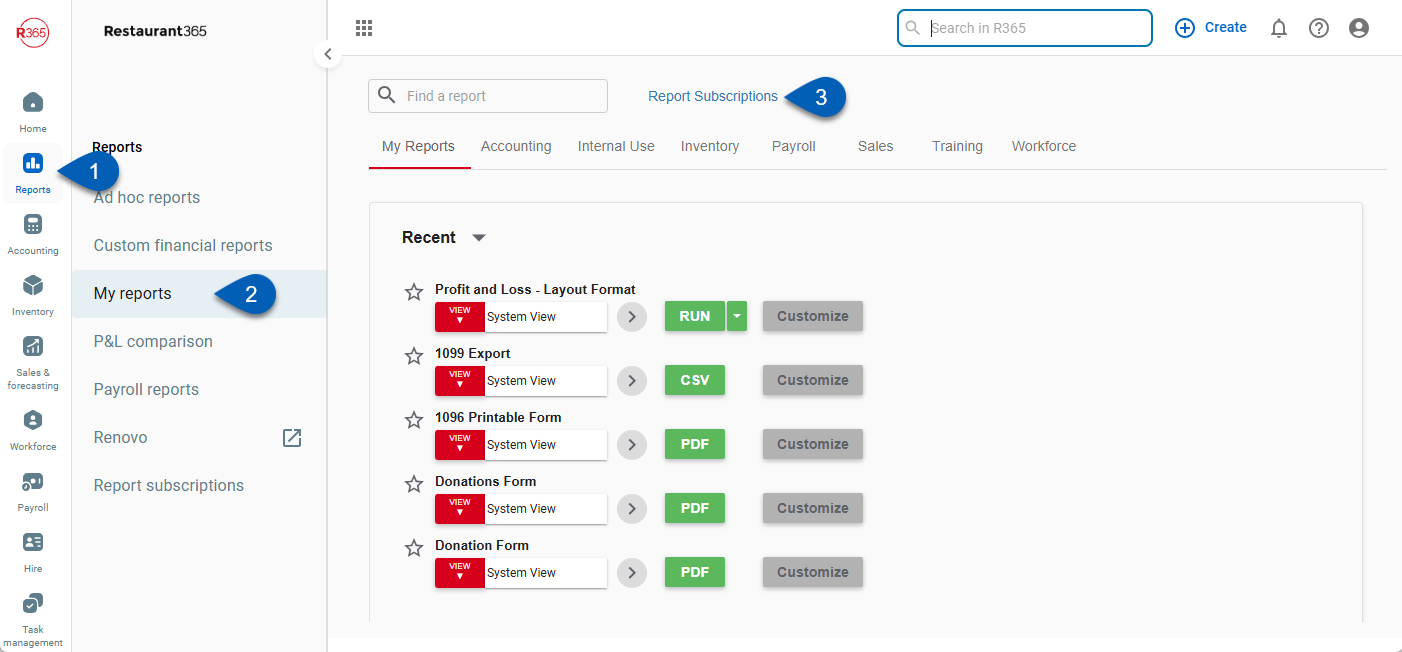
Search
Navigate to pages with the R365 global search bar:
Enter all or part of the page name in the R365 global search bar.
Select the page from the results list.
Only enabled pages can be searched for. If the desired page is not enabled, contact your CSM for assistance.

Edit Report Subscription Settings
Report subscription settings, including setup, recipients, and scheduling, can be updated after a subscription is created. Selecting an existing subscription opens the Report Subscription Record , where changes can be made as needed.
To edit a report subscription, open the Report Subscriptions page, then follow these steps:
Click steps to expand for additional information and images.
1) Select the report subscription to be edited by double clicking the subscription row.
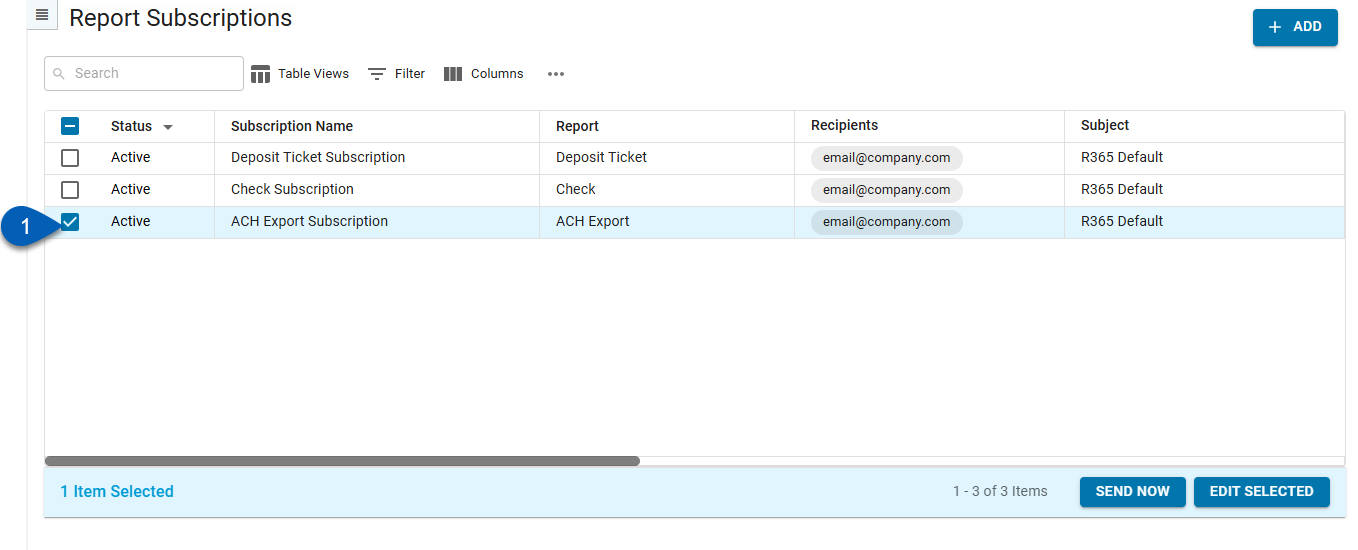
2) Update the desired settings in the Report Subscription Record.
The parameters are dependent on the report and schedule selected.
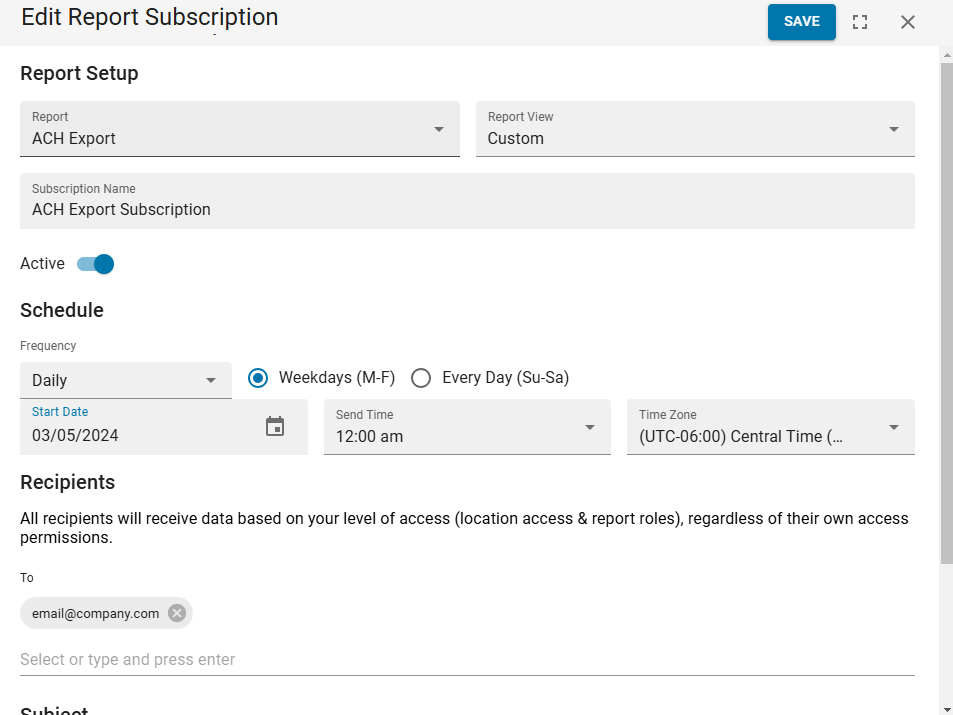
3) Click save to save all changes.
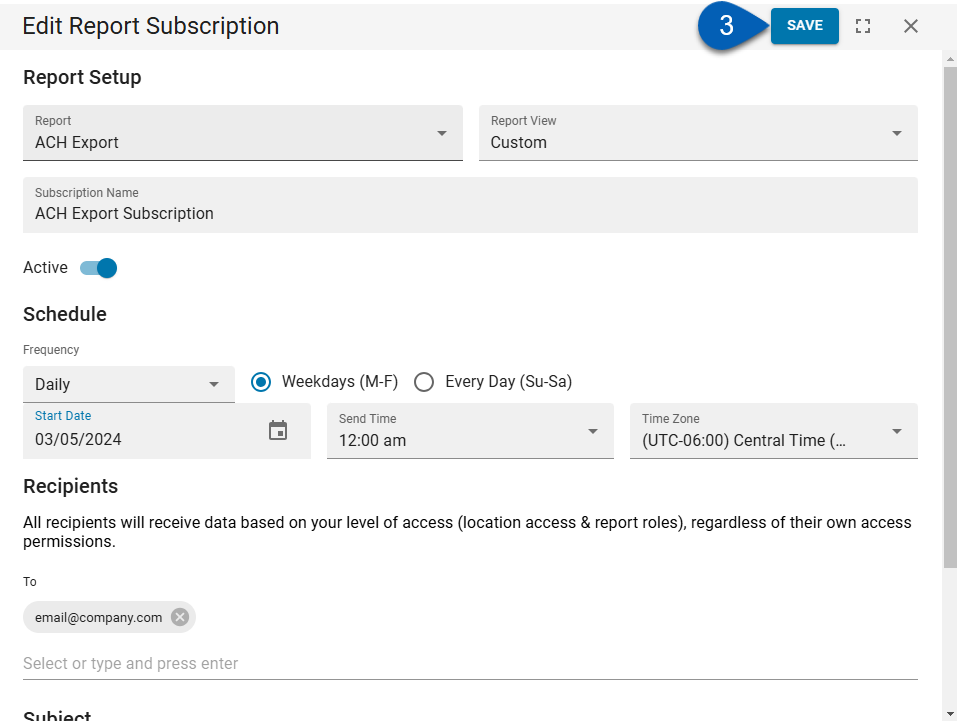
Quick Actions
Quick actions (edit, delete, deactivate or activate, and clone) can be completed for an individual subscription directly from the Report Subscriptions Management page.
Click steps to expand for additional information and images.
1) Hover over the desired report subscription row then click the three dots to open the quick actions menu.

2) Select the desired option.
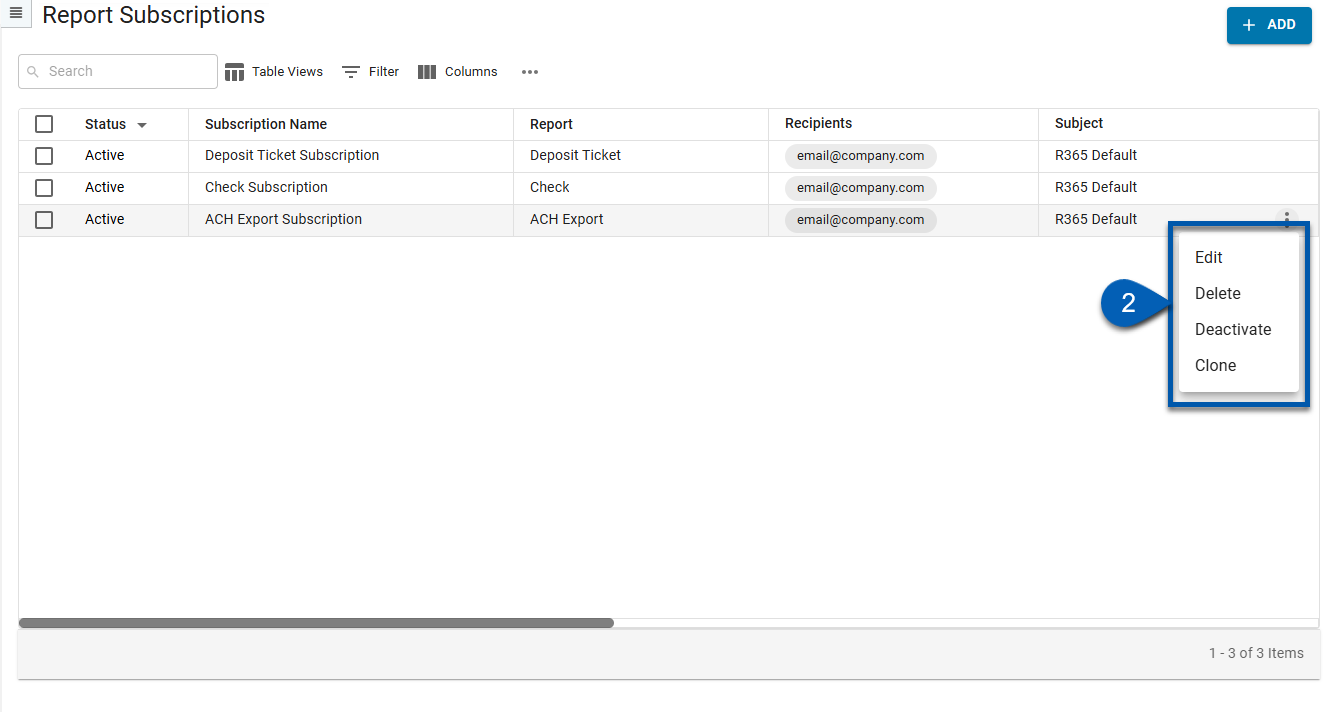
Edit Multiple Report Subscriptions
Report subscriptions can be updated by activating, deactivating, or deleting in bulk from the Report Subscriptions page.
Click steps to expand for additional information and images.
1) Use the checkboxes to select the report subscriptions to be edited.
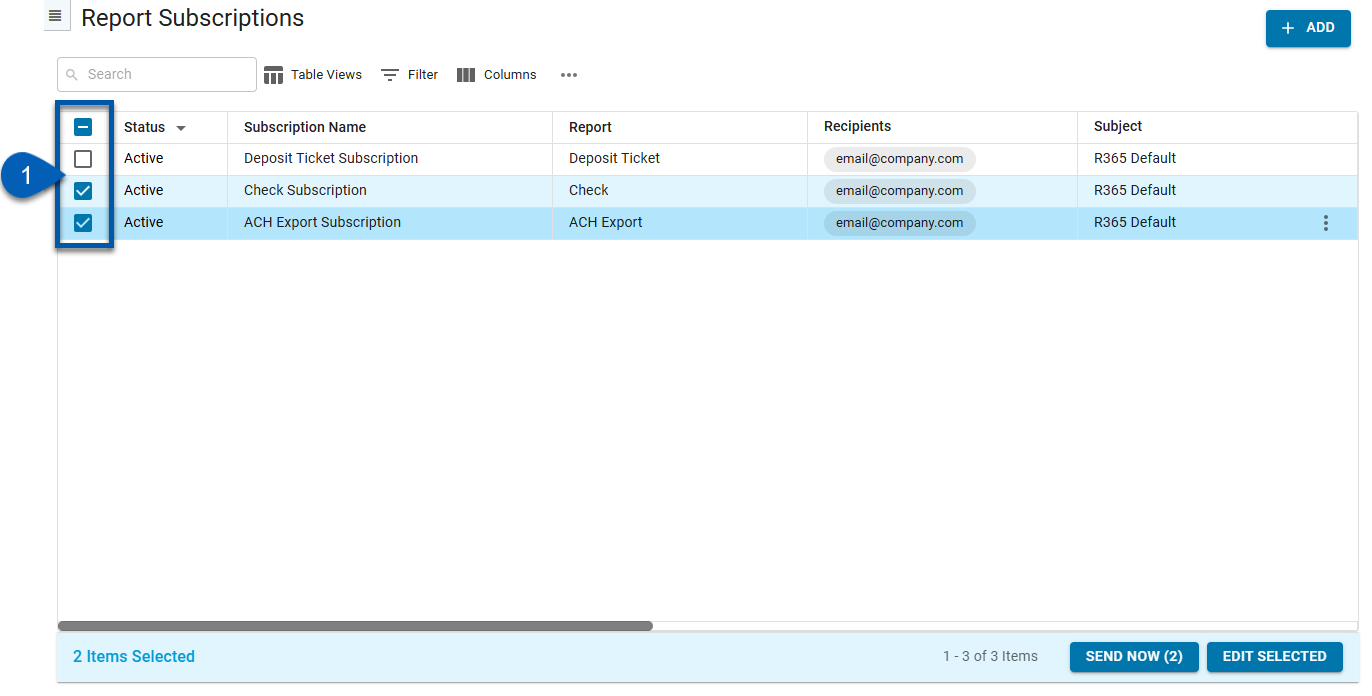
2) Click Edit Selected in the bottom right corner.
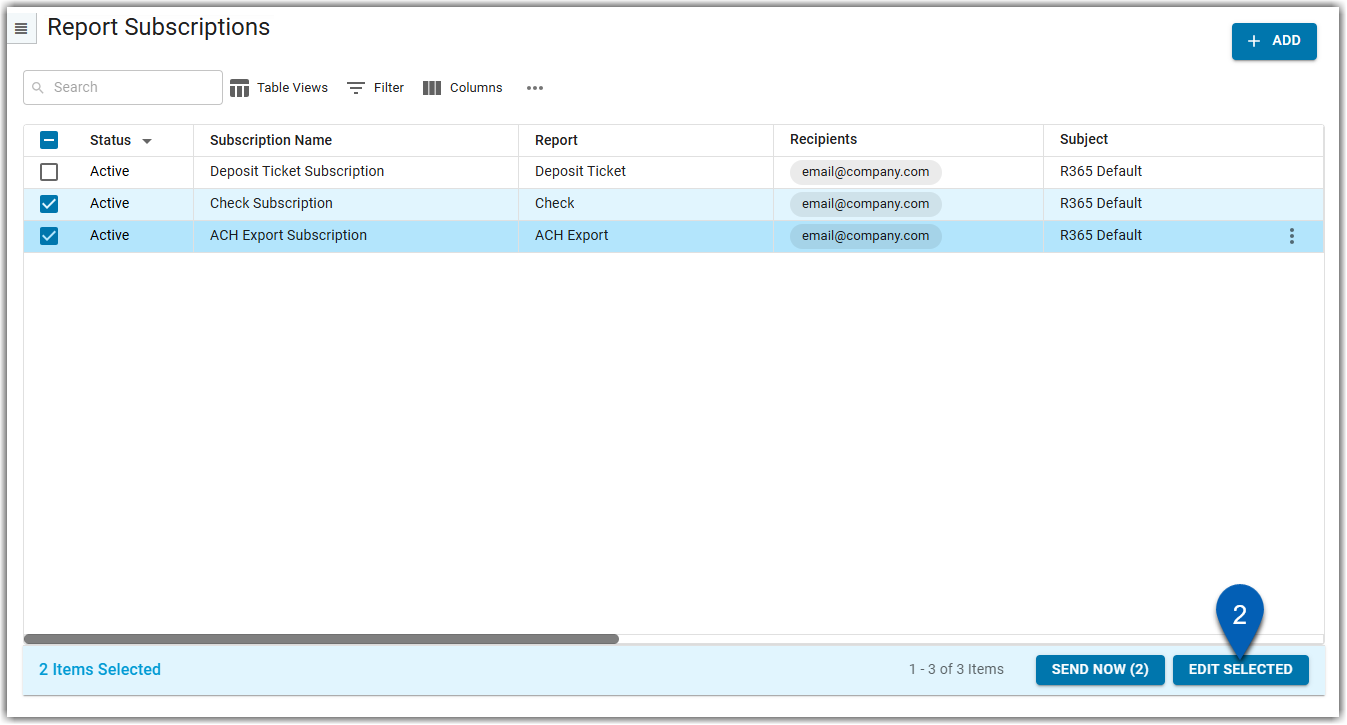
3) Select the desired option: Activate, Deactivate or Delete.
Delete- Deletes the selected report subscriptions.
This action cannot be undone.
Activate - Activates the selected report subscriptions. Activating a subscription will put it back in use. while deactivating a subscription will mark it as inactive until it is activated or deleted.
Activate / Deactivate - Deactivates the selected report subscriptions. Deactivating a subscription will mark it as inactive until it is activated or deleted.