Report Subscriptions are sent at the scheduled time specified in the report subscription record. If a report needs to be sent immediately, it can be triggered from the Report Subscriptions page.
Security
To send a report subscription, users must have the following permission:
Reporting → Report Subscriptions → View Report Subscriptions
Reporting → Report Subscriptions → Edit Report Subscriptions
Navigation
Report subscriptions can be sent from the Report Subscriptions page.
Navigation Menu
Open the Reports app.
From the menu, click Report Subscriptions.
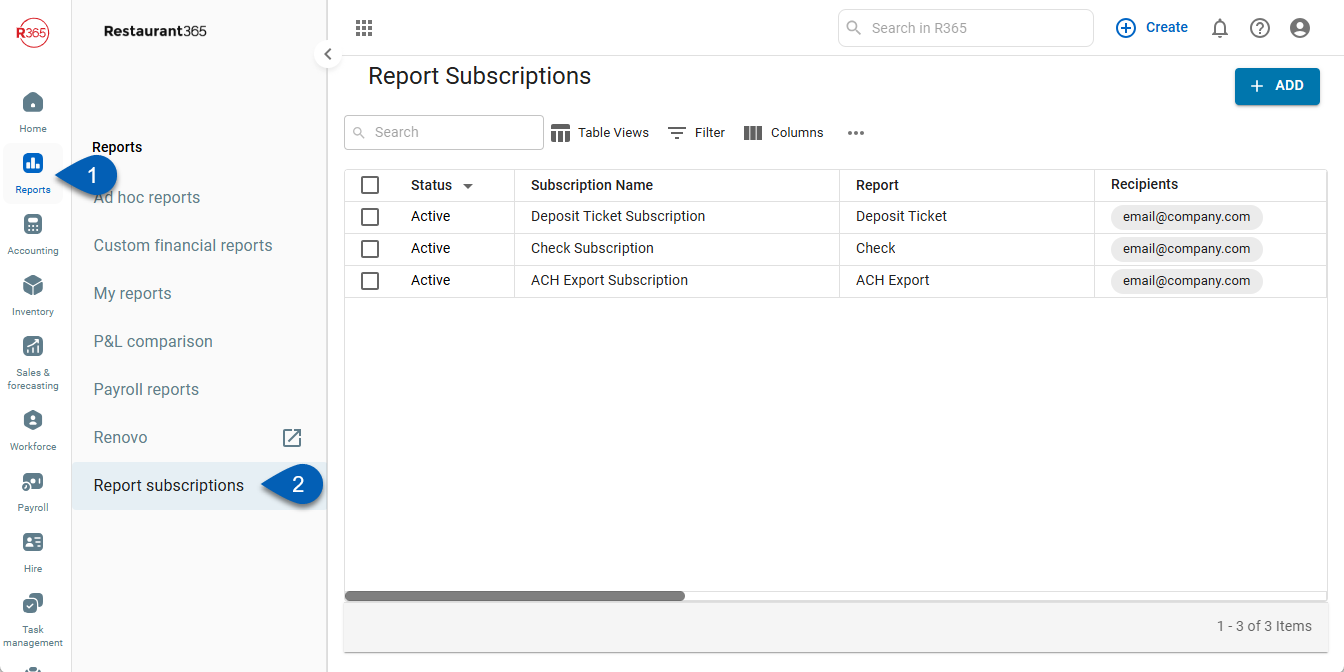
My Report Page
Open the Reports app.
Open My Reports.
Click the Report Subscriptions button.
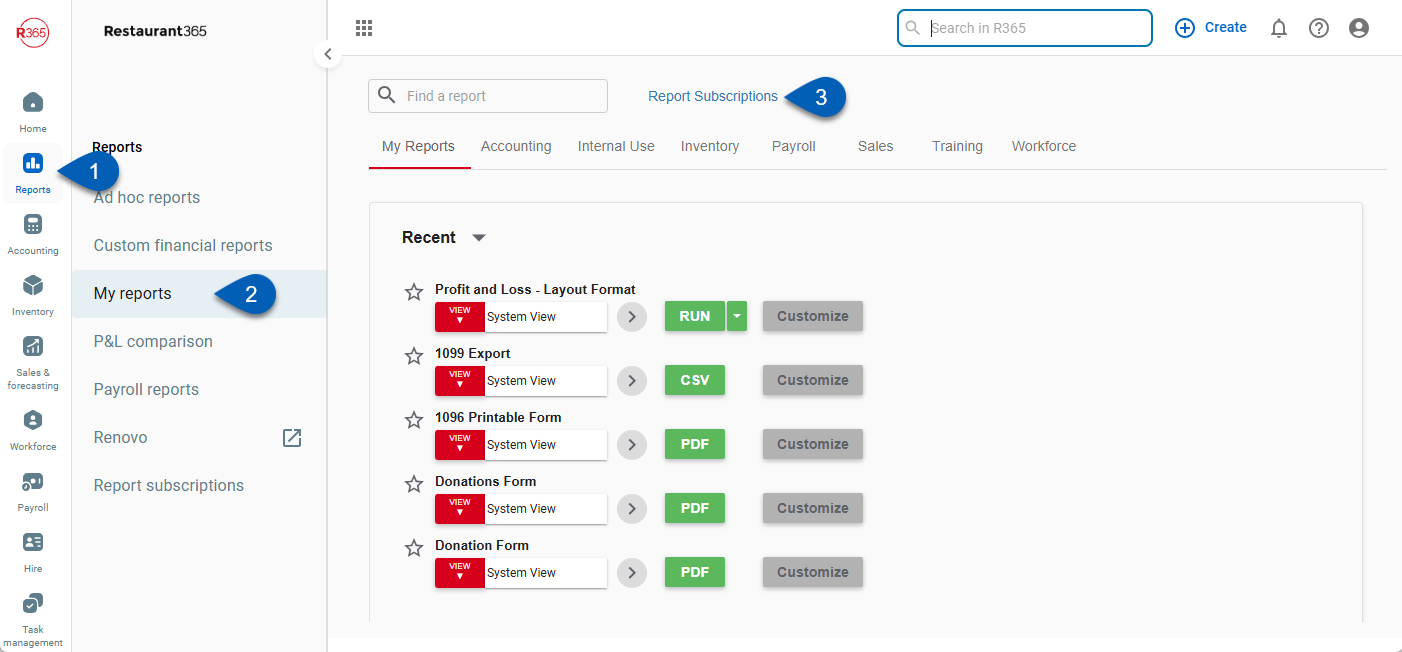
Search
Navigate to pages with the R365 global search bar:
Enter all or part of the page name in the R365 global search bar.
Select the page from the results list.
Only enabled pages can be searched for. If the desired page is not enabled, contact your CSM for assistance.

Send a Report Subscription
To send a report subscription, navigate to the Report Subscriptions page, then follow these steps:
Click steps to expand for additional information and images.
1) Use the checkboxes to select the report subscriptions to be sent.
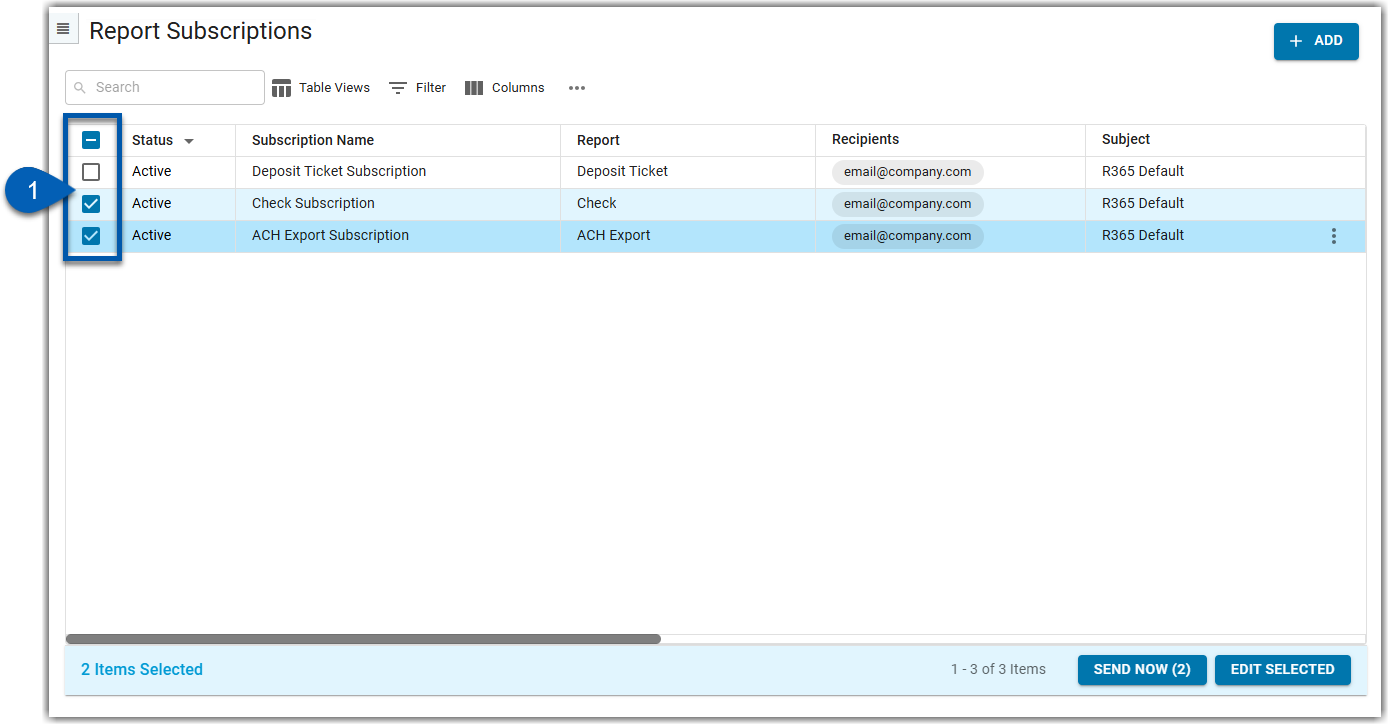
2) Click Send Now in the bottom right corner.
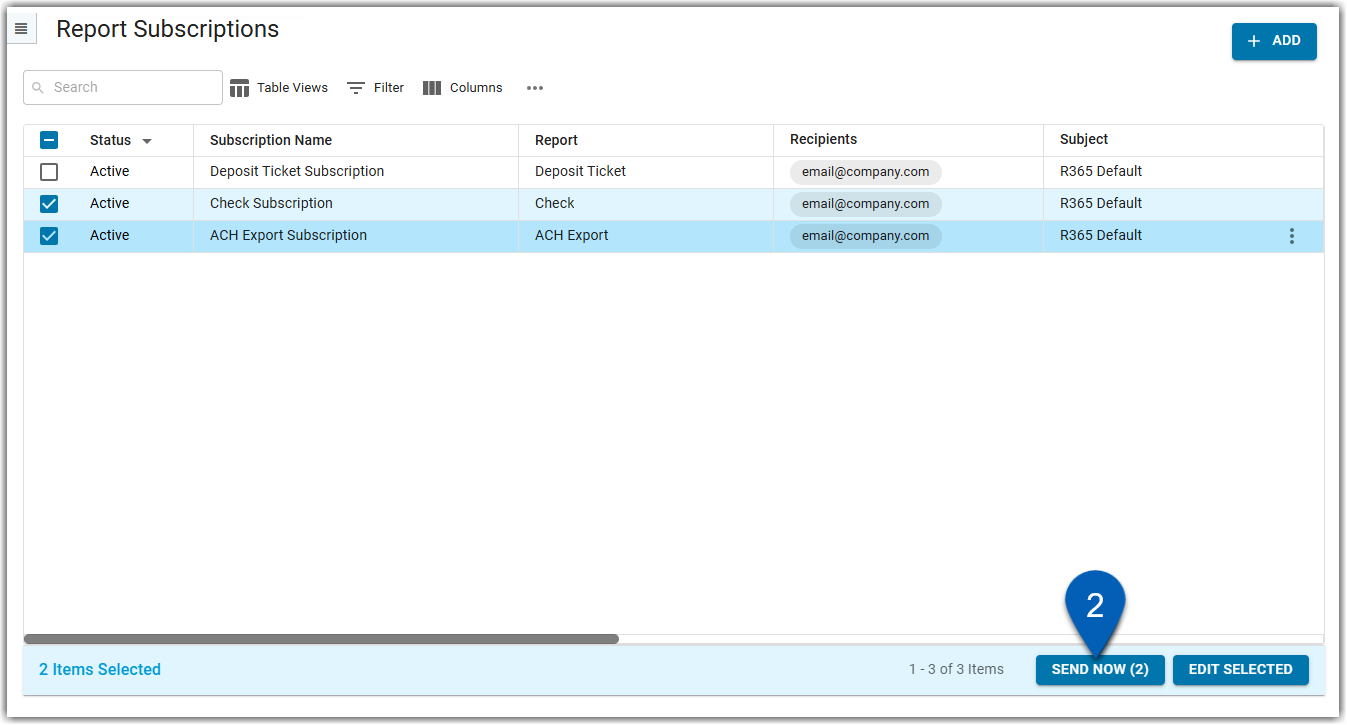
3) Click yes in the confirmation pop-up.
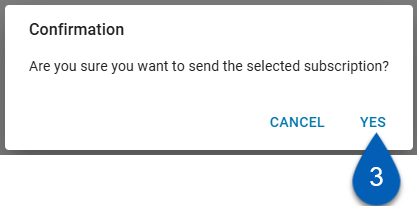
Completing this action will not affect the next scheduled time set for the report subscription.