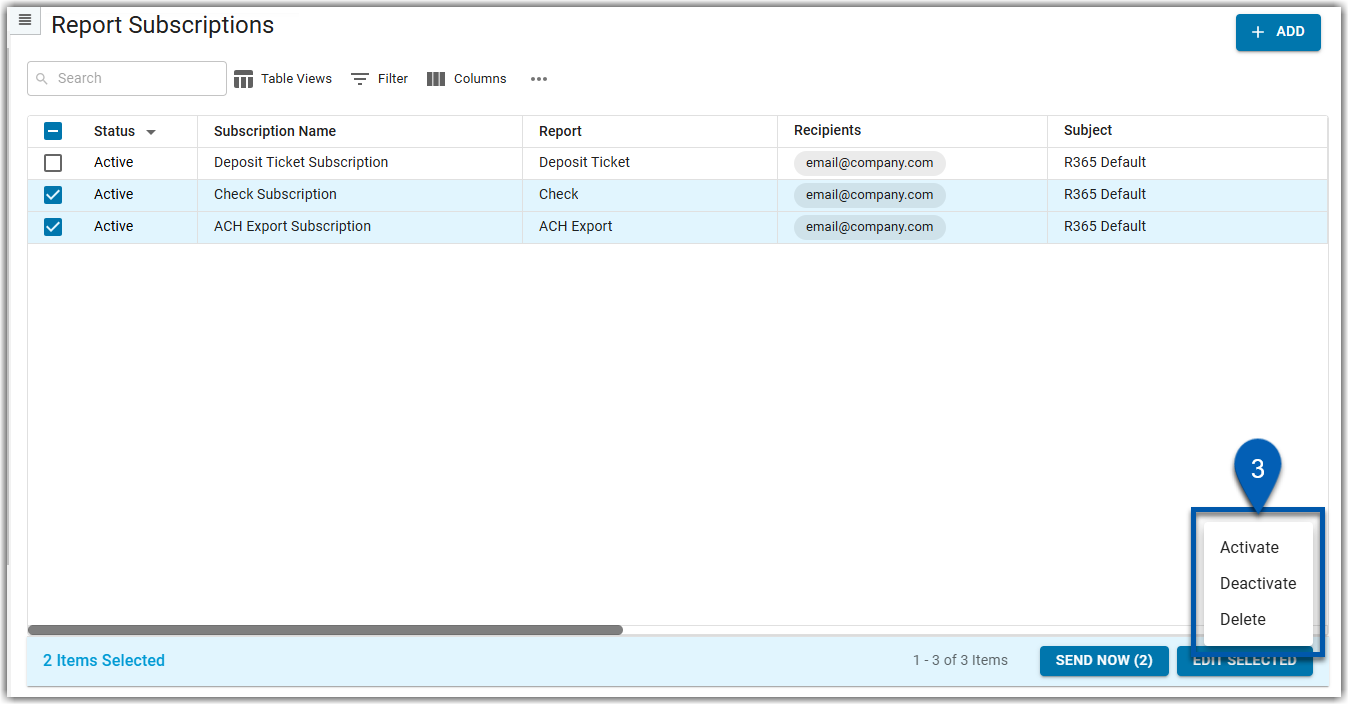Report subscriptions can be deleted in bulk or individually from the Report Subscriptions page.
Security
To delete report subscriptions, users must have the following Permissions:
Reporting → Report Subscriptions → View Report Subscriptions
Reporting → Report Subscriptions → Delete Report Subscriptions
Navigation
Report subscriptions can be deleted from the Report Subscriptions page.
Navigation Menu
Open the Reports app.
From the menu, click Report Subscriptions.
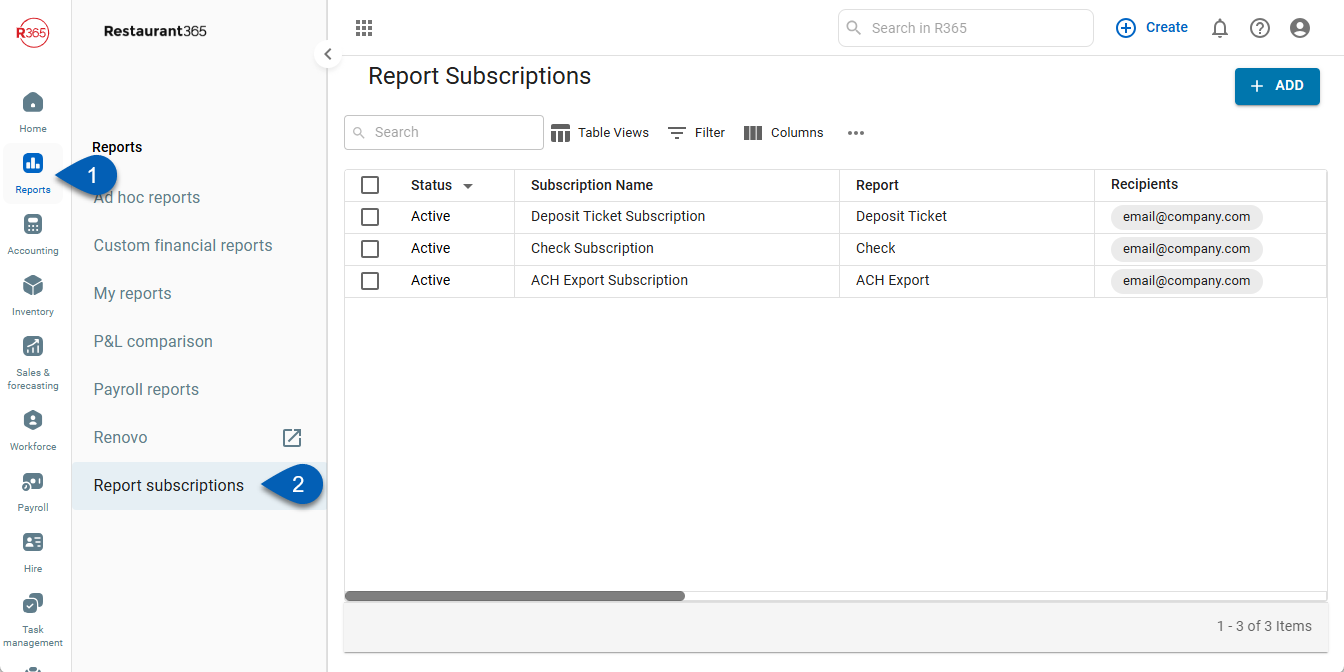
My Report Page
Open the Reports app.
Open My Reports.
Click the Report Subscriptions button.
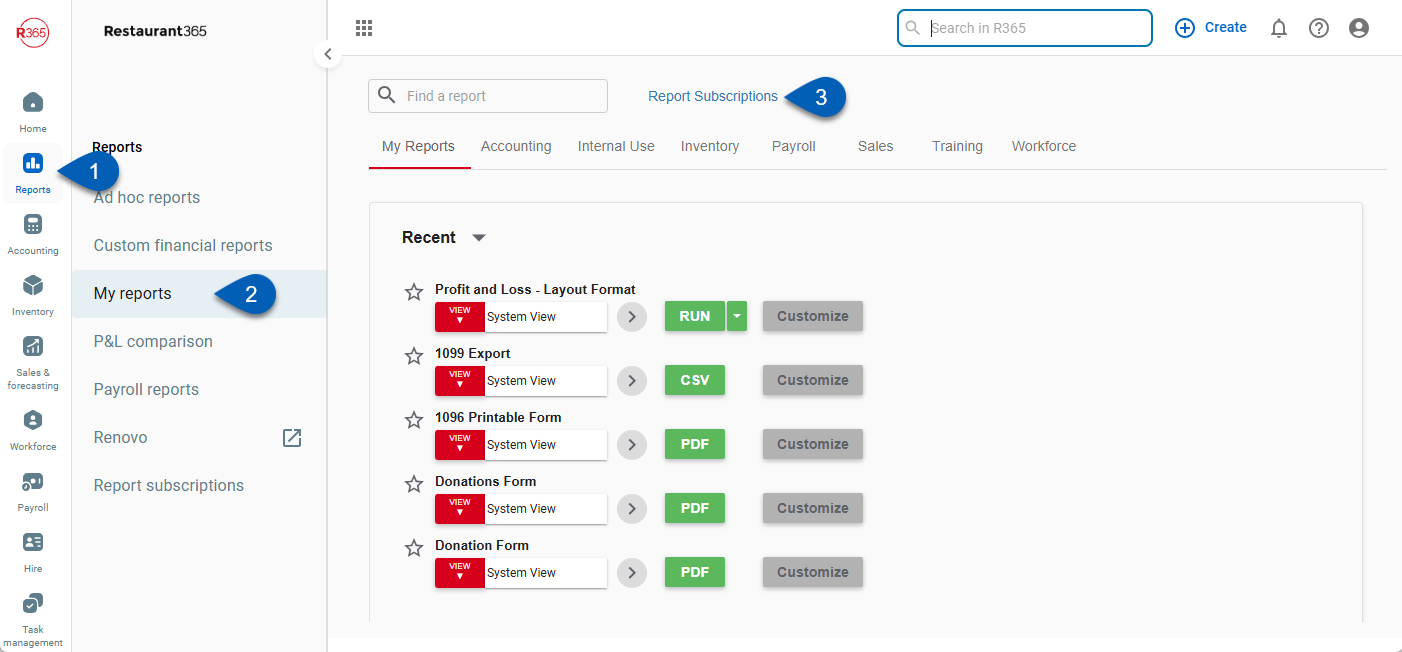
Search
Navigate to pages with the R365 global search bar:
Enter all or part of the page name in the R365 global search bar.
Select the page from the results list.
Only enabled pages can be searched for. If the desired page is not enabled, contact your CSM for assistance.

Delete in Quick Actions
Report subscriptions can be deleted individually through quick actions on the Subscriptions page.
Click steps to expand for additional information and images.
1) Hover over the desired report subscription row then click the three dots to open the quick actions menu.

2) Select delete in the quick action menu.
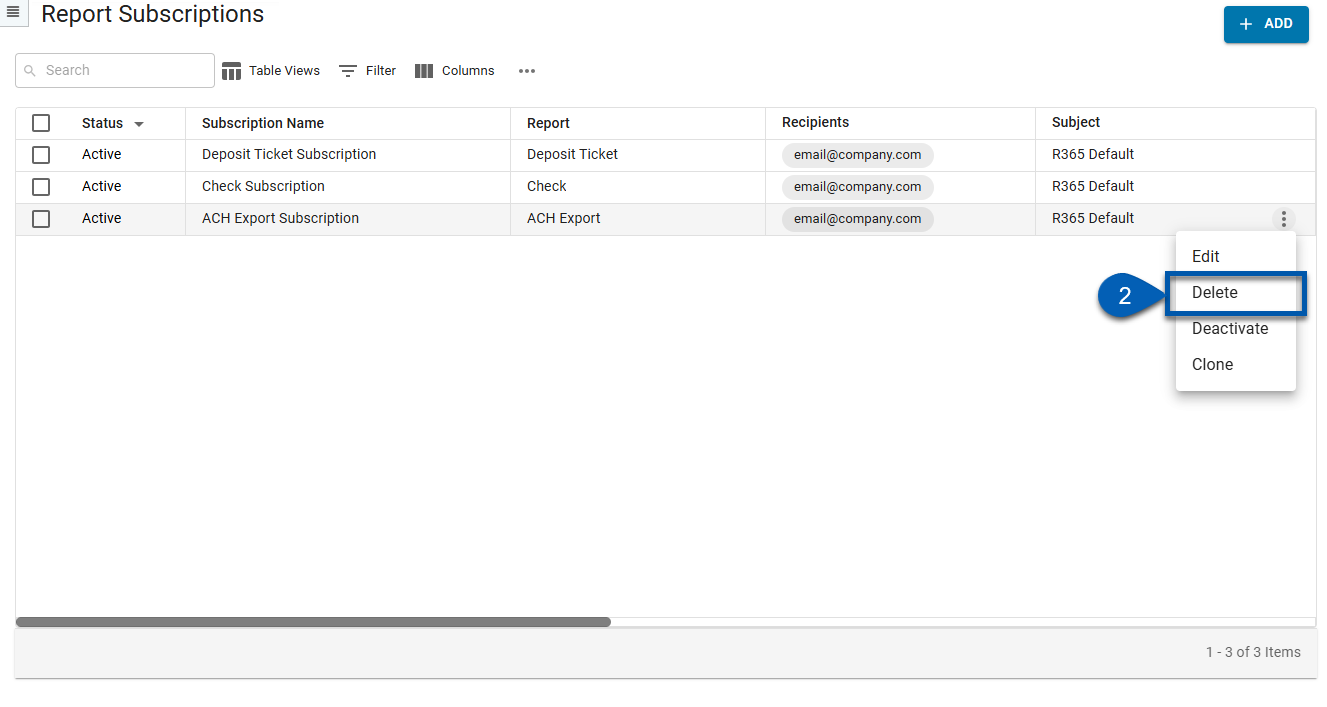
Delete in Bulk
Report subscriptions can be deleted in bulk from the subscriptions page.
Click steps to expand for additional information and images.
1) Use the checkboxes to select the report subscriptions to be deleted.
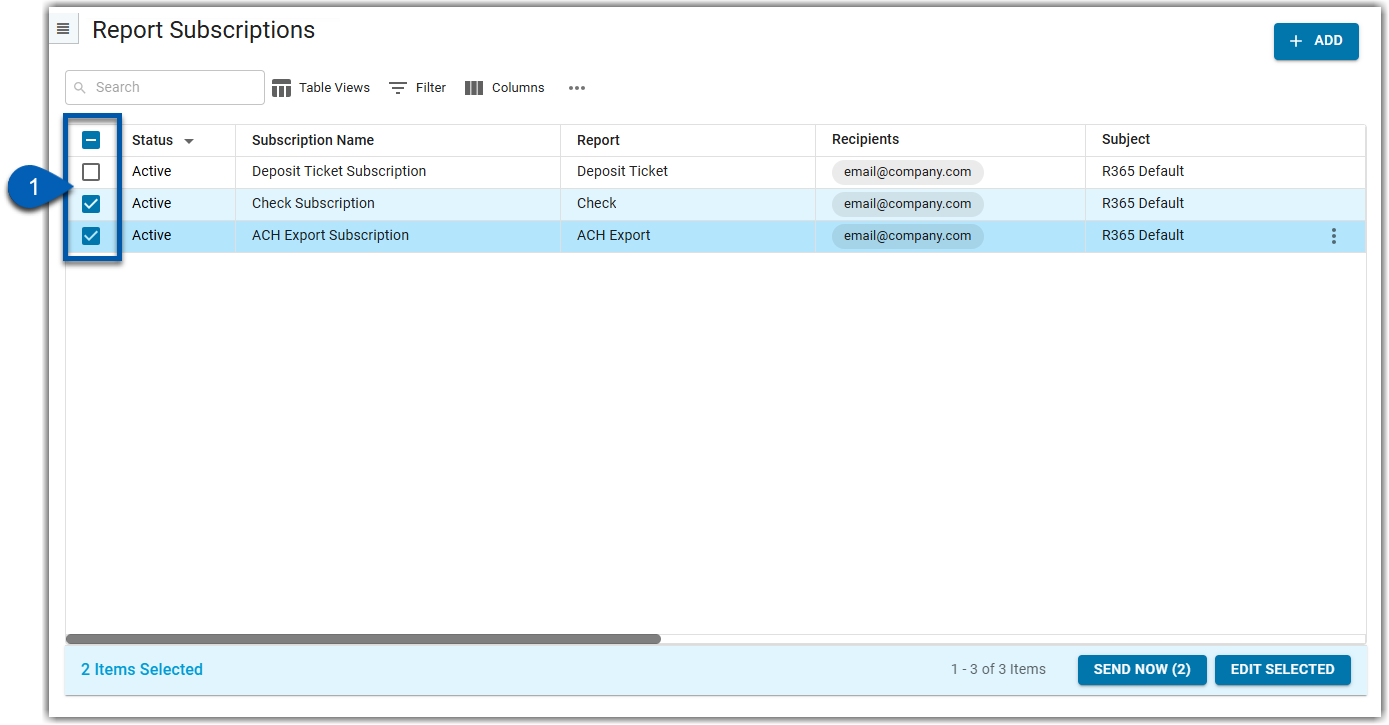
2) Click Edit Selected in the bottom right corner.
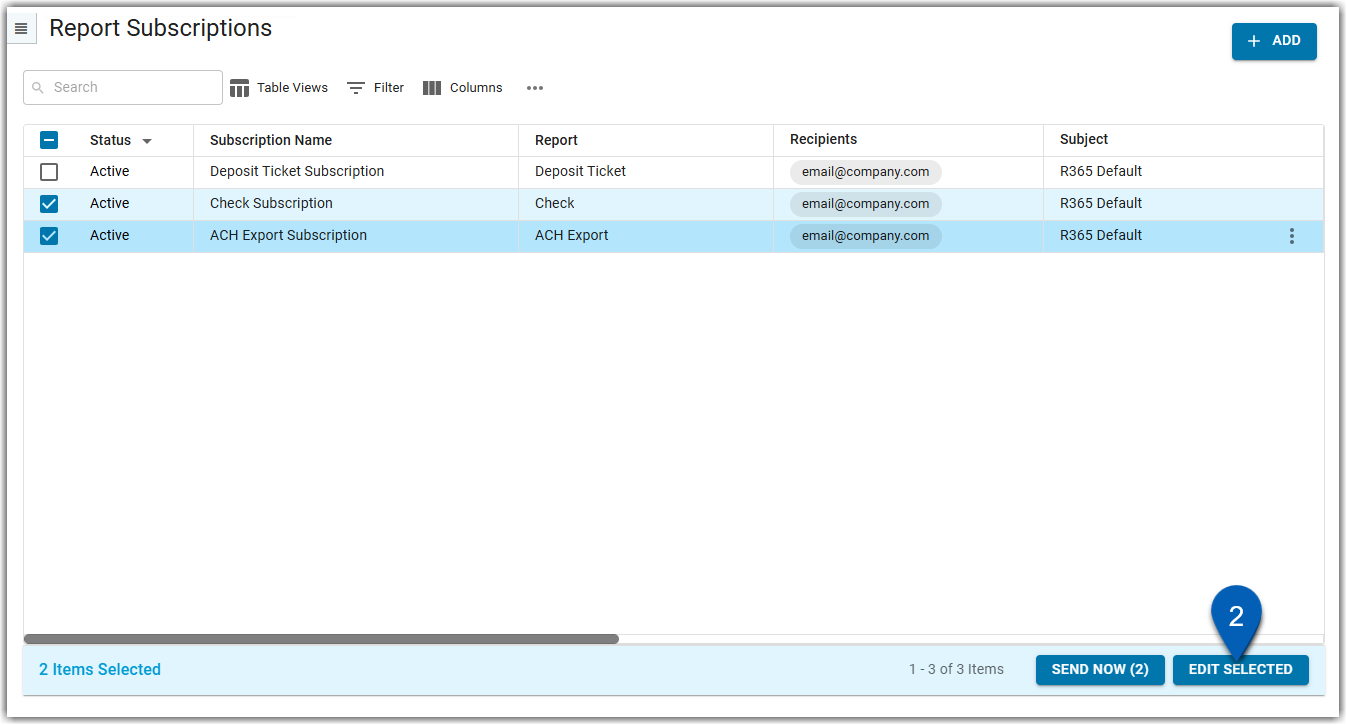
3) Select delete in the bulk edit menu.