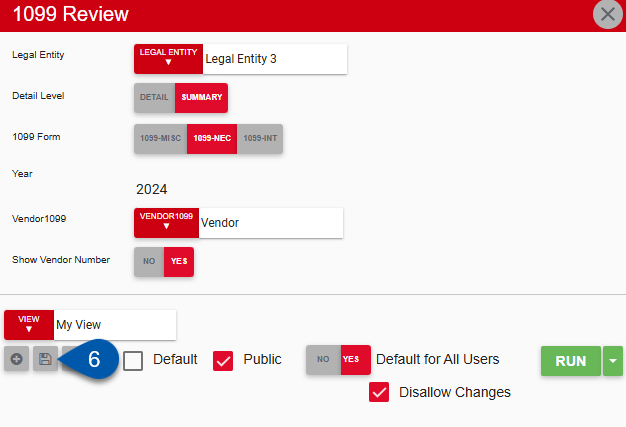Report views function as report parameter templates, allowing users to save specific parameter settings without reconfiguring them each time.
Default Views
The default view for a report determines which parameters are automatically applied when the report is run. This default can be set by the user or defined by an admin, depending on configuration settings.
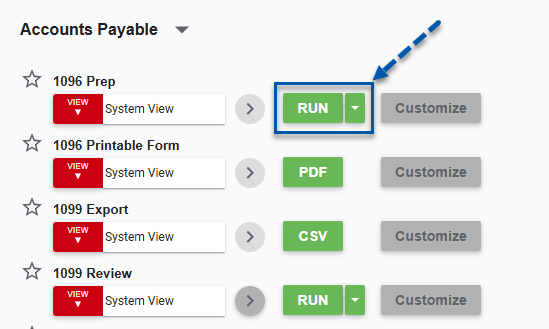
Report Views on Report Subscriptions
When creating a new report subscription, a report view must be selected. The selected view determines the data included in the automated report, based on the view’s report parameters such as locations and accounts.
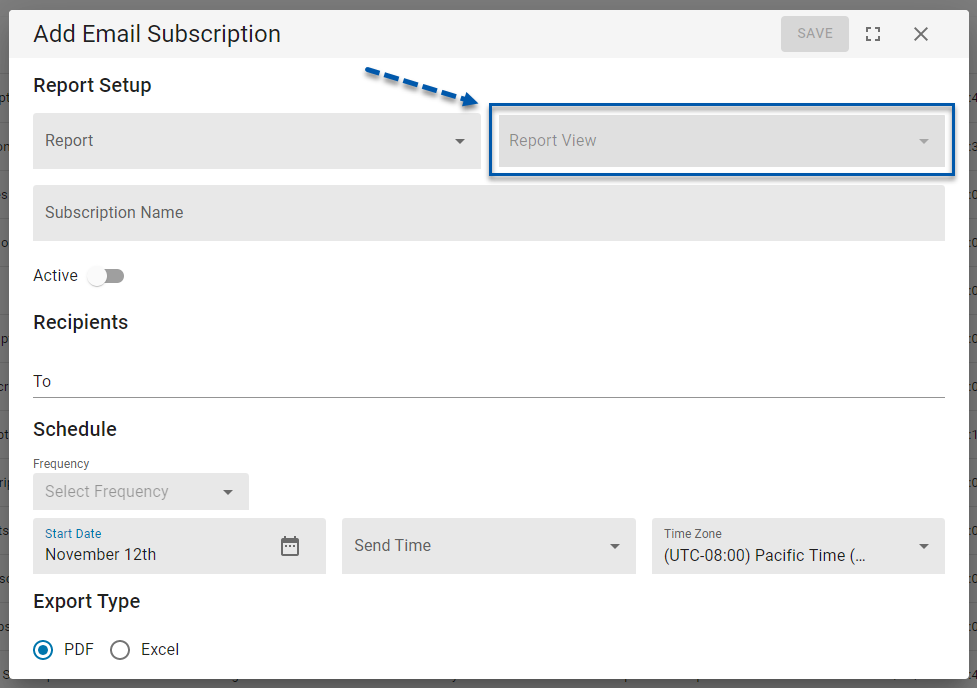
Security
Only users with the following permission will be able to set or edit default views for all users:
Reporting → Standard Reporting → Can Set Default View for All Users
These permissions can be added to custom user roles or individual users. The Permission Access report can be used to determine which user roles or users already have these permissions assigned. For more information, see User Setup and Security.
All users can create views for any reports they have access to through their assigned report roles.
Create a Report View
Follow these steps to create a new report view:
Click steps to expand for additional information and images.
1) Open the desired report’s parameters menu.
Navigate to My Reports.
Locate the desired report.
Click Customize.
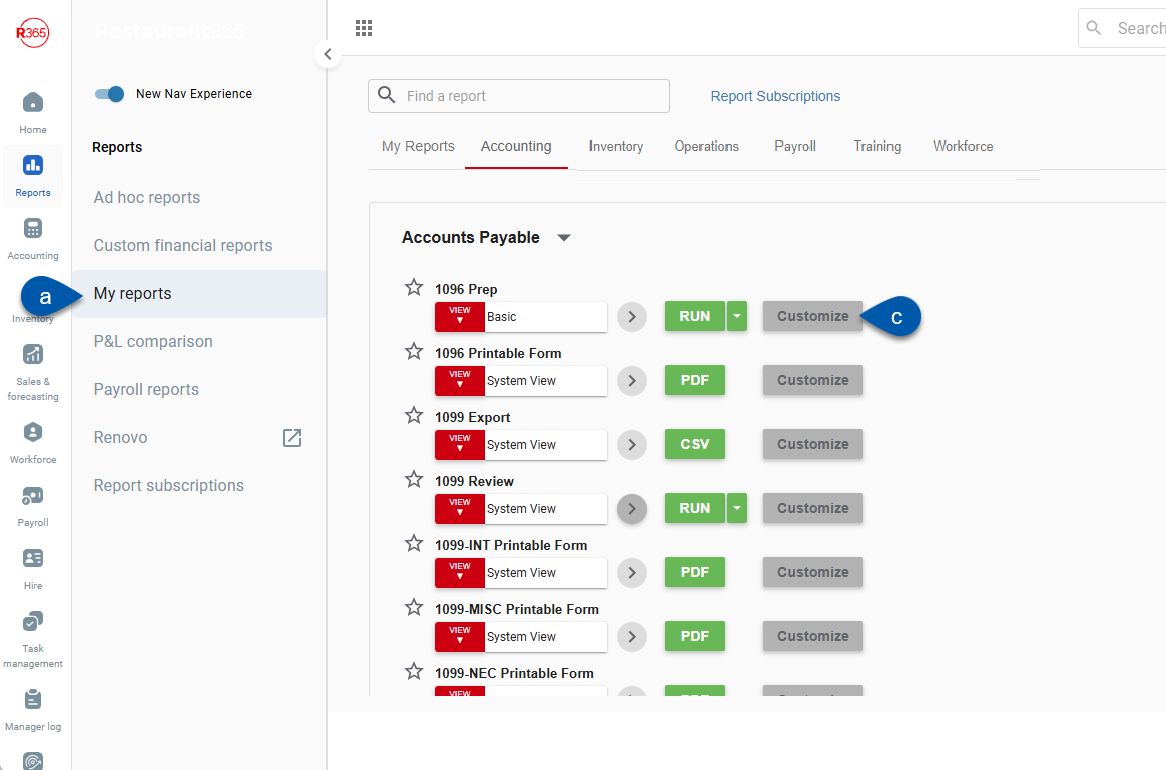
2) Set the desired report parameters.
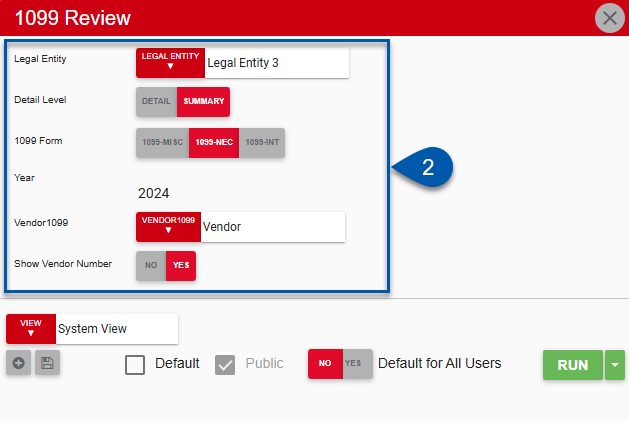
The available parameters vary depending on the report.
3) Click the Plus button below the view selector.
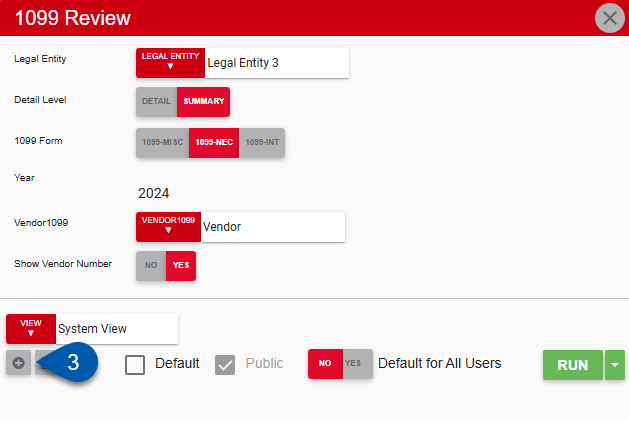
4) Name the new report view.
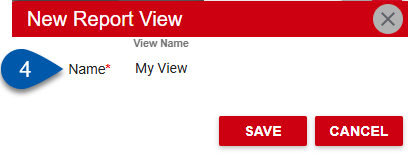
5) Save.
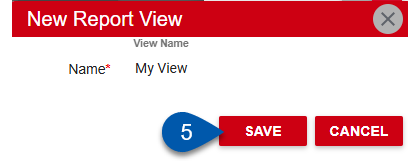
Change Parameters for a Report View
Follow these steps to change the parameters for an existing report view:
Click steps to expand for additional information and images.
1) Open the desired report’s parameters menu.
Navigate to My Reports.
Locate the desired report.
Click Customize.
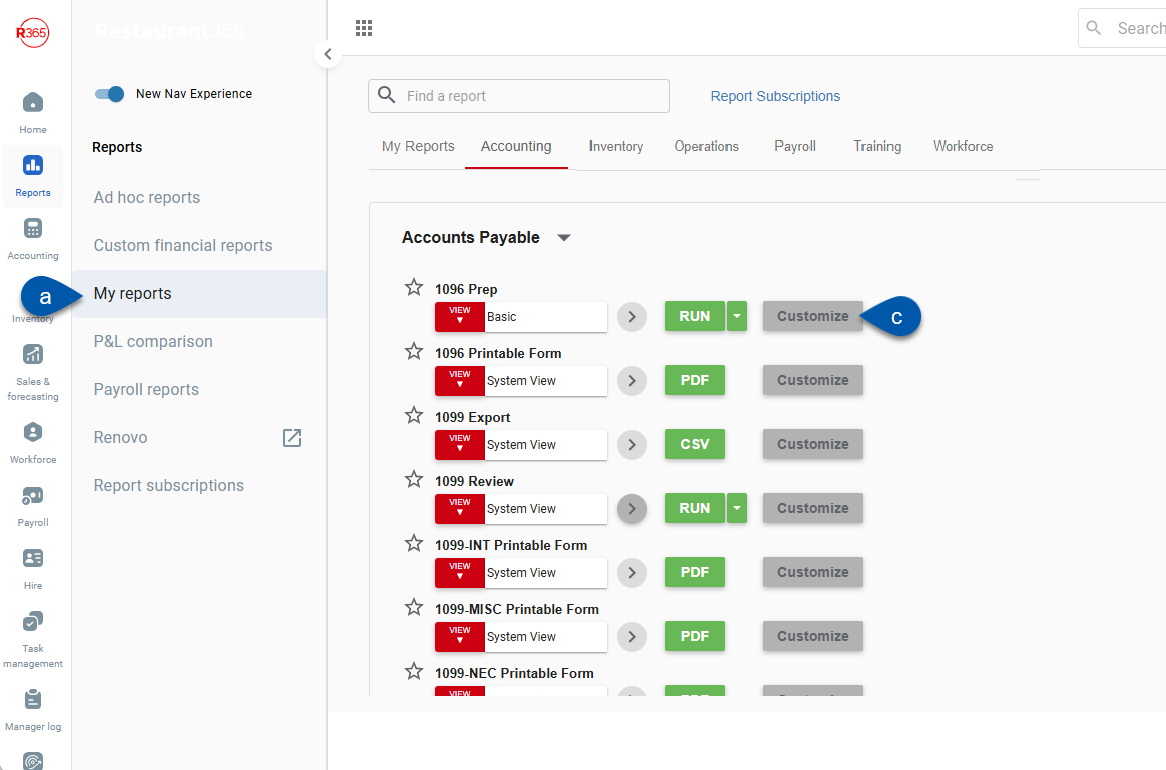
2) Select the desired view.
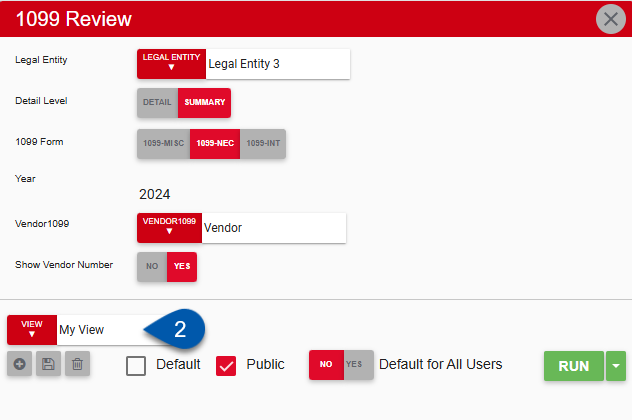
3) Update the report parameters.
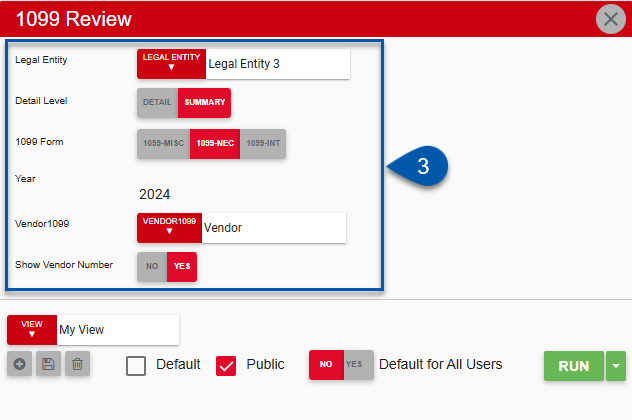
The available parameters vary depending on the report.
4) Click the Save button below the view selector.
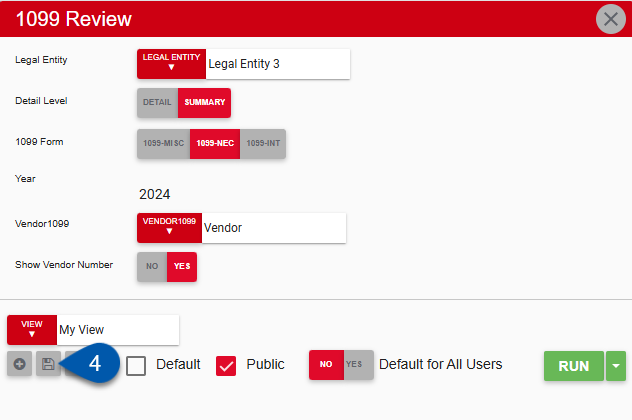
Delete a Report View
Follow these steps to delete a report view:
Click steps to expand for additional information and images.
1) Open the desired report’s parameters menu.
Navigate to My Reports.
Locate the desired report.
Click Customize.
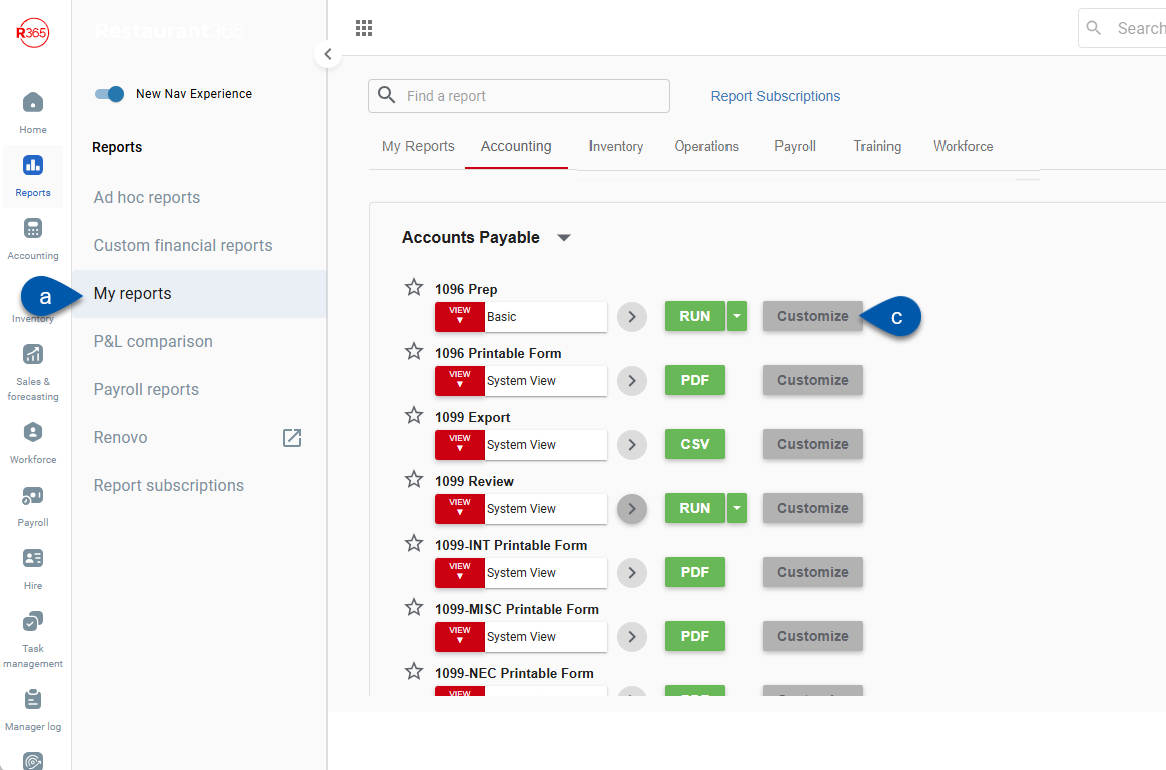
2) Select the desired view.
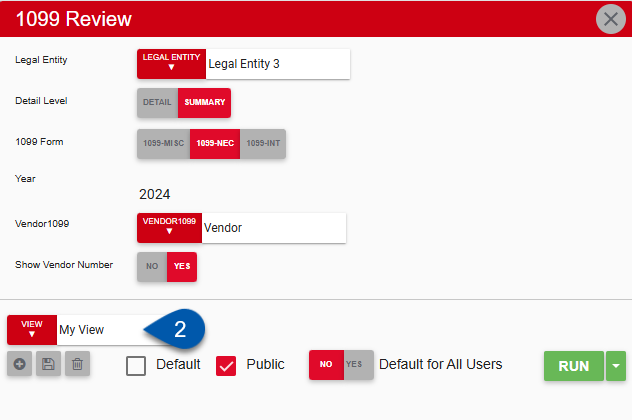
3) Click the Trashcan button below the view selector. This action is not reversible.
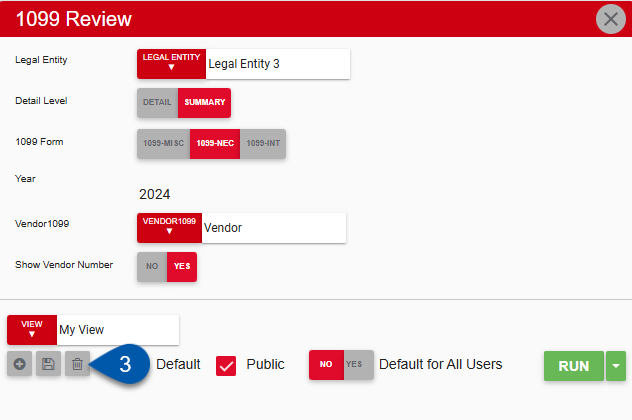
Set a Personal Default Report View
Follow these steps to change your personal default view for a report:
Click steps to expand for additional information and images.
1) Open the desired report’s parameters menu.
Navigate to My Reports.
Locate the desired report.
Click Customize.
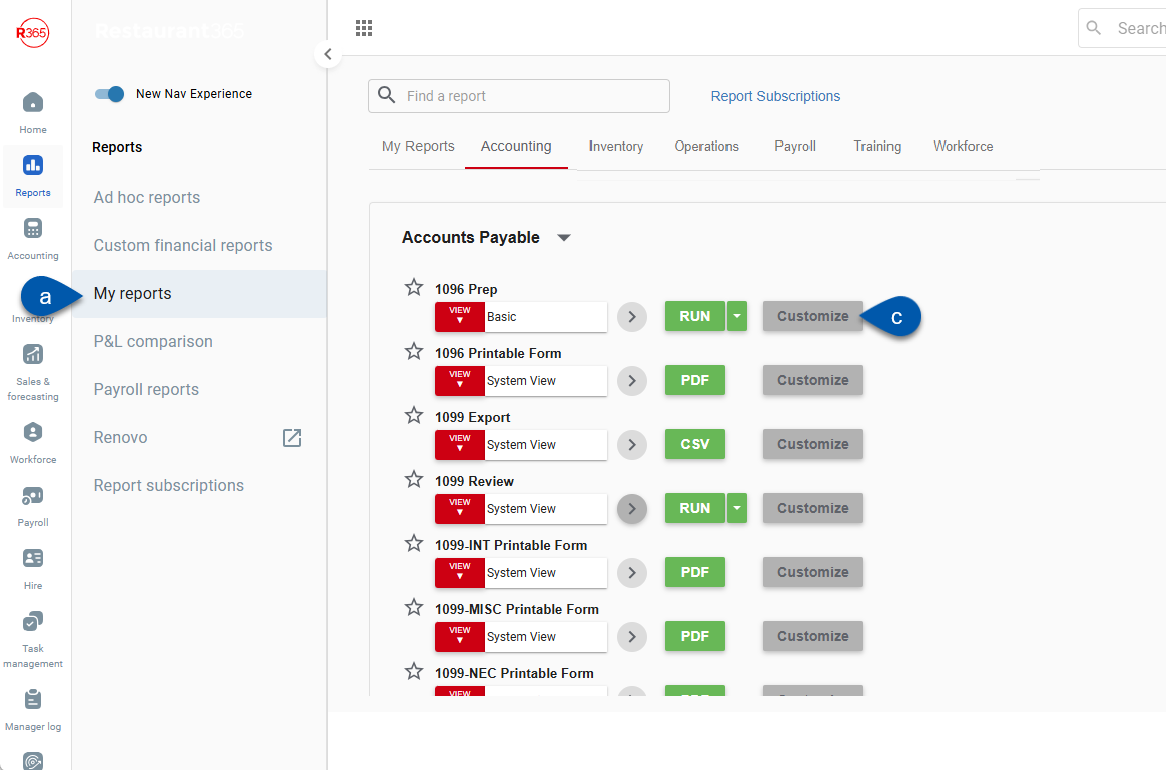
2) Select the desired view.
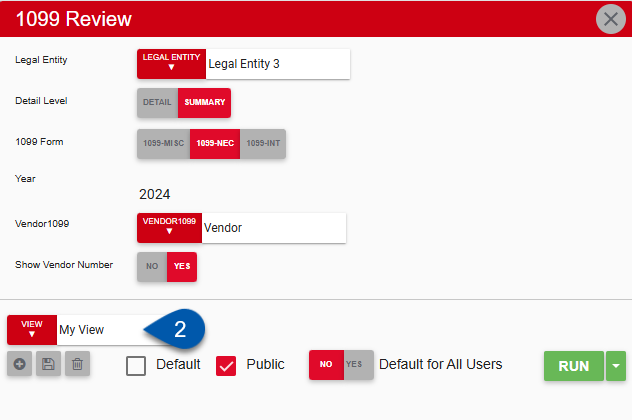
3) Check the Default checkbox.
If a public default view is set and changes are disallowed, the ‘Default’ setting is disabled for all of the report’s views.
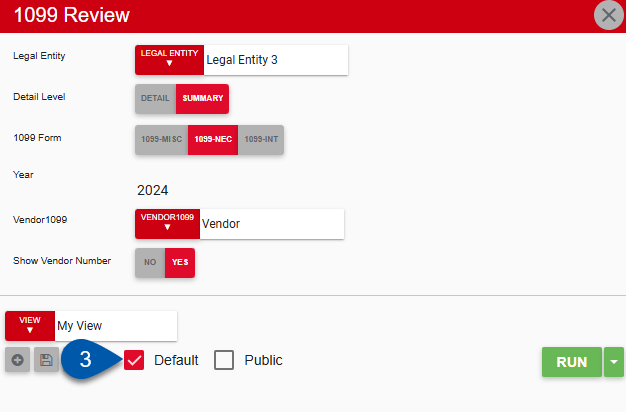
4) Click the Save button below the view selector.
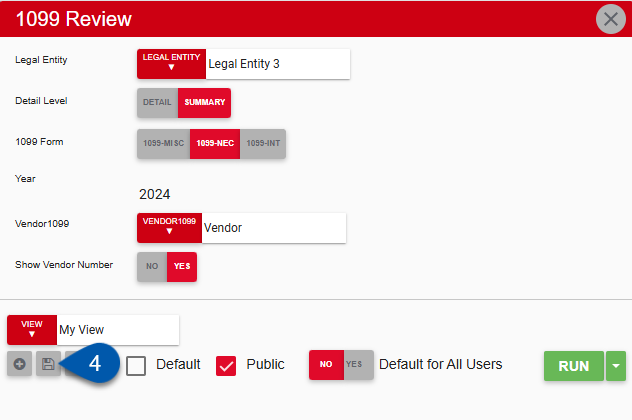
Make a Report View Available to All Users
Follow these steps to make a report view available to all users:
Click steps to expand for additional information and images.
1) Open the desired report’s parameters menu.
Navigate to My Reports.
Locate the desired report.
Click Customize.
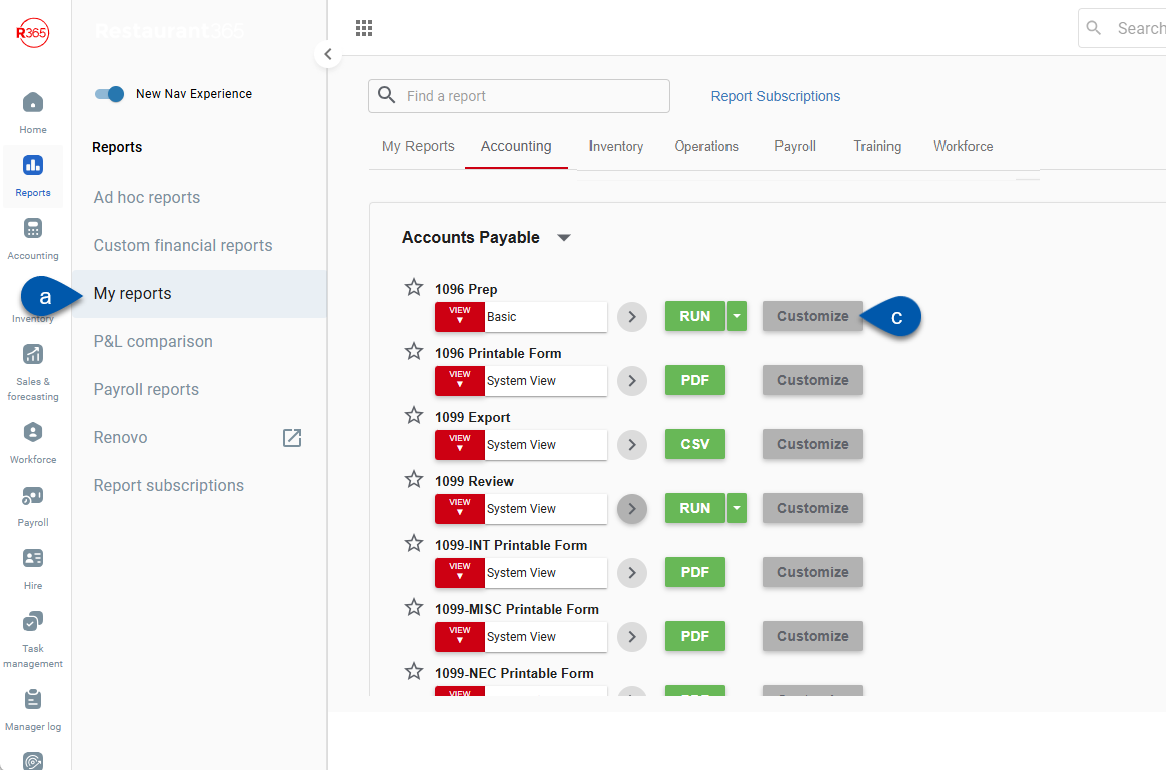
2) Select the desired view.
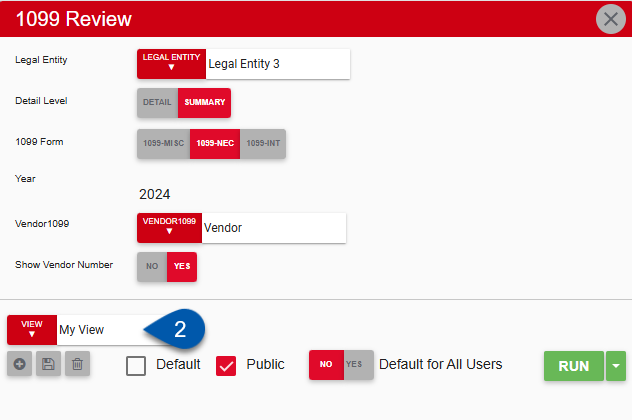
3) Check the Public checkbox.
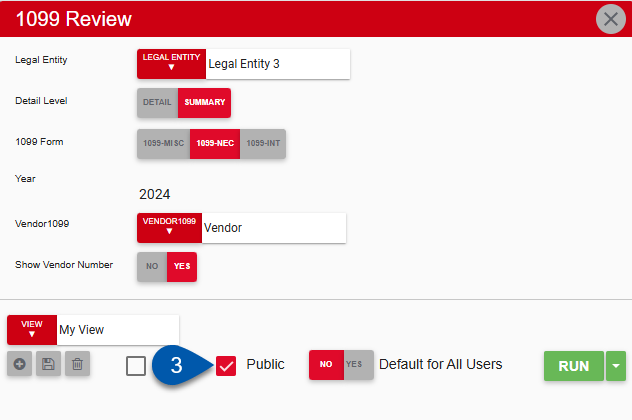
4) Click the Save button below the view selector.
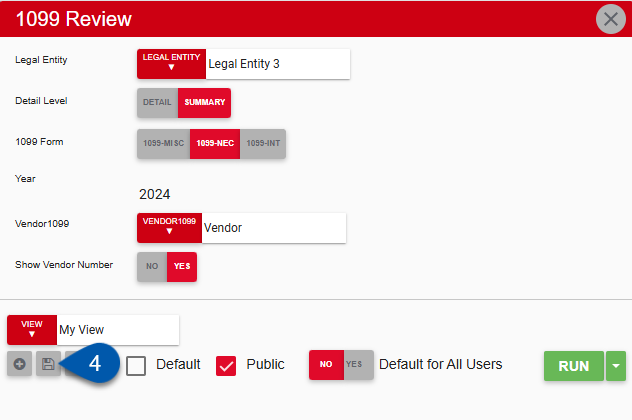
Set a Default Report View for All Users
Follow these steps to change the public default view for a report:
Click steps to expand for additional information and images.
1) Open the desired report’s Parameters menu.
Navigate to My Reports.
Locate the desired report.
Click Customize.
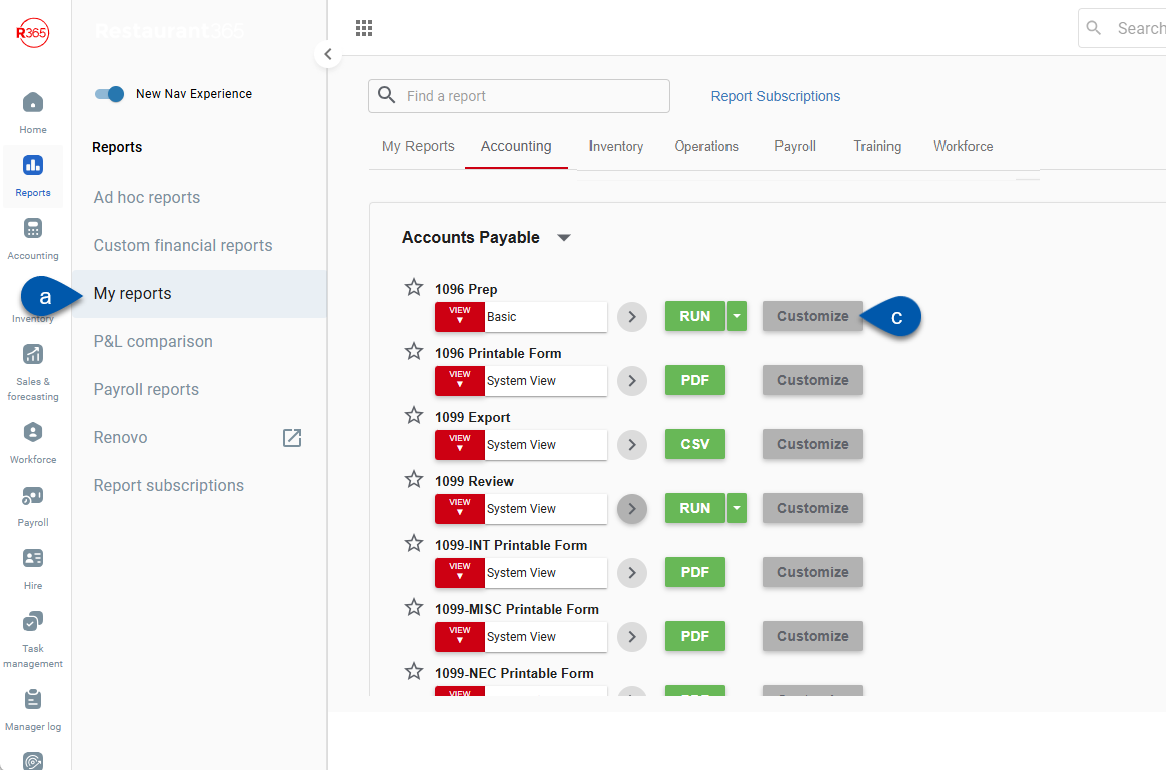
2) Select the desired view.
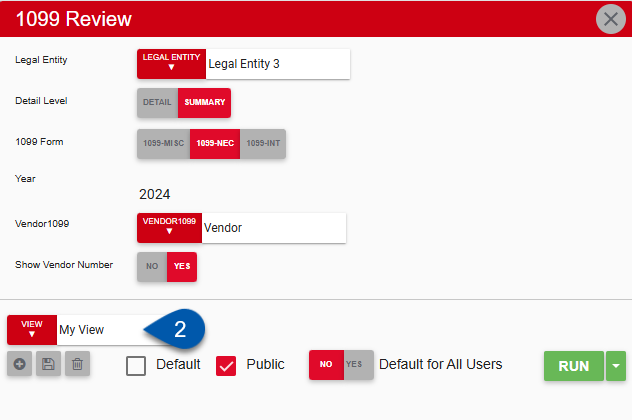
3) Confirm that the Public checkbox is checked.
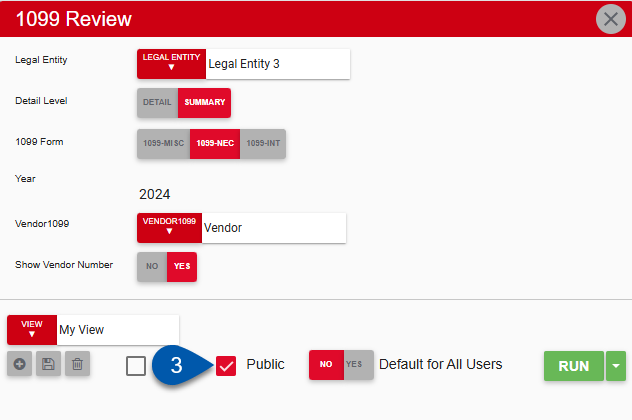
4) Set the ‘Default for All Users’ option to ‘Yes’.
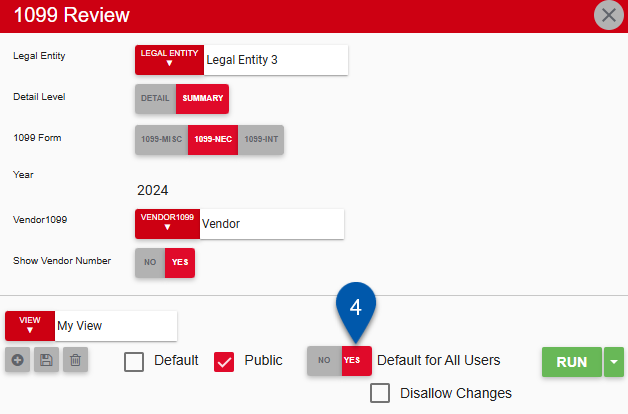
5) To prevent other users from setting a personal default view, select the 'Disallow Changes' box. (Optional)
If a public default view is set and changes are disallowed, the ‘Default’ setting is disabled for all of the report’s views.
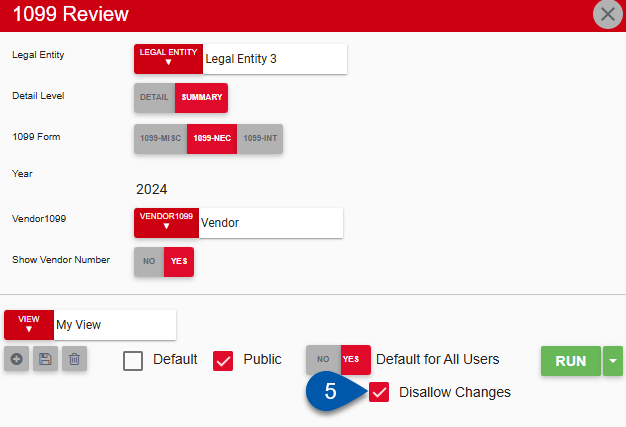
6) Click the Save button below the view selector.