This article is part of R365 Intelligence and covers Duplicating Dashboards.
When necessary, users can duplicate dashboards from the dashboard library page to create an exact copy of an existing dashboard.
The system's original pre-built R365 Dashboard Masters cannot be edited. To make any changes to these Dashboards, Users can first Duplicate the original, and then proceed to edit the copy. The Pre-Built Dashboards include the following:
Duplicate One Dashboard
Users can duplicate a single Dashboard using the Dashboard action menu. To open the Dashboard action menu, click the menu icon  from the row of the Dashboard that is going to be duplicated.
from the row of the Dashboard that is going to be duplicated.
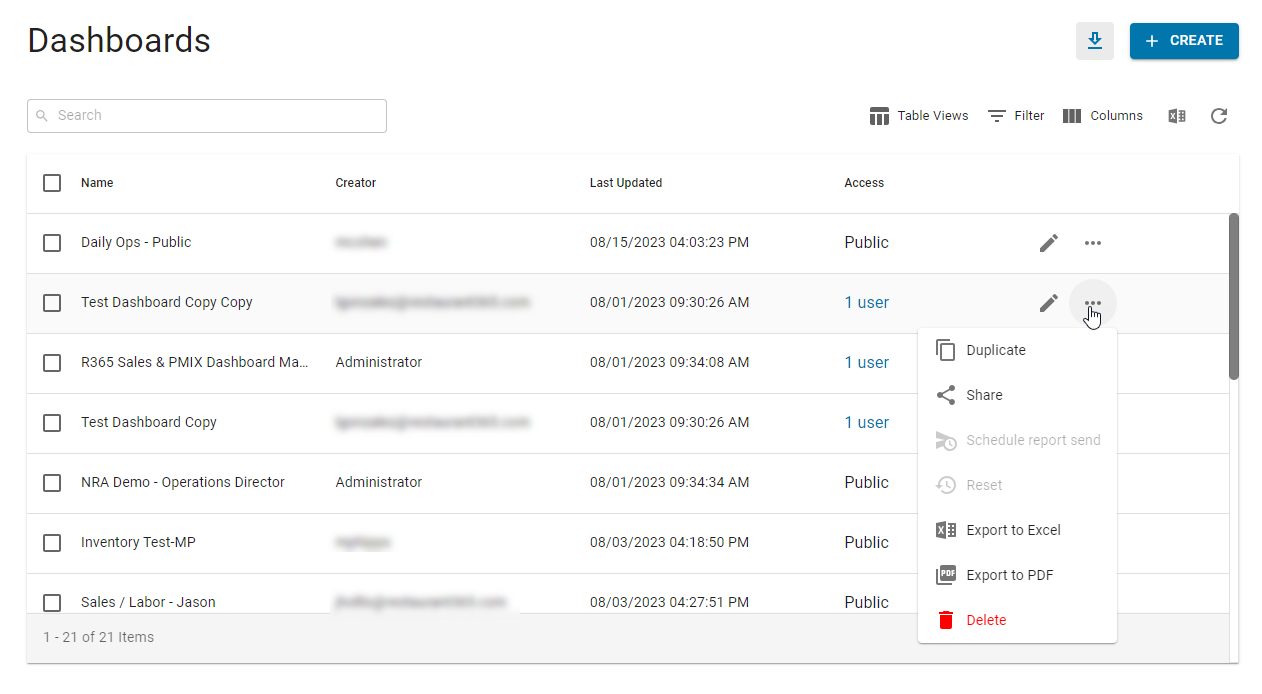
From the Dashboard action menu, click 'Duplicate.'
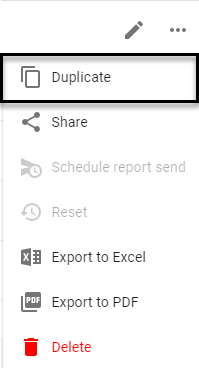
The selected Dashboard will now be listed in the Dashboard Library as '[DASHBOARD NAME] Copy.' It can be renamed in Dashboard Edit Mode.
Duplicate Dashboards in Bulk
Users can Duplicate more than one Dashboard at one time. To do this, select the Dashboards from the list by clicking the checkbox in the first grid column of the Dashboards that need to be duplicated.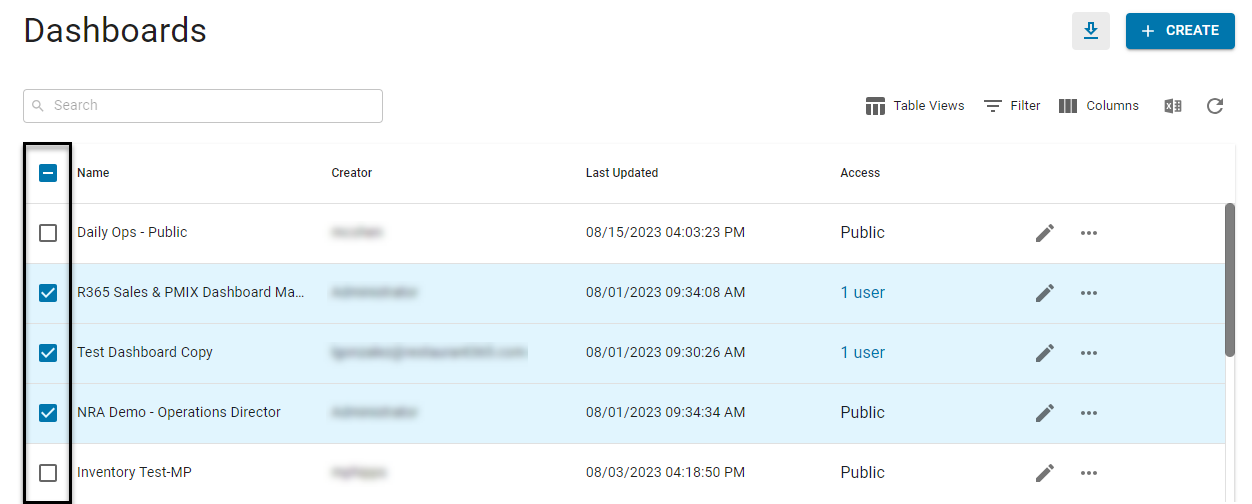
From the Bulk Edit options, click the duplicate icon to duplicate all the selected Dashboards.
to duplicate all the selected Dashboards.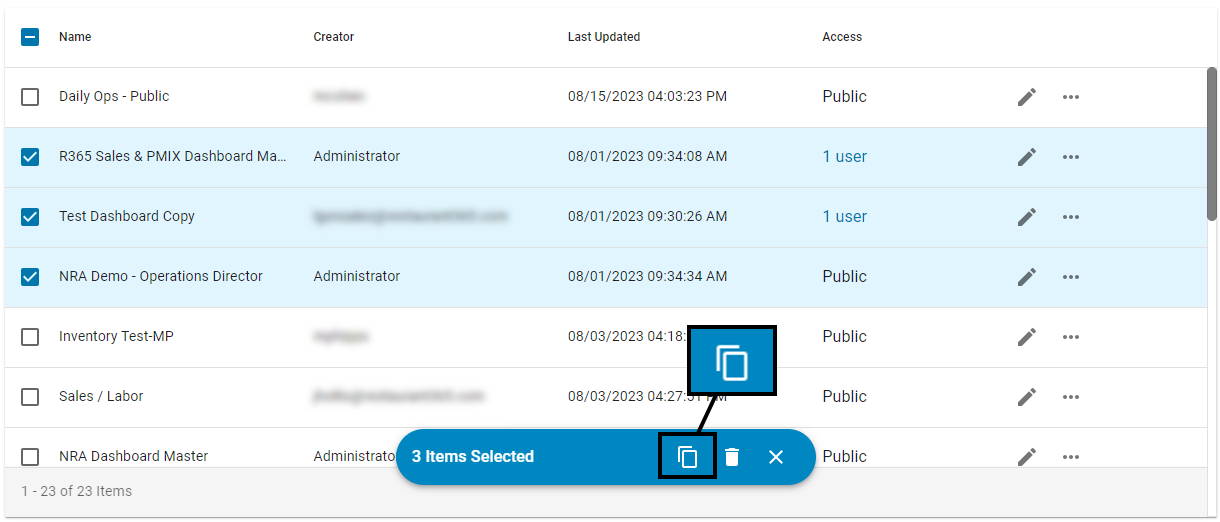
The selected Dashboards will now be listed in the Dashboard Library as '[DASHBOARD NAME] Copy.' These can be renamed in Dashboard Edit Mode.
Troubleshooting
Duplication Errors in Dashboards
Error: When attempting to duplicate a dashboard, users may encounter an error if the dashboard contains metrics or attributes that fall outside their permissions.
If duplication fails, the following error message will appear:
‘Duplication Error: Some data points in this dashboard are restricted based on your permissions, preventing duplication.’
Resolution: Verify Permissions - Check with the organization’s administrator to confirm the appropriate permissions for the metrics and attributes in the dashboard.